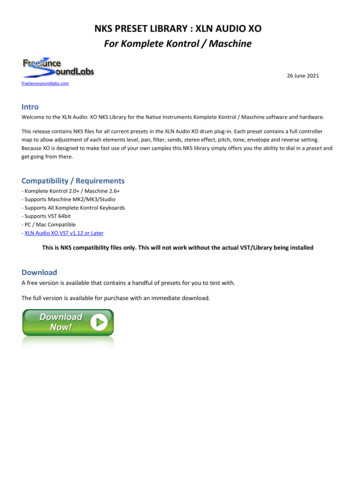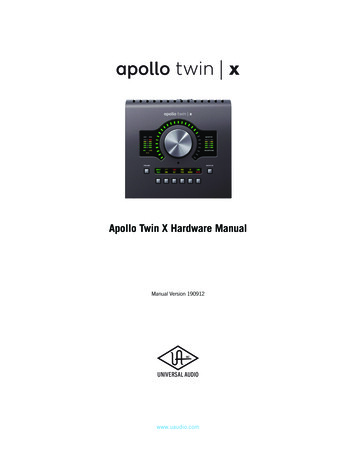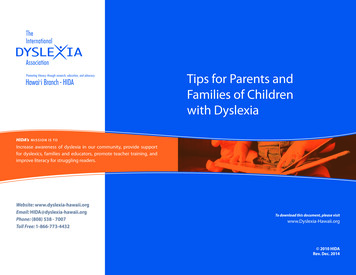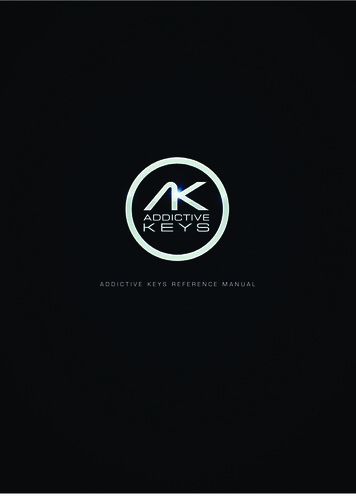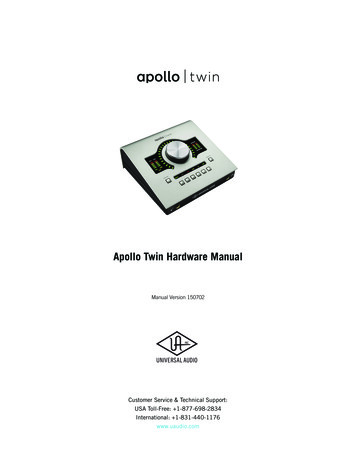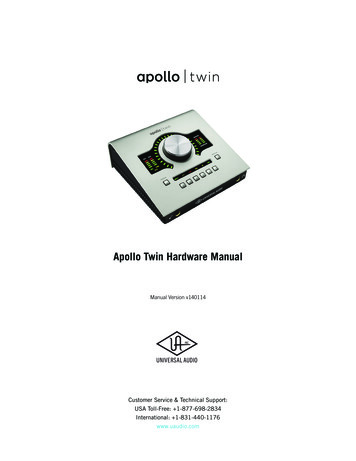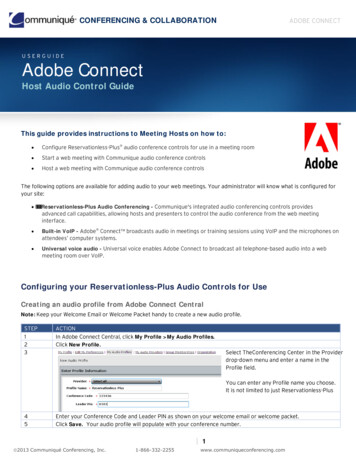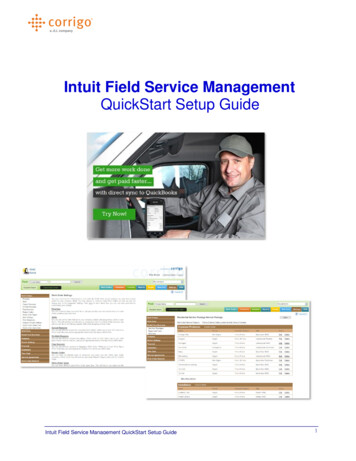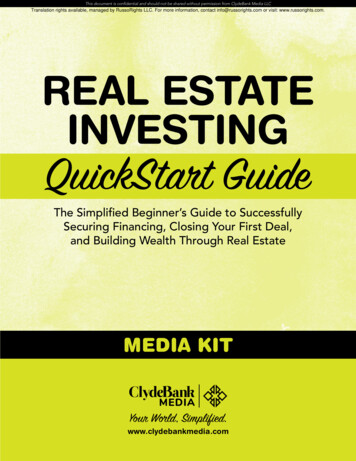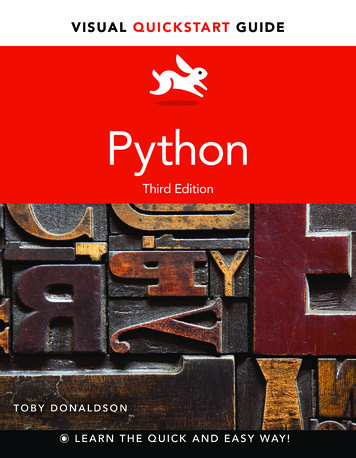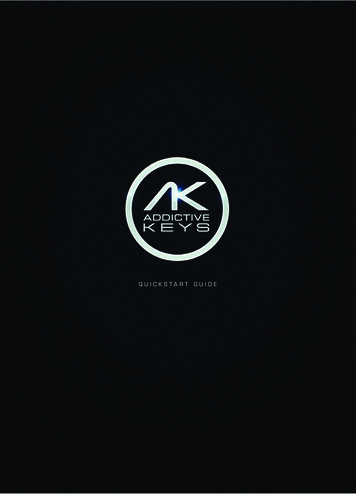
Transcription
QUICKSTARTGUIDE
QUICKSTARTGUIDEADDICTIVE KEYS REFERENCE MANUALIntro. 3Loading and setup. 3Loading the addictive keys standalone .3Midi and audio settings.4Loading addictive keys as a plug-in in your host software .5Getting started . 6Gallery.6Explore .7Edit .7Preset browser .8Saving a preset .9Memos . 10My cloud . 11Now what? .122BACK TO INDEX
QUICKSTARTGUIDEINTROThis document will guide you through the main features of Addictive Keys.Addictive Keys is a powerful music production and songwriting tool setting a new standard forvirtual keyboard instruments. With its unique sound creation ability, smart workflow, fast loadingtimes and high quality producer presets Addictive Keys is perfect for any production style andmusic genre.Addictive Keys is easy to use and slim enough to run on both stationary and laptop computerswithout compromising sound quality. The standalone version is perfect for spontaneous jammingand live performances and the plug-in version support all major DAW hosts.LOADING AND SETUPLOADING THE ADDICTIVE KEYS STANDALONEWhen the installation process is completed the standalone version of Addictive Keys will appearin the “XLN Audio” folder located in the Programs folder in the Start Menu (Windows) or theApplications Folder (OSX).Please read the Installation & Registration Guide for more detailed information.3BACK TO INDEX
QUICKSTARTGUIDEMIDI AND AUDIO SETTINGSStart by clicking the [Audio Settings] button and configure the audio output and MIDI input of thekeyboard. In the plug-in version of Addictive Keys, the Audio/MIDI settings can be adjusted in thepreferences of the host software.4BACK TO INDEX
QUICKSTARTGUIDEWHAT IS LATENCY AND WHY IS IT IMPORTANT?Before moving on it’s worth mentioning a few words about latency. First of all, what is latency?Latency is the short time delay measured from the moment a key is pressed on the MIDI keyboarduntil the sound appears in the speakers or headphones. How long the actual latency is depends onthe performance of the computer and the sound card used.Playing Addictive Keys with a high latency is difficult and feels rather unnatural, and not somethingwe recommend.Fortunately the amount of latency can be adjusted in the Audio Settings panel – either as a buffervalue of samples or a delay time in milliseconds. Lower values render a shorter delay. Latency isgenerally not a problem in Mac OSX but always use the proper ASIO drivers for your sound cardin Windows. Using DirectSound and the standard Windows Audio drivers will generally result inlatency problems and is not recommended by us.If your sound card doesn’t have proper ASIO drivers try using the free driver package ASIO4ALL(www.asio4all.com). ASIO4ALL works with most sound cards even those not originally designed formusic production rendering a low and acceptable latency.LOADING ADDICTIVE KEYS AS A PLUG-IN IN YOUR HOST SOFTWAREAddictive Keys can be loaded as a plug-in in most major DAW hosts. For detailed instructionsregarding your specific host, please visit www.xlnaudio.com/aksysreqs5BACK TO INDEX
QUICKSTARTGUIDEGETTING STARTEDGALLERYThe Gallery page is the first thing shown in Addictive Keys and displays the installed instrumentsand those available for online purchase. Use the arrow buttons to browse the next or previousinstrument. The bottom of the Gallery page shows thumbnails of the available ExploreMaps for thecurrently selected Instrument. Load an ExploreMap by clicking on the thumbnail.6BACK TO INDEX
QUICKSTARTGUIDEEXPLOREThe Explore view is a great starting point when looking for a specific sound and shows a selectionof presets and controls. Start by previewing a couple of presets to get an overview of the differentsounds and tones available and then shape the sound with the available controls. The Explore viewis a fast and convenient way to get a great sound without having to edit a lot of parameters.EDITThe Edit page presents powerful yet easy manipulation and allows further customization of theinstrument – mix and match different microphone perspectives, change envelope curves, insertprofessional effects and much more. Please read the Addictive Keys Reference Manual for morein-depth information.7BACK TO INDEX
QUICKSTARTGUIDEPRESET BROWSERA preset contains information about the instrument specific settings – insert effects, envelopecurves; basically everything on the Edit page. The preset browser is an easy way to save and loaddifferent sounds. The presets in the ExploreMaps are listed in the preset browser along with usercreated presets. It’s possible to listen to a short melodic preview of a preset without loading it byjust clicking on the [Play] button next to it. Using the filtering function at the top of the page makesit easy to find the right sound fast and convenient.8BACK TO INDEX
QUICKSTARTGUIDESAVING A PRESETClick the [Floppy Disc] icon at the top left of the display to save the current sound as a preset. TheSave Preset dialog window not only lets you name the preset, additional information can be enteredand it’s also possible to record a melody to go with the preset. Press the [REC] button and play ashort piece on your MIDI keyboard, then press the [REC] button again to stop the recording. If thecomputer is connected to the Internet, the preset will automatically be saved in your XLN accountas well. More information is available in the My Cloud section of this document.9BACK TO INDEX
QUICKSTARTGUIDEMEMOSHave you ever, in the midst of working with a track or just playing with the keyboard, suddenly hada great idea for a new song? Memo is a brand new feature developed for Addictive Keys and it letsyou record ideas and sketches instantly when inspiration strikes.Simply press the “Record Memo” button at any time to start the recording and press it again whenyou’re done. Your Memo is conveniently saved together with the preset at the time of the recordingso that it will sound exactly the same the next time you listen to it.Press the “Memo Browser” button to view all your Memos. When deciding to use a Memo simplydrag and drop the MIDI file by dragging it from the [MIDI] button and dropping it into thearrangement window of the DAW host.10BACK TO INDEX
QUICKSTARTGUIDEMY CLOUDAll saved presets and Memos will automatically be uploaded to your XLN account when usingAddictive Keys while connected to the Internet. The online service My Cloud keeps track of differentfile versions and even deleted files can be rescued.When working on more than one computer all saved presets and Memos will automatically besynchronized with My Cloud. Make a fresh install on a new computer and Addictive Keys will automatically download all saved presets and Memos making them available in an instance. Now that’sconvenient!Presets can also be shared with friends trough My Cloud and in Addictive Keys there’s a Sharebutton that’s also available in your online account. Clicking the [Share] button will generate a uniqueweb-link for the chosen preset. Copy the web-link and send it to a friend, when visiting the web pagethe preset can be saved to his/her My Cloud account making online collaboration a breeze.11BACK TO INDEX
QUICKSTARTGUIDENOW WHAT?Now you’ve read the content of this document and hopefully learned the basic operation of AddictiveKeys. Start using Addictive Keys and please read the Reference Manual as well, there are a lot oftips and tricks for improving your workflow and getting the most out of Addictive Keys.Please visit our website: www.xlnaudio.com for more information about:t Addictive Keys news and software updatest Video tutorialst Addictive Keys expansions, audio demos and detailed informationt The user forum where you can discuss production styles, new features and post links to yoursongs and much moreFor questions, feedback or troubleshooting – don’t hesitate to contact us at:http://www.xlnaudio.com/en/support12BACK TO INDEX
7 QUICKSTART GUIDE BACK TO INDEX EXPLORE The Explore view is a great starting point when looking for a specific sound and shows a selection of presets and controls. Start by previewing a couple of presets to get an overview of the different sounds and tones available and then shape the sound with the available controls. The Explore view