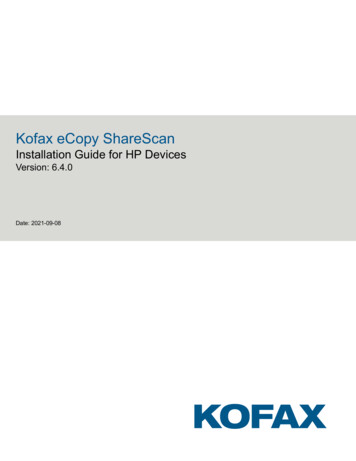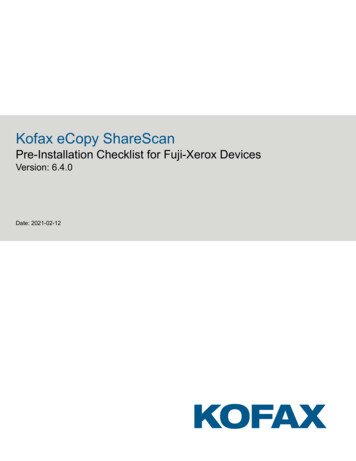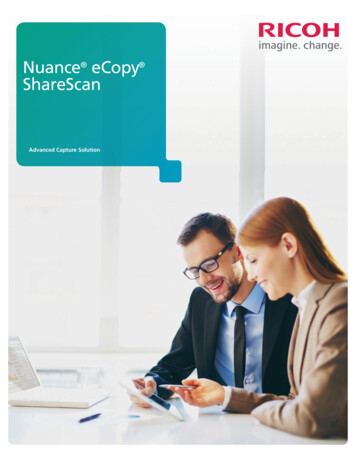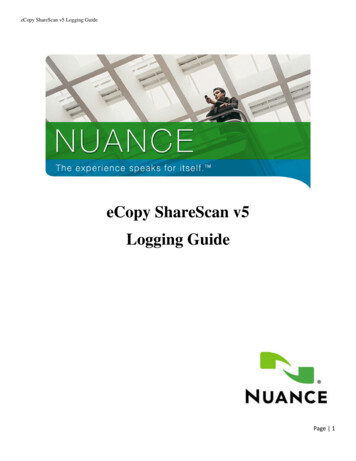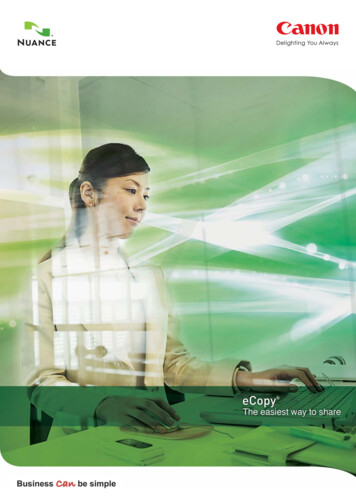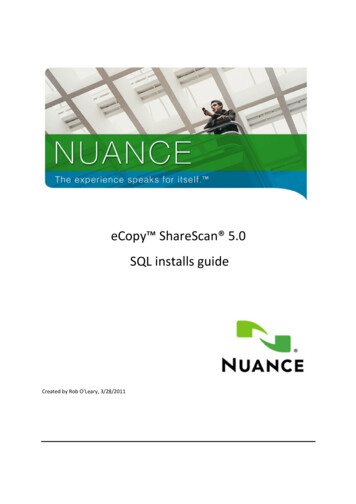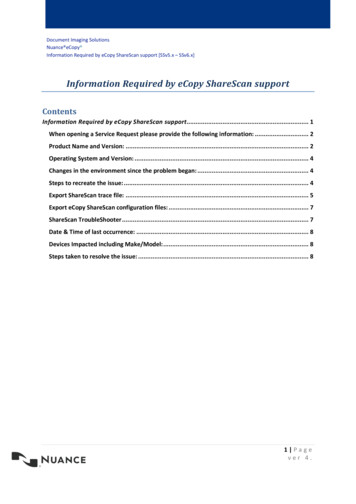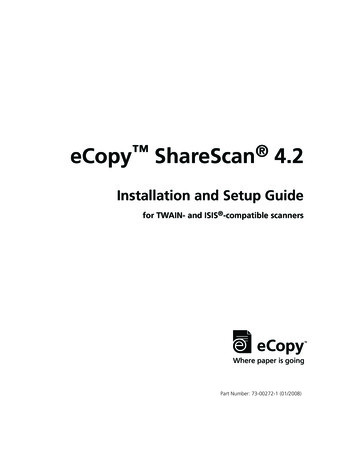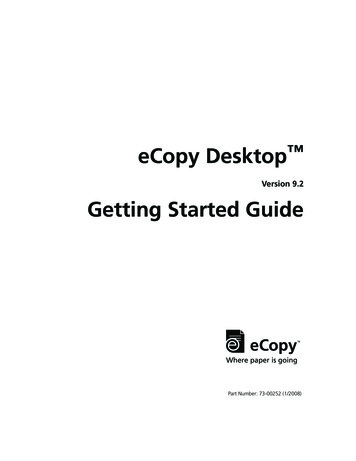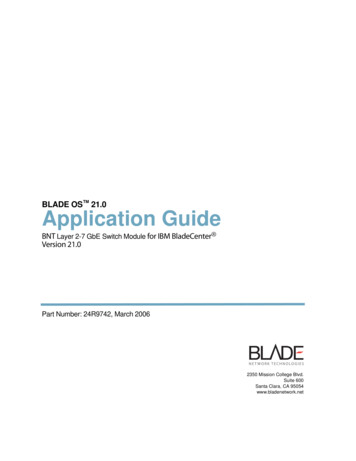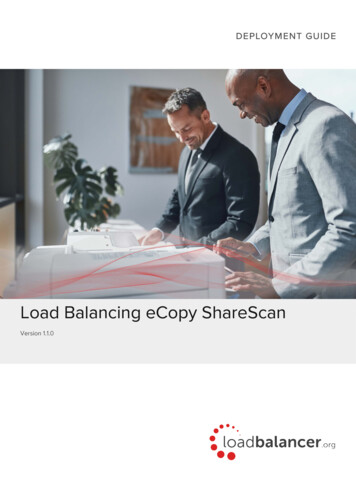
Transcription
Load Balancing eCopy ShareScanVersion 1.1.0
Table of Contents1. About this Guide . . . . . . . . . . . . . . . . . . . . . . . . . . . . . . . . . . . . . . . . . . . . . . . . . . . . . . . . . . . . . . . . . . . . . . . . . . . . . . . . . . . . . 42. Loadbalancer.org Appliances Supported . . . . . . . . . . . . . . . . . . . . . . . . . . . . . . . . . . . . . . . . . . . . . . . . . . . . . . . . . . . . . . . 43. Loadbalancer.org Software Versions Supported . . . . . . . . . . . . . . . . . . . . . . . . . . . . . . . . . . . . . . . . . . . . . . . . . . . . . . . . . 44. eCopy ShareScan Software Versions Supported . . . . . . . . . . . . . . . . . . . . . . . . . . . . . . . . . . . . . . . . . . . . . . . . . . . . . . . . 45. eCopy ShareScan . . . . . . . . . . . . . . . . . . . . . . . . . . . . . . . . . . . . . . . . . . . . . . . . . . . . . . . . . . . . . . . . . . . . . . . . . . . . . . . . . . . 46. Load Balancing eCopy ShareScan . . . . . . . . . . . . . . . . . . . . . . . . . . . . . . . . . . . . . . . . . . . . . . . . . . . . . . . . . . . . . . . . . . . . . 4The Basics . . . . . . . . . . . . . . . . . . . . . . . . . . . . . . . . . . . . . . . . . . . . . . . . . . . . . . . . . . . . . . . . . . . . . . . . . . . . . . . . . . . . . . . . . 4Ports & Protocols . . . . . . . . . . . . . . . . . . . . . . . . . . . . . . . . . . . . . . . . . . . . . . . . . . . . . . . . . . . . . . . . . . . . . . . . . . . . . . . . . . . 5eCopy ShareScan Server Health-checks . . . . . . . . . . . . . . . . . . . . . . . . . . . . . . . . . . . . . . . . . . . . . . . . . . . . . . . . . . . . . . . 5SSL Termination & Certificates . . . . . . . . . . . . . . . . . . . . . . . . . . . . . . . . . . . . . . . . . . . . . . . . . . . . . . . . . . . . . . . . . . . . . . . 5Persistence (aka Server Affinity) . . . . . . . . . . . . . . . . . . . . . . . . . . . . . . . . . . . . . . . . . . . . . . . . . . . . . . . . . . . . . . . . . . . . . . 5Load Balancer Deployment . . . . . . . . . . . . . . . . . . . . . . . . . . . . . . . . . . . . . . . . . . . . . . . . . . . . . . . . . . . . . . . . . . . . . . . . . . 5Load Balancer Deployment Modes. . . . . . . . . . . . . . . . . . . . . . . . . . . . . . . . . . . . . . . . . . . . . . . . . . . . . . . . . . . . . . . . . . . . 6Layer 4 DR Mode . . . . . . . . . . . . . . . . . . . . . . . . . . . . . . . . . . . . . . . . . . . . . . . . . . . . . . . . . . . . . . . . . . . . . . . . . . . . . . . . 6Layer 4 NAT Mode . . . . . . . . . . . . . . . . . . . . . . . . . . . . . . . . . . . . . . . . . . . . . . . . . . . . . . . . . . . . . . . . . . . . . . . . . . . . . . . 7Loadbalancer.org Recommended Mode . . . . . . . . . . . . . . . . . . . . . . . . . . . . . . . . . . . . . . . . . . . . . . . . . . . . . . . . . . . . 97. Loadbalancer.org Appliance – the Basics. . . . . . . . . . . . . . . . . . . . . . . . . . . . . . . . . . . . . . . . . . . . . . . . . . . . . . . . . . . . . . . 9Virtual Appliance . . . . . . . . . . . . . . . . . . . . . . . . . . . . . . . . . . . . . . . . . . . . . . . . . . . . . . . . . . . . . . . . . . . . . . . . . . . . . . . . . . . 9Initial Network Configuration . . . . . . . . . . . . . . . . . . . . . . . . . . . . . . . . . . . . . . . . . . . . . . . . . . . . . . . . . . . . . . . . . . . . . . . . . 9Accessing the WebUI. . . . . . . . . . . . . . . . . . . . . . . . . . . . . . . . . . . . . . . . . . . . . . . . . . . . . . . . . . . . . . . . . . . . . . . . . . . . . . . 10Main Menu Options . . . . . . . . . . . . . . . . . . . . . . . . . . . . . . . . . . . . . . . . . . . . . . . . . . . . . . . . . . . . . . . . . . . . . . . . . . . . . . 11HA Clustered Pair Configuration . . . . . . . . . . . . . . . . . . . . . . . . . . . . . . . . . . . . . . . . . . . . . . . . . . . . . . . . . . . . . . . . . . . . . 128. Appliance & eCopy ShareScan Server Configuration – Using Layer 4 DR Mode. . . . . . . . . . . . . . . . . . . . . . . . . . . . . 12Overview . . . . . . . . . . . . . . . . . . . . . . . . . . . . . . . . . . . . . . . . . . . . . . . . . . . . . . . . . . . . . . . . . . . . . . . . . . . . . . . . . . . . . . . . . 12Load Balancer Configuration . . . . . . . . . . . . . . . . . . . . . . . . . . . . . . . . . . . . . . . . . . . . . . . . . . . . . . . . . . . . . . . . . . . . . . . . 12Configure the Network Interface . . . . . . . . . . . . . . . . . . . . . . . . . . . . . . . . . . . . . . . . . . . . . . . . . . . . . . . . . . . . . . . . . . 12Configure the Virtual Service (VIP). . . . . . . . . . . . . . . . . . . . . . . . . . . . . . . . . . . . . . . . . . . . . . . . . . . . . . . . . . . . . . . . . 12Configure the Real Servers (RIPs). . . . . . . . . . . . . . . . . . . . . . . . . . . . . . . . . . . . . . . . . . . . . . . . . . . . . . . . . . . . . . . . . . 13eCopy ShareScan Server Configuration . . . . . . . . . . . . . . . . . . . . . . . . . . . . . . . . . . . . . . . . . . . . . . . . . . . . . . . . . . . . . . . 14Solve the 'ARP Problem'. . . . . . . . . . . . . . . . . . . . . . . . . . . . . . . . . . . . . . . . . . . . . . . . . . . . . . . . . . . . . . . . . . . . . . . . . . 14DR Mode – Key Points . . . . . . . . . . . . . . . . . . . . . . . . . . . . . . . . . . . . . . . . . . . . . . . . . . . . . . . . . . . . . . . . . . . . . . . . . . . . . . 14Configure ShareScan server registry settings . . . . . . . . . . . . . . . . . . . . . . . . . . . . . . . . . . . . . . . . . . . . . . . . . . . . . . . . . . 149. Appliance & eCopy ShareScan Server Configuration – Using Layer 4 NAT Mode . . . . . . . . . . . . . . . . . . . . . . . . . . . 15Overview . . . . . . . . . . . . . . . . . . . . . . . . . . . . . . . . . . . . . . . . . . . . . . . . . . . . . . . . . . . . . . . . . . . . . . . . . . . . . . . . . . . . . . . . . 15Load Balancer Configuration . . . . . . . . . . . . . . . . . . . . . . . . . . . . . . . . . . . . . . . . . . . . . . . . . . . . . . . . . . . . . . . . . . . . . . . . 15Configure the Network Interfaces . . . . . . . . . . . . . . . . . . . . . . . . . . . . . . . . . . . . . . . . . . . . . . . . . . . . . . . . . . . . . . . . . 15Configure the Virtual Service (VIP). . . . . . . . . . . . . . . . . . . . . . . . . . . . . . . . . . . . . . . . . . . . . . . . . . . . . . . . . . . . . . . . . 15Configure the Real Servers (RIPs). . . . . . . . . . . . . . . . . . . . . . . . . . . . . . . . . . . . . . . . . . . . . . . . . . . . . . . . . . . . . . . . . . 17Create a Floating IP to use for the eCopy ShareScan server server’s Default Gateway . . . . . . . . . . . . . . . . . . . 17eCopy ShareScan Server Configuration . . . . . . . . . . . . . . . . . . . . . . . . . . . . . . . . . . . . . . . . . . . . . . . . . . . . . . . . . . . . . . . 18Default Gateway . . . . . . . . . . . . . . . . . . . . . . . . . . . . . . . . . . . . . . . . . . . . . . . . . . . . . . . . . . . . . . . . . . . . . . . . . . . . . . . . 18NAT Mode – Key Points. . . . . . . . . . . . . . . . . . . . . . . . . . . . . . . . . . . . . . . . . . . . . . . . . . . . . . . . . . . . . . . . . . . . . . . . . . 18Configure ShareScan server registry settings . . . . . . . . . . . . . . . . . . . . . . . . . . . . . . . . . . . . . . . . . . . . . . . . . . . . . . . . . . 18Real Server (eCopy ShareScan) Health Checks . . . . . . . . . . . . . . . . . . . . . . . . . . . . . . . . . . . . . . . . . . . . . . . . . . . . . . . . 18Layer 4 . . . . . . . . . . . . . . . . . . . . . . . . . . . . . . . . . . . . . . . . . . . . . . . . . . . . . . . . . . . . . . . . . . . . . . . . . . . . . . . . . . . . . . . . 18Server Feedback Agent. . . . . . . . . . . . . . . . . . . . . . . . . . . . . . . . . . . . . . . . . . . . . . . . . . . . . . . . . . . . . . . . . . . . . . . . . . . . . 19Agent Download . . . . . . . . . . . . . . . . . . . . . . . . . . . . . . . . . . . . . . . . . . . . . . . . . . . . . . . . . . . . . . . . . . . . . . . . . . . . . . . . 19Starting the Agent . . . . . . . . . . . . . . . . . . . . . . . . . . . . . . . . . . . . . . . . . . . . . . . . . . . . . . . . . . . . . . . . . . . . . . . . . . . . . . . 21Configuration . . . . . . . . . . . . . . . . . . . . . . . . . . . . . . . . . . . . . . . . . . . . . . . . . . . . . . . . . . . . . . . . . . . . . . . . . . . . . . . . . . 22
Load Balancer Transparency . . . . . . . . . . . . . . . . . . . . . . . . . . . . . . . . . . . . . . . . . . . . . . . . . . . . . . . . . . . . . . . . . . . . . . . . 22Layer 4 . . . . . . . . . . . . . . . . . . . . . . . . . . . . . . . . . . . . . . . . . . . . . . . . . . . . . . . . . . . . . . . . . . . . . . . . . . . . . . . . . . . . . . . . 2210. Testing & Verification . . . . . . . . . . . . . . . . . . . . . . . . . . . . . . . . . . . . . . . . . . . . . . . . . . . . . . . . . . . . . . . . . . . . . . . . . . . . . . 22Testing Load Balanced Services. . . . . . . . . . . . . . . . . . . . . . . . . . . . . . . . . . . . . . . . . . . . . . . . . . . . . . . . . . . . . . . . . . . . . 22Diagnosing VIP Connection Problems . . . . . . . . . . . . . . . . . . . . . . . . . . . . . . . . . . . . . . . . . . . . . . . . . . . . . . . . . . . . . 23Taking eCopy ShareScan servers Offline . . . . . . . . . . . . . . . . . . . . . . . . . . . . . . . . . . . . . . . . . . . . . . . . . . . . . . . . . . 24Using Reports & Log Files . . . . . . . . . . . . . . . . . . . . . . . . . . . . . . . . . . . . . . . . . . . . . . . . . . . . . . . . . . . . . . . . . . . . . . . 2411. Technical Support. . . . . . . . . . . . . . . . . . . . . . . . . . . . . . . . . . . . . . . . . . . . . . . . . . . . . . . . . . . . . . . . . . . . . . . . . . . . . . . . . . 2512. Further Documentation. . . . . . . . . . . . . . . . . . . . . . . . . . . . . . . . . . . . . . . . . . . . . . . . . . . . . . . . . . . . . . . . . . . . . . . . . . . . . 2513. Conclusion . . . . . . . . . . . . . . . . . . . . . . . . . . . . . . . . . . . . . . . . . . . . . . . . . . . . . . . . . . . . . . . . . . . . . . . . . . . . . . . . . . . . . . . 2514. Appendix . . . . . . . . . . . . . . . . . . . . . . . . . . . . . . . . . . . . . . . . . . . . . . . . . . . . . . . . . . . . . . . . . . . . . . . . . . . . . . . . . . . . . . . . . 26Solving the ARP Problem . . . . . . . . . . . . . . . . . . . . . . . . . . . . . . . . . . . . . . . . . . . . . . . . . . . . . . . . . . . . . . . . . . . . . . . . . . . 26Windows Server 2012 & Later . . . . . . . . . . . . . . . . . . . . . . . . . . . . . . . . . . . . . . . . . . . . . . . . . . . . . . . . . . . . . . . . . . . . 26Configuring HA - Adding a Secondary Appliance . . . . . . . . . . . . . . . . . . . . . . . . . . . . . . . . . . . . . . . . . . . . . . . . . . . . . . 3015. Document Revision History . . . . . . . . . . . . . . . . . . . . . . . . . . . . . . . . . . . . . . . . . . . . . . . . . . . . . . . . . . . . . . . . . . . . . . . . . 34
1. About this GuideThis guide details the steps required to configure a load balanced eCopy ShareScan environment utilizingLoadbalancer.org appliances. It covers the configuration of the load balancers and also any eCopy ShareScanconfiguration changes that are required to enable load balancing.For more information about initial appliance deployment, network configuration and using the Web User Interface(WebUI), please also refer to the Administration Manual.2. Loadbalancer.org Appliances SupportedAll our products can be used with eCopy ShareScan. For full specifications of available models please refer tohttps://www.loadbalancer.org/products. Some features may not be supported in all cloud platforms due to platformspecific limitations, please check with Loadbalancer.org support for further details.3. Loadbalancer.org Software Versions Supported V8.3.8 and laterNoteThe screenshots used throughout this document aim to track the latest Loadbalancer.orgsoftware version. If using an older software version, note that the screenshots presented heremay not match the WebUI exactly.4. eCopy ShareScan Software Versions Supported eCopy ShareScan v6.2 and later5. eCopy ShareScaneCopy ShareScan 6.2 is an MFP document capture solution that enables MFP users to engage their businesssystems and processes by completely automating document capture processes. As a result, eCopy ShareScansimplifies MFP capture workflows and enables users with advanced imaging capabilities. The eCopy ShareScansoftware extends the capabilities of digital copiers and scanners. When installing and setting up a ShareScansystem, you must be familiar with the scanning devices that you will use with ShareScan, the ShareScan softwarecomponents, and the basic installation and configuration workflow.6. Load Balancing eCopy ShareScanNoteIt’s highly recommended that you have a working eCopy ShareScan environment first beforeimplementing the load balancer.The BasicsThe primary function of the load balancer is to distribute inbound requests across multiple eCopy ShareScanservers. This allows administrators to configure multiple servers and easily share the load between them. Addingadditional capacity as demand grows then becomes straight forward and can be achieved by simply addingadditional eCopy ShareScan servers to the load balanced cluster. Copyright Loadbalancer.org Documentation Load Balancing eCopy ShareScan4
Ports & ProtocolsThe following table shows the ports that are normally used with eCopy ShareScan:PortProtocolUse*TCPTesting load balancer configuration8080TCP/HTTPHTTP eCopy Tomcat application443TCP/HTTPSHTTPS eCopy Tomcat application9600TCPWeb based MFDs9261TCPEmbedded MFDs i.e. Ricoh and CanonNoteFor the complete port list necessary to configure for a particular device vendor consultShareScan documentation (High Availability and Load Balancing Deployment Guide, v6.2.)eCopy ShareScan Server Health-checksRegular eCopy ShareScan server monitoring ensures that failed servers are marked as down and client requestsare only directed to functional servers. Health checks can range from a simple ICMP PING to a full negotiate checkwhere content on a certain page is read and verified. Please refer to Real Server (eCopy ShareScan) Health Checksfor more details.SSL Termination & CertificatesIt is recommended that all SSL traffic is terminated on the eCopy ShareScan servers (SSL pass-through).Persistence (aka Server Affinity)Source IP persistence is required when load balancing the eCopy ShareScan application and is the only availablepersistence method when load balancing at layer 4.Load Balancer DeploymentThe following diagram illustrates how the load balancer is deployed with multiple eCopy ShareScan servers. Copyright Loadbalancer.org Documentation Load Balancing eCopy ShareScan5
VIP Virtual IP AddressNoteThe load balancer can be deployed as a single unit, although Loadbalancer.org recommends aclustered pair for resilience & high availability. Please refer to Configuring HA - Adding aSecondary Appliance for more details on configuring a clustered pair.Load Balancer Deployment ModesThe load balancer can be deployed in 4 fundamental ways: Layer 4 DR mode, Layer 4 NAT mode, Layer 4 SNATmode and Layer 7 SNAT mode. For eCopy ShareScan, Layer 4 DR mode and Layer 4 NAT mode arerecommended. These modes are described below and are used for the configurations presented in this guide. Forconfiguring using DR mode, please refer to Appliance & eCopy ShareScan Server Configuration – Using Layer 4DR Mode, for configuring using NAT mode, refer to Appliance & eCopy ShareScan Server Configuration – UsingLayer 4 NAT Mode.Layer 4 DR ModeOne-arm direct routing (DR) mode is a very high performance solution that requires little change to your existinginfrastructure.Note Kemp, Brocade, Barracuda & A10 Networks call this Direct Server Return and F5 call it N-Path.DR mode works by changing the destination MAC address of the incoming packet to match the selected RealServer on the fly which is very fast.When the packet reaches the Real Server it expects the Real Server to own the Virtual Services IP address(VIP). This means that you need to ensure that the Real Server (and the load balanced application) respond toboth the Real Server’s own IP address and the VIP.The Real Servers should not respond to ARP requests for the VIP. Only the load balancer should do this.Configuring the Real Servers in this way is referred to as Solving the ARP Problem. For more informationplease refer to DR Mode Considerations.On average, DR mode is 8 times quicker than NAT for HTTP, 50 times quicker for Terminal Services and much,much faster for streaming media or FTP.The load balancer must have an Interface in the same subnet as the Real Servers to ensure layer 2connectivity required for DR mode to work. Copyright Loadbalancer.org Documentation Load Balancing eCopy ShareScan6
The VIP can be brought up on the same subnet as the Real Servers, or on a different subnet provided that theload balancer has an interface in that subnet.Port translation is not possible with DR mode, e.g. VIP:80 RIP:8080 is not supported.DR mode is transparent, i.e. the Real Server will see the source IP address of the client.Layer 4 NAT ModeLayer 4 NAT mode is a high performance solution, although not as fast as layer 4 DR mode. This is because realserver responses must flow back to the client via the load balancer rather than directly as with DR mode. The load balancer translates all requests from the Virtual Service to the Real Servers. NAT mode can be deployed in the following ways: Two-arm (using 2 Interfaces) (as shown above) - Here, 2 subnets are used. The VIP is located in onesubnet and the load balanced Real Servers are located in the other. The load balancer requires 2interfaces, one in each subnet.Note This can be achieved by using two network adapters, or by creating VLANs on a singleadapter.Normally eth0 is used for the internal network and eth1 is used for the external network although thisis not mandatory. If the Real Servers require Internet access, Autonat should be enabled using theWebUI menu option: Cluster Configuration Layer 4 - Advanced Configuration, the externalinterface should be selected.The default gateway on the Real Servers must be set to be an IP address on the load balancer.Clients can be located in the same subnet as the VIP or any remote subnet provided they can routeto the VIP.One-arm (using 1 Interface) - Here, the VIP is brought up in the same subnet as the Real Servers. Copyright Loadbalancer.org Documentation Load Balancing eCopy ShareScan7
To support remote clients, the default gateway on the Real Servers must be an IP address on theload balancer and routing on the load balancer must be configured so that return traffic is routedback via the router.For an HA clustered pair, a floating IP should be added to the load balancer andused as the Real Server’s default gateway. This ensures that the IP address can'float' (move) between Primary and Secondary appliances.Note To support local clients, return traffic would normally be sent directly to the client bypassing the loadbalancer which would break NAT mode. To address this, the routing table on the Real Servers mustbe modified to force return traffic to go via the load balancer. For more information please refer toOne-Arm (Single Subnet) NAT Mode.If you want Real Servers to be accessible on their own IP address for non-load balanced services, e.g. SMTP orRDP, you will need to setup individual SNAT and DNAT firewall script rules for each Real Server or addadditional VIPs for this.Port translation is possible with Layer 4 NAT mode, e.g. VIP:80 RIP:8080 is supported.NAT mode is transparent, i.e. the Real Server will see the source IP address of the client.NAT Mode Packet re-WritingIn NAT mode, the inbound destination IP address is changed by the load balancer from the Virtual Service IPaddress (VIP) to the Real Server. For outbound replies the load balancer changes the source IP address of the RealServer to be the Virtual Services IP address.The following table shows an example NAT mode 1.5080In this simple example all traffic destined for IP address 10.0.0.20 on port 80 is load-balanced to the real IP address192.168.1.50 on port 80.Packet rewriting works as follows:1) The incoming packet for the web server has source and destination addresses as:Sourcex.x.x.x:34567Destination10.0.0.20:80 Copyright Loadbalancer.org Documentation Load Balancing eCopy ShareScan8
2) The packet is rewritten and forwarded to the backend server stinationx.x.x.x:345673) Replies return to the load balancer as:Source192.168.1.50:804) The packet is written back to the VIP address and returned to the client alancer.org Recommended ModeWhere possible we recommend that Layer 4 Direct Routing (DR) mode is used. This mode offers the best possibleperformance since replies go directly from the eCopy ShareScan servers to the client, not via the load balancer. It’salso relatively simple to implement. Ultimately, the final choice does depend on your specific requirements andinfrastructure.7. Loadbalancer.org Appliance – the BasicsVirtual ApplianceA fully featured, fully supported 30 day trial is available if you are conducting a PoC (Proof of Concept) deployment.The VA is currently available for VMware, Virtual Box, Hyper-V, KVM, XEN and Nutanix AHV and has beenoptimized for each Hypervisor. By default, the VA is allocated 2 vCPUs, 4GB of RAM and has a 20GB virtual disk.The Virtual Appliance can be downloaded here.NoteThe same download is used for the licensed product, the only difference is that a license key file(supplied by our sales team when the product is purchased) must be applied using theappliance’s WebUI.NotePlease refer to The Virtual Appliance - Hypervisor Deployment and the ReadMe.txt text fileincluded in the VA download for more detailed information on deploying the VA using variousHypervisors.NoteFor the VA, 4 NICs are included but only eth0 is connected by default at power up. If the otherNICs are required, these should be connected using the network configuration screen within theHypervisor.Initial Network ConfigurationAfter boot up, follow the instructions on the console to configure the IP address, subnet mask, default gateway,DNS and other network settings.ImportantBe sure to set a secure password for the load balancer, when prompted during the setuproutine. Copyright Loadbalancer.org Documentation Load Balancing eCopy ShareScan9
Accessing the WebUIThe WebUI is accessed using a web browser. By default, user authentication is based on local Apache .htaccessfiles. User administration tasks such as adding users and changing passwords can be performed using the WebUImenu option: Maintenance Passwords.NoteA number of compatibility issues have been found with various versions of Internet Explorer andEdge. The WebUI has been tested and verified using both Chrome & Firefox.NoteIf required, users can also be authenticated against LDAP, LDAPS, Active Directory or Radius. Formore information please refer to External Authentication.1. Using a browser, access the WebUI using the following URL:https:// IP-address-configured-during-network-setup-wizard :9443/lbadmin/2. Log in to the WebUI:Username: loadbalancerPassword: configured-during-network-setup-wizard NoteTo change the password, use the WebUI menu option: Maintenance Passwords.Once logged in, the WebUI will be displayed as shown below: Copyright Loadbalancer.org Documentation Load Balancing eCopy ShareScan10
NoteThe WebUI for the VA is shown, the hardware and cloud appliances are very similar. Theyellow licensing related message is platform & model dependent.3. You’ll be asked if you want to run the Setup Wizard. If you click Accept the Layer 7 Virtual Serviceconfiguration wizard will start. If you want to configure the appliance manually, simple click Dismiss.Main Menu OptionsSystem Overview - Displays a graphical summary of all VIPs, RIPs and key appliance statisticsLocal Configuration - Configure local host settings such as IP address, DNS, system time etc.Cluster Configuration - Configure load balanced services such as VIPs & RIPsMaintenance - Perform maintenance tasks such as service restarts and taking backupsView Configuration - Display the saved appliance configuration settingsReports - View various appliance reports & graphs Copyright Loadbalancer.org Documentation Load Balancing eCopy ShareScan11
Logs - View various appliance logsSupport - Create a support download, contact the support team & access useful linksLive Chat - Start a live chat session with one of our Support EngineersHA Clustered Pair ConfigurationLoadbalancer.org recommend that load balancer appliances are deployed in pairs for high availability. In this guidea single unit is deployed first, adding a secondary unit is covered in Configuring HA - Adding a SecondaryAppliance.8. Appliance & eCopy ShareScan Server Configuration – Using Layer 4DR ModeNoteIt’s highly recommended that you have a working eCopy ShareScan environment first beforeimplementing the load balancer and you must ensure that the DNS name points to the loadbalancer VIP.OverviewThis is our recommended deployment mode for eCopy ShareScan. It’s ideal when you want the fastest possibledeployment and cannot make any network changes on the eCopy ShareScan servers.Load Balancer ConfigurationConfigure the Network Interface1. One interface is required. For more information on configuring network settings please refer to Initial NetworkConfiguration.Configure the Virtual Service (VIP)1. Using the WebUI, navigate to: Cluster Configuration Layer 4 – Virtual Services and click Add a New VirtualService.2. Enter the following details: Copyright Loadbalancer.org Documentation Load Balancing eCopy ShareScan12
3. Enter an appropriate name (Label) for the VIP, e.g. eCopy VIP.4. Set the Virtual Service IP address field to the required IP address, e.g. 172.24.11.34.5. Set the Virtual Service Ports field to *.6. Leave Protocol set to TCP.7. Ensure that Forwarding Method is set to Direct Routing.8. Click Update.9. Now click Modify next to the newly created Virtual Service.10. Set Balance Mode (the load balancing algorithm) according to your requirements. "Weighted least connection"is the default and recommended method.11. Persistence is enabled by default for new layer 4 VIPs and is based on source IP address. The persistencetimeout can be set using the Persistence Timeout field, the default is 5 minutes which is normally fine forHTTP/HTTPS traffic.12. Set the Health Checks Check type menu to Negotiate.13. Set Check Port to 443.14. Set Protocol to HTTPs.15. Empty out the fields of Request to send and Response expected.16. Click Update.NoteFor eCopy health check you can either monitor ports 8080 or 443 for the Tomcat service (KonicaMinolta) or, ports 9600 for web-based devices or 9261 for embedded devices, like Ricoh andCanon as per the table in Ports & Protocols.Configure the Real Servers (RIPs)1. Using the WebUI, navigate to: Cluster Configuration Layer 4 – Real Servers and click Add a new Real Servernext to the newly created Virtual Service.2. Enter the following details:3. Enter an appropriate name (Label) for the first eCopy ShareScan server, e.g. ShareScan1. Copyright Loadbalancer.org Documentation Load Balancing eCopy ShareScan13
4. Change the Real Server IP Address field to the required IP address, e.g. 172.24.11.32.5. Leave other settings at their default values.6. Click Update.7. Repeat the above steps for your other eCopy ShareScan server(s).eCopy ShareScan Server ConfigurationSolve the 'ARP Problem'As mentioned previously, DR mode works by changing the destination MAC address of the incoming packet tomatch the selected ShareScan server on the fly which is very fast. When the packet reaches the ShareScan serverit expects the ShareScan server to own the Virtual Services IP address (VIP). This means that you need to ensurethat the ShareScan server (and the load balanced application) respond to both the ShareScan servers own IPaddress and the VIP. The ShareScan server should not respond to ARP requests for the VIP. Only the load balancershould do this.To achieve this, a loopback adapter is added to the ShareScan servers. The IP address is set to be the same as theVirtual Service and the loopback adapter is configured so that it does not respond to ARP requests. Please refer toSolving the ARP Problem for full details of solving the ARP problem for Windows 2012 & later.DR Mode – Key Points You must solve the 'ARP Problem' on all eCopy ShareScan servers in the cluster (please refer to Solving theARP Problem for more information)Virtual Services & Real Servers (i.e. the eCopy ShareScan servers) must be within the same switch fabric. Theycan be on different subnets but this cannot be across a router – this is due to the way DR mode works, i.e. bychanging MAC addresses to match the destination serverPort translation is not possible, e.g. VIP:80 eCopy ShareScan:82 is not allowed. The port used for the VIP &RIP must be the sameConfigure ShareScan server registry settingsThe following registry changes should be made on the ShareScan servers:1. Using the Start menu, enter regedit to access the registry.2. Open/expand the tree on the left pane and selectHKEY LOCAL MACHINE\SOFTWARE\Wow6432Node\Nuance\ShareScan.3. In the right pane, choose the string ManagerIP. Double click on it and enter the IP address of the loadbalancer VIP.4. Next, right click on the right side pane and select "new string". Name the new string value as ClusterNodeIP.Double click on the new string and enter the IP addre
5. eCopy ShareScan eCopy ShareScan 6.2 is an MFP document capture solution that enables MFP users to engage their business systems and processes by completely automating document capture processes. As a result, eCopy ShareScan simplifies MFP capture workflows and enables users with advanced imaging capabilities. The eCopy ShareScan