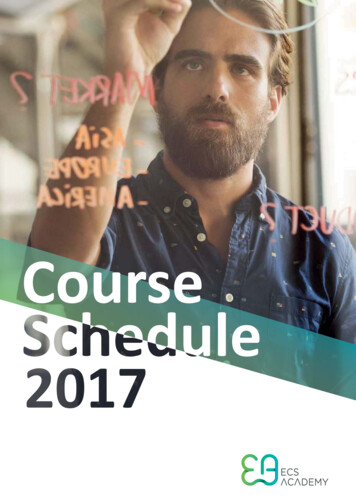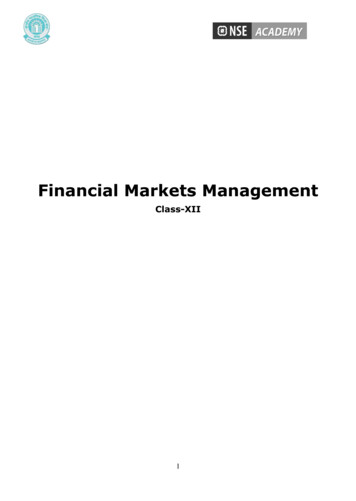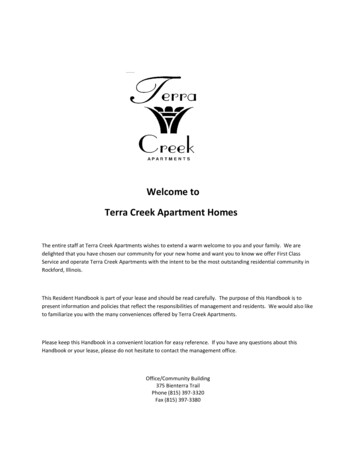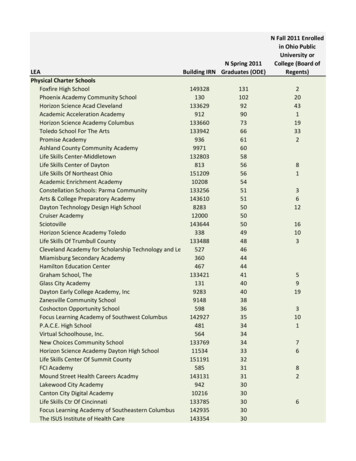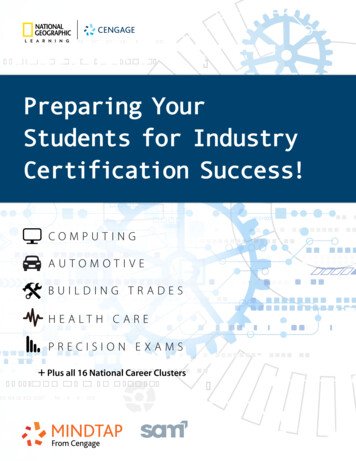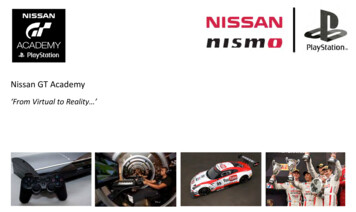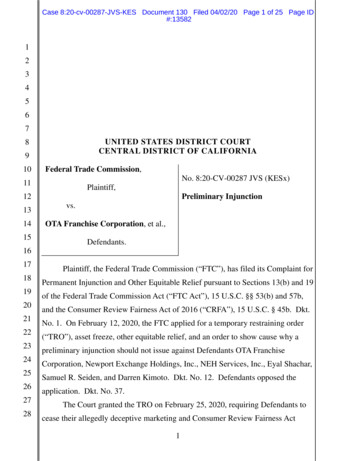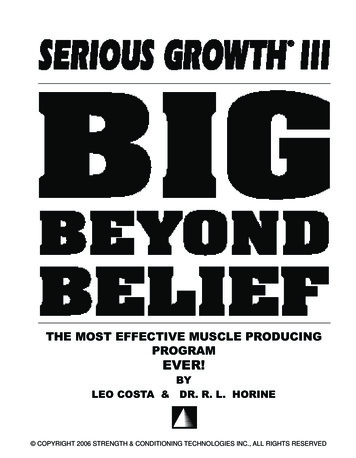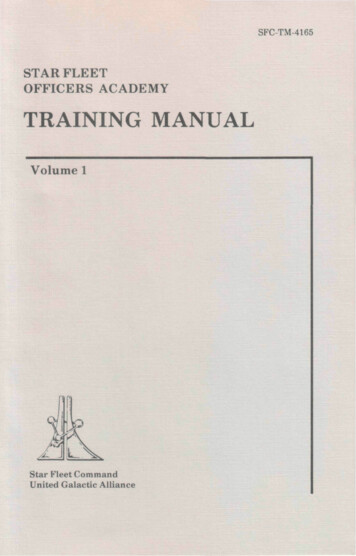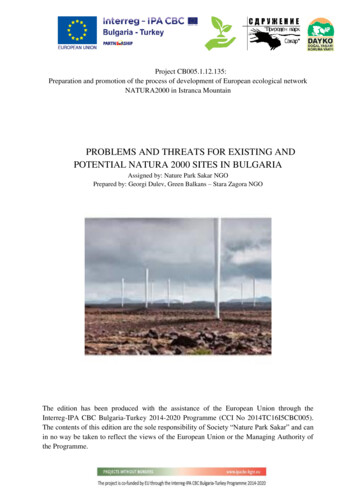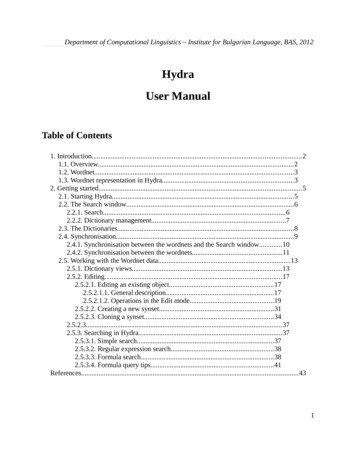
Transcription
Department of Computational Linguistics – Institute for Bulgarian Language, BAS, 2012HydraUser ManualTable of Contents1. Introduction.21.1. Overview.21.2. Wordnet.31.3. Wordnet representation in Hydra.32. Getting started.52.1. Starting Hydra.52.2. The Search window.62.2.1. Search.62.2.2. Dictionary management.72.3. The Dictionaries.82.4. Synchronisation.92.4.1. Synchronisation between the wordnets and the Search window.102.4.2. Synchronisation between the wordnets.112.5. Working with the Wordnet data.132.5.1. Dictionary views.132.5.2. Editing.172.5.2.1. Editing an existing object.172.5.2.1.1. General description.172.5.2.1.2. Operations in the Edit mode.192.5.2.2. Creating a new synset.312.5.2.3. Cloning a synset.342.5.2.3.372.5.3. Searching in Hydra.372.5.3.1. Simple search.372.5.3.2. Regular expression search.382.5.3.3. Formula search.382.5.3.4. Formula query tips.41References.431
Department of Computational Linguistics – Institute for Bulgarian Language, BAS, 20121. Introduction1.1. OverviewHydra is an OS-independent system designed for wordnet development, validation andexploration. It represents Wordnet as a relational structure and embeds a modal languagefor searching in the wordnet data.The wordnet data are represented as a relational database. Information retrieval andmanagement is handled by means of a relational database management system and SQL.The system enables users to edit and browse any number of monolingual wordnets at atime. It provides a user-friendly GUI with different options for data display. Theindividual wordnets are synchronised, so that equivalent synsets in the different wordnetsmay be viewed and explored in parallel.An important feature of the system is the multiple-user concurrent access.The changes made to the database are updated immediately, so that all the users are ableto access the updated data at once.The system performs automatic data consistency and completeness verifications. Thecompleteness checks performed for the obligatory elements of a synset are described inthe relevant sections below. User specified validation queries are also enabled. Examplesof such queries are given in section 2.5.3.4., subsection Validation queries.Hydra is coupled with the corpus annotation tool Chooser and has been successfullyemployed in the annotation of the Bulgarian Sense-Annotated Corpus, as well asextensively used in the development of the Bulgarian wordnet.This manual provides a description of the user interface, the different types of operationsmaintained by the system with relevant instructions, as well as a brief description of thesearch language and useful query examples.2
Department of Computational Linguistics – Institute for Bulgarian Language, BAS, 20121.2. WordnetA wordnet is a lexical-semantic database modeled after the Princeton WordNet (Fellbaum1998, Miller et al. 1993). It represents the words in a language as groups of cognitivesynonyms (synsets), each expressing a distinct concept. Synsets are interlinked by meansof conceptual-semantic and lexical relations (http://wordnet.princeton.edu/).Wordnets have a synset-centric organisation. A synset is defined as “a set of words thatare interchangeable in some context without changing the truth value of the preposition inwhich they are embedded” (http://wordnet.princeton.edu/). The simple words andmultiword expressions that represent synonyms in a synset are called literals. Themeaning of the synset is represented by an explanatory definition.The synsets may also contain:(i) usage examples – sentences or phrases illustrating the use of the synsetmembers;(ii) synset notes (snotes) – grammar, pragmatic, or technical notes pertaining to asynset, for instance its register (colloquial, formal, etc.);(iii) literal notes (lnotes) – grammar, pragmatic, or technical notes pertaining to aliteral in a synset, for example – the aspect of a verb, etc.The database that represents the linguistic data in the individual wordnets will be referredto as Wordnet.1.3. Wordnet representation in HydraThe Wordnet is represented as a relational structure (binary-tuple of a set of objects and aset of binary relations). There are three sorts of objects in the database:3
Department of Computational Linguistics – Institute for Bulgarian Language, BAS, 2012(i) objects of type Synset – represent the synonym sets in a Wordnet structure;(ii) objects of type Literal – represent the members of a synonym set;(iii) objects of type Note – represent text data in a Wordnet structure such as usageexamples and explanatory notes;These objects are referred to as linguistic units (LUs). The objects in the Wordnetstructure are related with one another by means of a number of binary relations:(i) linguistic relations - the conceptual-semantic and lexical relations defined in thePrinceton WordNet, as well as all other types of relations between words and conceptsthat might be defined in a wordnet. A list of the linguistic relations in the Wordnetdatabase is given in the relevant section;(ii) structure-organising relations – the relations between the sorts of objects:(a) relations of type literal – connect Literals with the Synsets to whichthey pertain;(b) relations of type lnote – connect Note objects with the Literals to whichthey pertain;(c) relations of type snote – connect Note objects with the relevant objectsof type Synset;(d) relations of type usage – connect Note objects representing usageexamples with the relevant Synsets;(e) relations of type ili – connect the synsets in the different wordnets thatdenote equivalent senses.Every LU is associated with a single synset. A Synset is associated with itself.4
Department of Computational Linguistics – Institute for Bulgarian Language, BAS, 20122. Getting startedHydra is available from http://dcl.bas.bg/Tools/Hydra/hydra.zip. For the initial setup ofHydra and the MySQL database consult the installation ationManual.pdf2.1. Starting HydraTo launch Hydra using a command line, run the following command (provided you are inHydra’s directory)python hydra.pyThe following examples show how to run Hydra in a Linux environment, assuming thatHydra is located in /home/user/hydra on machine ‘machine’:(1) from the local directory where the Hydra executable file hydra.py is stored:user@machine: /hydra python hydra.py(2) using the full path to the executable file:user@machine: python /home/user/hydra/hydra.py(3) using a relative path:user@machine: python hydra/hydra.pyWindows users can launch Hydra by double-clicking on the executable hydra.py icon.If Hydra starts properly, connection to the database is established and the Search windowof the application appears on the screen (Fig. 1).5
Department of Computational Linguistics – Institute for Bulgarian Language, BAS, 2012Fig. 1. The Search window on launching HydraIn case of database connection failure, the system goes into interactive mode and asks theuser to provide the host and database name or username and password. Default values(taken from the configuration) are suggested. Тhe user can confirm the default values byhitting Enter.2.2. The Search windowThe main Search window serves two tasks – browsing the database and dictionarymanagement.2.2.1. SearchThe Search window provides the main search tool of the system – the entry point to theWordnet data. For instructions on how to submit a query, and the types of queriessupported by the system, confer the General description of the Editing section. A detailed6
Department of Computational Linguistics – Institute for Bulgarian Language, BAS, 2012description of the query language is given in the section Searching in Hydra (2.5.3.).2.2.2. Dictionary management.In order to access the wordnet data available for a given language, you need to open adictionary for this particular language. The dicionary is a collection of synset viewcontrols and is associated to a single language, so it visualizes only synsets in thatlanguage.(1) To do that, click on the File menu of the Search window. A list of the wordnetsavailable in the database will be displayed (Fig. 2).Fig. 2. The Search window with the list of the wordnet languages available in thedatabase(2) Select a language name from the menu by clicking on it.(3) A window (containing the dictionaries) appears on the screen. The name of thewordnet to be visualised in it is displayed in the left upper area (Fig. 3, circled in red).7
Department of Computational Linguistics – Institute for Bulgarian Language, BAS, 2012(4) Select as many dictionaries for the wordnet languages in the database as youneed in the same way, one at a time. Each of them is displayed in a separate pane of theDictionaries window. You may open any number of dictionaries for a particular language. Always close the programme by closing the Search window – from theQuit option in the Search window menu or the standard close button.2.3. The DictionariesThe dictionary panes are arranged from left to right in the order of selection. Thescreenshot in Fig. 3 shows a Bulgarian and an English wordnet, where the former wasloaded first.The panes are separated by sliders that enable users to resize the panes’ width. In casemultiple dictionaries are opened, it is possible that not all of them are visible. To fix this,use the sliders to expand the panes. Move the mouse pointer anywhere over the divider(visible as a purple line in Fig. 3), so that an arrow pointer appears, and drag it to the leftor to the right.8
Department of Computational Linguistics – Institute for Bulgarian Language, BAS, 2012Fig. 3. The Dictionaries window in which a Bulgarian and an English wordnet (bg31and en31, respectively) are opened in each pane2.4. SynchronisationThis section deals with the synchronisation of the synsets displayed in the openneddictionaries. The system provides synchronisation between each pair of the openedwordnet dictionaries and between each of them and the search tool.9
Department of Computational Linguistics – Institute for Bulgarian Language, BAS, 20122.4.1. Synchronisation between the wordnets and the Search windowThe synchronisation between the Search window and the wordnets is enabled by default,while the wordnet-to-wordnet synchronisation is explicitly specified by the user.When a Wordnet object is invoked, a clone of the corresponding synset in the respectivewordnet is created and displayed.For instance, when a query is submitted in the Search window (Fig. 4), the synsets thatmatch the query are displayed in the area below the input field. The results are paginated.Fig. 4. List of the synsets containing the literal 'write'. The gray one is selected bythe user and displayed in the Main view of the WN windowTo display a synset from the list in the WN window (Fig. 5), select the synset by clickingon it. The synset is then highlighted (coloured gray in Fig. 4.)10
Department of Computational Linguistics – Institute for Bulgarian Language, BAS, 2012Fig. 5. The WN window with the synset {spell:5; write:8} and its equivalent in theBulgarian wordnet.2.4.2. Synchronisation between the wordnetsThe equivalent synsets in the different wordnets are synchronised by means of uniquesynset identifiers. The equivalence is encoded in the symmetric ‘ili’ relation. It allows theusers to view and browse the data in the different wordnets simultaneously.To synchronise a pair of wordnets, click on the Connect menu of the WN window.(1) A list of the synchronisation options with check boxes will be displayed.11
Department of Computational Linguistics – Institute for Bulgarian Language, BAS, 2012(2) Check the boxes for the pairs you want to synchronise, bg31 en31 (Fig. 6).In case only the box bg31 en31 is checked, when the user browses the Bulgarianwordnet, the English wordnet will be synchronised with it, but not vice versa.(3) To have a pair of wordnets symmetrically synchronised, check the boxescorresponding to both directions, e.g. bg31 en31, en31 bg31. (Fig. 6).Fig. 6. Synchronisation of the English and the Bulgarian wordnets(4) In case the default synchronisation between the search tool and the dictionary is12
Department of Computational Linguistics – Institute for Bulgarian Language, BAS, 2012disabled, check the boxes searcher name of wordnet, e.g. searcher bg31,searcher en31 (Fig. 6) to restore it. Otherwise the selected objects in the Search windowwill not be displayed in the WN window.2.5. Working with the Wordnet dataThere are three types of views for the display of LUs in any dictionary.2.5.1. Dictionary viewsA. The Main ViewThe MainView (Fig. 5, Fig. 6) provides a number of functions:(i) edit LUs;(ii) add and remove relations;(iii) create and delete LUs;(iv) clone synsets from other available wordnets.An important feature of the Main View is the recursive representation of the Wordnetrelational structure. It is visualised as a tree structure in which the wordnet objects arerepresented as expandable nodes. The data and relations associated with a node aredisplayed by clicking on the plus sign on its left. The edges represent the relationsbetween LUs.This view has configurable ’look and feel’ through an XML configuration file(unit view.xml, where data visualisation properties such as order, colour, size, controltypes (combobox or list view) - may be configured).13
Department of Computational Linguistics – Institute for Bulgarian Language, BAS, 2012B. The Tree ViewThe Tree View displays the relations as tree structures. It visualises only acyclicrelations. If R is such relation, a successor of a node l in the tree is each neighbour LU x,so that lRx. The Tree view pane is divided into two columns (Fig. 7). The tree on theright shows the position of a selected node in the graph structure of the particular relationand the path to the topmost synset starting from the first antecedent. The user may viewthe path to the bottom of the tree (the node's successors) by expanding the node.Fig. 7. Tree view with the hypernym tree for the selected node {person:1;individual:1; someone:1; somebody:1; mortal:1; soul:1} (highlighted in gray).14
Department of Computational Linguistics – Institute for Bulgarian Language, BAS, 2012The left column displays the number of antecedents for the corresponding LUs, as wellas for its antecedents and immediate successors. If the antecedents of a LU are more thanone (the selected node in Fig. 7), the user may specify which antecedent’s path to the rootto view by pressing the respective Select button below the Tree pane. The topmostsynsets have 0 antecedents.Fig. 7 shows the central synset {person:1; individual:1; someone:1; somebody:1;mortal:1; soul:1} with the path to the topmost node following the first hypernym{organism:1; being:1} (the button circled in red). The list of synsets below the centralnode represents its immediate successors (left column, circled in red).The default relation is hypernymy. To choose another relation, use the combobox (Fig. 8).15
Department of Computational Linguistics – Institute for Bulgarian Language, BAS, 2012Fig. 8. Tree view with the relations combobox.C. The Synset ViewThe Synset View displays the characteristic attributes of a synset such as Pos (part ofspeech), ID (unique interlingual identifier), literals with their attributes – word andlemma. The immediate neighbour nodes of the synset are shown, as well.16
Department of Computational Linguistics – Institute for Bulgarian Language, BAS, 2012Fig. 9. Synset view for the synset {person:1; individual:1; someone:1; somebody:1;mortal:1; soul:1}2.5.2. Editing2.5.2.1. Editing an existing object2.5.2.1.1. General descriptionIn order to make an object editable, you need to activate it. There are two ways to do that:(1) Select an object from the Search window:1.1 Type a query in the input field of the Search window and hit Enter. This is the usualway of looking up synsets that contain a particular literal. A list of the objects that match17
Department of Computational Linguistics – Institute for Bulgarian Language, BAS, 2012the query is displayed in the area below the input field.1. 2. Select the relevant synset from the list by clicking on it. Editing is performed in theMain View.1.3. If either of the other views is active, switch to Main View. The search query may consist of word(s), regular expressions orformulae (see the section Searching in Hydra). The default searchoption is a word or a combination of words (simple search). To submit aregular expression query (the same as the simple search but using regularexpressions) or a formula, check the rex or formula box. The Search window must be synchronised with the respective wordnet’spane (Synchronisation with the search tool is the default option, but youmight need to enable it from the Connect menu, see the section onSynchronisation above).(2) Invoke objects from the Main View, Tree View or Synset View1.1. If the Main View is activeExpand or collapse the object by pressing the plus or minus sign on its left.In case another object is active and the changes made to it are not saved, you need tosave the data first by pressing Save in order to be able to activate another object.1.2. If you are in the Tree ViewSelect the object in the tree. The active object is highlighted.1.3. If you are in the Synset ViewThe Synset view shows the synset associated with the current (selected) object. You can18
Department of Computational Linguistics – Institute for Bulgarian Language, BAS, 2012use the view to make sure which the current synset is. To select a different object youmust switch to Main View or Tree View.If either the Tree View or the Synset View is active, switch to Main View to start editing.To enable the edit mode, click on the Edit button in the bottom area of the Main View.2.5.2.1.2. Operations in the Edit modeFig. 10. The edit mode of the Main viewThe Edit mode is where the actual creation and correction of the Wordnet data take place.19
Department of Computational Linguistics – Institute for Bulgarian Language, BAS, 2012The operations are enabled by clicking on the respective button in the bottom area of theMain view (Fig. 10).A. Adding objects (literal – Literal; usage, snote, lnote – Note)1. Adding literalsIn Hydra’s approach, a literal is a word that stands in the Literal relation with thecorresponding synonym set.To add a new literal to an existing synset:(1) Make sure the relevant synset is active.(2) Press the Edit button in the bottom area of the Main View.(3) Click on the literal button to add a new literal. A pair of empty fields namedWord and Lemma is created. Simultaneously three buttons - Lnote, Save and Cancelappear in the bottom area of the pane (Fig. 11)(4) Type the simple word or MWE you wish to add in the Word field.(5) Type the lemma in the Lemma field.This field is optional and is only required if the particular wordnet has adopted manualencoding or validation of lemmas.(6) Press the Save button at the bottom to save the literal.20
Department of Computational Linguistics – Institute for Bulgarian Language, BAS, 2012Fig. 11. Creation of a literal with the relevant fields and buttons highlighted in red.Hydra incorporates a number of completeness checks. In case you try to save an emptyliteral a warning dialog pops up (Fig. 12). To discard it, press ok. You will not be able toproceed to create or edit other objects unless you fill in the Word field of the literal, orcancel it entirely.21
Department of Computational Linguistics – Institute for Bulgarian Language, BAS, 2012Fig. 12. The warning message notifying that you are trying to save an empty literal.2. Adding usage examples, snotes and lnotesUsage examples, snotes and lnotes are created in a similar way as literals.To create usage examples and snotes:(1) Make sure the relevant synset is active.(2) Press the Edit button.(3) Open an empty Usage or Snote field by clicking on the respective button at thebottom of the pane.22
Department of Computational Linguistics – Institute for Bulgarian Language, BAS, 2012(4) Type or copy and paste a usage example/note in the field (Fig. 13), then pressSave.Fig. 13. Creation of a UsageTo add an lnote(1) Make sure the relevant literal is active.(2) Press the lnote button in the bottom area (Fig. 11) to create an lnote field.23
Department of Computational Linguistics – Institute for Bulgarian Language, BAS, 2012(3) Type the info in the field (Fig. 14), then press Save to save the lonte.(4) Save the literal.Fig. 14. Creation of an Lnote for the literal корнея (cornea).In Fig. 14 the code term. indicates that the literal is used as a term in a specific domainunlike the neutral word роговица. When a new object of the type literal, usage or note iscreated, it is automatically linked to the synset or literal to which it belongs by means of24
Department of Computational Linguistics – Institute for Bulgarian Language, BAS, 2012the respective relation.3. Editing existing objectsTo edit existing literals, notes, usage examples(1) Enable the Edit mode of the respective object.(2) Type/correct/add information.(3) Save the object.B. Deleting objectsTo delete a literal, a usage example or an snote, use the Delete button on its right. ForHydra to perform the command, you need to be in the synset Edit mode.(1)To delete an lnote, press the Delete button on its right; the literal must be active.(2) To delete a synset, press the Delete synset button in the bottom area of theMain/Tree/Synset view pane. The synset Edit mode must be disabled.C. Adding relationsHydra allows users to add new relations to existing objects or to newly created ones.To add a relation:(1) Enable the Edit mode by hitting the Edit button.(2) Click on the Add button in the bottom area of the WN window.(3) A combobox with a list of the relations appears (Fig. 15).The default relation for a synset is hypernymy. Only the relations available for the editedobject type (synset, literal or note) are displayed.(4) To select another type of relation, click the pointer on the name of the relation.25
Department of Computational Linguistics – Institute for Bulgarian Language, BAS, 2012The name of the selected relation appears in the Relations field (Fig. 15).(5) Press the Add button.Fig. 15. The relations combo box.Fig. 15 shows the synset {сграда:1; здание:1; постройка:1} (building:3; edifice:1)which is being connected with a meronym through the mero part relation.26
Department of Computational Linguistics – Institute for Bulgarian Language, BAS, 2012(6) A search tool similar to the main Search window is displayed in the bottomarea of the WN pane (Fig. 16). Use the input field to type a query for the synset, literal ornote to which the relation should point and press the Enter key.(7) A list of the objects that match the query is displayed in the area below theinput field.Fig. 16. Creating a relation between two synsets(8) To view the synset associated with an object from the list, select it from the list27
Department of Computational Linguistics – Institute for Bulgarian Language, BAS, 2012by clicking on it (Fig. 16). The corresponding synset - {стена:4} ({wall:3}) is displayedin the list is displayed in the upper part of the pane.(9) To add a relation to an object, select the object from the list by clicking on it,then press Add. The WN window reverts to its regular Edit mode. The added object isdisplayed in the list of relations of the target object (Fig. 17).Fig. 17. The newly added relation (circled in red).Fig. 17 shows that the synset {стена:4} ({wall}) selected as a meronym of {сграда:1;28
Department of Computational Linguistics – Institute for Bulgarian Language, BAS, 2012здание:1; постройка:1} ({building:3; edifice:1}) is added to the relations of the synset{сграда:1; здание:1; постройка:1}.Adding symmetric and asymmetric synset relationsThe lists of the relations currently used in the Wordnet database are shown in Table 1 andTable 2. For the definition of the relations see the documentation of the PrincetonWordNet, the EuroWordNet and the BalkaNet project, although there are somedifferences.Many relations are asymmetric. The complete list of the asymmetric relations togetherwith the corresponding inverse relations is shown in Table 2.Relation (R)hypernyminstance hypernymholo partholo portionholo membercausesbe in statederivedInverse Relation ( R)hyponyminstance hyponymmero partmero portionmero memberis caused byis state ofis derived fromparticiplecategory domainregion domainusage domainis participle ofcategory memberregion memberusage memberTable 1. Asymmetric relations A pair of synsets may be connected in either direction. It is important to29
Department of Computational Linguistics – Institute for Bulgarian Language, BAS, 2012use the appropriate relation R or R. In terms of the representation in Table 1, toconnect an element in the first column, e.g. a hypernym or a holonym, to thesecond element of the respective relation, e.g. a hyponym or a meronym, use theinverse relation ( R), and vice versa - to link an element in the second column,e.g. a hyponym or a meronym, to the second element of the relation (a hypernymor a holonym), use the respective relation (R).Table 2 shows the symmetric relations in the Wordnet database.verb groupsimilar tonear antonymalso seeeng derivativebg derivativeverb groupsimilar tonear antonymalso seeeng derivativebg derivativeTable 2. Symmetric relations Unlike asymmetric relations there are no specific requirements withrespect to the direction in which a symmetric relation is assigned. For both types of relations assign a relation in one of the directions only. Hydra provides for new relations to be defined.D. Deleting relationsTo delete a relation, press the Delete button on its right. To be able to do that, you need toenable the synset Edit mode.E. Changing relations30
Department of Computational Linguistics – Institute for Bulgarian Language, BAS, 2012There is no specific operation for changing the type of a relation. In order to do that,delete the relation, and add an appropriate one in the way described in Adding relations.F. Editing а definitionDefinitions are edited in the Definition field. The synset Edit mode should be enabled.G. Editing the Part of speech valueThe part of speech is corrected in the POS combo box in the left upper corner of theMain View.H. Saving a synsetTo save a synset after creating or editing it, press the Save button located in the bottomarea of the wordnet pane. You are not allowed to proceed to edit or create another synset beforesaving the current one, or cancelling the operations performed.2.5.2.2. Creating a new synsetNew synsets are ones that do not exist in any of the languages. The creation of a newsynset consists of several steps. In order for it to be completed successfully, a minimumof attributes must be supplied. A synset is minimally complete if it has a POS value, atleast one literal and a definition. If any of the obligatory fields is left empty, the synset isill-formed and therefore cannot be saved. A warning message pops up when pressingSave and further operations are disallowed as shown in Fig. 12 and Fig. 19.To create a new synset press the New synset button located in the bottom area of theMain View pane. The new synset is automatically assigned a unique identifier (ILI) (Fig.18).31
Department of Computational Linguistics – Institute for Bulgarian Language, BAS, 2012Fig. 18. A newly created synsetA. Part of speechThe part of speech of newly created synsets is assigned by manual s
The following examples show how to run Hydra in a Linux environment, assuming that Hydra is located in /home/user/hydra on machine ‘machine’: (1) from the local dire