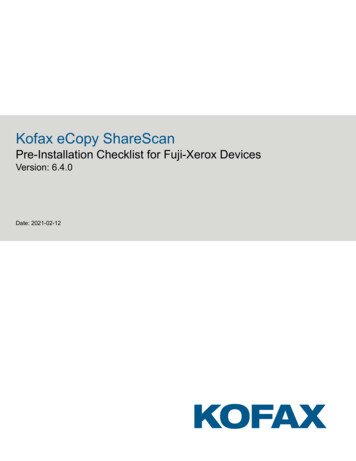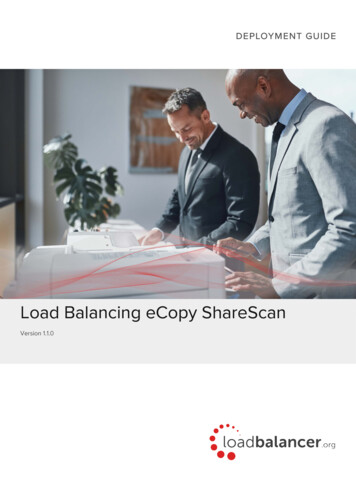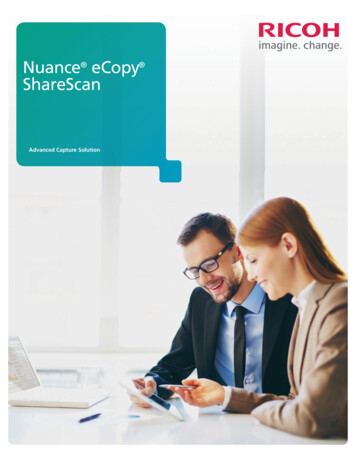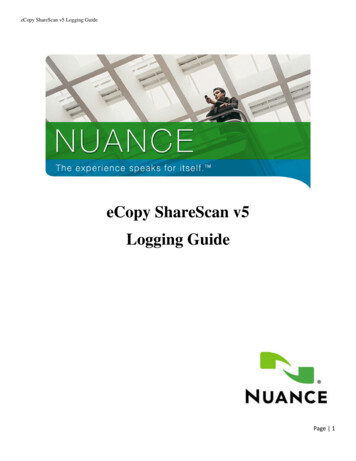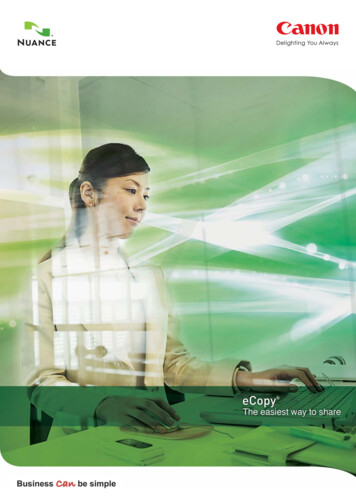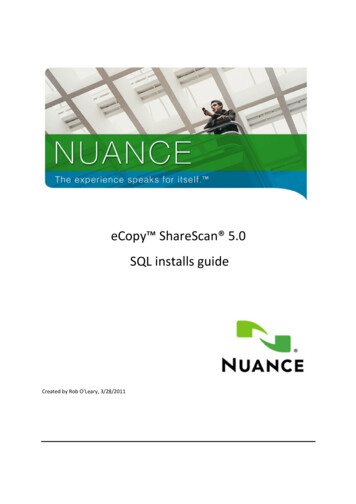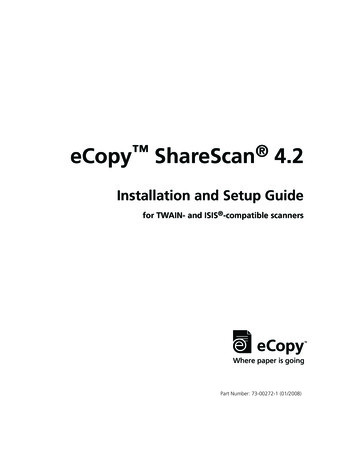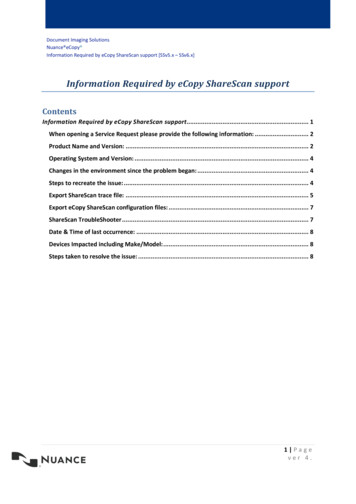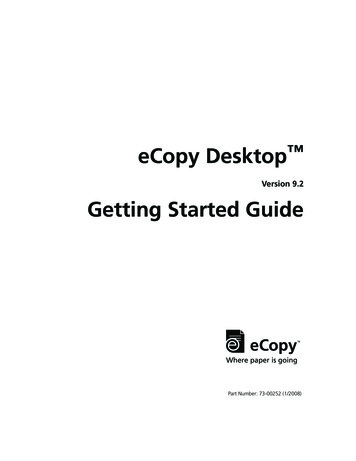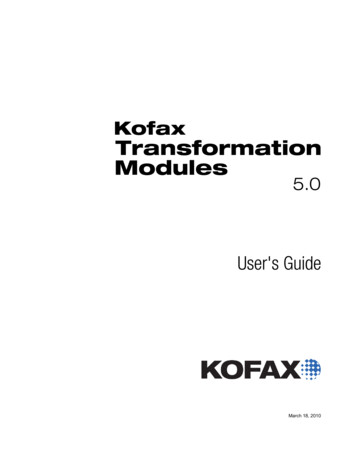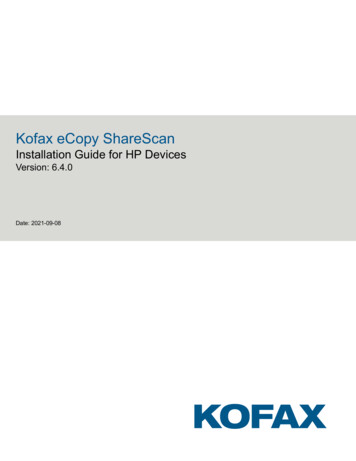
Transcription
Kofax eCopy ShareScanInstallation Guide for HP DevicesVersion: 6.4.0Date: 2021-09-08
2021 Kofax. All rights reserved.Kofax is a trademark of Kofax, Inc., registered in the U.S. and/or other countries. All other trademarksare the property of their respective owners. No part of this publication may be reproduced, stored, ortransmitted in any form without the prior written permission of Kofax.
Table of ContentsPreface. 6Product documentation.6Training. 7Getting help with Kofax products. 7Chapter 1: Pre-installation. 8Typical installation workflow. 8System requirements for eCopy ShareScan Manager computer. 9Operating systems. 9Database. 9Virtual environments. 10Memory configuration. 10Checklist for the ShareScan Manager computer. 10Ports to be left open.12Network configuration. 12Support information. 13Supported languages.13Supported devices. 14Supported backend services. 14Chapter 2: Install eCopy ShareScan. 15General procedure.15Before you start. 16eCopy ShareScan installation scenarios.16Perform a new installation.17Upgrade eCopy ShareScan.19Maintenance.21Upgrade multiple ShareScan Managers. 21Custom installation scenarios.23How to install all components. 23How to install without Microsoft SQL Server. 24How to install Server and WebClient only. 26User rights for database creation.27Administrative account with 'sysadmin' fixed server-level role (sa).27Administrative account with ‘dbcreator’ and ‘securityadmin’ fixed server-level roles. 27Administrative account ONLY with ‘dbcreator’ fixed server-level role. 273
Kofax eCopy ShareScan Installation Guide for HP DevicesMost restrictive environment.28Profile tool.28How to export connector profiles. 28How to import connector profiles. 29Client-side installation.29Configure the HP Embedded client.29Add devices with installed eCopy ShareScan client. 30Batch add devices. 31Configure the HP S900 series client.31Chapter 3: eCopy connectors.36Supported versions.36eCopy connector for Microsoft Exchange (Mail and/or Fax). 37Installation prerequisites. 38eCopy connector for IBM Lotus Notes (Mail and/or Fax). 38Installation prerequisites. 38eCopy connector for LDAP/SMTP (Mail and/or Fax).38Installation prerequisites. 38eCopy connector for Scan to Desktop.39Installation prerequisites. 39Inbox Root Directory.39ShareScanAdmin Group. 39eCopy connector for Quick Connect.40Installation prerequisites. 40eCopy connector for OpenText Fax Server (RightFax edition). 40Installation prerequisites. 40eCopy connector for Scan to Printer. 41Installation prerequisites. 41eCopy connector for Microsoft SharePoint. 41Installation prerequisites. 41eCopy connector for OpenText Documentum.41Installation prerequisites. 41Suggestions.42eCopy connector for iManage WorkSite. 42Installation prerequisites. 42eCopy connector for OpenText Content Server - eDOCS edition. 42Installation prerequisites. 42eCopy connector for OpenText Content Server.43Installation prerequisites. 434
Kofax eCopy ShareScan Installation Guide for HP DevicesSuggestion. 45Chapter 4: About licensing devices.46How to load licenses. 46How to activate licenses. 47How to load activated licenses. 47How to remove licenses.47How to generate a license report. 48Chapter 5: Post-installation. 49ScanStation post-installation. 49Configure ScanStation (examples).49Configure a service - Activity Tracking example. 50Configure an extender - Forms Processing Extender example. 50Configure a Quick Connect connector profile to use Forms Processing Extender data. 50Test the profile configuration. 51How to change the ShareScan Web client certificate to SHA1. 51Certificate Manager. 53Next steps.54Best practices. 54Technical support. 55Troubleshooting tips.565
PrefaceThe Kofax eCopy ShareScan software extends the capabilities of digital copiers and scanners. Wheninstalling and setting up a ShareScan system, you must be familiar with the scanning device that you willuse with ShareScan, the ShareScan software components, and the basic installation and configurationworkflow.This guide is intended for administrators responsible for the initial installation, configuration, and licensingof eCopy ShareScan. For the device-specific Pre-Installation Checklist (PICL), see the applicable vendorspecific Pre-Installation Checklist and Sizing Guide. For information pertaining to the ShareScan preinstallation, see this guide. For configuration and Administration Console usage, see the AdministrationConsole Help (accessible via pressing F1 on the Administration Console).This document is written under the assumption that readers are familiar with working within a server-clientarchitecture and environment.Product documentationThe full documentation set for Kofax eCopy ShareScan is available /eCopy/6.4.0-gcd15cgg3d/eCopy.htmThe Kofax eCopy ShareScan documentation set includes the items listed in the following table.GuideDescriptionKofax eCopy ShareScan Pre-installation Checklist(PDF)Provides information on the issues to be addressedbefore deploying Kofax eCopy ShareScan.Kofax eCopy ShareScan Installation Guide (PDF)Kofax eCopy ShareScan Administration ConsoleHelpProvides information on how to install and upgradeKofax eCopy ShareScan, along with hardware andsoftware prerequisites.The integrated help of the application, covering theuse of Kofax eCopy ShareScan beyond installation,including configuration information.Note The help is accessible by pressing F1 onthe ShareScan Administration Console.Kofax eCopy ShareScan Troubleshooter UserGuide (PDF)Provides information on how to use the ShareScanTroubleshooter, a built-in diagnostic tool.6
Kofax eCopy ShareScan Installation Guide for HP DevicesGuideDescriptionKofax eCopy ShareScan Release Notes (PDF)Provides an overview of late-breaking details forthe current product release.Kofax eCopy ShareScan High AvailabilityDeployment Guide (PDF) Kofax eCopy ShareScanKofax eCopy ShareScan Glossary EditorRecommendations (PDF)Provides guidance on how to deploy ShareScan tofunction in high availability mode.Contains information on proper use of the GlossaryEditor Tool.TrainingKofax offers both classroom and computer-based training to help you make the most of your eCopyShareScan solution. Visit the Kofax website at www.kofax.com for details about the available trainingoptions and schedules.Getting help with Kofax productsThe Kofax Knowledge Base repository contains articles that are updated on a regular basis to keep youinformed about Kofax products. We encourage you to use the Knowledge Base to obtain answers to yourproduct questions.To access the Kofax Knowledge Base, go to the Kofax website and select Support on the home page.Note The Kofax Knowledge Base is optimized for use with Google Chrome, Mozilla Firefox or MicrosoftEdge.The Kofax Knowledge Base provides: Powerful search capabilities to help you quickly locate the information you need.Type your search terms or phrase into the Search box, and then click the search icon. Product information, configuration details and documentation, including release news.Scroll through the Kofax Knowledge Base home page to locate a product family. Then click a productfamily name to view a list of related articles. Please note that some product families require a validKofax Portal login to view related articles. Access to the Kofax Customer Portal (for eligible customers).Click the Customer Support link at the top of the page, and then click Log in to the Customer Portal. Access to the Kofax Partner Portal (for eligible partners).Click the Partner Support link at the top of the page, and then click Log in to the Partner Portal. Access to Kofax support commitments, lifecycle policies, electronic fulfillment details, and self-servicetools.Scroll to the General Support section, click Support Details, and then select the appropriate tab.7
Chapter 1Pre-installationThis chapter describes important tasks to be performed prior to installing or upgrading eCopy ShareScan,along with requirements that must be met before product installation.Note The eCopy ShareScan installer cannot be launched if any files from the installation package areblocked by the operating system for security reasons. You can unblock the files one by one on therespective Properties dialog box, or by running the following PowerShell command as an administratorfrom the root folder of the installation:Get-ChildItem -Recurse Unblock-FileTypical installation workflowKofax eCopy ShareScan supports three typical installation and upgrade scenarios, which are brieflyoutlined below. For a more detailed description, see Install eCopy ShareScan.Install Kofax eCopy ShareScan 6.4.0 with no previous version already present Ensure that the eCopy ShareScan prerequisites (listed in the following chapter) are installed. Start the eCopy ShareScan installer, and follow the Installation Wizard prompts.Upgrade from Kofax eCopy ShareScan 5.x to 6.4.0Important A direct upgrade from eCopy ShareScan 5.0, 5.1 or 5.2 is not supported in a 5.x to 6.4.0upgrade scenario.Before you start the upgrade process, ensure that your current eCopy ShareScan installation is workingproperly. The easiest way to do this is to start the Administration Console and verify that it launcheswithout errors.Upgrade from versions pre-dating 5.4If you are upgrading from a eCopy ShareScan version earlier than 5.4 (5.0, 5.1 or 5.2), you first need toupgrade to 5.4. Once you have a verified working installation of eCopy ShareScan 5.4, you are ready toproceed with the upgrade to version 6.4.0.Upgrade from version 5.4 or higher1. Exit eCopy ShareScan 5.x Administration Console.2. Ensure that the eCopy ShareScan prerequisites (listed in the Pre-installation chapter) are installed.3. Run the eCopy ShareScan 6.4.0 installer.8
Kofax eCopy ShareScan Installation Guide for HP Devices4. After the Welcome screen, select Upgrade from previous version to 6.4 or Custom upgrade fromprevious version to 6.4, and then follow the prompts to finish the upgrade.System requirements for eCopy ShareScan Manager computerThe installation media contains all the required dependency installer files under the Redist folder, whichmust be installed to ensure that eCopy ShareScan functions properly: Amazon Correto 8 Java Runtime (x86) – version 8.275.01.1 Microsoft .NET Framework 4.8Microsoft Visual C 2012 Redistributable (x86) – version 11.0.61030.0Microsoft Visual C 2019 Redistributable (x86) – version 14.27.29016.0Microsoft Visual C 2019 Redistributable (x64) – version 14.27.29016.0Microsoft Visual J# 2.0 RedistributableThe installer skips any of the dependencies listed above if they are already installed on the target system,which considerably reduces installation time.Note The Microsoft Visual J# 2.0 Redistributable must be manually installed from the installation media.Before installing this prerequisite, Microsoft .NET Framework 3.5 SP1 must also be manually installed.Operating systems Windows 10 1803 or later (x64)Windows Server 2012 R2*Windows Server 2016*Windows Server 2019** 64-bit support as a 32-bit application The ShareScan Administration Console and the ShareScan Manager cannot be installed on Linux,Solaris or Macintosh operating systems.Note The eCopy ShareScan installer cannot be launched unless Microsoft .NET Framework 4.8 isinstalled on the target system. When trying to launch the installer with no .NET Framework or anyversion older than 4.8 installed, an error message appears to describe the dependency and theinstallation media path for the offline .NET Framework installer. To close the message and exit theinstaller, click OK. For more information on .NET Framework versions and operating system relateddependencies, click here.Database Microsoft SQL Server 2014 Express edition, or laterDatabase permissionsFor working with the ShareScan databases in an upgrade scenario, you must use an account that hasdb owner Database-Level Role permissions for the eCopy ShareScan database. An account withsysadmin Server-Level Role can be used, but it is not mandatory. For database permissions required for9
Kofax eCopy ShareScan Installation Guide for HP Devicesa new installation, see "User rights necessary for ShareScan database creation" in your Kofax eCopyShareScan Installation Guide.Do not use an sa account as a ShareScan runtime account for database connection, as it does not work.Use only the eCopy account created by the ShareScan database installer, or a user having the same userrights as the eCopy account. If you use Integrated Windows Authentication for database connection, theuser accounts specified during installation should have the proper rights.Virtual environmentsImportant Installing eCopy ShareScan on a virtual machine with a Microsoft operating system hasalways been supported, but Kofax does not certify virtual platforms. As long as adequate resourcesare allocated to the virtual machine, eCopy ShareScan should function as expected. Ultimately, it is thecustomer's responsibility to ensure that the virtual environment is configured correctly. Avoid desktopclass machines, since they do not have enough resources to support high-volume processing. VMware ESX Server 4.x and 5.x or higher VMware Workstation 7.x, 8.x, 9.x, 10.x, 11.x and 12.x or higher Microsoft Hyper Visor (Hyper-V) Server 2012 or higherMemory configurationThis topic lists the required memory configurations for installation for the ShareScan Manager computer. 8 GB physical memory (minimum) 5 GB disk space (including SQL server and prerequisites)For more details on recommended memory configuration, see the Sizing recommendations forembedded configurations section in the Pre-Installation Checklist and Sizing Guide.Checklist for the ShareScan Manager computerThis topic lists all system requirements that must be met for installation on the ShareScan Managercomputer. ShareScan installs a customized Apache Tomcat web service, as previously installed Tomcatinstallations are not supported.Important The original version of the Apache Tomcat web service is 9.0.41, which is a 32-bit installer.Also, If you do not want to install a web client during the installation, ignore any Apache Tomcatreferences. If you install the web client, the simulator function of the ShareScan AdministrationConsole defaults to using the web client for the simulator. ShareScan 6.x licenses are installed to a SQL Server to allow easy management of devices. TheShareScan installer can install a local copy of SQL Server 2014 Express for managing licenses in10
Kofax eCopy ShareScan Installation Guide for HP Devicesaddition to storing configuration data. It can also create the appropriate database structure on anexisting SQL server for consolidated key management.Important Prior to installing ShareScan, it is important to determine if licenses will be managedindividually from each ShareScan Manager, or if you prefer to manage all licenses from a single SQLServer.CheckDescriptionEnsure that ShareScan Manager is installed to a dedicated computer that is exclusively tasked forrunning ShareScan Manager.Run the Automatic Updates for the operating system before you start installing ShareScan.Note Make sure you turn OFF the Automatic Updates during the installation.When designing the network architecture, make sure you have Windows Server as an operatingsystem if you plan to have more than 10 devices.Note Windows 10 can handle a maximum number of 20 concurrent network connections.If you have multiple NIC cards, you must select an IP address for ShareScan that will be used fordevice-server communication.Check if your file system format is NTFS.Ensure that Microsoft IIS is not installed or listening to the ports used by ShareScan (listed below).You must activate ShareScan 6.x license keys against a the Activation Server. Manual activation isavailable for servers that are unable to communicate directly with the Activation Server.Note As licenses are tied to the ShareScan database, it is strongly recommended not to changethe databases after ShareScan installation. License keys can only be activated once, so you must inspect the setup carefully prior toactivation. All license keys provide a 30-day grace period before activation to ensure the license setupis as intended.If you plan to use the Single Sign-On feature of the Session Logon service, you must ensure thefollowing: The ShareScan Manager computer is a member of the domain for which Session Logon isconfigured. The logged-in user running and configuring the Session Logon must be an Active Directory userwith the necessary rights to read properties in Active Directory (this is a default value). This Active Directory user must have the necessary rights to read Active Directory properties(generally this is a default behavior; however, this can be modified in Active Directory). You use the Active Directory user account to log into this domain (and not into the local system).11
Kofax eCopy ShareScan Installation Guide for HP DevicesPorts to be left openIf you plan to enable firewalls, you must leave the following ports open between ShareScan Manager andthe multi-functional device.InboundTCP443, 8080, 9030, 9600, 9610, 9650UDP9650OutboundTCP7, 443, 8080, 7626, 7627 (not used by HP S900), 9650UDP161 (SNMP), 8899, 9650Note If any of these ports are in use, ShareScan displays a warning message. Ports in use do not blockinstallation, but must be opened later for proper functionality.Network configurationDomains and WorkgroupseCopy ShareScan can be configured to run in either domain-based networks or workgroup environments.Windows 2012 or later domain environments are supported. A domain environment is recommended.Subnets and VLANsThe ShareScan Manager computer can be on different subnets or VLANs from the multifunction devices,provided that the multifunction devices can communicate with the Manager computer using an IP address.If your multifunction devices span multiple subnets or VLANs, a router is required to pass packets backand forth. However, in these situations the UDP and the SNMP based device discovery mechanisms maynot be functional. Also, consider that bi-directional communication is required between the ShareScanManager and the MFPs (meaning both the devices shall be able to send TCP messages to the managerand vice versa), on the ports listed in section Checklist for the ShareScan Manager computer.IP AddressesUse static IP addresses for both the ShareScan Manager computer and the MFPs. To change the IPaddress of the Manager computer:1. Remove all devices from the ShareScan Manager.2. Stop all ShareScan related services.3. Change the IP address of the NIC and make sure the network adapters use the new IP address(ipconfig command).4. Start the services that you have stopped in step 2.5. Re-add the devices to the ShareScan Manager.12
Kofax eCopy ShareScan Installation Guide for HP DevicesNote If the IPv6 function is not in use, it should be disabled in the device settings to prevent first timeconnection errors such as the user cannot launch the application for the first start after sleep mode, as itruns into a connection error message.Gateway AddressShareScan does not require a gateway address.Host NameThe host name must not exceed 60 characters. Device host names are resolved using DNS. Thishappens once you have added a device and confirmed it. If the device is not registered in the DNS, thenits name in the Devices tab on the Administration Console may change after confirmation.Note Changing the host name after installation can cause licensing and database issues, and istherefore not supported. If you must change the host name, you must re-install ShareScan.Network Attached Storage Devices (NAS)eCopy ShareScan 6.4.0 supports NAS drives and folders that are fully compatible with NTFS file systemand Windows access control mechanisms.NovellShareScan does not support direct communication between a ShareScan Manager computer anda multifunction device on Novell networks. However, when Novell client software is installed on theManager computer, some Connectors (eCopy Quick Connect, and the eCopy Scan to Desktop) canbridge to a Novell server. A Novell client must be installed on the ShareScan Manager computer if Novellauthentication of Scan Inboxes is required. The eCopy connector for LDAP/SMTP requires a Novell clientto work properly with session logon.Local Security PolicyTo use the Administration Console on the ShareScan Manager computer, you require local administratorlevel credentials. ShareScan Manager cannot be installed on a Domain Controller.Support informationThis section contains information about the various languages and third-party software supported byeCopy ShareScan.Supported languagesKofax eCopy ShareScan supports the following languages: English Brazilian Portuguese13
Kofax eCopy ShareScan Installation Guide for HP Devices Dutch FrenchGermanItalianSpanishCatalan (client only)Simplified Chinese (client only)Japanese (client only)Note This list only refers to the languages avai
Kofax eCopy ShareScan supports three typical installation and upgrade scenarios, which are briefly outlined below. For a more detailed description, see Install eCopy ShareScan. Install Kofax eCopy ShareScan 6.4.0 with no previous version already present Ensure that the eCopy ShareScan prerequisites (listed in the following chapter) are .