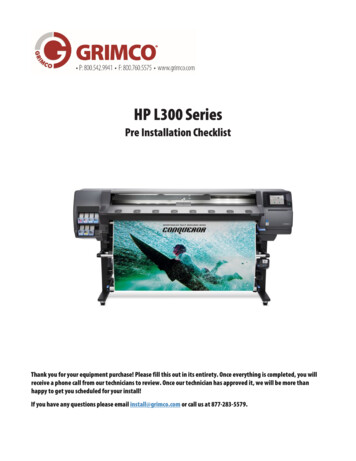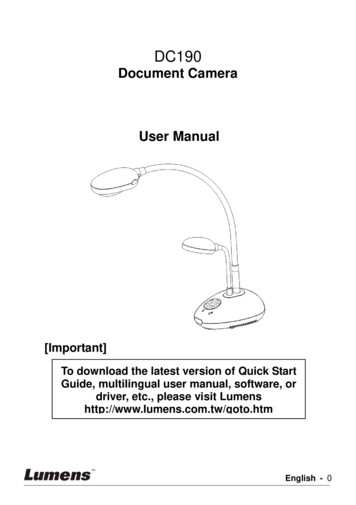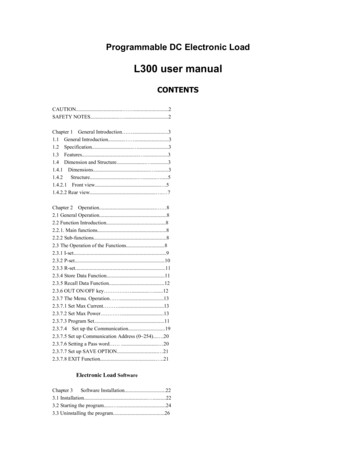
Transcription
Programmable DC Electronic LoadL300 user manualCONTENTSCAUTION. .2SAFETY NOTES. .2Chapter 1 General Introduction .31.1 General Introduction. .31.2 Specification. .31.3 Features. .31.4 Dimension and Structure. .31.4.1 Dimensions. .31.4.2 Structure. . .51.4.2.1 Front view. .51.4.2.2 Rear view. . 7Chapter 2 Operation. 82.1 General Operation.82.2 Function Introduction.82.2.1. Main functions.82.2.2 Sub-functions.82.3 The Operation of the Functions.82.3.1 I-set.92.3.2 P-set.102.3.3 R-set.112.3.4 Store Data Function.112.3.5 Recall Data Function.122.3.6 OUT ON/OFF key . . .122.3.7 The Menu. Operation .132.3.7.1 Set Max Current .132.3.7.2 Set Max Power .132.3.7.3 Program Set.112.3.7.4 Set up the Communication.192.3.7.5 Set up Communication Address (0 254). .202.3.7.6 Setting a Pass word . 202.3.7.7 Set up SAVE OPTION. 212.3.7.8 EXIT Function. .21Electronic Load SoftwareChapter 3 Software Installation.223.1 Installation. .223.2 Starting the program. .243.3 Uninstalling the program.26
CAUTIONBefore switching on the DC Electronic load, the protective earth terminalof this instrument must be connected to the protective conductor of the AC linepower cord. The AC line plug shall be inserted only in a socket outlet providedwith a negated by the use of an extension cord (or power cable) without aprotective grounding conductor.SAFETY NOTESThe following general safety precautions must be observed during allphases of operation, service, and repair of this instrument. Failure to comply withthese precautions or with specific warnings elsewhere in this manual violatessafety standards of design, manufacture, and intended use of the instrument. TheManufacturer assumes no liability for the customer’s failure to comply with theserequirements.Grounding the InstrumentThis product is provided with a protective ground terminal. To minimizeshock hazard, the instrument chassis and cabinet mush be connected to anelectrical ground. The instrument must be connected to the AC Electronic Loadmains through a three-conductor power cable, with the third wire firmlyconnected to an electrical ground (safety ground) at the power outlet. Forinstruments designed to be hard-wired to the AC power lines, connect theprotective ground terminal to a protective conductor before any other connectionis made. Any interruption of the ground conductor or disconnection of theprotective ground terminal will cause a potential shock hazard that could result inpersonal injury. If the instrument is to be energized via an externalautotransformer for voltage reduction, be certain that the autotransformercommon terminal is connected to the neutral of the AC power lines.Keep Away From Live CircuitsOperating personnel must not remove instrument covers. Componentreplacement and internal adjustments must be made by a qualified servicepersonnel. Do not touch components with power cable connected. Under certainconditions, dangerous voltages may exist even with the power cable removed. Toavoid injuries, always disconnect power, discharge circuits and remove externalvoltage sources before touching components. Do not substitute parts or modifythe Instrument in any way that may introduce additional hazards. Do not installsubstitute parts or perform any unauthorized modification to the instrument.Return the instrument to a qualified dealer for service and repair to ensure thatsafety features are maintained.2
Chapter 1 General Introduction1.1General IntroductionThe L300 Series Programmable DC Electronic Load is small-sized DCprogrammable electronic load. with nice appearance. Also it is equipped withbacklight LCD display, Numeric keypad and rotary code switch, which let itmuch easier to use. Voltage, current and power can all be displayed on the LCDor computer and tableau is distinct and clear. It can be operated at con stantcurrent mode, constant resistance mode and constant power mode. It is anessential instrument for scientific research, education, laboratory, test, service andso on institutions.1.2SpecificationsModelL 300No. of Inputs1Input voltageDC0 to 360VInput current0 to 30AInput power0 to 300WVoltage resolution0.000-3.999 (0.2% 3mV); 4.00-35.999 (0.2% 30mV); 36.0-360.0V (0.3% 300mV)Current resolution0.000-2.999 (0.2% 3mA); 3.00-30.00 (0.2% 30mA)Lowest Conductive Resistance 0.08ΩRipple 10mVppCommunicationRS232Monitor softwareIncludes VC / VB / DELPHI / LABVIEW / COM ModulesMemoryProtective modePower voltageWeightAccessoriesOption Parts10 location EEPROMOver voltage, over current, over power, over heating and polarity-reversingAC 110/220 @ 60/50HZ11 lbsSoftware, users manual, AC power cable, handlebars, RS232 cablesRack mounting hardware3
1.3Features1. LCD display with backlight.2. Numeric keypad.3. 1mV resolution4. Over current protection5. Over power protection6. Adjustable constant resistance, constant current and constant power output.7. All values are set by a numeric keypad or rotary dial.8. Power shutdown function9. PC software for monitoring output10 Small sized and lightweight.11. Can be used in parallel connection.12. Programmable output.1.4Dimensions and Structure1.4.1 DimensionsFig 1 EL 300 Programmable DC Electronic Load Dimensions4
1.4.2Structure1.4.2.1Front viewFront panel consists of the LCD display, numeric keypadand the rotary dial for entering current, power or resistance values.Please see the diagrams below.Fig2. Front view of L300 DC electronic load1. LCD displayFig3. EL 300 electronic load LCD DisplayThe upper half of the LCD display:The current value,Voltage value and output status(ON/OFF represent power source output status)The lower half of the LCD display:The output power value.The current preset valueOperating mode: (IS, PS, RS, SW represents constant current,constant power, constant resistance and program output).2. Arrangement of the KeyboardWhen in the input state, the keyboards enters the numericvalue that is printed on the Keypads. When in the commandMode (Store, Recall, etc) the Keypad when pressed will enterthe function written in blue above the Keypad.5
Fig4. L300 Electronic load Keyboard layout0 9: The Numeric keysOut ON/OFF: Switches the output ON or OFFStore: Saves the present operating values in memoryR-set: Sets a constant resistance valueSTART: Starts a previously entered programI-set: Sets the constant current valueSTOP: Stops a previously entered programP-set Sets a constant power valueRecall: Recalls a previously stored set of operating values.Menu: Displays the Menu items on the LCD: The up arrow key scrolls through the menu items upward: The down arrow key scrolls through the menu items downward3. Rotary dial and function keys: The left arrow key moves the display cursor to the left: The right arrow key moves the display cursor to the rightESC: exits a menu item or setup screenOK: Enters a menu value or selects a menu itemFig5. Rotary dial and function keys6
1.4.2.2 Rear viewFig6. Back viewThe fuse can be changed easily using a small screwdriver. Please use a fuse within therange of 0.3-0.5A./250V7
Chapter 2 Operation2.1 General operation1. Connect the electronic load to the PCFig 2.1 Connecting the electronic load to the PC2.2 Function descriptions2.2.1. Main functions1. Set a constant current output2. Set a constant power output4. Set a constant resistance output5. Store 10 sets of setup values in memory6. Recall previously stored setups7. Start/Stop program8. Switch ON/OFF the electronic load output2.2.2 Sub-functions1. Set maximum current2. Set maximum power3. Set up the programming4. Set PC communication5. Set up password2.3 Function operation:As stated above there are 8 main functions and 5 sub-functions provided by theEL 300 electronic load, the following is a description of the functions andsub-functions and how to us them.8
2.3.1 I-set (setting a constant current value )Setting a constant DC current output is the first main function of the L300 programmableDC electronic load, The two methods to set a constant DC current input value is using theNumeric keyboard or the rotary button. Please see the following chart for the operationprocedure.ProcedureStep 1Operation detailsPress “ I-set ”LCD displaySET CURR 0.00ANEW Step 2Enter the password (Or jump to step 4 if there isno keyboard pass word)ENTER PASS WORDStep 3Press the “ OK ” button (the LCD will return to step2 if you entered the wrong password. Reenter thecorrect PasswordENTER PASS WORDStep 4Press “ I-set ” to enter the original current valuedisplayed on the LCD, or enter a new value by usingthe numeric key pad or rotate the “ Rotary SW ” toadjust the current to a new value and then press the“ I-set ” to enter the new valueSET CURR 2.00ANEW To exit the I set setup screen press the ESC buttonExample:Setting the input current to 3.12A1. To set a constant current using Numeric keyboardStep1. Press “ I-set ” key,Step2. Enter the password using the Numeric keyboard (if the keyboard is unlocked, go to step 4)Step3. Press “ OK ” button (if the password is wrong, go to step2 and enter the correct password)Step4. Press “ 3 ”, “ . ”, “ 1 ” and “ 2 ” keys to enter the new voltage value,Step5. Press the “ I-set ” button to enter the new current value.2. To set a constant current using the Rotary dialStep1 If the keyboard has no password, rotate the “ Rotary Dial", and the current will continuouslychanged from its previous value according the direction rotation. (Clockwise increases, counter clockwisedecreases).When I-Set set button is pressed the, cursor will initially be displayed under the least significant digit asshown on the LCD, Pressing the button moves the cursor to the digit to the left. Pressing the. Buttonmoves the cursor to the next digit to the right.9
Example:To set the current to 3.12A: move the cursor to the left most digit by pressing the button. Rotate theRotary dial until the digit is a 3. Then press the button the select the next digit on the right. Rotate therotary dial until the digit is a 1. Press the button a third time and then rotate the rotary dial until thedigit is a 2. Please see figures below. Press “ I-set ” button to enter the new value.0.000A 0.000V OF0.0W 3.12A IS2.3.2 P-set (setting a constant power)EL 300 electronic load can be set a constant power .The Constant power setup procedure is as following:ProcedureOperation detailsLCD displayStep 1Press “ P-set ” to display the initialpower settingSET POWER 30.0WNEW Step 2Enter the password ( Or jump to step 4 if theENTER PASWORDkeyboard has no password)Step 3Press “ OK ” button ( it will return to step 2ENTER PASWORDif your password is wrong for reentering)Step 4Press “ P-set ” to enter the original value which SET POWER 30.0Wdisplayed on the LCD, or enter a new value byusing the numeric keypad or rotate the“ Rotary dial ” to the new power value andthen press P-SET to enter the new valueTo exit the P- set screen press the ESC button10NEW 72.2
2.3.3 R-set (set up a constant resistance)L300 electronic load can be setup for a constant resistance.Constant resistance setup procedure is as following:ProcedureStep 1Operation detailsPress “ R-set ”LCD displaySET RISIS 200.0ΩNEW Step 2Enter the password ( Or jump to step 4 if theENTER PASWORDKeyboard is unlocked)Step 3Press “ OK ” button ( it will return to step 2 ifENTER PASWORDyour password is entered wrong)Step 4Press “ R-set ” to enter the original valueET RISIS 200.0 Ωwhich is displayed on the LCD, or enter aNEW 50.0new value using the numeric key pad orrotate “ Rotary SW ” to adjust the power to anew value and then press the “ R-set ” buttonto enter the new valueTo exit the P- set screen press the ESC button2.3.4 Store data functionIf you have and application that requires Current, Resistance power values that areused continuously or are not changed. It may be desirable to use the Store Data Function.This function stores Current, power and resistance settings in memory for later use. Tensets of values may be stored in the L300 memory with a location number assigned to it .Procedure.Step 1Operation descriptionPress “ Store ” button11LCD display****V****A****W**
Step 2Enter the memory number you want tostore the values in (from 1 to 10) usingthe numeric keypad or rotating the rotarydialStep 3Press the “ OK ” button to confirm thevalues, if the number is out of the range of1 to 10, the display will return to Step 2for reenteringSTORE 1STORE *To exit the store menu press the ESC button2.3.5 Recall data functionThe 10 settings which where saved in memory (2.3.4) can now be retrieved from memoryby pressing the Recall button and the numeric keypad number associated with the memorylocation. This eliminates the need to set up the L300 every time it is used. The recalloperation is as follows.ProcedureThe operation DescriptionLCD displayStep 1Press the “ Recall ” button****V****AStep 2Enter the memory number which hasthe previously stored values you want torecall.(from 1 to 10) using the numerickeypad or rotating the rotary dialRECALL 1Step 3Press the “ OK” button to confirm. If thenumber is out of the range from 1 to 10, itwill return to Step 2 for reenteringRECALL *****W**To exit the Recall menu press the ESC button2.3.6 OUT ON/OFF ButtonThis button turns the input of the EL 300 electronic load on or off. If the Load is off,pressing this button again will turn it off. As a precaution always have the load turned offbefore connecting a device to the input terminals.12
2.3.7 The Menu DisplayThe L300 electronic load provides a Menu operation for special functions. Thedescriptions of these functions are as follows:Displaying the menu:ProcedureThe operation MethodsStep 1Press “ Menu ” buttonStep 2The LCD displays the menu items as a listTo scroll through the menu press the,. Anarrow ( ) on the left hand side of theLCD will point to a menu item. Move thearrow to the desired menu item with the UP or DOWN buttons or the rotarydial. Press “ OK ” to select the desiredmenu item.LCD display MAX CURRENT SETMAX POWER SET PROGRAM SETCOMMUNICATION SETADRESS SETSAVE OPTIONKEY LOCKEXITTo exit the Menu at any time press ESC buttonThe menu items include MAX CURRENT SET, MAX POWER SET, PROGRAM SET,COMMUNICATION SET, ADDRESS SET, SAVE OPTION, KEY LOCK Function. Theseitems will be described below.2.3.7.1 Set Maximum currentWhen MAX CURRENT SET is selected, the LCD will display :MAX CURR **** ANEW The Max. current value may be set using the Numeric keyboard or rotating the ROTARY.Dial then Press “ OK button.2.3.7.2 Set the maximum powerWhen MAX POWER SET function is selected the LCD will display:MAX POWER **** WNEW 13
The MAX Power value maybe set using the Numeric keyboard or rotating the ROTARY button andthen pressing the “ OK ” button to confirm.2.3.7.3 Program SetWhen PROGRAM SET is selected from the menu, the LCD will display:CURRENT OUTPOWER OUTRESISTANCE OUTWhen selected, a series (steps) of constant current, constant power or constant resistance valuesalong with a time interval may be programmed in to the EL 300 using the up and down keys or therotary button,. The procedure for creating a program is as follows:1. Creating a program to provide a series of constant Current values1) Select CURRENT OUT, then press OK2) The LCD will displaySTEP NUMBER **NEW 33) Enter the number of current values (The number of values is from 1 to a maximum of11). , In this example 3 values (steps) will be programmed, enter 3 using the up and downkeys or the rotary button, and then press OK. The LCD will displaySTEP 1 SET 0.00NEW 14) Enter the first current value. This example 1 A will be entered as 1, then press OK. TheLCD will now display:STEP 1 TIM 1SNEW 214
5) A time duration value from 1 to 7200 seconds (Max) must now be entered for the firstcurrent value. This example the time is 2 seconds and is entered as 2, press OK and theLCD will now displaySTEP 2 SET 0.00NEW 26) The second current value to be entered is 2A, enter 2, then press OK, LCD will nowdisplaySTEP 2 TIM 1SNEW 57) The time duration for the second current is 5 sec, enter 5, then press OK, the LCD willnow displaySTEP 3 0.00NEW 38) The third current value is 3A, enter 3, then press OK, the LCD will now displaySTEP 3 TIM 1SNEW 109) The third time duration is 10 sec, enter 10, then press OK, the LCD will now displayONE TIMEREPEAT10) If one time is selected the above program will be executed once. If repeat is selected theprogram will loop continuously.11) Press exit when finished.15
12) Pressing the start Key (keypad 7) the following program will runStep 11A for 2 secondsStep 22A for 5 secondsStep 33A for 10 secondsTo stop the program, Press the Stop key. (. keypad)13 this program may be stored in memory by pressing the Store key, then enter a locationbetween 1 and 9 from the keypad or rotary dial Press OK to enter (see 2.3.4).2. Creating a program to provide a constant Power OutputA program using a sequence of constant power values (steps) with a time interval may me entered using thefollowing procedure:1) Select POWER OUT, press OK2) The LCD will displaySTEP NJUMBER 1NEW 33) Enter the number of power values, in this example 3 power steps will be used Note: (from1 to 11 power values may be entered). Enter 3 from the keypad or rotary dial, and then pressOK. The LCD will now displaySTEP 1 SET 0.0NEW 504) Enter the first power value. In this example 50 watts, Enter 50 from the numeric keypad orthe rotary dial, press OK, the LCD will now displaySTEP 1 TIME 1SNEW 305) Enter the time duration for the first power (from 1 to 7200 seconds). In this example 30seconds, enter 30 from the numeric keypad or rotary dial, then press OK the LCD will nowdisplaySTEP 2 SET 0.0NEW 10016
6) The second power to be entered is 100W, Enter 100 from the numeric keypad or rotary dial.Press OK, The LCD will now displaySTEP TIME 1SNEW 607) The time duration for the second power is 60 seconds, enter 60, then press OK the LCDwill displaySTEP 3 SET 0.0NEW 1508) The third power is 150W, enter 150, and then press OK, the LCD will displaySTE STEP TIME 1SNEW 1209) The time duration for the third power is 120 seconds, enter 120, then press OK the LCDwill displayONE TIMEREPEAT10) If one time is selected the above program will be executed once. If repeat is selected theprogram will loop continuously.11) Press exit when finished.12) Pressing the start Key (keypad 7) the following program will runStep 150W for 30 secondsStep 2100W for 60 secondsStep 3150W for 120 secondsTo stop the program from executing, Press the Stop key. (. keypad)13 this program may be stored in memory by pressing the Store key, and then enter alocation between 1 and 9 from the keypad or rotary dial Press OK to enter (see 2.3.4).17
3Creating a program to provide a constant Resistance output1) From the Programs menu select RESISTANCE OUT, press OK2) The LCD will displaySTEP NUMBER 1NEW 33) Enter the number of resistance values, in this example 3 resistance steps will be used.Enter 3 from the keypad or rotary dial, and then press OK. Note: (from 1 to 11 resistancevalues may be entered. The LCD will now displaySTEP 1 SET 500.0NEW 1004) Enter the first resistance value. In this example it is 500Ω, Enter 500 from the numerickeypad or the rotary dial, press OK, the LCD will now displaySTEP 1 TIM ****NEW 305) Enter the time duration for the first resistance (from 1 to 7200 seconds). In this example 30seconds, enter 30 from the numeric keypad or rotary dial, then press OK the LCD will nowdisplaySTEP 2 SET 200.0NEW 2006) The second resistance to be entered is 200Ω, Enter 200 from the numeric keypad or rotarydial. Press OK, The LCD will now displaySTEP 2 TIME 1SNEW 6018
7) The time duration for the second resistance is 60 seconds, enter 60, then press OK the LCDwill now displaySTEP 3 SET 300.0NEW 3008) The third resistance value is 300Ω, enter 300, and then press OK to confirm, and then LCDwill displayST STEP 3 TIME 1SNEW 1209) The time duration for the third resistance is 120 seconds, enter 120, then press OK theLCD will displayONE TIMEREPEAT10) If one time is selected the above program will be executed once. If repeat is selected theprogram will loop continuously.11) Press exit when finished.12) Pressing the start Key (keypad 7) the following program will runStep 1100 ΩStep 2200 Ωfor 60 secondsStep 3300 Ωfor 120 secondsfor 30 secondsTo stop this program, Press the Stop key. (. Keypad)13 this program may be stored in memory by pressing the Store key, then enter a locationbetween 1 and 9 from the keypad or rotary dial Press OK to enter (see 2.3.4).2.3.7.4 Communication SetupThis function is for monitoring the output data of the electronic load with a computer. Whenyou select COMMUNICATION, the LCD will display as:19
BUAD RATE 4800BUAD RATE 9600BUAD RATE 19200BUAD RATE 38400Users can select a Baud rate by with the UP and DOWN keys or rotating the ROTARY dial ,and pressing “ OK ” button on the selected Baud rate.BUAD RATE 4800 represents BUAD rate 4800bpsBUAD RATE 9600 represents BUAD rate 9600bpsBUAD RATE 19200 represents BUAD rate 19200bpsBUAD RATE 38400 represents BUAD rate 38400bps2.3.7.5 Setting a communication address (0 254)The communication address is for monitoring multi-electronic loads in a system. Onecomputer can monitor up to 255 DC electronic by connecting through the RS232 interface. EachElectronic load should have a unique address.When ADDRESS SET is selected, the LCD will displays:SET ADDRESS * *NEW The communication address value may be changed by rotating the ROTARY dial to the desiredaddress, and pressing the“ OK ” button. The range of the address values is from 0 to 254.2.3.7.6 Setting a PasswordWhen Key lock is selected the LCD will displayENTER PASSWORDTo create a password, select key lock from the Menu and press OK. Enter the four-digitpassword using the Keypad, or the rotary dial and the buttons (see 2.0). Press the OK buttonto set the Password. Once the password is set you must enter it through the keypad every timeyou set a current, power or resistance.20
2.3.7.7 Set up SAVE OPTIONWhen you select the SAVE OPTION function, the LCD will display as:SAVE I,P,RDON T SAVE VOLT ***This function is convenient if you use the same settings day to day. It saves the last Power,Current or Resistance setting before the unit is shut off. When the unit is power on, the last settingbefore powering off will be displayed.Users can changed this selection using the UP and DOWN keys or rotating the ROTARY dial, andpressing the “ OK ” button. Selecting SAVE I, P,R you save the last set up of current, power andresistance. Selecting DON T SAVE *** the last setting before powering off is not saved.2.3.7.8 EXIT functionWhen the EXIT function is selected, you will exit the Menu operation.21
Chapter 3 software Installation3. 1Software Installation3.1.1 Insert the monitoring CD into the CDROM drive. The CD Drive will start automaticallyand the initial window will be displayed as shown in Fig. 3-1.Fig.3-1 The Installation Initial Interface3.1.2 The “Welcome” Screen will display the message as shown in Fig. 3-2. Press “NEXT” tocontinue.Fig. 3-2 Welcome Screen3.1.3 Fig. 3-3 displays the software license agreement. Read it and press “YES” tocontinue, Otherwise, the install will be discontinued.22
Fig. 3-3 The License agreement window3.1.4 Fig. 3-4 displays the user directory the software will be installed in. The default directory paththat the program will be installed in is C:\Program Files\Array\PowerMS” If the program is to beinstalled in a different directory, Click the mouse on “Browse” to locate the desired directory.Fig. 3-4 The Installation Directory Path Set window3.1.5 In Fig. 3-5, the installation type is selected. Normally, most users will select “TYPICAL”. Clickthe mouse on “NEXT” to continue.Fig. 3-5 The Installation Window23
3.1.6 Fig. 3-6 displays a list of existing program folders and the default program folder named“ARRAY/ELECTONIC” where the program will be installed.Fig. 3-6 The Program Folder window3.1.7 Generally, click “NEXT” and accept the default program folder. Please wait until the files arecopied. Fig 3-7 displays the files being installed. The software installation is now complete.Fig. 3-7 The Installation window showing the files being installed3.2. Starting the Program3.2.1 In Fig. 3-8, click the mouse on “Start Program Array” and then “electronic”. The initialprogram start up window will be displayed in fig 3.9Fig. 3-8 The System Start Interface24
3.2.2 The start screen is display:Fig.3-9 System Start Diagram3.2.3 Enter the Main Interface screenFig.3-10 Main Interface of Electronic LoadThese two lights may be on at the same time. And it is possible that one of them is on orneither of them is on. That the PC/Self light is on means the PC is in the charge of the ElectronicLoad. Conversely it is in charge of its panel. That the Power State light is on means the power ofthe Electronic Load is on. Conversely it is off. (Before exiting the run program, the control of theElectronic Load must be reurned to the machine itself and it must confirmed that the power is off.)The functions of the seven buttons in the up are as follows:“ Run ” : Run the Program25
“ Pause ” : Stop Running“ COM Setting ” : COM Port Set“ Program Setting ” : Program Set“ Send Data ” : Send Data“ Stop Send ” : Stop Sending Data“ Close ” : Stop Communication3.3 Uninstall the SystemIt will be OK to select “ Uninstall Elect ” from the system start menu. Remember toclose the system before uninstalling; otherwise it will be no way to run the command.26
or computer and tableau is distinct and clear. It can be operated at con stant current mode, constant resistance mode and constant power mode. It is an essential instrument for scientific research, education, laboratory, test, service and so on institutions. 1.2 Specifications Model L 300 No. of Inputs 1