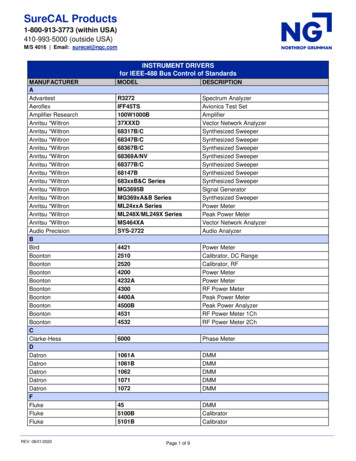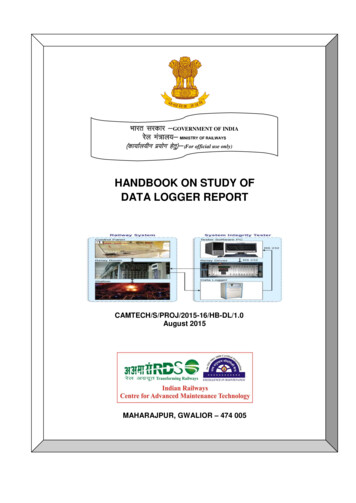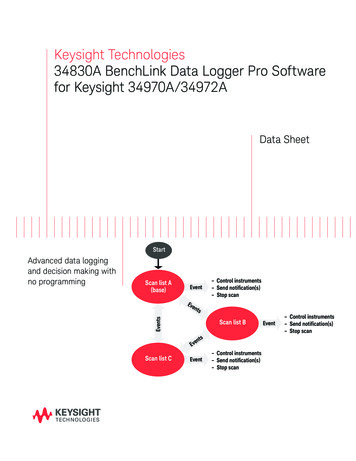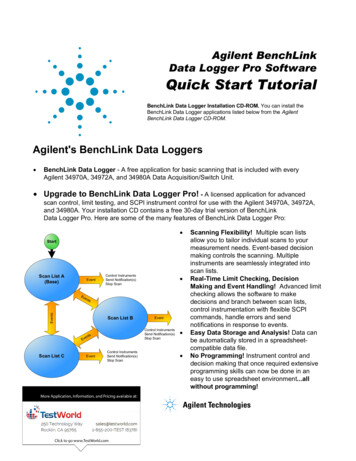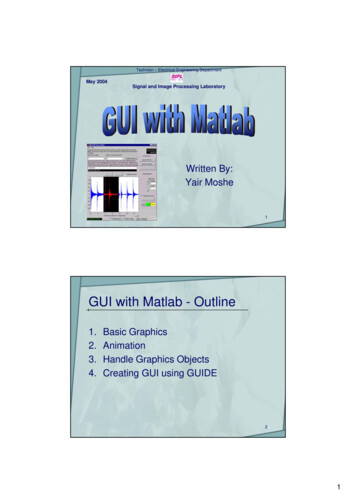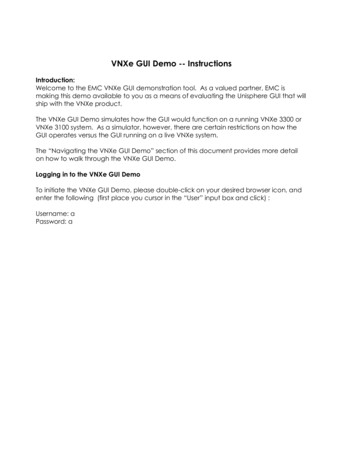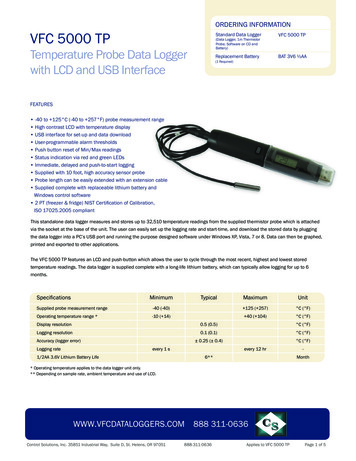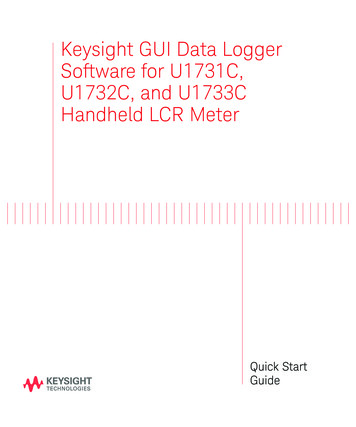
Transcription
Keysight GUI Data LoggerSoftware for U1731C,U1732C, and U1733CHandheld LCR MeterQuick StartGuide
Keysight GUI Data Logger Software Quick Start Guide3
NoticesCopyright Notice Keysight Technologies 2011-2017No part of this manual may bereproduced in any form or by anymeans (including electronic storageand retrieval or translation into aforeign language) without prioragreement and written consent fromKeysight Technologies as governed byUnited States and internationalcopyright laws.Manual Part NumberU1731-90089EditionEdition 3, July 1, 2017Printed in:Printed in MalaysiaPublished by:Keysight TechnologiesBayan Lepas Free Industrial Zone,11900 Penang, MalaysiaTechnology LicensesThe hardware and/or softwaredescribed in this document arefurnished under a license and may beused or copied only in accordance withthe terms of such license.Declaration of ConformityDeclarations of Conformity for thisproduct and for other Keysightproducts may be downloaded from theWeb. Go to http://www.keysight.com/go/conformity. You can then search byproduct number to find the latestDeclaration of Conformity.4U.S. Government RightsWarrantyThe Software is “commercial computersoftware,” as defined by FederalAcquisition Regulation (“FAR”) 2.101.Pursuant to FAR 12.212 and 27.405-3and Department of Defense FARSupplement (“DFARS”) 227.7202, theU.S. government acquires commercialcomputer software under the sameterms by which the software iscustomarily provided to the public.Accordingly, Keysight provides theSoftware to U.S. governmentcustomers under its standardcommercial license, which is embodiedin its End User License Agreement(EULA), a copy of which can be foundat http://www.keysight.com/find/sweula. The license set forth in theEULA represents the exclusive authorityby which the U.S. government may use,modify, distribute, or disclose theSoftware. The EULA and the license setforth therein, does not require orpermit, among other things, thatKeysight: (1) Furnish technicalinformation related to commercialcomputer software or commercialcomputer software documentation thatis not customarily provided to thepublic; or (2) Relinquish to, orotherwise provide, the governmentrights in excess of these rightscustomarily provided to the public touse, modify, reproduce, release,perform, display, or disclosecommercial computer software orcommercial computer softwaredocumentation. No additionalgovernment requirements beyondthose set forth in the EULA shall apply,except to the extent that those terms,rights, or licenses are explicitly requiredfrom all providers of commercialcomputer software pursuant to the FARand the DFARS and are set forthspecifically in writing elsewhere in theEULA. Keysight shall be under noobligation to update, revise orotherwise modify the Software. Withrespect to any technical data asdefined by FAR 2.101, pursuant to FAR12.211 and 27.404.2 and DFARS227.7102, the U.S. governmentacquires no greater than Limited Rightsas defined in FAR 27.401 or DFAR227.7103-5 (c), as applicable in anytechnical data.THE MATERIAL CONTAINED IN THISDOCUMENT IS PROVIDED “AS IS,” ANDIS SUBJECT TO BEING CHANGED,WITHOUT NOTICE, IN FUTUREEDITIONS. FURTHER, TO THE MAXIMUMEXTENT PERMITTED BY APPLICABLELAW, KEYSIGHT DISCLAIMS ALLWARRANTIES, EITHER EXPRESS ORIMPLIED, WITH REGARD TO THISMANUAL AND ANY INFORMATIONCONTAINED HEREIN, INCLUDING BUTNOT LIMITED TO THE IMPLIEDWARRANTIES OF MERCHANTABILITYAND FITNESS FOR A PARTICULARPURPOSE. KEYSIGHT SHALL NOT BELIABLE FOR ERRORS OR FORINCIDENTAL OR CONSEQUENTIALDAMAGES IN CONNECTION WITH THEFURNISHING, USE, OR PERFORMANCEOF THIS DOCUMENT OR OF ANYINFORMATION CONTAINED HEREIN.SHOULD KEYSIGHT AND THE USERHAVE A SEPARATE WRITTENAGREEMENT WITH WARRANTY TERMSCOVERING THE MATERIAL IN THISDOCUMENT THAT CONFLICT WITHTHESE TERMS, THE WARRANTY TERMSIN THE SEPARATE AGREEMENT SHALLCONTROL.Safety InformationCAUTIONA CAUTION notice denotes a hazard. Itcalls attention to an operatingprocedure, practice, or the like that, ifnot correctly performed or adhered to,could result in damage to the productor loss of important data. Do notproceed beyond a CAUTION noticeuntil the indicated conditions are fullyunderstood and met.WARNINGA WARNING notice denotes a hazard. Itcalls attention to an operatingprocedure, practice, or the like that, ifnot correctly performed or adhered to,could result in personal injury or death.Do not proceed beyond a WARNINGnotice until the indicated conditions arefully understood and met.Keysight GUI Data Logger Software Quick Start Guide
Table of ContentsIntroduction. . . . . . . . . . . . . . . . . . . . . . . . . . . . . . . . . . . . . . . . . . . . . . .9System requirements . . . . . . . . . . . . . . . . . . . . . . . . . . . . . . . . . . . . . . 9Installing and Connecting the LCR Meter . . . . . . . . . . . . . . . . . . . . . . .10Using the Keysight GUI Data Logger . . . . . . . . . . . . . . . . . . . . . . . . . . .13Automatic - Continuous mode . . . . . . . . . . . . . . . . . . . . . . . . . . . . .14Automatic - Up to x count mode . . . . . . . . . . . . . . . . . . . . . . . . . . . .16Manual mode . . . . . . . . . . . . . . . . . . . . . . . . . . . . . . . . . . . . . . . . . . .17Removing the Keysight GUI Data Logger. . . . . . . . . . . . . . . . . . . . . . .20Uninstalling from the Windows Start menu . . . . . . . . . . . . . . . . . . .20Uninstalling from the Windows Add/Remove Programs . . . . . . . . .20Keysight GUI Data Logger Software Quick Start Guide5
THIS PAGE HAS BEEN INTENTIONALLY LEFT BLANK.6Keysight GUI Data Logger Software Quick Start Guide
List of FiguresFigure 1Figure 2Figure 3Figure 4Figure 5Figure 6Figure 7Figure 8Figure 9Figure 10Figure 11Figure 12Figure 13Figure 14Figure 15Figure 16Figure 17Keysight GUI Data Logger InstallShield Wizard . . . . . . . . .10Keysight GUI Data Logger shortcut icon . . . . . . . . . . . . . .10Keysight GUI Data Logger for Handheld LCR Meter . . . . .11Cable connection for remote communication . . . . . . . . . .11Communication panel . . . . . . . . . . . . . . . . . . . . . . . . . . . . .12Configuration panel . . . . . . . . . . . . . . . . . . . . . . . . . . . . . . .13Logging panel with Automatic - Continuous selected . . . .14Logged data. . . . . . . . . . . . . . . . . . . . . . . . . . . . . . . . . . . .15Storing the logged data in the PC . . . . . . . . . . . . . . . . . . .15Logging panel with Automatic - Up to x count selected . . . 16Logged data. . . . . . . . . . . . . . . . . . . . . . . . . . . . . . . . . . . .16Storing the logged data in the PC . . . . . . . . . . . . . . . . . . .17Logging panel with Manual selected . . . . . . . . . . . . . . . . .18Logged data. . . . . . . . . . . . . . . . . . . . . . . . . . . . . . . . . . . .18Storing the logged data in the PC . . . . . . . . . . . . . . . . . . .19Uninstall Data Logger for Keysight Handheld LCR Meter . . . .20Remove Data Logger for Keysight Handheld LCR Meter . . . .21Keysight GUI Data Logger Software Quick Start Guide7
THIS PAGE HAS BEEN INTENTIONALLY LEFT BLANK.8Keysight GUI Data Logger Software Quick Start Guide
IntroductionIntroductionThe U1731C, U1732C, and U1733C handheld LCR meter models are equippedwith a bi-directional (full duplex) communication capability that eases datastoring from the LCR meter to your PC.The required accessory for this communication capability is the U5481A IR-USBcable and the Keysight GUI Data Logger for Keysight Handheld LCR Meter(U1730C) application software, which is available for free on the Keysight website(www.keysight.com/find/hhTechLib).NOTEThe U5481A IR-USB cable functions as a serial RS-232 port that connects theLCR meter to the USB port of your PC.System requirementsBefore installing the Keysight GUI Data Logger application software, ensure thatyour PC meets the following minimum system requirements. IV or higherProcessors1.6 GHz Pentium32-bit OSplatformsWindowsMemory512 MB or higher (recommended)Hard d isk space1 GB free disk space at runtime XP, Windows Vista, or Windows 7Supported models Keysight U1731C, U1732C, and U1733CPrerequisiteMicrosoft .NET Framework version 3.5[a]PL-2303 USB-Serial Driver[a] Available with any of the following redistributable packages on the Microsoft website:Microsoft .NET Framework version 3.5 Redistributable Package, orMicrosoft .NET Framework version 4.0 Redistributable Package.Keysight GUI Data Logger Software Quick Start Guide9
Installing and Connecting the LCR MeterInstalling and Connecting the LCR MeterNOTEYou are recommended to disconnect the U5481A IR-USB cable before installingthe software.1 Download the Keysight GUI Data Logger for Keysight Handheld LCR Meter(U1730C) application software from www.keysight.com/find/hhTechLib.2 Clickto begin the installation. The required drivers and Microsoft .NETFramework are automatically installed if they are not detected on your PC.Figure 1Keysight GUI Data Logger InstallShield Wizard3 Click Start All Programs Keysight Data Logger for Keysight HandheldLCR Meter (U1730C) to run the Keysight GUI Data Logger. Or alternatively,you can click the Keysight GUI Data Logger shortcut icon on your desktop.Figure 210Keysight GUI Data Logger shortcut iconKeysight GUI Data Logger Software Quick Start Guide
Installing and Connecting the LCR MeterFigure 3Keysight GUI Data Logger for Handheld LCR Meter4 Connect the LCR meter to your PC via the U5481A IR-USB cable (Figure 4)and turn on the LCR meter.To PC (host)IR-USB cableFigure 4NOTECable connection for remote communicationThe U5481A IR-USB cable is an optional accessory. You can purchase the cableat your nearest Keysight Sales Office.Keysight GUI Data Logger Software Quick Start Guide11
Installing and Connecting the LCR Meter5 In the Communication panel, configure the LCR meter’s communicationsettings.a Select Auto (Figure 5) to allow the Keysight GUI Data Logger toautomatically search for a connected LCR meter.b Select Manual (Figure 5) to manually update the Keysight GUI DataLogger’s communication settings.Select the communication Port that your LCR meter is connected to.Clicking Update port will update the port selections that are available onyour PC.Match the Baud Rate, Parity, and Data Bits settings (Figure 5) to thesettings of the connected LCR meter.Figure 5Communication panel6 Click Connect. If the Keysight GUI Data Logger’s communication settingsmatches with the LCR meter’s communication settings, the Meter Connectednotification will be shown in the status bar.7 If the connection fails (Meter Disconnected notification), check that theU5481A IR-USB cable is connected securely to the LCR meter and that theLCR meter is turned on.NOTE12The RS232 port is not meant for hot plugging or hot swapping. Disconnectingthe U5481A IR-USB cable when it is in use will crash the Keysight GUI DataLogger.Keysight GUI Data Logger Software Quick Start Guide
Using the Keysight GUI Data LoggerUsing the Keysight GUI Data LoggerThe Keysight GUI Data Logger software is a simple graphical user interface (GUI)that allows you to perform basic controls and measurements through a PC.The Keysight GUI Data Logger allows data to be transferred from the LCR meterto a PC via the U5481A IR-USB cable cable with data storing options. Three typesof logging mode are available in the Keysight GUI Data Logger software:– Automatic -Continuous– Automatic -Up to x count– ManualPrior to selecting a logging mode, select the measurement configuration optionsfrom the Configuration panel.Figure 6Configuration panelFor further explanation of the measurement configuration options, refer to theU1731C/U1732C/U1733C User’s Guide.Keysight GUI Data Logger Software Quick Start Guide13
Using the Keysight GUI Data LoggerAutomatic - Continuous modeThe Automatic - Continuos mode allows the data to be transferred to the PCautomatically and continuously with a specific log interval.Procedures:1 In the Logging panel, select Automatic - Continuous in the Logging Modedrop down list.2 Set the desired Logging Interval in seconds by clicking on the up/down buttonor by keying in the required value.Figure 7NOTELogging panel with Automatic - Continuous selected– The Logging Interval is defined as the delay within the PC when it is sendinga command to fetch the latest reading.– The Logging Interval’s best effort for communication between the PC and theLCR meter is subjected to the following conditions:– It is dependant on PC activity for USB communications.– It is not a true realtime-stamp.– It is subjected to software delays when sending commands to obtainreadings.– In this mode, the Logging Count option is disabled.14Keysight GUI Data Logger Software Quick Start Guide
Using the Keysight GUI Data Logger3 Click Start to start the data logging. The logged data will be displayed in themeasurements table.Figure 8Logged data4 Click Stop to stop the data logging.5 Click Export Data to store the logged data in the PC. All the logged datashown in the measurements table will be saved as a .csv file.Figure 9Storing the logged data in the PC6 Click Clear Table to clear all the previously logged data shown in themeasurements table.Keysight GUI Data Logger Software Quick Start Guide15
Using the Keysight GUI Data LoggerAutomatic - Up to x count modeThe Automatic-Up to x count mode allows the data to be transferred to the PC ata specific logging count and log interval set by you.Procedures:1 In the Logging panel, select Automatic - Up to x count mode in the LoggingMode drop down list.2 Set the desired Logging Interval in seconds and Logging Count by clicking onthe up/down button or by keying in the required value.Figure 10Logging panel with Automatic - Up to x count selected3 Click Start to start the data logging. The logged data will be displayed in themeasurements table.Figure 11Logged data4 Click Stop to stop the data logging.16Keysight GUI Data Logger Software Quick Start Guide
Using the Keysight GUI Data Logger5 Click Export Data to store the logged data in the PC. All the logged datashown in the measurements table will be saved as a .csv file.Figure 12Storing the logged data in the PC6 Click Clear Table to clear all the previously logged data shown in themeasurements table.Manual modeThe Manual mode allows the data to be transferred to the PC manually.Procedures:1 In the Logging panel, select Manual in the Logging Mode drop down list.NOTEIn this mode, the Logging Interval and Logging Count option are disabled.Keysight GUI Data Logger Software Quick Start Guide17
Using the Keysight GUI Data LoggerFigure 13Logging panel with Manual selected2 Click Start to log a single measurement. The logged data will be displayed inthe measurements table.Figure 14Logged data3 Click Export Data to store the logged data in the PC. All the logged datashown in the measurements table will be saved as a .csv file.18Keysight GUI Data Logger Software Quick Start Guide
Using the Keysight GUI Data LoggerFigure 15Storing the logged data in the PC4 Click Clear Table to clear all the previously logged data shown in themeasurements table.Keysight GUI Data Logger Software Quick Start Guide19
Removing the Keysight GUI Data LoggerRemoving the Keysight GUI Data LoggerThe software can be removed either from the Windows Start menu or by using theWindows Add/Remove Programs.Uninstalling from the Windows Start menuTo remove the software from the Windows Start menu, proceed as follows:1 Select Start (Windows taskbar) All Programs Keysight Uninstall DataLogger for Keysight Handheld LCR Meter (U1730C).Figure 16Uninstall Data Logger for Keysight Handheld LCR Meter2 The Windows Installer dialog box will appear and prompt you to confirm thecomplete removal of the application.3 Click Yes to proceed. To cancel the uninstallation, click No.4 Follow the instructions on the screen to complete the removal process.Uninstalling from the Windows Add/Remove ProgramsTo remove the software by the Windows Add/Remove Programs, proceed asfollows:1 Select Start (Windows taskbar) Control Panel to open the Control Panelwindow.2 Double-click Add or Remove Programs. The Add or Remove Programswindow will appear containing a list of currently installed programs.3 Browse the list of currently installed programs to search for the Data Loggerfor Keysight Handheld LCR Meter (U1730C) as shown below.20Keysight GUI Data Logger Software Quick Start Guide
Removing the Keysight GUI Data LoggerFigure 17Remove Data Logger for Keysight Handheld LCR Meter4 Click Remove to uninstall the selected application.5 The Add or Remove Programs dialog box will appear and prompt you toconfirm the complete removal of the application. Click Yes to proceed. Tocancel the uninstallation, click No.6 Follow the instructions on the screen to complete the removal process.Keysight GUI Data Logger Software Quick Start Guide21
Removing the Keysight GUI Data LoggerTHIS PAGE HAS BEEN INTENTIONALLY LEFT BLANK.22Keysight GUI Data Logger Software Quick Start Guide
This information is subject to changewithout notice. Always refer to theEnglish version at the Keysightwebsite for the latest revision. Keysight Technologies 2011-2017Edition 3, July 1, 2017Printed in Malaysia*U1731-90089*U1731-90089www.keysight.com
Keysight GUI Data Logger Software Quick Start Guide 11 Figure 3 Keysight GUI Data Logger for Handheld LCR Meter 4 Connect the LCR meter to your PC via the U5481A IR-USB cable (Figure 4) and turn on the LCR meter. Figure 4 Cable connection for remote communication To PC (host) IR-USB cable NOTE The U5481A IR-USB cable is an optional accessory.