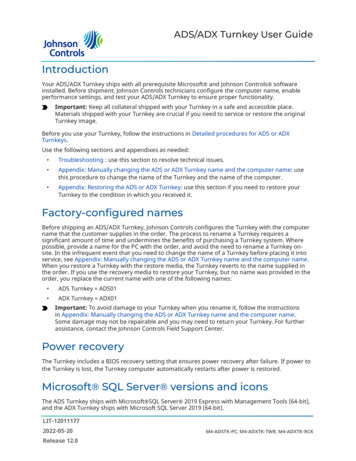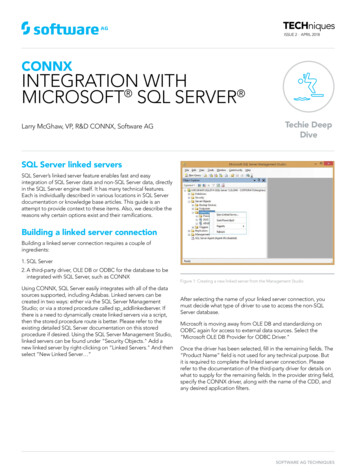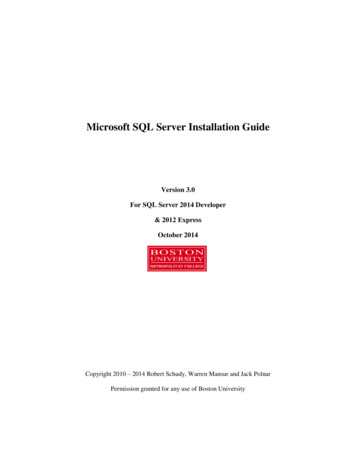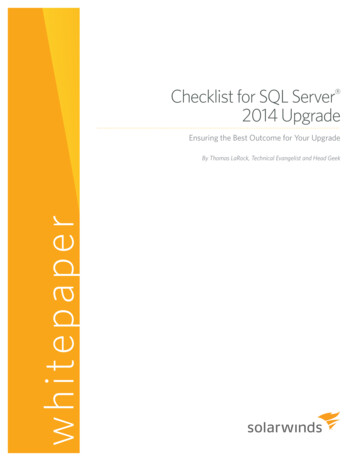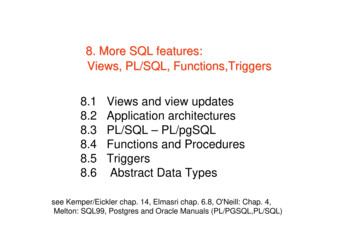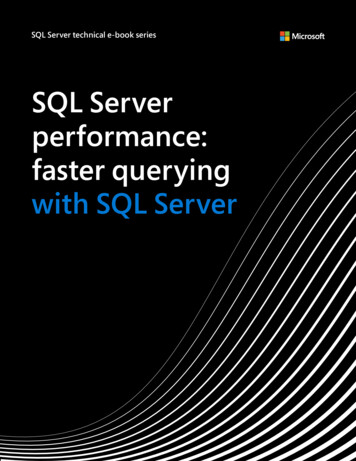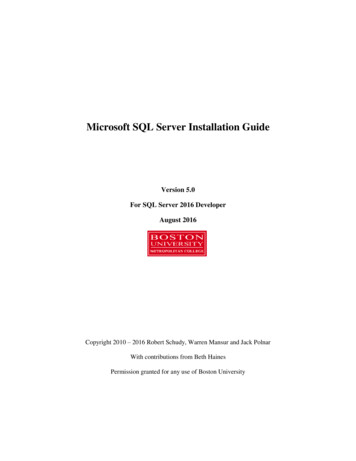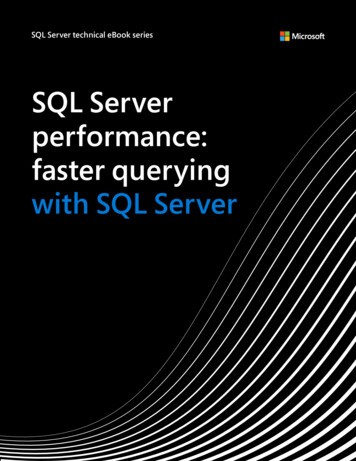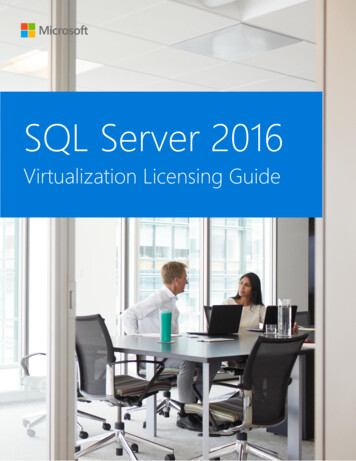
Transcription
SQL Server 2016Virtualization Licensing Guide
ContentsIntroduction1Quick overview: Licensing SQL Server 2016 for virtualization2Licensing individual virtual machinesLicensing for maximum virtualizationScenario 1: Server consolidation4Licensing individual VMsLicensing individual VMs in the Per Core modelHyper-threadingLicensing individual VMs in the Server CAL modelSQL Server 2016 Enterprise Edition Server CAL customersScenario 2: Dynamic virtual environments9License mobilityScenario 3: High volume dynamic virtual environments11Licensing for maximum virtualizationSummary13Appendix14SQL Server virtualization rights for prior software releases 2016 Microsoft Corporation. All rights reserved.This document is for informational purposes only. MICROSOFT MAKES NO WARRANTIES, EXPRESS OR IMPLIED, IN THIS SUMMARY.Microsoft provides this material solely for informational and marketing purposes. Customers should refer to their agreements for a fullunderstanding of their rights and obligations under Microsoft’s Volume Licensing programs. Microsoft software is licensed not sold. Thevalue and benefit gained through use of Microsoft software and services may vary by customer. Customers with questions aboutdifferences between this material and the agreements should contact their reseller or Microsoft account manager. Microsoft does not setfinal prices or payment terms for licenses acquired through resellers. Final prices and payment terms are determined by agreementbetween the customer and its reseller. Eligibility for Software Assurance benefits varies by offering and region and is subject to change.The terms and conditions of your Volume License Agreement and the terms and conditions under which any specific Software Assurancebenefits are offered will take precedence in the case of any conflict with the information provided here. For eligibility criteria and currentbenefit program rules, see the Microsoft Product List.
IntroductionVirtualization is being employed in a wide range of computing scenariostoday, from software development and testing, to disaster recovery and loadbalancing. To date, one of the major drivers of virtualization has been serverconsolidation. With the increase in server core density, a typical workload mayuse just a small fraction of the available computing capacity, and virtualizationoffers a simple way to carve out and use only the required processing powerfrom server hardware. A key trend today is database virtualization, whichallows the database to run in a virtual environment, enabling benefits likemore efficient hardware utilization, easier management, and higher availability.To gain the benefits of database virtualization, Microsoft customers arevirtualizing their SQL Server workloads and will increasingly do so. With SQLServer 2016, Microsoft provides licensing options to help customers takeadvantage of virtualization, and to pay in a more granular and fair way thanthe industry has typically seen.In this paper, we will cover the virtualization licensing options available withSQL Server 2016 and take a close look at the key principles involved. Along theway, we will also examine a few real-world scenarios to help illustrate howthese principles are put into practice.Microsoft SQL Server 2016 Virtualization Licensing Guide1
Quick overviewLicensing SQL Server 2016 for virtualizationSQL Server 2016 offers customers a unique level of flexibility when licensing in virtual environments – withoptions to license for maximum/unlimited virtualization or to carve out just the computing power needed bylicensing individual virtual machines (VMs). In this document, we will cover each of these options and therelated licensing rules in detail. First, let’s start with a brief overview of these two paths.Licensing individual virtual machinesMicrosoft offers the unique option to license VMs individually. This is in contrast to other database vendors inthe industry that usually require customers to license the entire server, even when the workload utilizes only afraction of the available computing power. The option to license individual VMs is designed to helporganizations use hardware resources more cost-effectively by carving out and paying for just the computingpower that is needed. SQL Server can be licensed in individual VMs using the “Per Core” or the “Server CAL”licensing model.Per Core licensing model: Purchase a core license for each virtual core (or virtual processor/virtual CPU/virtualthread) allocated to the VM, subject to a four core license minimum per VM.Server CAL licensing model: SQL Server 2016 Standard Edition customers purchase one server license foreach VM running SQL Server software. In this model, each user or device accessing SQL Server 2016 must alsobe licensed with a SQL Server 2016 Client Access License (CAL).Note that individual VMs may also be licensed for SQL Server 2016 Enterprise Edition through the Server CALmodel. See page 7 for more details.Microsoft SQL Server 2016 Virtualization Licensing Guide2
Licensing for maximum virtualizationAs virtualized environments grow and become more dynamic, customers have the option to license formaximum virtualization, which can dramatically simplify software licensing management. SQL Server 2016 Enterprise Edition customers who have licensed all of the physical cores on the server, andhave Software Assurance (SA) coverage for those licenses, may deploy any number of VMs on that server. SQL Server 2016 Enterprise Edition customers who have licensed all the physical cores on the server, butwho do not have SA coverage, can only deploy a number of VMs equal to the number of core licensesassigned to the server.SQL Server 2016 EditionsEnterprise(Per Core)Enterprise(Server CAL) *Standard(Per Core)Standard(Server CAL)Individual virtual machines Maximum virtualization Licensing optionThis table summarizes the virtualization licensing options available for each SQL Server 2016 edition.*For additional information on licensing the SQL Server 2016 Enterprise Edition in the Server CAL licensing model, see page 8. For more information on these licensingoptions, refer to the “SQL Server 2016 Licensing Guide”, which can be found here: http://go.microsoft.com/fwlink/?LinkId 230678Next, we will discuss these licensing rules in more detail and walk through a few use cases to help illustratehow these can be applied in real-world scenarios.Microsoft SQL Server 2016 Virtualization Licensing Guide3
Scenario 1Server consolidationLicensing individual VMsServer consolidation has been a major driver of virtualization in today’s IT environments. Virtualizing workloadsand consolidating them onto fewer physical servers can improve hardware utilization and reduce server hostingand administration costs.As an example, consider a manufacturing company that has a reporting workload running on a SQL Server2016 database, hosted on a dedicated server. Similarly, the company has CRM and HR applications built onSQL Server databases, and each running on their own dedicated server. After purchasing new high capacityhardware, the company decides to virtualize these three workloads and move them to a single server.A manufacturing company virtualizes its reporting, HR, and CRM systems and consolidates them onto a single high capacity server.In this scenario, the company chooses to license each VM individually. This provides the flexibility to licenseonly the computing power required by each SQL Server workload. Let’s look in depth at how to licenseindividual VMs in this example using each of the available licensing models.Microsoft SQL Server 2016 Virtualization Licensing Guide4
Licensing individual VMs in the Per Core modelTo license each of these VMs in the Per Core licensing model, this customer must purchase a core license foreach virtual core allocated to the VM. Consistent with Per Core licensing in the physical environment, there is afour core minimum license requirement for each VM. (Note that for licensing purposes, a virtual core isequivalent to a virtual thread and may also be referred to as a virtual processor or virtual CPU.)To illustrate this, we’ll continue with our manufacturing company example in which three workloads have beenvirtualized and consolidated on a single server. In this example, these workloads are static and will remain onthe server.The company needs to determine its virtual licensing requirements based on the number of virtual cores ineach VM. As you can see in the graphic above: The first VM with one virtual core requires four core licenses to meet the four core minimum requirement. The second VM requires four core licenses, one for each virtual core. The third VM requires six core licenses.As a result, the company purchases a total of 14 core licenses, which are sold in packs of 2-core licenses.Microsoft SQL Server 2016 Virtualization Licensing Guide5
Hyper-threadingFor customers using Intel’s hyper-threading technology to split a single, physical core into two separatethreads of power, there are some additional factors that should be kept in mind when licensing individual VMsusing the Per Core Model.1. When hyper-threading is turned on, a core license is required for each thread supporting a virtual core. Inthe example below, hyper-threading is enabled for the physical processor supporting a VM. Since hyperthreading creates two hardware threads for each physical core, a total of 8 core licenses would be requiredin this scenario. A core license allows a single virtual core to be supported by a single hardware thread.2. Conversely, if a single hardware thread is supporting multiple virtual cores, a core license is still required foreach virtual core.A four core processor with hyper-threading supports two VMs with four virtual cores each.It should be noted that a customer could license all the physical cores in the server with Enterprise Edition andSoftware Assurance to gain use rights for unlimited virtualization. This option may be more cost effective andprovide greater deployment flexibility. (We will cover this topic in more detail later in the document.) For customers with versions prior to SQL Server 2016, please refer to the appendix of this document forinformation on licensing options and rules.Microsoft SQL Server 2016 Virtualization Licensing Guide6
Licensing individual VMs in the Server CAL modelMany customers license SQL Server using the Server plus Client Access License (Server CAL) licensing model,which is based on the users or devices accessing the software. As introduced earlier, these customers canlicense for virtualization by purchasing one server license for each VM that is running SQL Server software.When licensing VMs, customers can assign multiple server licenses to a single physical server (one for each VMrunning on that server).VMs are licensed individually using the Server CAL licensing model.Continuing with our manufacturing company example, let’s assume that in this case the instances of SQL Serverin the physical environment had been licensed under the Server CAL licensing model. Now, three serverlicenses will be required for the virtual environment – one for each virtual machine (three Standard Editionserver licenses). This is true regardless of the number of virtual processors allocated to the VM. In addition,each user or device accessing SQL Server 2016 software requires a SQL Server 2016 CAL. Note: SQL Server CALsallow access to multiple VMs.Microsoft SQL Server 2016 Virtualization Licensing Guide7
SQL Server 2016 Enterprise Edition Server CAL customersEven though the Server CAL licensing model is no longer available for Enterprise Edition (effective with therelease of SQL Server 2012), many customers are able to upgrade their existing software to SQL Server 2016through Software Assurance. Customers who have deployed SQL Server 2016 Enterprise Edition software in theServer CAL model are eligible to license up to four VMs for each Enterprise Edition server license. Thesecustomers can assign multiple Enterprise Edition server licenses to a single server to deploy additional VMs.It’s important to note that each Enterprise Edition server license is limited to a total of 20 hardware threads ofpower across the (four or fewer) VMs for which it is licensed. Multiple licenses can be used to add more VMs,but not to increase the amount of compute power used by a single operating system environment (OSE).See the table below for the number of VMs allowed per server license for each SQL Server 2016 edition.SQL Server 2016 EditionVMs per server licenseStandard Edition1Enterprise Edition4*This table shows the number of VMs allowed per server license for each SQL Server 2016 edition.*Each VM licensed with a single Enterprise Edition server license must be assigned to the same physical server.Licensing individual VMs is a great option for organizations that want the flexibility to carve out and license theneeded computing power from their hardware. However, as virtual environments become more dynamic andutilize more servers, this may also create a complex set of licensing requirements that must be monitored toensure compliancy. Next we will discuss how to license SQL Server in more dynamic virtual environments wherelicensing requirements change frequently to meet shifting business needs.Microsoft SQL Server 2016 Virtualization Licensing Guide8
Scenario 2Dynamic virtual environmentsMany organizations have virtual computing environments that are dynamic – meaning that the virtualenvironments are spread across multiple virtual servers, and VMs are moved across these servers occasionallyto reallocate resources. In some cases, VMs are moved dynamically by the hypervisor. These dynamic scenarioscan make software licensing more complicated, depending on how customers choose to license their virtualworkloads. To help simplify licensing for these scenarios and to provide greater flexibility, Microsoft offersLicense Mobility within server farms, which allows licenses to move between servers along with the VMs.License MobilityLicense Mobility is a benefit available for any edition of SQL Server 2016 software licensed with SoftwareAssurance coverage. License Mobility offers a great advantage to customers who license individual VMs andthen need to reassign those licenses to different servers to accommodate moving workloads.To help understand how License Mobility can be put into practice, consider our manufacturing companyexample. As the company grows, it adds more physical servers and begins to multiply its workloads acrossadditional VMs. To maximize server utilization, the company periodically “moves” its VMs to different physicalservers in its datacenter.In this graphic, VM #3 is “moved” from one server to another within the server farm.Microsoft SQL Server 2016 Virtualization Licensing Guide9
With License Mobility, this company is able to reassign licenses to different servers within the server farm asoften as is needed. So any time one of these VMs moves to a different server, the license moves with it. Thiscan provide significant cost savings as well as simplicity in licensing. Without License Mobility, the companycould only move licenses to a different server once every 90 days, which for this example means the companywould need to maintain enough licenses on each server to cover the peak number of VMs that could be movedto the server at any time.Another scenario in which License Mobility can help save costs is when organizations host virtualizedworkloads both in their datacenters and in the public cloud. As these “hybrid” IT infrastructures grow andbecome more dynamic, customers can move a workload to a VM role in the cloud and seamlessly move thelicense with it. License Mobility provides the flexibility to help address this need.There are a few additional considerations to be aware of with License Mobility:1. As mentioned earlier, customers with SQL Server Enterprise Edition Server CAL licenses can license up tofour VMs per server. If customers intend to use this licensing model in a dynamic environment, it’simportant to note that to gain the benefits of License Mobility, the VMs licensed with a single EnterpriseEdition server license must move together to the same server at the same time. This may not always bepossible, in which case customers must assign one Enterprise Edition server license to each VM beingdeployed.2. A server farm may consist of up to two data centers located in time zones that are within four hours of oneanother and/or with the European Union (EU) and/or European Free Trade Association (EFTA).3. While License Mobility allows dynamic movement of VMs within a server farm at any time, SQL Serverlicenses can only move to VMs hosted by third party providers once every 90 days. For more detailed information on License Mobility, refer to the “SQL Server 2016 Licensing Guide”, whichcan be found here: http://go.microsoft.com/fwlink/?LinkId 230678Today, many virtual environments are becoming even more dynamic, especially in scenarios where software isused to automatically and dynamically allocate resources to different VMs “on the fly”. In the next section, wewill discuss licensing SQL Server in these scenarios and look at ways to further simplify licensing management.Microsoft SQL Server 2016 Virtualization Licensing Guide10
Scenario 3High volume dynamic virtual environmentsLicensing for maximum virtualizationFor organizations with a large number of VMs and complex, highly dynamic virtual environments, Microsoftoffers the option to license for maximum virtualization. This means that when all of the cores on a server arelicensed with SQL Server Enterprise core licenses and covered with Software Assurance, a customer can deployany number of VMs on the server.The key benefits of licensing for maximum virtualization are simplicity and potential cost savings. Maximumvirtualization ensures that customers are covered, without needing to be concerned with tracking individualVMs or the amount of power assigned to each VM. This is especially relevant for private cloud scenarios with alarge number of VMs being moved dynamically between different physical servers, when self-provisioning isenabled, or when hyper-threading is turned on.As an example of how maximum virtualization can be employed, let’s look at the creation of a private cloudinfrastructure, where hundreds of databases are consolidated into a single virtual environment.A high volume of VMs are dynamically “moved” across servers.Microsoft SQL Server 2016 Virtualization Licensing Guide11
In this scenario, an organization has deployed high performance hardware, where the physical servers arecombined as a pooled virtual resource that supports a large number of VMs. Further complicating this scenariofor licensing purposes is that the VMs are being moved dynamically between the server blades in the applianceto maintain peak performance.By licensing all of the physical cores in the appliance with SQL Server Enterprise core licenses, and coveringthose licenses with Software Assurance, the organization can deploy an unlimited number of VMs. This candramatically simplify licensing, as the organization can be assured that all VMs are correctly licensed, evenwhen they are dynamically moved across the different servers in the appliance. The customer can also spin upas many new VMs as they need without ever needing to buy additional licenses.One important factor when licensing for maximum virtualization is to determine which use rights apply. Whendeploying VMs on a server, the use rights of the most recent licensed version apply to every VM on the server.For instance, if a customer is using SQL Server 2008 R2 processor licenses (with Software Assurance), to licensefor maximum virtualization and upgrades any of the VMs to SQL Server 2016, SQL Server 2016 use rights wouldnow apply for every VM running on that server.In scenarios like this one, it may still be possible to license VMs individually but it is likely to be difficult tomanage. There are a few caveats to consider when licensing individual VMs in highly dynamic environments. SQL Server 2016 Enterprise Edition Server CAL customersAs mentioned earlier, in dynamic environments like this, customers would need to assign an EnterpriseEdition server license to each VM to ensure that they are properly licensed at all times. While customers canlicense up to four VMs with a single Enterprise Edition server license, as VMs are moved dynamically in thisscenario, it would be impossible to ensure that all four VMs move together across the servers. In this case,License Mobility will not work and it is strongly recommended that one Enterprise Edition server license isassigned to a single VM. Dynamically changing power usage in VMsIn some scenarios, the power allocated to each VM is scaled up and down dynamically to meet thechanging needs of the workload and to maximize server utilization. In this case, it may be impossible totrack virtual core-based usage if customers license individual VMs with core licenses.Microsoft SQL Server 2016 Virtualization Licensing Guide12
SummaryMicrosoft offers a wide range of licensing options to help customers deploy SQL Server in virtual environments.With the unique ability to license VMs individually, customers can start small and scale their virtualdeployments as needed, carving out just the computing power required from server hardware. With LicenseMobility, customers have the flexibility to move licenses with their virtual workloads to support therequirements of dynamic environments. By licensing for maximum virtualization, customers can dramaticallyimprove licensing simplicity as they scale their virtual environments. This option offers the customersconfidence that they are covered in scenarios that require a large number of VMs and highly dynamicenvironments.For more information: Download the “Licensing Microsoft Server Products in Virtual Environments” Volume Licensing Brief, whichcan be found here: /briefs/virtual-licensing.aspx Download the “SQL Server 2016 Licensing Guide” and other SQL Server licensing resources /sql-server-2016-pricing Visit the “License Mobility Through Software Assurance” website found ssurance/license-mobility.aspxMicrosoft SQL Server 2016 Virtualization Licensing Guide13
AppendixSQL Server virtualization rights for prior software releasesThe following overview summarizes the software virtualization rights for current and prior versions, editionsand licensing models of SQL Server software. This summary should not be a substitute for careful review andunderstanding of your rights and obligations as described in your Microsoft Volume Licensing agreement andthe Product Terms. When reviewing virtualization rights for prior versions, it’s important to keep these things inmind:1. Product use rights for the originally licensed version and edition apply even if using downgrade or crossedition deployment rights. For example, if a customer purchases a SQL Server 2016 license, SQL Server2016 use rights apply even if the customer deploys SQL Server 2012 (or an earlier version).2. If customers (who are eligible through SA) have upgraded from a previous version, the product use rightsfor the running software version apply. For example, if a customer upgrades from SQL Server 2008 to SQLServer 2016, SQL Server 2016 use rights apply.3. License Mobility moved to an SA benefit with the release of SQL Server 2012. So any license covered withSA, regardless of which version or edition of the software is deployed, will have License Mobility rights.Microsoft SQL Server 2016 Virtualization Licensing Guide14
SQL Server 2005Licensing individual VMsLicensing for maximum virtualizationLicense mobilityallowedStandard EditionServer CAL1 server license per VM.N/A – Additional VMs must be licensed individually.NoEnterprise EditionServer CAL4 VMs per server license.Each server license allows running in an unlimited number of VMson server.NoStandard EditionPer ProcessorSee processor license requirementsfor individual VMs below.N/A – Additional VMs must be licensed individually.NoEnterprise EditionPer ProcessorSee processor license requirementsfor individual VMs below.When all physical processors are licensed, allows running in anunlimited number of VMs on the server.NoNote: SQL Server 2005 or earlier software can be deployed under these use termsSQL Server 2008Licensing individual VMsLicensing for maximum virtualizationLicense mobilityallowedStandard EditionServer CAL1 server license per VM.N/A – Additional VMs must be licensed individually.NoEnterprise EditionServer CAL4 VMs per server license.Each server license allows running in an unlimited number of VMson server.YesStandard EditionPer ProcessorSee processor license requirementsfor individual VMs below.N/A – Additional VMs must be licensed individually.NoEnterprise EditionPer ProcessorSee processor license requirementsfor individual VMs below.When all physical processors are licensed, allows running in anunlimited number of VMs on the server.YesNote: SQL Server 2008 or earlier software can be deployed under these use terms.SQL Server2008 R2Licensing individual VMsLicensing for maximum virtualizationLicense mobilityallowedStandard EditionServer CAL1 server license per VM.N/A – Additional server license required for each VM.NoEnterprise EditionServer CAL4 VMs per server license.N/A – Additional server licenses add 4 VMs per license. (Note: theprevious availability of a temporary use right allowing unlimited VMsfor SA customers expired 4/1/2012.)YesStandard EditionPer ProcessorSee processor license requirementsfor individual VMs below.N/A – Additional VMs must be licensed individually.NoEnterprise EditionPer ProcessorSee processor license requirementsfor individual VMs below.N/A – When all physical processors are licensed, allows running inup to 4 VMs only. (Note: the previous availability of a temporary useright allowing unlimited VMs for SA customers expired 4/1/2012.)YesDatacenter EditionPer ProcessorSee processor license requirementsfor individual VMs below.When all physical processors are licensed, allows running in anunlimited number of VMs on the server. Requires a minimum of 2processor licenses.YesNote: SQL Server 2008 R2 or earlier software can be deployed under these use terms.SQL Server2012/2014Licensing individual VMsLicensing for maximum virtualizationLicense mobilityallowedStandard EditionServer CAL1 server license per VM.N/A – Additional VMs must be licensed individually.Only with SABusiness IntelligenceServer CAL1 server license per VM.N/A – Additional VMs must be licensed individually.Only with SAMicrosoft SQL Server 2016 Virtualization Licensing Guide15
SQL Server2012/2014Licensing individual VMsLicensing for maximum virtualizationLicense mobilityallowedEnterprise EditionServer CAL4 VMs per server license.N/A – Additional server licenses add 4 VMs per license.Only with SAStandard EditionPer Core1 core license for each virtual coresupporting the VM. Requires aminimum of 4 core licenses.N/A – Additional VMs must be licensed individually.Only with SA1 core license for each virtual coresupporting the VM. Requires aminimum of 4 core licenses.When all physical cores are licensed with SA, allows running in anunlimited number of VMs on the server. Requires a minimum of 4core licenses.When all physical cores are licensed without SA, allows running in 1VM per core license. Requires a minimum of 4 core licenses.Additional core licenses add 1 VM each.Only with SAEnterprise EditionPer CoreNote: SQL Server 2014 or earlier software can be deployed under these use terms.SQL Server 2016Licensing individual VMsLicensing for maximum virtualizationLicense mobilityallowedStandard EditionServer CAL1 server license per VM.N/A – Additional VMs must be licensed individually.Only with SAEnterprise EditionServer CAL4 VMs per server license.N/A – Additional server licenses add 4 VMs per license.Only with SAStandard EditionPer Core1 core license for each virtual coresupporting the VM. Requires aminimum of 4 core licenses.N/A – Additional VMs must be licensed individually.Only with SA1 core license for each virtual coresupporting the VM. Requires aminimum of 4 core licenses.When all physical cores are licensed with SA, allows running in anunlimited number of VMs on the server. Requires a minimum of 4core licenses.When all physical cores are licensed without SA, allows running in 1VM per core license. Requires a minimum of 4 core licenses.Additional core licenses add 1 VM each.Only with SAEnterprise EditionPer CoreNote: SQL Server 2016 or earlier software can be deployed under these use terms.Additional notes when licensing individual VMs:Under the Server CAL licensing model, SQL Server CALs are required for any user or device accessing SQLServer functionality or data, regardless of whether SQL Server or any of its components are running a physicalor virtual OSE.When licensing individual VMs under the Per Core licensing model, all virtual cores supporting the VM must belicensed, with a minimum of four core licenses required. No additional CALs are required. For licensingpurposes, a virtual core maps to a core (when hyper-threading is turned off) or a hardware thread (when hyperthreading is on).When licensing individual VMs under the legacy Per Processor licensing model, all virtual processors (v-cores)supporting the VM must be licensed. No additional CALs are required. For licensing purposes, a virtualprocessor maps to a core (when hyper-threading is turned off) or hardware thread (when hyper-threading ison). To calculate the number of processor licenses required for each VM, divide the number of virtualprocessors in the VM by the number of physical cores (or thr
Microsoft SQL Server 2016 Virtualization Licensing Guide 7 Licensing individual VMs in the Server CAL model Many customers license SQL Server using the Server plus Client Access License (Server CAL) licensing model, which is based on the users or devices accessing the software. As introduced earlier, these customers can