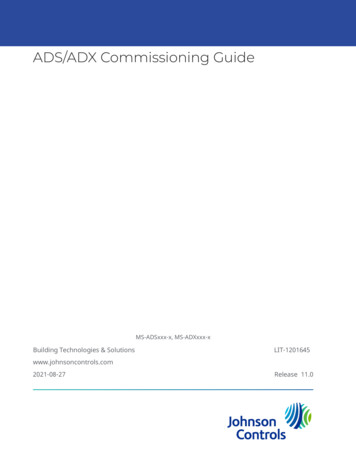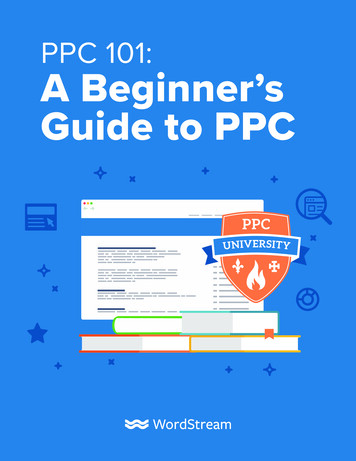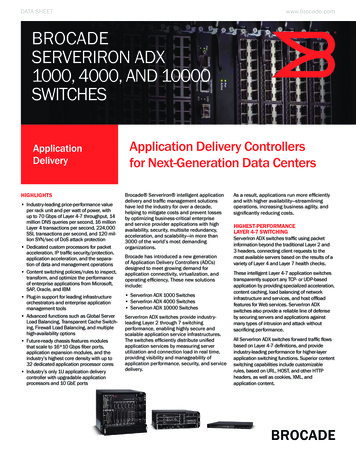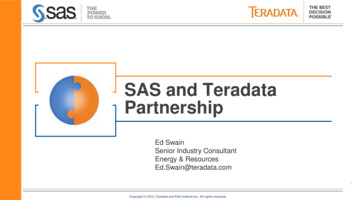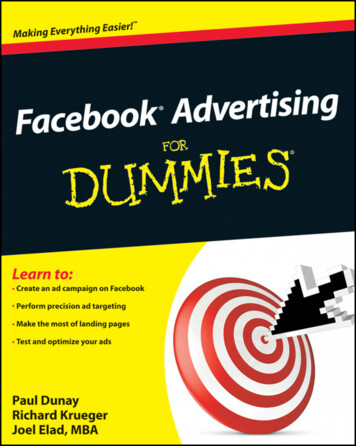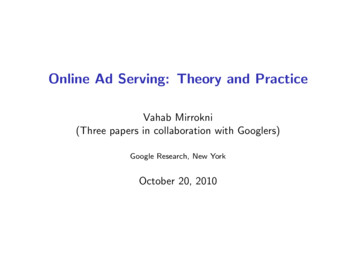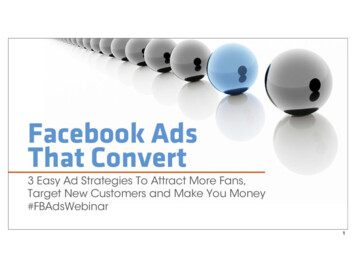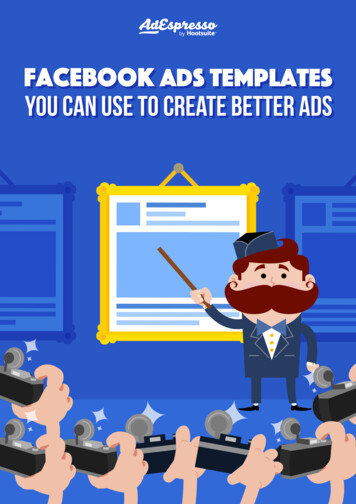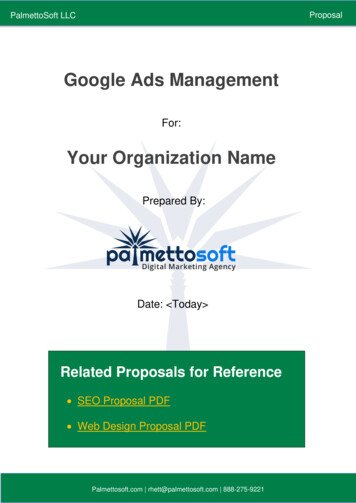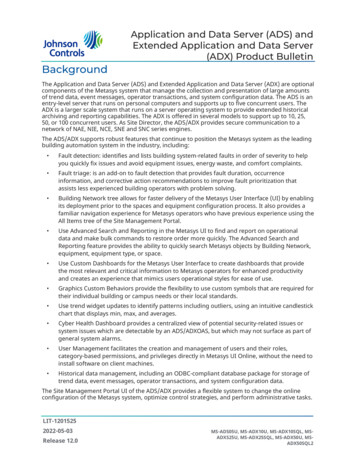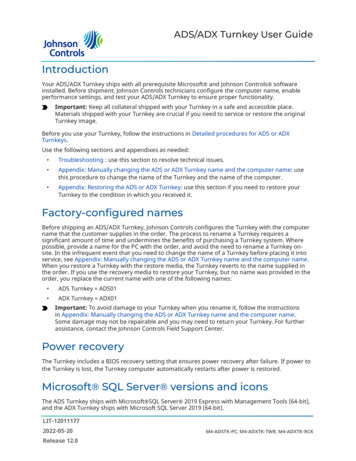
Transcription
ADS/ADX Turnkey User GuideIntroductionYour ADS/ADX Turnkey ships with all prerequisite Microsoft and Johnson Controls softwareinstalled. Before shipment, Johnson Controls technicians configure the computer name, enableperformance settings, and test your ADS/ADX Turnkey to ensure proper functionality.Important: Keep all collateral shipped with your Turnkey in a safe and accessible place.Materials shipped with your Turnkey are crucial if you need to service or restore the originalTurnkey image.Before you use your Turnkey, follow the instructions in Detailed procedures for ADS or ADXTurnkeys.Use the following sections and appendixes as needed: Troubleshooting : use this section to resolve technical issues. Appendix: Manually changing the ADS or ADX Turnkey name and the computer name: usethis procedure to change the name of the Turnkey and the name of the computer. Appendix: Restoring the ADS or ADX Turnkey: use this section if you need to restore yourTurnkey to the condition in which you received it.Factory-configured namesBefore shipping an ADS/ADX Turnkey, Johnson Controls configures the Turnkey with the computername that the customer supplies in the order. The process to rename a Turnkey requires asignificant amount of time and undermines the benefits of purchasing a Turnkey system. Wherepossible, provide a name for the PC with the order, and avoid the need to rename a Turnkey onsite. In the infrequent event that you need to change the name of a Turnkey before placing it intoservice, see Appendix: Manually changing the ADS or ADX Turnkey name and the computer name.When you restore a Turnkey with the restore media, the Turnkey reverts to the name supplied inthe order. If you use the recovery media to restore your Turnkey, but no name was provided in theorder, you replace the current name with one of the following names: ADS Turnkey ADS01 ADX Turnkey ADX01Important: To avoid damage to your Turnkey when you rename it, follow the instructionsin Appendix: Manually changing the ADS or ADX Turnkey name and the computer name.Some damage may not be repairable and you may need to return your Turnkey. For furtherassistance, contact the Johnson Controls Field Support Center.Power recoveryThe Turnkey includes a BIOS recovery setting that ensures power recovery after failure. If power tothe Turnkey is lost, the Turnkey computer automatically restarts after power is restored.Microsoft SQL Server versions and iconsThe ADS Turnkey ships with Microsoft SQL Server 2019 Express with Management Tools (64-bit),and the ADX Turnkey ships with Microsoft SQL Server 2019 (64-bit).LIT-120111772022-05-20Release 12.0M4-ADSTK-PC, M4-ADXTK-TWR, M4-ADXTK-RCK
Note: In this document, the term SQL Server software represents both Microsoft SQL Server2019 Express and Microsoft SQL Server 2019 software.Important: The ADX Turnkey ships with SQL Server unlicensed. Apply a license for SQL Serverduring setup. For more information, see Licensing SQL Server on an ADX Turnkey.To verify that SQL Server software is running on the computer, run the SQL Server ConfigurationManager, select the instance name, and then look for the Host Name entry in the Servicetab of SQL Server Properties. Refer to the Metasys Server Installation and Upgrade Instructions(LIT-12012162) or SCT Installation and Upgrade Instructions (LIT-12012067) for details.Important: If you use SQL Server software to back up a database on a Turnkey, you cannotrestore the database on an ADS or ADX that has an older version of SQL Server softwareinstalled, such as SQL Server 2000 software, SQL Server 2005 software, or Microsoft ServerDesktop Engine (MSDE) 2000 software.To work around these restrictions, download the archive from a system that runs the newerversion of SQL Server software, and then upload the archive into a system that runs an olderversion of SQL Server software. You can also use the SCT's export archive and import archivefeatures.To maintain your Metasys system SQL Server databases, use the Metasys Database Manager or SQLServer management tools from Microsoft. All Turnkeys include the Metasys Database Manager. Formore information, refer to the Metasys Database Manager Help (LIT-12011202) and Network and ITGuidance Technical Bulletin (LIT-12011279).Metasys UIThe Metasys UI is an HTML5-compliant web interface that provides access to Metasys fromsmartphones, tablets, and computers. The Metasys UI is an intuitive interface that reduces learningtime, maximizes productivity of operators, and provides a seamless user experience no matter whattype of client device you use to access the system. The client device does not require any additionalsoftware installation or browser plugin. The Metasys UI is included with OAS, ADS, ADX (unified andsplit), and ADS-Lite.Note: The ADS or ADX server software must be licensed before you can log on to the MetasysUI. For more information, see Licensing Metasys software on an ADS or ADX Turnkey.2ADS/ADX Turnkey User Guide
Figure 1: Metasys UIAccessing the Metasys UIAbout this task:To access the Metasys UI remotely from any client device, ensure that you have Internet, intranet,or VPN access to the ADS/ADX Turnkey, and browse to https://[IP Address]/UI, where youreplace [IP Address] with the IP address, host name, or server name of your Turnkey. If you areon the Turnkey computer, you can also navigate to [IP Address]/UI or localhost/UI.Note: Ensure that your web browser has cookies enabled before you browse to the MetasysUI.When you browse to the Metasys UI, your web browser may display a security certificate warning.The browser displays this warning if your Metasys UI site does not have a trusted securitycertificate.If you see this warning, you can browse to the Metasys UI site by doing the following: For the Google Chrome browser:a. Tap or click Advanced.b. Tap or click Proceed to [IP Address], where [IP Address] is the IP address, host name,or server name of the Metasys Site Director. The Metasys UI login screen appears. For the Microsoft Edge browser, tap or click Continue to this website (notrecommended). The Metasys UI login screen appears.For the Apple Safari browser, tap or click Continue in the Cannot Verify Server Identitywindow. The Metasys UI login screen appears.As best practice, install a trusted security certificate. For more information about installing trustedsecurity certificates, refer to Network and IT Guidance Technical Bulletin (LIT-12011279) and contactyour IT department.When the Metasys UI login screen appears, enter your login credentials. ADS/ADX Turnkey User Guide3
Detailed procedures for ADS or ADX TurnkeysStarting the computer for the first timeImportant: Before you power on your ADS/ADX Turnkey computer, connect your Turnkeycomputer to your LAN.Connect all peripheral devices, such as a keyboard and mouse, before you apply power to theTurnkey. Your Turnkey computer may start up the first time that you apply power to the device.If it does not, then press the power button on the Turnkey computer. When the Turnkey startupprocess begins and the Windows operating system (OS) initializes, do not disconnect power.Note: When you power on an ADS Turnkey for the first time, it may restart before it displaysthe sign-in screen. This is part of the setup process.ADX Turnkey computers feature multiple Ethernet ports, but only one port is enabled. The ADXTurnkey ships with plastic plugs inserted into the unused Ethernet ports. However, if the plasticplugs are missing and the Turnkey computer does not communicate using one port, move theEthernet cable to another port and try again.Signing in to Windows Server for the first timeSign in to the Turnkey with the default administrator password. To identify the defaultadministrator password, refer to the documentation that ships with the Turnkey. After you sign infor the first time, follow the on-screen instructions to change the administrator password.Note: During Microsoft Windows Setup for your ADS/ADX Turnkey, you do not need to enterthe Microsoft license product key. If you are prompted to enter a product key, click Do thislater. The OS activates automatically during the initial configuration.The Settings window for the Metasys Database Manager appears. To close this window, click OK.For more information about the Metasys Database Manager, refer to the Metasys Database ManagerHelp (LIT-12011202).Verifying the computer nameBefore shipping an ADS/ADX Turnkey, Johnson Controls configures the Turnkey with the name thatthe customer supplied in their order. You can see this custom computer name on a label affixedto the unit. After you sign in to Windows for the first time, verify that the actual computer namematches the name on the label. If the computer name does not match the name on the label,contact the Johnson Controls Field Support Center. If you need to change the name of your Turnkeybefore placing it into service, see Appendix: Manually changing the ADS or ADX Turnkey name andthe computer name.Changing the default password for the Windowsadministrator accountAbout this task:When you sign in to Windows for the first time, the Windows operating system prompts you tochange the password for the TKAdmin account. To change the password, complete the followingsteps:1. If you signed in to Windows for the first time, skip to Step 4.2. Press Ctrl Alt Del.3. Click Change a Password.4. On the Change a password screen, enter the current Windows administrator password inthe Old password field. Enter a new strong password and confirm the password.4ADS/ADX Turnkey User Guide
Note: To identify the default Windows administrator password, refer to thedocumentation that ships with the Turnkey.5.Click the right-arrow button. The new password is saved.Changing the default password for the SQL ServeradministratorAbout this task:The ADS/ADX Turnkey comes with a default password for the SQL Server Administrator (sa) user. Toensure the security of your Metasys system, it is best practice to change the Server Administratoruser password before you place the Turnkey into service. To change the SQL Server administratorpassword, you can either use a Command Prompt window or SQL Server Management Studio.Using the Command Prompt to change the password for the SQL Serveradministrator1.2.3.To open Command Prompt with administrative access rights, click Start, type cmd, right-clickthe Command Prompt search result, and then click Run as administrator.In the Command Promptwindow, type sqlcmd, and then press Enter.The sqlcmd software starts and displays the following command prompt: 1 Type the following commands. Press Enter after each command, and replace newpasswordwith the new password.Note: To comply with the SQL Server complex password policy, choose a new passwordthat is at least eight characters long and contains characters from three of the followingcategories: uppercase letters A to Z, lowercase letters a to z, numbers 0 to 9, and nonalphanumeric characters. However, do not use the following characters: &, , , or /.a.b.c.sp password @new 'newpassword', @loginame 'sa'goexitUsing the SQL Server Management Studio to change the password for theSQL Server administrator1.Click Start All Programs Microsoft SQL Server 2017 SQL Server Management Studio.Note: If Microsoft SQL Server Management Studio 2018 is installed, instead clickStart All Programs Microsoft SQL Server Tools 18 Microsoft SQL ServerManagement Studio 18.2.3.In the Connect to Server window, select the local server name from the Server name list,and then select SQL Server Authentication from the Authentication list.Enter sa for the login name, and then enter the default SQL Server administrator password.Note: To identify the default SQL Server administrator password, refer to thedocumentation that ships with the Turnkey.4.5.6.7.Click Connect to access the server.In Object Explorer, expand Security Logins.Right-click the sa user, and then click Properties.In the Login Properties window, enter a new password in the Password field. Enter thepassword again in the Confirm Password field.ADS/ADX Turnkey User Guide5
Note: To comply with the SQL Server complex password policy, enter a password thatis at least eight characters long and contains characters from three of the followingcategories: uppercase letters A to Z, lowercase letters a to z, numbers 0 to 9, and nonalphanumeric characters. However, do not use the following characters: &, , , or /.8.Click OK.Licensing Metasys software on an ADS or ADX TurnkeyAbout this task:To license an ADS/ADX Turnkey, complete the following steps. For full information about activatinglicenses, refer to the Starting a license activation section in the Software Manager Help (LIT-12012389).To retrieve your licenses, visit the Johnson Controls License Portal.1. Open the Software Manager.2. In the License Inventory table, click Activate New from the Choose Action menu.3. Select an activation method.4. Depending on the activation method, enter a product key, browse to a license file, or paste ina license string.5. Click Activate, and then click OK.Licensing SQL Server on an ADX Turnkey1.2.3.4.Open the SQL Server 2019 Installation Center.In the SQL Installation Center window, click Maintenance, and then click Edition Upgrade.On the Product Key page of the upgrade wizard, select the Enter the product key option,and then enter the product key.Step through the remaining pages of the upgrade wizard to complete the licensing process.Launching Metasys for the first timeAbout this task:As configured in the factory, the ADS and ADX Turnkey computers have an icon for Launcher on thedesktop. Double-click the Launcher icon to start the application. To verify that you can access SMPor SCT, complete the following steps:1. On the Launcher screen, click the SMP or SCT tab to locate the device in the profile list.2. Click the Launch button, or right-click the profile in the list and select Launch. The standardMetasys logon screen appears.3. Log on to the Metasys system.4. Click the X icon to close the Launcher.Installing Metasys software patchesAbout this task:Install any applicable Metasys software patches to the ADS/ADX Turnkey. To install Metasyssoftware patches, complete the following steps:1. Browse to one of the following locations:-6Field Support Center (FSC) Product Quick Patch page at atches.For North American Authorized Building Controls Specialists (ABCS) Partners, go tothe ABCS Exchange, and then navigate to Metasys Technical Support SoftwarePatches.ADS/ADX Turnkey User Guide
2.3.Search for patches that apply to the ADS or ADX for the Metasys software release in yourADS/ADX Turnkey solution. Also search for patches that apply to additional software that isinstalled on the Turnkey, such as SCT and Metasys Database Manager.Follow patch installation instructions to install the patch.Creating a database backupThe ADS Turnkey ships with two 500 GB hard drives in a RAID 1 configuration. The ADX Turnkeyships with six 300 GB hard drives in a RAID 5 configuration. It is essential that you create a separatebackup database in the event of a dual hard drive failure. For instructions on creating a separatebackup database, refer to the Metasys Database Manager Help (LIT-12011202).TroubleshootingTable 1: ADS/ADX Turnkey troubleshootingIssueSolutionEthernet communication isnot functioning properly.The ADX Turnkey computers feature multiple Ethernet ports,but only one port is enabled. If the Turnkey computer does notcommunicate using one port, move the Ethernet cable to anotherport and try again.Network engines fail tocheck in with the ADS/ADXSite Director.The network engines may be at a later release version than theADS/ADX. Verify that the ADS/ADX is at the same release or higherthan the network engines.If all of the network engines on the site are at Metasys Release 10.0or later, then set the Advanced Security attribute to true on theADS/ADX Site Director and network engines.Change this attribute from True (default) to False if you have anynetwork engines on the site that are running a Metasys releaseprior to Release 10.0.If the network engine is at Metasys Release 10.0 or later, then youmay need to pair the network engine with the Site Director.In either the SCT or SMP, from the Tools menu, click Pair NxEwith Site Director. For more information, refer to the Pair NxEwith Site Director section in either Metasys Site Management PortalHelp (LIT-1201793) or Metasys SCT: System Configuration Tool Help(LIT-12011964).The date and time or time zone of your ADS/ADX do not match thedate and time or time zone in your network engine. Verify that thedate and time and the time zone are correct and consistent.A Windows OS commandwindow executing theInternet InformationServices (IIS) configurationremains on the screen,does not complete theexecution, and shows noactivity.During ADS Turnkey initial startup, Internet Information Services(IIS) performs several configuration steps. In some rare cases,these steps do not execute correctly.Important: If the issue is not resolved, then the system maynot work correctly. To resolve this issue, restore the ADSTurnkey using the instructions in Appendix: Restoring the ADSor ADX Turnkey.ADS/ADX Turnkey User Guide7
Network Interface Card (NIC)The ADX Turnkey computer ships with multiple Network Interface Cards (NICs). However, only oneNIC is enabled.To ensure that only one NIC is enabled on your computer that runs Metasys software, complete thefollowing steps:1.In Control Panel, click Network and Sharing Center.2.In the left pane of the Network and Sharing Center window, click Change Adapter Setting.3.In the Network Connections window, verify that only one NIC displays as enabled.Note: If multiple connections display as enabled, right-click the NIC you want to disable,and then click Disable. If you do not know which NIC is in use, verify4.Close the Network Connections window.Appendix: Manually changing the ADS or ADXTurnkey name and the computer nameFollow the steps in this section to change the name of an ADS/ADX Turnkey. The Turnkey name andthe computer name must match for proper functionality.Important: After you follow these procedures for a Site Director, the fully qualified itemreferences have the new ADS/ADX Turnkey name and do not match the fully qualified itemreferences in historical data. For tools that access historical data, such as the Metasys ExportUtility, you may need to use the old item references to retrieve data.Important: You must have full Administrator rights on the ADS/ADX to complete the renameprocedure. This procedure can take over an hour to complete, depending on the size of yourhistorical databases. Be sure to allow enough time to finish all of the steps.Overview of manually changing the ADS or ADX Turnkeyname and the computer nameAbout this task:This section provides an overview of the steps to change the ADS or ADX Turnkey name and thecomputer name. You must perform all the steps referenced in this section in the correct sequence.1. Prepare the computer. See Preparing the Turnkey computer.2. Prepare the archive. See Using an existing archive or creating a new archive.3. Uninstall the ADS/ADX and SCT software. See Uninstalling ADS or ADX and SCT software.4. Rename the computer. See Renaming the Turnkey computer.5. Verify SQL Server software and Reporting Services functionality. See Verifying SQL Serversoftware and Reporting Services.6. Reinstall the ADS/ADX and SCT software and rename the Site Director. See ReinstallingMetasys software and renaming the Site Director in Metasys Database Manager .7. Download the ADS/ADX. See Downloading an archive database to an ADS or ADX Turnkey.8. Test the ADS/ADX. See Finalizing ADS or ADX Turnkey settings.9. Finalize Launcher settings. See Finalizing Launcher settings10. Upload your changes to the SCT. See Uploading ADS or ADX Turnkey name changes to theSCT.11. Verify Metasys Advanced Reporting System functionality. See Verifying that the MetasysAdvanced Reporting System is working properly.8ADS/ADX Turnkey User Guide
Preparing the Turnkey computer1.If the computer has been running for several days, restart the computer and wait for it toconnect to the network with its current IP address. If this is a new computer, connect it toa hub or switch and wait for the computer to obtain a valid IP address. Open CommandPrompt, and enter ipconfig to verify that an IP address is assigned.Important: If you do not obtain a valid IP address in Step 1, the computer renameprocess may fail.2.3.4.5.6.Log on to the ADS/ADX Site Management Portal or the Metasys UI to verify that the ADS/ADXis running.Exit the ADS/ADX Site Management Portal or the Metasys UI.Close the SCT and all other applications.Click the clock in the lower-right corner of the desktop, and then verify that the time zone andtime for the computer are correct.Write down the new name you want to assign to the ADS/ADX computer. Note the caseof each letter because the name is case-sensitive. The new ADS/ADX name must meet thefollowing criteria:-7.8.Begin with a letterContain a maximum of 15 charactersContain only upper or lower case letters A–Z, numbers 0–9, and hyphensChange the computer name label on the case of the ADS/ADX computer to the new name inStep 6.Complete the following steps to disable the connection to the network:a.b.c.d.In Control Panel, click Network and Internet Network and Sharing Center.In the left pane, click Change Adapter Settings.Right-click the local area connection and click Disable. If you have more than onelocal connection, be sure to disable the correct one and take note of the adapter youdisabled. Some network connections rely on the MAC address of that connection forconnectivity.If the User Access Control dialog box appears, click Yes.Important: If you do not disable the network connection using the procedure in Step 8,the computer rename process may fail.9. In Control Panel, click System and Security System.10. Write down the original ADS/ADX name as it appears in the Full computer name field. Besure to note if the computer contains a domain name or if a workgroup is specified. You needto reconfigure the computer with this information after the rename. Also note the case ofeach letter since the computer name is case-sensitive.11. Close all windows.12. Go to Using an existing archive or creating a new archive.Using an existing archive or creating a new archive1.2.3.4.Start Launcher, and then log on to the SCT.If you want to use an existing archive, open the archive and skip to Step 8. Alternatively, touse a new archive, continue to the next step.From the Item menu, click New Archive.Enter a unique name for the new archive, select Empty Archive, and then click Create. Whenyou are asked to create a new site, click Yes.ADS/ADX Turnkey User Guide9
5.Follow the Insert Site Wizard to create a site.Note: The order of the time zones in the Metasys software does not match the orderthat they are presented in the Windows operating system. Expand the time zone displayif you need to view the exact time zone name.6.7.8.9.10.11.12.13.In the Create Device dialog box, select Server from the list, and then click OK.Follow the instructions in the Insert Metasys server wizard until you reach the Identifierpage. On the Identifier page, enter the original ADS/ADX computer name from Step 10 ofPreparing the Turnkey computer, and then complete the steps in the wizard.Select the Metasys server in the All Items tree.From the Tools menu, click Manage Archive.On the Load Type page, select Upload from Device.Click Next on each page of the Load Wizard until you reach the Site Login page.On the Site Login page, enter the username and password, and then click Test Login. If thename of ADS/ADX in the archive does not match the computer’s name, the log in fails.Click Next on each of page in Load Wizard until you reach the Summary page, and then clickFinish.Note: If the upload is not successful, restart the computer and go to Step 1 in thissection.14. After the upload is complete, right-click the Metasys server in the All Items tree, and thenclick Rename.15. In the New Name field, enter the newADS/ADX name from Step 6 of Preparing the Turnkeycomputer.16. Click OK.17. From the Tools menu, click Database Create Backup, and complete the steps to create abackup of the database.18. Exit the SCT.19. If you did not create a new ADX Turnkey archive for the Metasys Advanced Reporting System,go to Renaming the Turnkey computer. If you did create a new ADX Turnkey archive for theMetasys Advanced Reporting System, go to Configure the archive for the Advanced ReportingSystem.Configure the archive for the Advanced Reporting System1.2.3.4.In the Start menu search field, enter cmd, right-click Command Prompt, and then click Runas Administrator. If the User Account Control dialog box appears, click Continue or Yes.In the Command Prompt window, type the following:cd C:\ProgramData\Johnson ss Enter.Type the following:ARSDBFix.bat “[database name]”Where [database name] is the name of the new archive that you created. If the name contains spaces, enclose the entire name in double quotes as shown in this step. If the name hasno spaces, you do not need to use quotes.5.Press Enter.Note: For more information on the execution, type ARSDBFix.bat /? at the prompt,and then press Enter.6.10Type Exit, and then press Enter.ADS/ADX Turnkey User Guide
7.Go to Renaming the Turnkey computerUninstalling ADS or ADX and SCT software1.2.3.Start Windows Explorer, and navigate to the following location:C:\ProgramData\Johnson Controls\MetasysIII\SQLData\SSRSsyncRename the SSRSsync folder to SSRSsync1. This action relocates the contents of this folderbefore you uninstall the ADS/ADX software in the following step.Uninstall the MetasysADS/ADX software.Important: Do not delete the databases, currently scheduled actions, or license keys.4.5.Restart the computer and sign in to Windows.Uninstall the Metasys SCT software.Note: Do not remove scheduled actions from the SCT.6.7.Restart the computer and sign in to Windows.Go to Renaming the Turnkey computer.Renaming the Turnkey computerAbout this task:Important: Complete the steps in Preparing the Turnkey computer and Using an existingarchive or creating a new archive before you follow the steps in this section. Renaming thecomputer is only one step in the process of changing the name of the ADS/ADX.Note: If you do not complete Step 10 through Step 12 correctly, the Metasys DatabaseManager displays the incorrect name for the SQL Server database.1.2.3.4.In Control Panel, navigate to System and Security System.Click Change settings, and, if the User Access Control dialog box appears, click Yes.Click Change.In the Computer name field, enter the new ADS/ADX name from Step 6 of Preparing theTurnkey computer. If this computer is a member of a domain, enter the domain in theDomain field. If the computer name included a DNS suffix, enter the DNS suffix.Note: If you join the computer to a domain, the DNS suffix appears automatically. If youjoin the computer to a workgroup, the DNS suffix is optional.Click OK.Click OK when you are prompted to restart the computer.Close all windows.Restart the computer, and then sign in to Windows.Wait five minutes to ensure that all Windows services start fully.In the Start menu search field, enter cmd, right-click Command Prompt, and then click Runas Administrator. If the User Account Control dialog box appears, click Continue or Yes.11. In Command Prompt, type the following command and then press Enter:cd C:\ProgramData\Johnson 12. Type SQLRename.bat and press Enter. If you need SA user access rights to SQL Server,type SQLRename.bat [SA user name] [password] and press Enter. A script runs in thecommand window.13. after the script completes, close the Command Prompt window.ADS/ADX Turnkey User Guide11
Note: If the script fails, see Verifying SQL Server software and Reporting Services.14. Restart the computer, then sign in to Windows.15. Go to Reinstalling Metasys software and renaming the Site Director in Metasys DatabaseManager .Verifying SQL Server software and Reporting Services1.2.3.4.Start the SQL Server Configuration Manager and verify that both SQL Server and SQLServer Reporting Services are running. If either of these instances is not running, right-clickits instance name and click Start.Start the Reporting Services Configuration Manager.In the left pane, click Web Service URL. In the right pane, click the link for the Report ServerWeb Service URL. Verify that the web page displays properly.In the left pane, click Report Manager URL. In the right pane, click the link for the ReportManager Site Identification URL. Verify that the web page displays properly.Note: This page may take up to 30 seconds to appear.If Reporting Services is not working properly, wait several minutes and attempt this procedure again. If failures persist, refer to the Metasys Advanced Reporting System Troubleshootingsection in the Metasys Server Installation and Upgrade Instructions (LIT-12012162).5.Go to Reinstalling Metasys software and renaming the Site Director in Metasys DatabaseManager .Reinstalling Metasys software and renaming the Site Directorin Metasys Database ManagerAbout this task:You require the Metasys software installation files to complete the steps in this section. You canfind the files on the Turnkey computer in C:\Program Files\Turnkey Metasys Install\ ordownload them from the Johnson Controls Software License portal at https://software.jci.com/licenseportal/.1. Install the SCT software. Refer to Installing the SCT Software in the SCT Installation and UpgradeInstructions (LIT-12012067) for details.2. Log on to the newly installed SCT.3. From the Tools menu, click Database Resto
Note: In this document, the term SQL Server software represents both Microsoft SQL Server 2019 Express and Microsoft SQL Server 2019 software. Important: The ADX Turnkey ships with SQL Server unlicensed. Apply a license for SQL Server during setup. For more information, see Licensing SQL Server on an ADX Turnkey. To verify that SQL Server .