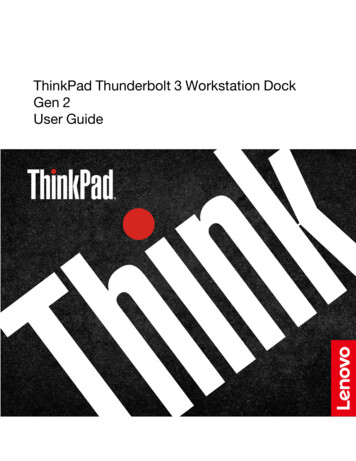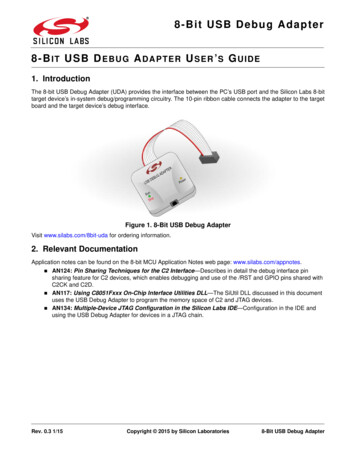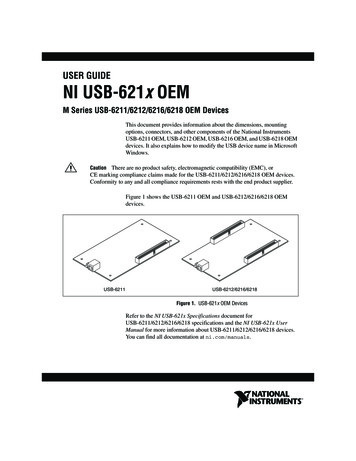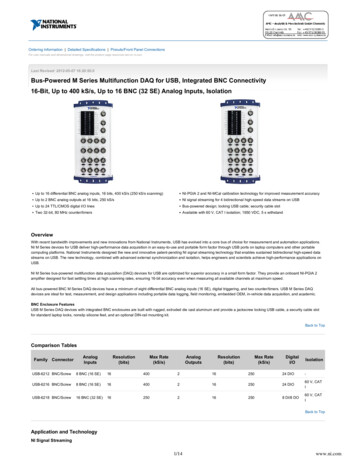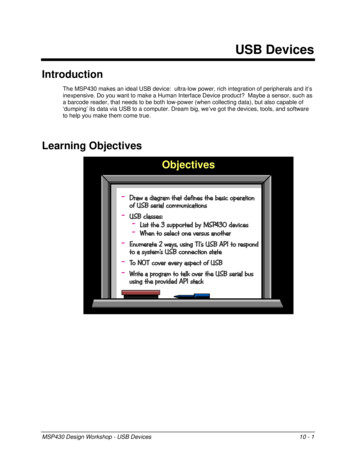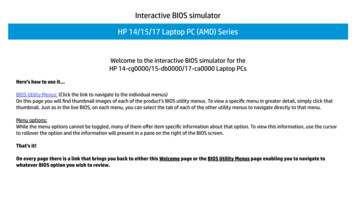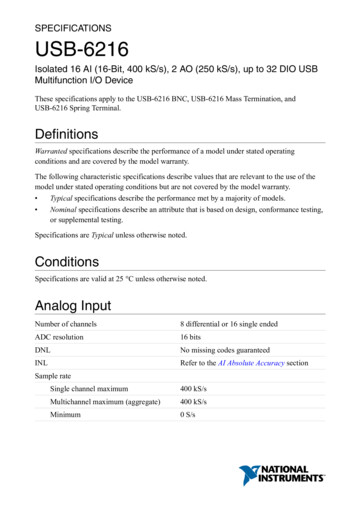Transcription
USER GUIDENI USB-6008/6009Bus-Powered Multifunction DAQ USB ��ni.com/manualsThe National Instruments USB-6008/6009 devices provide eight single-ended analog input(AI) channels, two analog output (AO) channels, 12 DIO channels, and a 32-bit counter with afull-speed USB interface. This user guide describes how to use these devices.For specifications, refer to the NI USB-6008 Device Specifications and the NI USB-6009Device Specifications available at ni.com/manuals.The following table compares the NI USB-6008 and NI USB-6009 devices.Table 1. NI USB-6008 and NI USB-6009 ComparisonFeatureNI USB-6008NI USB-6009AI resolution12 bits differential, 11bits single-ended14 bits differential, 13 bitssingle-endedMaximum AI sample rate,single channel110 kS/s48 kS/sMaximum AI sample rate,10 kS/smultiple channels (aggregate)148 kS/sDIO configurationOpen collector2Each channel individuallyprogrammable as open collectoror active drive2The following figure shows key functional components of the NI USB-6008/6009.12System-dependent.This document uses NI-DAQmx naming conventions. Open-drain is called open collector andpush-pull is called active drive.
ExternalPowerSupplyVbus 5 V/200 mAPFI 0USBUSB MicrocontrollerP1. 0.3 P0. 0.7 Digital I/O Terminal BlockFull-Speed USB InterfaceFigure 1. NI USB-6008/6009 Block Diagram 2.5 V/CALSPIAI 0.7 12b DACAO 012b DACAO 1Analog I/O Terminal Block8 Channel12/14b ADCSafety GuidelinesThe following section contains important safety information that you must follow wheninstalling and using the NI USB-6008/6009.Caution Operate the NI USB-6008/6009 only as described in these operatinginstructions. Misuse of the device can result in a hazard. You can compromise thesafety protection built into the device if the device is damaged in any way. If thedevice is damaged, contact National Instruments for repair.Caution Do not substitute parts or modify the device except as described in thisuser guide. Use the device only with the accessories specified in the installationinstructions.2 ni.com NI USB-6008/6009 User Guide
Caution Do not operate the device in an explosive atmosphere or where there maybe flammable gases or fumes. If you must operate the device in such anenvironment, it must be in a suitably rated enclosure.Electromagnetic Compatibility GuidelinesThis product was tested and complies with the regulatory requirements and limits forelectromagnetic compatibility (EMC) stated in the product specifications. These requirementsand limits provide reasonable protection against harmful interference when the product isoperated in the intended operational electromagnetic environment.This product is intended for use in industrial locations. However, harmful interference mayoccur in some installations, when the product is connected to a peripheral device or test object,or if the product is used in residential or commercial areas. To minimize interference withradio and television reception and prevent unacceptable performance degradation, install anduse this product in strict accordance with the instructions in the product documentation.Furthermore, any changes or modifications to the product not expressly approved by NationalInstruments could void your authority to operate it under your local regulatory rules.Caution To ensure the specified EMC performance, operate this product only withshielded cables and accessories.Caution This product may become more sensitive to electromagnetic disturbancesin the operational environment when test leads are attached or when the product isconnected to a test object.Caution Emissions that exceed the regulatory requirements may occur when thisproduct is connected to a test object.Note Changes or modifications to the product not expressly approved by NationalInstruments could void your authority to operate the product under your localregulatory rules.Unpacking the KitCaution To prevent electrostatic discharge (ESD) from damaging the device,1.2.ground yourself using a grounding strap or by holding a grounded object, such asyour computer chassis.Touch the antistatic package to a metal part of the computer chassis.Remove the device from the package and inspect the device for loose components or anyother sign of damage.Caution Never touch the exposed pins of connectors.NI USB-6008/6009 User Guide National Instruments 3
Note Do not install a device if it appears damaged in any way.3.Unpack any other items and documentation from the kit.Store the device in the antistatic package when the device is not in use.Setting Up the NI USB-6008/6009Complete the following steps to get started with the NI USB-6008/6009.Note For information about non-Windows operating support, refer to the GettingStarted with NI-DAQmx Base document available from ni.com/manuals.Install the application software (if applicable), as described in the installation instructionsthat accompany your software.1.Install NI-DAQmx3.2.Note The NI-DAQmx software is included on the disk shipped with your kitand is available for download at ni.com/support. The documentation forNI-DAQmx is available after installation from Start»All Programs»NationalInstruments»NI-DAQmx. Other NI documentation is available fromni.com/manuals.3.Install the 16-position screw terminal plugs by inserting them into the connector jacks, asshown in the following figure.Figure 2. Signal Label Application Diagram432bi t14 -,Aanlog3,uts3009I/OB-6 ionUS nctNIMultifup8 In122itigDla711161. Overlay Label with Pin Orientation Guides2. Screw Terminal Connector Plug4.Affix the provided signal labels to the screw terminal connector plugs. You can chooselabels with pin numbers, signal names, or blank labels, as shown in the following figure.34 3. Signal Label4. USB CableNI USB-6008/6009 devices are supported by NI-DAQmx 7.5 and later.ni.com NI USB-6008/6009 User Guide
Choose one of the labels, align the correct label with the terminals printed on the toppanel of your device and apply the label, as shown in the previous figure.Figure 3. NI USB-6008/6009 Signal Labels1 AI1 - GND AI2 - GND AI3 - GND AO0 AO1 GND4GND AI0 AI4 GND AI1 AI5 GND AI 2 AI6 GND AI3 AI7 GND AO0 AO1 GND5GND AI0 - GNDor1 2 3 4 5 6 7 8 9 10 11 12 13 14 15 162ANALOGDIGITAL32 31 30 29 28 27 26 25 24 23 22 21 20 19 18 173GND 5V 2.5V PFI0 P1.3 P1.2 P1.1 P1.0 P0.7 P0.6 P0.5 P0.4 P0.3 P0.2 P0.1 P0.011. User-Defined Custom Label2. Terminal Number Label3. Digital I/O Label5.6.7.8.4. Analog Input Differential Signal Name Label5. Analog Input Single-Ended Signal Name LabelNote After you label the screw terminal connector plugs, you must only insertthem into the matching connector jack, as indicated by the overlay label on thedevice.Plug one end of the USB cable into the NI USB-6008/6009 and the other end into anavailable USB port on the computer.Double-click the NI MAX icon on the desktop to open Measurement & AutomationExplorer (MAX).Expand My System»Devices and Interfaces and verify that the NI USB-6008/6009 islisted. If your device does not appear, press F5 to refresh the view in MAX. If yourdevice is still not recognized, refer to ni.com/support/daqmx for troubleshootinginformation.Self-test your device in MAX by right-clicking NI USB-6008 or NI USB-6009 andselecting Self-Test. Self-test performs a brief test to determine successful deviceinstallation. When the self-test finishes, a message indicates successful verification or ifan error occurred. If an error occurs, refer to ni.com/support/daqmx.Caution To ensure the specified EMC performance, operate this product only9.with shielded cables and accessories.Connect the wires (16 AWG to 28 AWG) of a shielded, multiconductor cable to screwterminals by stripping 6.35 mm (0.25 in) of insulation, inserting the wires into the screwterminals, and securely tightening the screws with the flathead screwdriver to a torque of0.22 N · m to 0.25 N · m (2.0 lb · in. to 2.2 lb · in.). Refer to the Pinout and SignalDescriptions section for an image of the NI USB-6008/6009 pinout.If using a shielded cable, connect the cable shield to a nearby GND terminal.Note For information about sensors, go to ni.com/sensors. Forinformation about IEEE 1451.4 TEDS smart sensors, go to ni.com/teds.10. Run a Test Panel in MAX by right-clicking NI USB-6008 or NI USB-6009 and selectingTest Panels.NI USB-6008/6009 User Guide National Instruments 5
Click Start to test the device functions, or Help for operating instructions. Click Close toexit the test panel.Using the NI USB-6008/6009 in an ApplicationYou can use the DAQ Assistant through many NI application software programs to configurevirtual and measurement channels. The following table lists DAQ Assistant tutorial locationsfor NI applications.Table 2. DAQ Assistant Tutorial LocationsNI ApplicationTutorial LocationLabVIEWGo to Help»LabVIEW Help. Next, go to Getting Started withLabVIEW»Getting Started with DAQ»Taking an NI-DAQmxMeasurement in LabVIEW.LabWindows /CVI Go to Help»Contents. Next, go to Using LabWindows/CVI»Data Acquisition»Taking an NI-DAQmx Measurement inLabWindows/CVI.Measurement StudioGo to NI Measurement Studio Help»Getting Started with theMeasurement Studio Class Libraries»Measurement StudioWalkthroughs»Walkthrough: Creating a Measurement StudioNI-DAQmx Application.LabVIEWSignalExpressGo to Help»Taking an NI-DAQmx Measurement inSignalExpress.Refer to the Where to Go from Here section for information about programming examples forNI-DAQmx and NI-DAQmx Base.FeaturesThe NI USB-6008/6009 features a USB connector, USB cable strain relief, two screw terminalconnector plugs for I/O, and an LED indicator, as shown in the following figure.6 ni.com NI USB-6008/6009 User Guide
Figure 4. NI USB-6008/6009 Top and Back Views1171DigitalAnalogNI USB-600916328 Inputs, 14-bit, Multifunction I/O3221. USB Cable Strain Relief2. Screw Terminal Connector Plug43. LED Indicator4. USB ConnectorUSB Connector and USB Cable Strain ReliefThe NI USB-6008/6009 features a USB connector for full-speed USB interface. You canprovide strain relief for the USB cable by threading a zip tie through the USB cable strainrelief ring and tightening around a looped USB cable, as shown in the following figure.Figure 5. NI USB-6008/6009 Strain Relief1LED IndicatorThe NI USB-6008/6009 device has a green LED indicator that indicates device status, as listedin the following table. When the device is connected to a USB port, the LED blinks steadily toindicate that the device is initialized and is receiving power from the connection.NI USB-6008/6009 User Guide National Instruments 7
Table 3. LED State/Device StatusLED StateNot litDevice StatusDevice not connected or in suspendOn, not blinking Device connected but not initialized, or the computer is in standby mode.In order for the device to be recognized, the device must be connected to acomputer that has NI-DAQmx installed on it.Single-blinkOperating normallyScrew Terminal Connector PlugsThe NI USB-6008/6009 ships with one detachable screw terminal connector plug for analogsignals and one detachable screw terminal connector plug for digital signals. These screwterminal connectors provide 16 connections that use 16 AWG to 28 AWG wire. Refer to step 4of the Setting Up the NI USB-6008/6009 section for information about selecting labels for thescrew terminal connector plugs. Refer to the Pinout and Signal Descriptions section for thedevice pinout and signal descriptions.You can order additional connectors and labels for your device. Refer to the Cables andAccessories section for ordering information.FirmwareThe firmware on the NI USB-6008/6009 refreshes whenever the device is connected to acomputer with NI-DAQmx. NI-DAQmx automatically uploads the compatible firmwareversion to the device. The firmware version may be upgraded when new versions ofNI-DAQmx release.Cables and AccessoriesThe following table contains information about cables and accessories available for theNI USB-6008/6009. For a complete list of accessories and ordering information, refer to thepricing section of the NI USB-6008 or NI USB-6009 product page at ni.com.8 ni.com NI USB-6008/6009 User Guide
Table 4. NI USB-6008/6009 Cables and AccessoriesAccessoryPart NumberDescriptionUSB-6008/6009 AccessoryKit779371-01Four additional screw-terminalconnectors, connector labels, and ascrewdriverUSB-6000 SeriesPrototyping Accessory779511-01Unshielded breadboarding accessory forcustom-defined signal conditioning andprototyping. You can use up to twoaccessories per device.Hi-Speed USB Cable184125-01,184125-021 m and 2 m lengthsCaution For compliance with Electromagnetic Compatibility (EMC) requirements,this product must be operated with shielded cables and accessories. If unshieldedcables or accessories are used, the EMC specifications are no longer guaranteedunless all unshielded cables and/or accessories are installed in a shielded enclosurewith properly designed and shielded input/output ports.Pinout and Signal DescriptionsThe following figure shows the pinout of the NI USB-6008/6009. Analog input signal namesare listed as single-ended analog input name, AI x, and then differential analog input name,(AI x /-). Refer to the following table for a detailed description of each signal.NI USB-6008/6009 User Guide National Instruments 9
Figure 6. NI USB-6008/6009 P1.3PFI 0 2.5 V 5 VGND32 31 30 29 28 27 26 25 24 23 22 21 20 19 18 171 2 3 4 5 6 7 8 9 10 11 12 13 14 15 16GNDAI 0 (AI 0 )AI 4 (AI 0–)GNDAI 1 (AI 1 )AI 5 (AI 1–)GNDAI 2 (AI 2 )AI 6 (AI 2–)GNDAI 3 (AI 3 )AI 7 (AI 3–)GNDAO 0AO 1GNDTable 5. Signal DescriptionsSignalNameGNDAI 0.7 10 ni.com ReferenceDirectionDescription——Ground—The reference point for the single-endedanalog input measurements, analog output voltages,digital signals, 5 VDC supply, and 2.5 VDC atthe I/O connector, and the bias current return pointfor differential mode measurements.VariesInputAnalog Input Channels 0 to 7—For single-endedmeasurements, each signal is an analog inputvoltage channel. For differential measurements,AI 0 and AI 4 are the positive and negative inputsof differential analog input channel 0. Thefollowing signal pairs also form differential inputchannels: AI 1, 5 , AI 2, 6 , and AI 3, 7 .Refer to the Analog Input section for moreinformation.NI USB-6008/6009 User Guide
Table 5. Signal Descriptions AO 0, 1 GNDOutputAnalog Output Channels 0 and 1—Supplies thevoltage output of AO channel 0 or AO channel 1.Refer to the Analog Output section for moreinformation.P0. 0.7 GNDInput orOutputPort 0 Digital I/O Channels 0 to 7—You canindividually configure each signal as an input oroutput. Refer to the Digital I/O section for moreinformation.P1. 0.3 GNDInput orOutputPort 1 Digital I/O Channels 0 to 3—You canindividually configure each signal as an input oroutput. Refer to the Digital I/O section for moreinformation.PFI 0GNDInputPFI 0—This pin is configurable as either a digitaltrigger or an event counter input. Refer to the PFI 0section for more information. 2.5 VGNDOutput 2.5 V External Reference—Provides a referencefor wrap-back testing. Refer to the 2.5 V ExternalReference section for more information. 5 VGNDOutput 5 V Power Source—Provides 5 V power up to200 mA. Refer to the 5 V Power Source sectionfor more information.Analog InputThe NI USB-6008/6009 has eight analog input channels that you can use for four differentialanalog input measurements or eight single-ended analog input measurements.The following figure shows the analog input circuitry of the NI USB-6008/6009.NI USB-6008/6009 User Guide National Instruments 11
Figure 7. NI USB-6008/6009 Analog Input Circuitry 2.5 VREF30.9 kΩAIMUXPGAADCAI FIFO127 kΩ39.2 kΩInput RangeSelectionThe main blocks featured in the NI USB-6008/6009 analog input circuitry are as follows: MUX—The NI USB-6008/6009 has one analog-to-digital converter (ADC). Themultiplexer (MUX) routes one AI channel at a time to the PGA. PGA—The programmable-gain amplifier provides input gains of 1, 2, 4, 5, 8, 10, 16, or20 when configured for differential measurements and gain of 1 when configured forsingle-ended measurements. The PGA gain is automatically calculated based on thevoltage range selected in the measurement application. ADC—The analog-to-digital converter (ADC) digitizes the AI signal by converting theanalog voltage into digital code. AI FIFO—The NI USB-6008/6009 can perform both single and multiple analog-todigital conversions of a fixed or infinite number of samples. A first-in-first-out (FIFO)buffer holds data during AI acquisitions to ensure that no data is lost.Analog Input Modes and Signal SourcesYou can configure the AI channels on the NI USB-6008/6009 to take differential or referencedsingle-ended (RSE) measurements. The following table summarizes the recommended analoginput mode(s) for floating signal sources and ground-references signal sources. Refer to thetable in the Pinout and Signal Descriptions section for more information about I/Oconfigurations for single-ended or differential measurements.12 ni.com NI USB-6008/6009 User Guide
Table 6. Analog Input ConfigurationsAnalog InputModeExamples Differential(DIFF)Floating Signal Sources (NotConnected to Building Ground)Ground-Referenced Signal SourcesUngrounded thermocouplesSignal conditioning withisolated outputsBattery devicesPlug-in instruments with non-isolatedoutputsSignal SourceNI USB-6008/6009AI –AI–Signal SourceNI USB-6008/6009AI ––GNDReferencedSingle-Ended(RSE)Signal Source –GNDNI USB-6008/6009AI – AI–NOT RECOMMENDEDSignal SourceNI USB-6008/6009AI– ––GNDVAVBGNDGround-loop potential (VA – VB) are addedto measured signal.Floating Signal SourcesA floating signal source is not connected to the building ground system, but has an isolatedground-reference point. Some examples of floating signal sources are outputs of transformers,thermocouples, battery-powered devices, optical isolators, and isolation amplifiers. Aninstrument or device that has an isolated output is a floating signal source.Refer to Field Wiring and Noise Considerations for Analog Signals for more information. Toaccess this document, go to ni.com/info and enter the Info Code rdfwn3.When to Use Differential Connections with Floating Signal SourcesUse DIFF input connections for any channel that meets any of the following conditions: Your application requires input ranges other than 10 V. The input signal is low level and requires greater accuracy.NI USB-6008/6009 User Guide National Instruments 13
The leads connecting the signal to the device are greater than 3 m (10 ft).The input signal requires a separate ground-reference point or return signal.The signal leads travel through noisy environments.Two analog channels, AI and AI-, are available for the signal.DIFF signal connections reduce noise pickup and increase common-mode noise rejection.DIFF signal connections also allow input signals to float within the working voltage of thedevice.Refer to the Taking Differential Measurements section for more information about differentialconnections.When to Use Referenced Single-Ended (RSE) Connections with FloatingSignal SourcesOnly use RSE input connections if the input signal meets all of the following conditions: The input signal can share a common reference point, GND, with other signals that useRSE. Your application permits the use of the 10 V input range. The leads connecting the signal to the device are less than 3 m (10 ft).DIFF input connections are recommended for greater signal integrity for any input signal thatdoes not meet the preceding conditions.In the single-ended modes, more electrostatic and magnetic noise couples into the signalconnections than in DIFF configurations. The coupling is the result of differences in the signalpath. Magnetic coupling is proportional to the area between the two signal conductors.Electrical coupling is a function of how much the electric field differs between the twoconductors.With this type of connection, the PGA rejects both the common-mode noise in the signal andthe ground potential difference between the signal source and the device ground.Refer to the Taking Referenced Single-Ended Measurements section for more informationabout RSE connections.Ground-Referenced Signal SourcesA ground-referenced signal source is a signal source connected to the building system ground.It is already connected to a common ground point with respect to the device, assuming that thecomputer is plugged into the same power system as the source. Non-isolated outputs ofinstruments and devices that plug into the building power system fall into this category.The difference in ground potential between two instruments connected to the same buildingpower system is typically between 1 mV and 100 mV, but the difference can be much higher ifpower distribution circuits are improperly connected. If a grounded signal source is incorrectlymeasured, this difference can appear as measurement error. Follow the connection instructions14 ni.com NI USB-6008/6009 User Guide
for grounded signal sources to eliminate this ground potential difference from the measuredsignal.Refer to Field Wiring and Noise Considerations for Analog Signals for more information. Toaccess this document, go to ni.com/info and enter the Info Code rdfwn3.When to Use Differential Connections with Ground-Reference Signal SourcesUse DIFF input connections for any channel that meets any of the following conditions: Your application requires input ranges other than 10 V. The input signal is low level and requires greater accuracy. The leads connecting the signal to the device are greater than 3 m (10 ft). The input signal requires a separate ground-reference point or return signal.The signal leads travel through noisy environments.Two analog channels, AI and AI-, are available for the signal.DIFF signal connections reduce noise pickup and increase common-mode noise rejection.DIFF signal connections also allow input signals to float within the working voltage of thedevice.Refer to the Taking Differential Measurements section for more information about differentialconnections.When to Use Referenced Single-Ended (RSE) Connections withGround-Referenced Signal SourcesDo not use RSE connections with ground-referenced signal sources. Use differentialconnections instead.As shown in the table in the Analog Input Modes and Signal Sources section, there can be apotential difference between GND and the ground of the sensor. In RSE mode, this groundloop causes measurement errors.Taking Differential MeasurementsFor differential signals, connect the positive lead of the signal to the AI terminal, and thenegative lead to the AI- terminal.Figure 8. Connecting a Differential Voltage SignalAI VoltageSourceNI USB-6008/6009AI–NI USB-6008/6009 User Guide National Instruments 15
The differential input mode can measure 20 V signals in the 20 V range. However, themaximum voltage on any one pin is 10 V with respect to GND. For example, if AI 1 is 10 Vand AI 5 is -10 V, then the measurement returned from the device is 20 V.Figure 9. Example of a Differential 20 V Measurement2015Amplitude (V)1050–5AI 1AI 5Result–10–15–20Connecting a signal greater than 10 V on either pin results in a clipped output.Figure 10. Exceeding 10 V on AI Returns Clipped Output2015Amplitude (V)1050–5AI 1AI 5Result–10–15–20Taking Referenced Single-Ended MeasurementsTo connect referenced single-ended (RSE) voltage signals to the NI USB-6008/6009, connectthe positive voltage signal to an AI terminal, and the ground signal to a GND terminal, asshown in the following figure.16 ni.com NI USB-6008/6009 User Guide
Figure 11. Connecting a Referenced Single-Ended Voltage SignalAIVoltageSourceNI USB-6008/6009GNDWhen no signals are connected to the analog input terminal, the internal resistor divider maycause the terminal to float to approximately 1.4 V when the analog input terminal isconfigured as RSE. This behavior is normal and does not affect the measurement when asignal is connected.Digital TriggerYou can configure PFI 0 as a digital trigger input for analog input tasks. Refer to the UsingPFI 0 as a Digital Trigger section for more information.Analog OutputThe NI USB-6008/6009 has two independent analog output channels that can generate outputsfrom 0 V to 5 V. All updates of analog output channels are software-timed. GND is theground-reference signal for the analog output channels.The following figure shows the circuitry of one analog output channel on theNI USB-6008/6009.Figure 12. Circuitry of One Analog Output Channel 5 VREF( ) REF(–)12-BitDAC50 ΩAOGNDThe main block featured in the NI USB-6008/6009 analog output circuitry is thedigital-to-analog converter (DAC), which converts digital codes to analog voltages. There isone DAC for each analog output line.NI USB-6008/6009 User Guide National Instruments 17
Connecting Analog Output LoadsTo connect loads to the NI USB-6008/6009, connect the positive lead of the load to the AOterminal, and connect the ground of the load to a GND terminal, as shown in the followingfigure.Figure 13. Connecting a LoadAOLoadNI USB-6008/6009GNDMinimizing Glitches on the Output SignalWhen you use a DAC to generate a waveform, you may observe glitches in the output signal.These glitches are normal; when a DAC switches from one voltage to another, it producesglitches due to released charges. The largest glitches occur when the most significant bit of theDAC code changes. You can build a lowpass deglitching filter to remove some of theseglitches, depending on the frequency and nature of the output signal. For more informationabout minimizing glitches, refer to the KnowledgeBase document, Reducing Glitches on theAnalog Output of MIO DAQ Devices. To access this document, go to ni.com/info and enterthe Info Code exszek.Digital I/OThe NI USB-6008/6009 has 12 digital lines on two ports, Port 0 has eight lines, P0. 0.7 , andPort 1 has four lines, P1. 0.3 . GND is the ground-reference signal for the digital I/O ports.You can individually program all lines as inputs or outputs.The following figure shows P0. 0.7 connected to example signals configured as digitalinputs and digital outputs. You can configure P1. 0.3 similarly.18 ni.com NI USB-6008/6009 User Guide
Figure 14. Example of Connecting a Load 5 V1LEDP0.0P0.1P0.2P0.3P0.4P0.5P0.6P0.7LED23 5 VTTL Signal4SwitchGNDI/O ConnectorNI USB-6008/60091. P0.0 configured as an open collector digital output 3. P0.4 configured as a digital input receiving a TTLdriving an LEDsignal from a gated invertor2. P0.2 configured as an active drive digital output4. P0.7 configured as a digital input receiving a 0 Vdriving an LEDor 5 V signal from a switchCaution Exceeding the maximum input voltage ratings or maximum output ratingscan damage the device and the computer. National Instruments is not liable for anydamage resulting from such signal connections. Refer to the NI USB-6008 DeviceSpecifications or NI USB-6009 Device Specifications for more information.Source/Sink InformationThe default configuration of the NI USB-6008/6009 digital I/O ports is open collector,allowing 5 V operation, with an onboard 4.7 kΩ pull-up resistor. An external user-providedpull-up resistor can be added to increase the source current drive up to a 8.5 mA limit per line,as shown in the following figure.44This document uses NI-DAQmx naming conventions. Open-drain is called open collector andpush-pull is called active drive.NI USB-6008/6009 User Guide National Instruments 19
Figure 15. Example of Connecting an External User-Provided Resistor 5 VNI USB-6008/6009 5 VExternalPull-Up ReResistorRp4.7 kΩ Onboard ResistorP0.0Port PadRlLoadAGNDThe NI USB-6009 ports can also be configured as active drive using the NI-DAQmx API,allowing 3.3 V operation with a source/sink current limit of 8.5 mA. For more informationabout how to set the DIO configuration, refer to the KnowledgeBase document, How Do IConfigure My NI Device to be Open-Drain (Open Collector) or Push-Pull (Active Drive)?. Toaccess this document, go to ni.com/info and enter the Info Code ex52sp.Determining the Value of the User-Provided Pull-Up ResistorComplete the following steps to determine the value of the user-provided pull-up resistor:1. Place an ammeter in series with the load.2.Place a variable resistor between the digital output line and the 5 V supply.3.Set P0.0 to high.4.Adjust the variable resistor until the ammeter current reads as the intended current. Theintended current must be less than 8.5 mA.5.Remove the ammeter and variable resistor from your circuit.6.Measure the resistance of the variable resistor. The measured resistance is the ideal valueof the pull-up resistor.7.Select a static resistor value for your pull-up resistor that is greater than or equal to theideal resistance.8.Reconnect the load circuit and the pull-up resistor.20 ni.com NI USB-6008/6009 User Guide
I/O ProtectionTo protect the NI USB-6008/6009 against overvoltage, undervoltage, and overcurrentconditions, as well as ESD events, you should avoid these fault conditions by using thefollowing guidelines: If you configure a DIO line as an output, do not connect it to any external signal source,ground signal, or power supply. If you configure a DIO line as an output, understand the current requirements of the loadconnected to these signals. Do not exceed the specified current output limits of the DAQdevice.National Instruments has several signal conditioning solutions for digital applicationsrequiring high current drive. If you configure a DIO line as an input, do not drive the line with voltages outside of itsnormal operating range. The DIO lines have a smaller operating range than the AIsignals. Treat the DAQ device as you would treat any static-sensitive device. Always properlyground yourself and the equipment when handling the DAQ
NI-DAQmx Application. LabVIEW SignalExpress Go to Help»Taking an NI-DAQmx Measurement in SignalExpress. Refer to the Where to Go from Here section for information about programming examples for NI-DAQmx and NI-DAQmx Base. Features The NI USB-6008/6009 features a USB connector, USB cable strain relief, two screw terminal