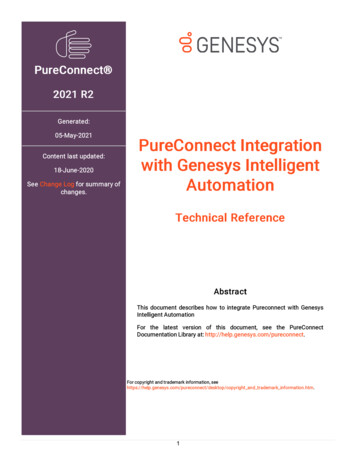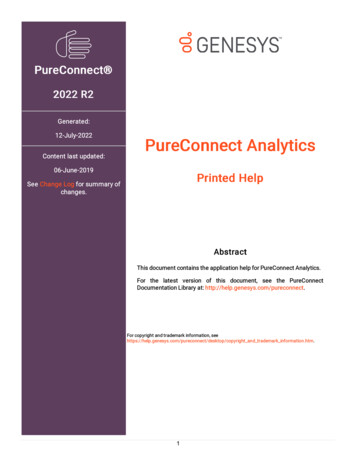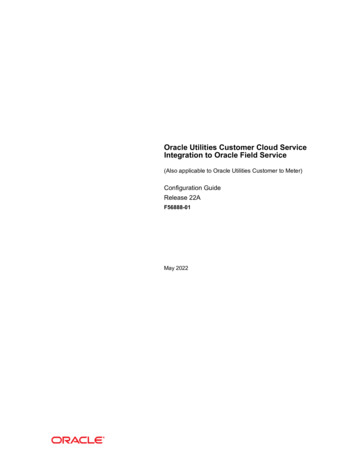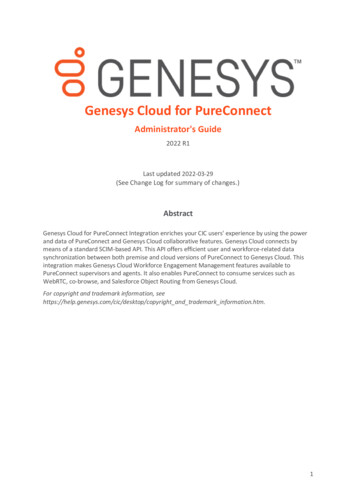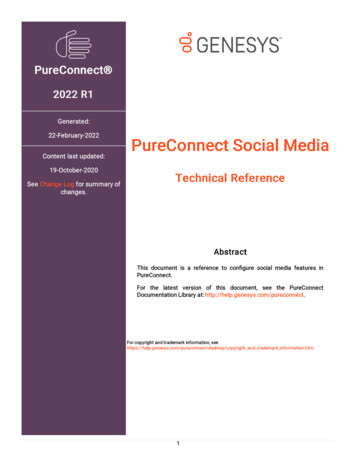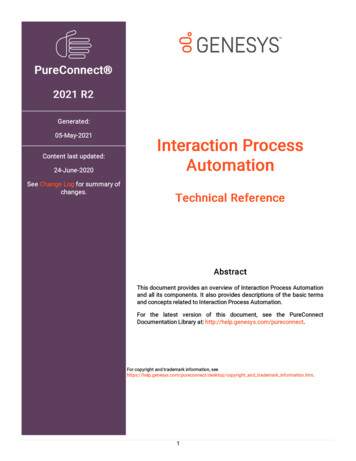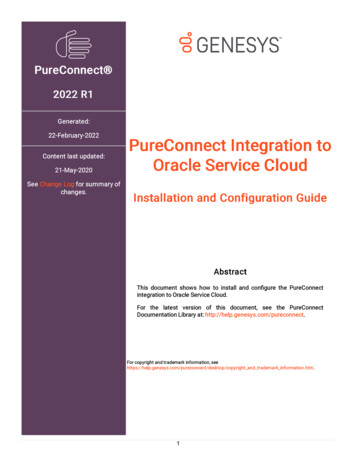
Transcription
PureConnect 2022 R1Generated:22-February-2022Content last updated:21-May-2020See Change Log for summary ofchanges.PureConnect Integration toOracle Service CloudInstallation and Configuration GuideAbstractThis document shows how to install and con gure the PureConnectintegration to Oracle Service Cloud.For the latest version of this document, see the PureConnectDocumentation Library at: http://help.genesys.com/pureconnect.For copyright and trademark information, pyright and trademark information.htm.1
Table of ContentsTable of ContentsAbout the PureConnect Integration to Oracle Service CloudSpecial NoticesInstallation overview and requirementsInstallation filesImportant:Release Documents and Feature InformationValidationIntegration ServiceHandlersPureConnect Media Bar and EmailConfig.Views Add-InsInteraction ScriptAssist utilityOracle Service Cloud Communication Types and PortsInstall the PureConnect Integration to Oracle Service Cloud IntegrationTo install Oracle Service Cloud Integration Service:To install Interaction ScriptAssist:Install the PureConnect Media Bar and EmailConfig.View Add-InsUse the Oracle Service Cloud Media Bar for chatsUpload the PureConnect Media Bar Add-InSet access permissions for the PureConnect Media BarUpload the EmailConfig.Views Add-InSet access permissions for the EmailConfig.Views Add-InImport the definition files and custom objectsEmailReport definition fileCustom Chat Field Report definition fileImport the report definition filesImport the integration custom objectsConfigure access to the custom objectsConfigure queues and queue Queuing concepts21Route based on Oracle Service Cloud interfaces22Create incident queues23Assign a profile to the incident queue23Create incident rules24Configure chat queues28Create a universal queue chat queue28Designate the universal queue chat queue as a universal queue (Oracle Service Cloud versions before May 2013)29Designate the universal queue chat queue as a universal queue (Oracle Service Cloud versions after February 2013 and before May2014)30Assign a profile to the chat queue (all versions)30Create a rule to assign chats to the universal queue chat queue32Configure the Integration Service for incidents and chatsPrerequisitesBest practices for handling multiple sites and interfacesConfigure SOAP for the Oracle Service Cloud IntegrationConfigure the Integration ServiceConfigure the integration for incidentsHow incidents are routedOverview of configuring the integration service for routing incidents (new Oracle Service Cloud customers)Overview of configuring the integration service for routing incidents (existing Oracle Service Cloud customers)Configure incident queue sets (all installs)Define custom filtersAdd media type detailsAdd media type details for emailAdd media type details for callbacksAdd media type details for generic objectsCreate modifier rulesConfigure the integration for chat routingHow chats are routedTransfer and conference233333334343637373838404041414242434344
Overview of configuring the chat routing (new Oracle Service Cloud customers)Overview of configuring the chat routing (existing Oracle Service Cloud customers)Configure chat queue setsConfigure permissions for custom objectsConfigure the PureConnect Media Bar4445454950Overview of the Integration Configuration UtilityThe Integration Configuration sectionConfigure the integration505252Use the PureConnect Integration to Oracle Service Cloud55Using the PureConnect Media BarAssociate an Interaction with a Workspace5557Appendix A: Oracle Service Cloud Integration FAQs59General Features59Does our integration support doing data dips from our IVR (handlers or Interaction Attendant)?Can you playback call recordings within the Oracle Service Cloud interface?Is there any combined reporting available between PureConnect's call detail and the Oracle Service Cloud Incidents/Contacts popped?Interaction Object - One row is created per handled interactionOracle Service Cloud Incident/Chat Routing5959595959I understand you can route Oracle Service Cloud incidents and chats. Can the Oracle Service Cloud Media bar handle traditional ININ-basedemails and chats?60For the incident and chat routing, are you able to drive routing rules based on the contextual data of the interaction?60Is configuration required in Oracle Service Cloud for the integration?60What is the difference between Interaction ScriptAssist and Oracle's Desktop Workflow?60Does Interaction Recorder get the details of the Oracle Service Cloud incident and chats that are routed for QA purposes?60Are the incidents and chats routed as generic objects?60Screen Pop60What screen pops are supported out of the box? How can I customize the screen pops?Is it possible to create/launch a new case, when a call arrives to the agent?Are screen pops delivered on transferred calls?Where are screen pops provisioned and assigned?Can the integration support multiple Oracle Service Cloud interfaces under one site?Versioning606061616161What versions of Oracle Service Cloud do you support?Can you explain Oracle Service Cloud versioning?Do you test every release of Oracle Service Cloud against our latest SU released?When was the integration originally released?Deployment6161616161Does the Oracle Service Cloud integration require opening any inbound ports in my firewall from the Oracle cloud?61I thought Oracle Service Cloud was a hosted solution. Do they really have a .NET-based client that is running on the local machine?62Is the Oracle Service Cloud integration which runs on the desktop deployed like all other Genesys software (installed via MSI)?62Do I still need to install the Oracle Service Cloud Integration Service if I am not planning to route Oracle incidents or chats through CIC ACD?Is the handler install required to be run if I am not using the Oracle Service Cloud Integration Service?6262Does the Oracle Service Cloud integration require the Interaction Desktop client to be installed on each client machine? If so, why?62Do you support full user and password synchronization?62Licensing/Certification62How is the integration licensed? Do we charge more per the media type that is handled?Do I still need to license CC2 or CC3 if we are using Oracle Service Cloud for Email and Web Chat?Is the integration certified by Oracle?Supported Environments62636363Does the integration support Dialer environments?Is the integration supported in CaaS?Does the integration support director environments when routing the Oracle Service Cloud Incidents and Chats?CIC Testing Cadence63636363What is the process to ensure that CIC releases are staying compatible with Oracle Service Cloud API releases?Change log63643
About the PureConnect Integration to Oracle ServiceCloudThe PureConnect and Oracle Service Cloud (formerly Oracle RightNow) integration helps mid-size to large enterprises increaseproductivity and improve customer service by combining Oracle’s agent and web-facing features with CIC’s IVR and multichannelqueuing and routing capabilities. Features include:Universal queuing of calls with all Oracle Service Cloud interaction types (chats, incidents, social media, Web forms, emails,etc.) for enhanced agent responsivenessSingle-agent desktop application that eliminates the need to move between systems and increases agent productivityCustomizable screen pop with the ability to transfer the pop from agent to agent (available for calls, Oracle Service Cloudincidents and chats)Media bar presentation for “quick access” to call controls, company directory, presence managementContext-rich click-to-dial within Oracle Service Cloud client (contact, opportunity, incident)Integration available in PureConnect Cloud and on-premisesUnified activity reporting from interaction details stored within the Oracle Service Cloud data repositoryThe PureConnect Integration to Oracle Service Cloud has the following parts:The incident and chat Integration ServiceThe handlersThe Media Bar and EmailConfig.Views Add-InsThe Interaction ScriptAssist utilityThe report definition file and custom objectsQueues and queue rulesSpecial NoticesOracle Service Cloud / RightNow Integration may fail to connect starting November 30, 2016(last updated 2-Sep-2016)Current versions of the CIC Oracle Service Cloud / RightNow Integration will begin to fail connections starting November 30, 2016.This statement applies to the integrations in CIC 2015 R3 through CIC 2016 R4, or earlier. Oracle Service Cloud servers will requirenetwork connections using TLS 1.1 or 1.2, but the current integration is based on Microsoft .NET 4.0, which supports only TLS 1.0.The new TLS requirements go into effect starting November 30th, 2016 for PCI zone customers, and March 31st, 2017 for non-PCIzone customers. For more information and for solutions to work around this issue, see KB Q147283662000060.4
Installation overview and requirementsReview the following information before you install the Oracle Service Cloud Integration.Installation filesBoth CIC and Oracle Service Cloud publish releases multiple times a year. The CIC release version and Oracle Service CloudIntegration release version must match. For example, if you use CIC 2018 R1, you must use the Oracle Service CloudIntegration on the Integrations 2018 R1 .iso file.Starting with CIC 2015 R2, the installs and related files for IC Integration with Oracle Service Cloud (formerly Oracle RightNow) are:Released separately from CIC 2015 R2 or later, but on the same release schedule.The installs and related files for the integration are included in the Integrations YYYY R#.iso file for the particular release (forexample, Integrations 2015 R2.iso).Check the Downloads page for the latest Integrations (Oracle Service Cloud) release.Important:IC Integration with Oracle Service Cloud 2015 R1 or later can be applied to any IC Integration with Oracle Service Cloud 4.0 SU.IC Integration with Oracle Service Cloud 2015 R1 or later supports Oracle Service Cloud's SOAP API instead of the Connect DataAPI.Note : Beginning April 1, 2015, basic functionality testing for integrations will be performed only against the most currentversion of third party products under manufacturer support and the latest version of CIC software.See the CRM Software Integrations page in the Testlab site to identify which versions of CIC were tested with different versionsof Oracle Service Cloud.Release Documents and Feature InformationPureConnect/CIC Integration with Oracle Service Cloud is available in CIC 4.0 SU 3 to SU 6 and CIC 2015 R1 and later. Starting withthe 2015 R2 release, IC Integration with Oracle Service Cloud is released separately from CIC, but on the same release schedule.For specific feature questions, see Appendix A: Oracle Service Cloud Integration FAQs.PureConnect Release NotesPureConnect Integration to Oracle Service Cloud Data DictionaryInteraction ScriptAssist for Oracle Service Cloud Technical ReferenceValidationWe test the Oracle Service Cloud integration against the current Oracle Service Cloud release. For example, we validated the OracleService Cloud integration for CIC 2015 R3 against the Feb 2015 version of Oracle Service Cloud.For more information about testing and validation, see Appendix A: Oracle Service Cloud Integration FAQs.Note:Oracle Service Cloud/RightNow has two different console modes. The Enhanced Console has been the default for several yearsnow, as Oracle phases out the use of the Legacy Console, which customers can still choose to use instead. Although theLegacy Console is not fully deprecated by Oracle, Genesys recommends that you use only the Enhanced Console, as Genesysdoes not support the Legacy Console. Use of the Legacy Console is at the customer's own risk. If issues arise for a customerwho is attempting to use the Legacy Console, they will need to retest with the Enhanced Console to see if the issue persists.Integration ServiceThe Integration Service is only needed if you are routing incidents or chats. When choosing where to install the Integration Service,consider these points:It cannot be installed on the CIC server.It could be installed on a database server or other non-IC server.5
It does not require excessive CPU or memory resources.Verify that the required software is installed:.NET Framework 4.5.2 or laterWindows Server 2012 R2, 2016 or 2019External Web Access (port 80)Socket communication accessibility to/from the CIC server (TCP/IP, port assigned in the install)HandlersThe integration relies on handlers present on the server.PureConnect Media Bar and EmailConfig.Views Add-InsWhen installing the PureConnect Media Bar and EmailConfig.Views Add-Ins, consider these points:They require installation of the Oracle Service Cloud client.They require an Oracle Service Cloud administrative user.They require the .NET Framework 4.5.2 or later.They require installation of Interaction Desktop on the client machine.Note:Agents should use the PureConnect Media Bar for call controls, not the embedded Interaction Desktop client. The PureConnectMedia Bar, not the embedded Interaction Desktop client, drives interactions.Interaction ScriptAssist utilityInteraction ScriptAssist utility is optional.When choosing where to install the ScriptAssist utility, consider these points:It cannot be installed on the CIC server.It should be installed on a CIC administrator's client machine.It can be installed on an operating system that Genesys has validated and supports.It requires .NET Framework 4.5.2 or later.It requires socket communication accessibility to/from CIC server (uses IceLib- TCP/IP Port 3952).6
Oracle Service Cloud Communication Types and PortsWhen referring to the Oracle Service Cloud component, the communication details are from the perspective of the PureConnectMedia Bar which is embedded in the Oracle Service Cloud desktop.The ININ Incident Polling and Chat services run under the same physical Windows service, but are separate in their approach tocommunicating with Oracle Service Cloud. Incident Polling routes Oracle Service Cloud Incidents as PureConnect Emails,Callbacks, or Generic Objects.Chat Service routes Oracle Service Cloud Chats as PureConnect Chats.Line 3 describes the IncidentPolling while Line 4 describes the Chat communication.Line The PureConnect Media Bar communicates with the CIC server using the IceLib API.Communication is identical to that of1Interaction Desktop and CIC.Communication to the CIC server is through the SessionManager component.TypeTCP/IPPort3952The PureConnect Media Bar connects to session manager on this port.Session Manager can be run on or offCIC server.Purpose The PureConnect Media Bar uses Icelib to perform Softphone Client services with the CIC server, loggingin/out, call controls, presence management, embedding Interaction Desktop within an Oracle Service Cloudworkspace.7
Line The PureConnect Media Bar communicates with Oracle Service Cloud in two ways.2Oracle Service Cloud Connector Data API UsageType.NET API (SOAP under the covers)PortStandard HTTP/HTTPS ports in the RightNow cloudPurposeFor Screen pops, it uses the Oracle Service Cloud Connect Data API to execute queries for loading thecorrect Oracle Service Cloud workspace.Oracle Service Cloud Web Services API UsageTypeSOAPPortStandard HTTP/HTTPS ports in the Oracle Service CloudPurposeThe PureConnect Media Bar also writes call detail reporting information into an Oracle Service CloudCustom Object.This can be used to write reports within Oracle Service Cloud correlating Oracle ServiceCloud entities like Contact and Incidents to the activities that have occurred.Line The ININ Incident Polling service queries an Oracle Service Cloud Incident Queue using a Oracle Service Cloud Report.This3report returns the Oracle Service Cloud entities to be routed (typically Incidents). The data returned in the report can beused to drive PureConnect interaction type, workgroup, skills, and routing strategies.The PureConnect interaction is afictitious routing object that wraps the RightNow object.Once connected to an agent, it opens the Oracle Service Entity inthe CX Agent Desktop.TypeRightNow Connect Data .NET API (SOAP under the covers).PortUnknown (it reaches out to the Oracle Service Cloud in the internet)SpecialIn PureConnect Cloud deployments, a key requirement is communication with the IC Server via theConsiderations IceLibAPI and access to the Oracle Service Cloud web service endpoint. This can be accomplished byhosting the integration server (incident and chat polling) within PureConnect Cloud. If the customerneeds access to this server to complete configuration, PSO can install a copy of the Oracle ServiceCloud CX client on this integration server as part of the implementation process.Note: You can also accomplish access to both the IC Server and the Oracle Service Cloud web endpointby running this integration’s components on the customer network.Line ININ Chat service uses an Oracle Service Cloud Chat Service API to register our integration as a 3rd party Chat Routing4engine. We communicate with the cloud by calling a blocking API to get Chat items to process.They return if there arechats to process or hang the call until a configurable timeout.This allows for outbound communication to the cloud insteadof having to open port on the customer side allowing inbound communication from Oracle Service Cloud. The ININ ChatService creates fictitious PureConnect Chats just like the Incident Service does with other media types.We also haveinformation supporting the Oracle Service Cloud Chat which can be used to make routing decisions.Once the PureConnectChat is connected to an agent, the ININ Chat Service communicates through the Chat API to connect the customer chatwith the Oracle Service Cloud Agent within the CX desktop.TypeSOAPPortStandard HTTP/HTTPS ports in the RightNow cloudSpecialSee the Special Considerations for Line 3.Considerations8
Line The ININ Incident Polling and Chat service communicates with the CIC server using the IceLib API.There are also stock5system handlers which perform the Media creation logic. (Yes, this is permitted for PureConnect Cloud).TypeTCP/IPPort3952PurposeThe ININ Incident Polling and Chat service connects to Session Manager on this port.SessionManager can be run on or off CIC server.Line The PureConnect Media Bar and ININ Chat service communicate with each to support routing of the Oracle Service Cloud6Chats. When an agent logs into the PureConnect Media Bar, it registers with the Oracle Service Cloud Chat Add-in.The ChatAdd-in returns a unique Chat Agent Id.The ININ Chat Service uses this information when communicating through OracleService Cloud’s Chat API which agent isassigned what chat through our routing processes. The communication betweenthese two components is not direct. Both use IceLib for communication with each other.Note: The administrator’s Universal Queue Configuration Utilty (a secondary add-in with the client operation) does requiredirect access to the integration server.TypeTCP/IP (Through Icelib/SessionManager connection)SpecialConsiderationsAs stated, this is not a direct connection.They communicate via IceLib/Session Manager connection.9
Install the PureConnect Integration to Oracle ServiceCloud IntegrationIf you have not done so already, download and copy the Integrations 2016 R2 .iso file to a file server on the CIC network. You willhave to mount or extract the .iso file before you can use it.To install Oracle Service Cloud Integration Handlers1. Update the CIC server and workstations to the latest CIC release and patch before applying the PureConnect Integration withOracle Service Cloud components. For special notes and release documentation, see the Latest CIC Release page.2. Make sure that your Oracle Service Cloud (formerly Oracle RightNow) version is still under support by Oracle (i.e. installedversion is less than 2 years old).Note : The May 2014 release uses an updated user interface (UI). If deploying a new Oracle Service Cloud dated May 2014or later, see important information regarding CIC requirements in Installation overview and requirements.3. If you have not done so already, download and copy the Integrations 2015 R2 or later .iso file to a file server, mount, and createa share.4. On a CIC server, run Install.exe from the Installs directory where the .iso file was downloaded.5. On the Integrations tab, select Oracle Service Cloud Integration Handlers 2016 R2 . Click Install .6. A pop-up window confirms the products you selected for installation. Click OK .7. A Setup Wizard walks you through the install steps.a. Click Next .b. Verify the destination folder. Click Next .c. If this is the first install of an PureConnect product, choose a path for the logging files. Click Next . (If this is not your firstinstall, this window will not appear.)d. Installation is ready to begin. Click Install .e. After the install is done, click Finish .A pop-up window confirms the successful completion of the install.To install Oracle Service Cloud Integration Service:1.2.3.4.On a non-IC server, run Install.exe from the Installs directory where the .iso file was downloaded.On the Integrations tab, select PureConnect Oracle Service Cloud Integration Service 2018 R1 . Click Install .A pop-up window confirms the products you selected for installation. Click OK .A Setup Wizard walks you through the install steps.a. Click Next .b. Verify the destination of the installation. If this is the first install of an PureConnect product, you can click Change tochoose the destination folder for the integration. Click Next .c. If this is the first install of an PureConnect product, choose a path for the logging files. Click Next . (If this is not your firstinstall, this window will not appear.)d. Installation is ready to begin. Click Install .e. After the install is done, click Finish .f. A pop-up window will appear asking you to reboot. Click Yes .To install Interaction ScriptAssist:1.2.3.4.On a non-IC server, run Install.exe from the Installs directory where the .iso file was downloaded.On the Integrations tab, select Interaction ScriptAssist 2016 R2 . Click Install .A pop-up window confirms the products you selected for installation. Click OK .A Setup Wizard walks you through the install steps.a. Click Next .b. Verify the destination of the installation. If this is the first install of an PureConnect product, you can click Change tochoose the destination folder for the integration. Click Next .c. If this is the first install of an PureConnect product, choose a path for the logging files. Click Next . (If this is not your firstinstall, this window will not appear.)d. Installation is ready to begin. Click Install .10
e. After the install is done, click Finish .A pop-up window confirms the successful completion of the install.Note:If you try to install an integration on the wrong type of server (CIC or non-IC), an error message appears. The message indicateswhat type of server you must install the integration on. Run through the installation steps again on the correct server.11
Install the PureConnect Media Bar and EmailConfig.ViewAdd-InsAfter installing the PureConnect Integration to Oracle Service Cloud, upload the Media Bar Add-In and set permissions for it.Note:Oracle Service Cloud sometimes displays the error message "the PureConnect assembly could not be loaded". This resultsfrom a known but harmless problem in the way Oracle Service Cloud loads Add-Ins when they are first uploaded to the OracleService Cloud servers. If Oracle Service Cloud displays the error message, ignore the message and continue. The files then loadcorrectly.Complete the following:Use the Oracle Service Cloud Media Bar for chatsUpload the PureConnect Media Bar Add-InSet access permissions for the PureConnect Media BarUpload the EmailConfig.Views Add-InSet access permissions for the EmailConfig.Views Add-InUse the Oracle Service Cloud Media Bar for chatsBy default, installing the PureConnect Media Bar hides the Oracle Service Cloud Media Bar.To use the Oracle Service Cloud Media Bar for chats instead of using the PureConnect Media Bar:1. Before you upload the PureConnect Media Bar, copy the ININ.Integrations.OSC.MediaBar.zip file to a local drive.2. Without unzipping the file, open the zip file and delete the following files from the -MAJORVERSION-MINORVERSION.pdbThe zip file is now ready to upload to Oracle Service Cloud.Note:Some Oracle chat reports require the user to be logged in to a RightNow chat session to run. The Oracle Service Cloudintegration checks to see if the user has the ACD Access Media 2/3 licenses on login which is the license needed to use chats.As such, if the user is not licensed for chats, then the integration will not log the user in to a RightNow chat session resulting inthe inability to run chat reports which require a chat session.The Oracle Service Cloud (RightNow) integration does not currently support the use of stationlicences. Licenses must be assigned to agents.12
Upload the PureConnect Media Bar Add-InThe PureConnect Media Bar for Oracle Service Cloud is contained in an Add-In in the Oracle Service Cloud client. Before you canuse the PureConnect Media Bar, an administrator must upload the PureConnect Media Bar Add-In to the Oracle Service Cloudserver.Access the PureConnect Media Bar Add-In from the \Installs\OracleServiceCloud directory on the share. The file is alsoavailable on the Product Information site at: acle-Service-Cloud.aspx.Note:If you receive an updated version of the PureConnect Media Bar, replace the zip files in the Add-In Manager. If you are upgradingto CIC 2015 R2 or later, delete the ININ.Integrations.RightNow.ThinMediaBar.zip file. Save this change beforeupdating.To upload the PureConnect Media Bar Add-In on initial setup:1. Unless you have already done so, save the ININ.Integrations.OSC.MediaBar.zip file to your local drive.Note:Oracle Service Cloud cannot install the zip file over a network. The file must be on your local drive.2. Start the Oracle Service Cloud client if it is not already open.3. Log on with administrator rights.4. Open the Configuration menu by clicking the Configuration iconon the menu pane.5. Expand the Site Configuration folder and double-click Add-In Manager . Click New in the ribbon.6. Click the File Type arrow and choose Compressed Add-In Files . Browse to theININ.Integrations.OSC.MediaBar.zip file on your local drive and click Open .Warning:Do not unzip the file. If you unzip the file, you cannot upload it.7. Click Save on the ribbon.Media bar not uploading?This Addin can fail to install or upload if Oracle has not set MAXFILEATTACHSIZE to 100 or higher. If the media bar does notpermit you to upload changes, check to make sure that ATTACHMAXSIZE is at the max value. If this does not resolve the issue,use Fiddler to capture traffic. Look for the following request:POST /cgi-bin/{site-id}.cfg/php/xml api/soap api.php.Look for any errors in that message. If you find that a fiddler capture returns the error 'msg Invalid input: problem with end tag' /exec ', expecting ' /exec /soap:Body /soap:Envelope '' then you will have to open a ticket with Oracle requesting thatthey increase your sites storage limit to 100MBTo update the PureConnect Media Bar Add-In:1. Unless you have already done so, save the ININ.Integrations.OSC.MediaBar.zip file to your local drive.Note:Oracle Service Cloud cannot install the zip file over a network. The file must be on your local drive.2. Start the Oracle Service Cloud client if it is not already open.3. Log on with administrator rights.4.5.6.7.8.Open the Configuration menu by clicking Configuration iconon the menu pane.Expand the Site Configuration folder and double-click Add-In Manager .Click ININ.Integrations.OSC.MediaBar.zip.Click the folder icon beside the Name box.Click the File Type arrow and choose Compressed Add-In Files . Browse to theININ.Integrations.OSC.MediaBar.zip file on your local drive and click Open .Warning:Do not unzip the file. If you unzip the file, you cannot upload it.9. Click Save on the ribbon.10. Go to Set access permissions for the PureConnect Media Bar.13
Set access permissions for the PureConnect Media BarOracle Service Cloud assigns access permissions to user groups (roughly equivalent to PureConnect queues) that it calls profiles.For example, one profile can apply to all members of the sales team, while another can apply to technical support representatives.Any user in a profile has all the access permissions assigned to that profile. Only users who are members of profiles with accesscan use the PureConnect Media Bar.Note:Your Oracle Service Cloud administrator must create all relevant profiles before you can set access permissions for thePureConnect Media Bar and the EmailConfig.Views Add-In.To set access permissions:1. In the Add-In Manager tab, click the Add-In you want to set permissions for.2. Click Profile Access on the ribbon.3. Under Allowed interfaces for profile name , select the check box for each profile you want to have access to thehighlighted add-in.4. Click Save on the ribbon.The installation can take a few minutes.Note:If buttons do not appear or appear as unavailable, set user permissions in Interaction Administrator that control access to thePureConnect Media Bar features.14
Upload the EmailConfig.Views Add-InAccess the PureConnect EmailConfig.Views Add-In from the \Installs\OracleServiceCloud directory on the share. The fileis also available on the Product Information site at: acle-Service-Cloud.aspx.Note:If you receive an updated version of the EmailConfig.Views Add-In, r
Release Documents and Feature Information Validation Integration Service Handlers PureConnect Media Bar and EmailConfig.Views Add-Ins Interaction ScriptAssist utility Oracle Service Cloud Communication Types and Ports Install the PureConnect Integration to Oracle Service Cloud Integration To install Oracle Service Cloud Integration Service: