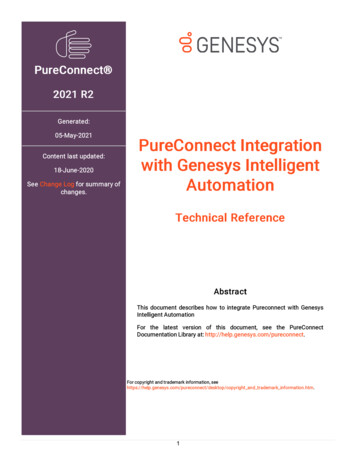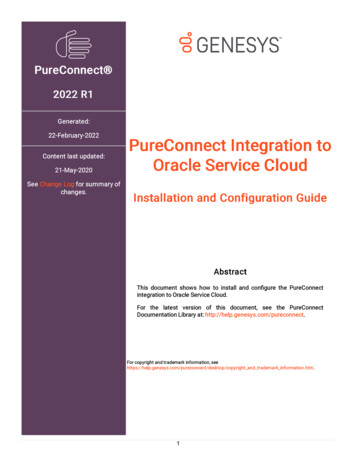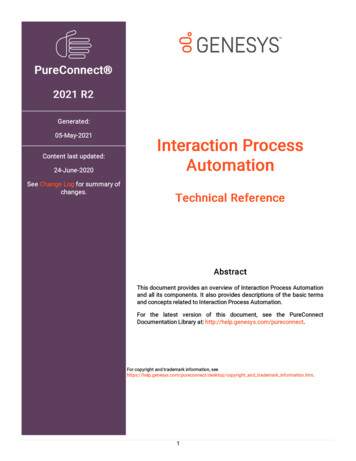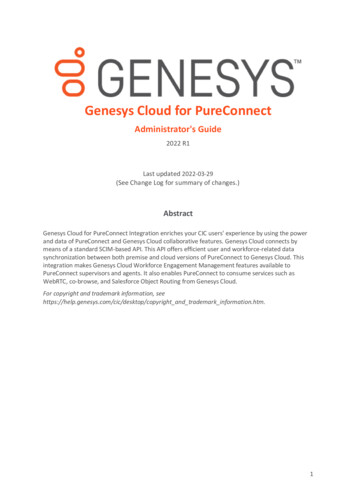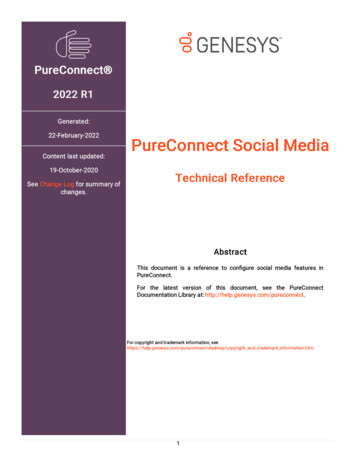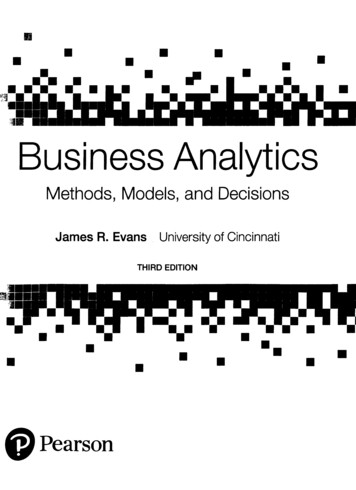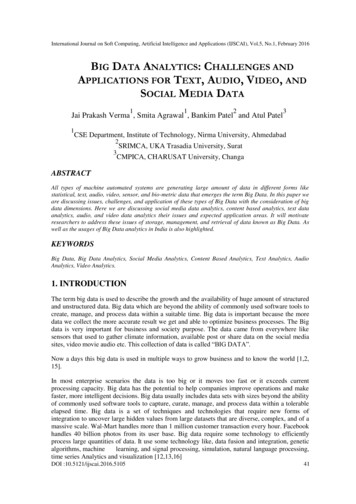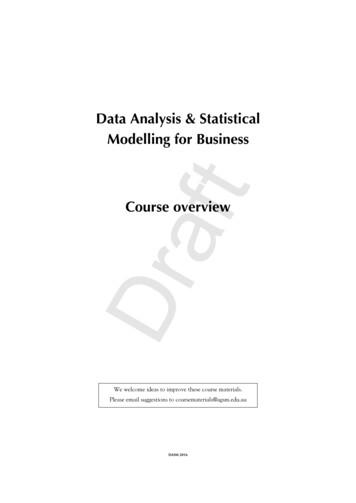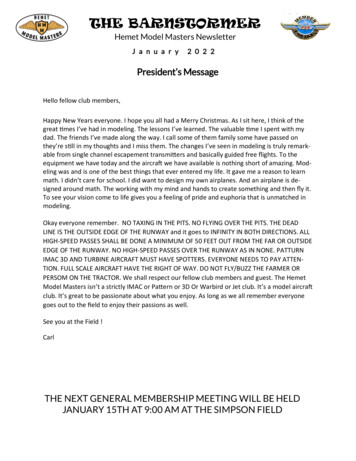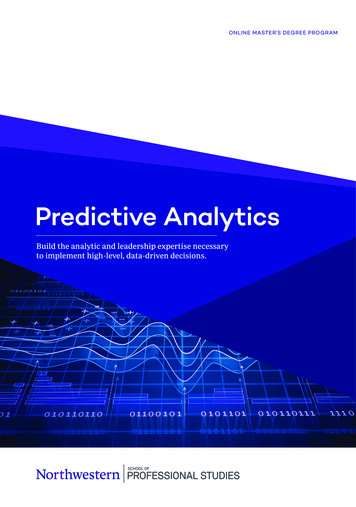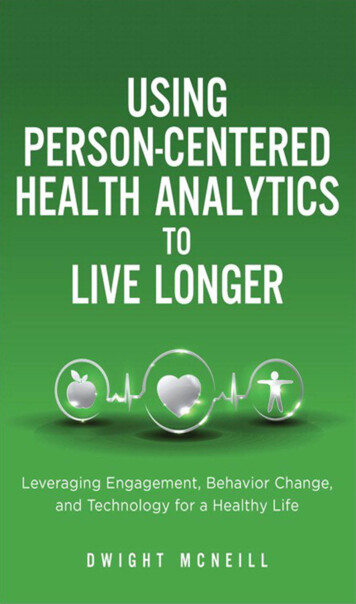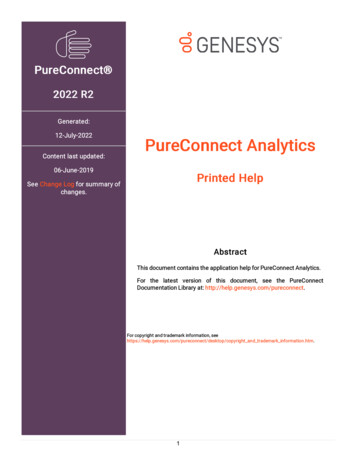
Transcription
PureConnect 2022 R2Generated:12-July-2022Content last updated:PureConnect Analytics06-June-2019Printed HelpSee Change Log for summary ofchanges.AbstractThis document contains the application help for PureConnect Analytics.For the latest version of this document, see the PureConnectDocumentation Library at: http://help.genesys.com/pureconnect.For copyright and trademark information, pyright and trademark information.htm.1
Table of ContentsTable of ContentsAnalytics OverviewAnalytics Configuration234Analytics Server ParameterAnalytics Configuration Settings44Analytics Configuration dialogAnalytics Retention Settings page56SQL Server Agent Service7Enabling SQL Server Agent Service7Change LogMiscellaneous topics89Data Pipeline Configuration Settings9Data Pipeline Configuration dialog9Administrator Access112
Analytics OverviewPureConnect Analytics focuses on collecting and storing data at the event level, providing a single source of truth (SSOT) with theability to drill down from summary metrics to details of event level data.The PureConnect Analytics feature includes CX Insights dashboard visualizations that allow you to view and analyze real-time agentstatus, agent interaction details, workgroup activity, IVR details and events, and more.PureConnect is a multichannel platform.3
Analytics ConfigurationThe PureConnect Analytics feature has parameters that must be configured by your CIC Administrator before the feature can beused.Analytics Server ParameterAnalytics Configuration SettingsData Pipeline Configuration SettingsAnalytics Server ParameterConfigure the Analytics optional server parameter ProcessIVREvents in Interaction Administrator, under Server Parameters .To set this parameter to allow IVR events to be generated and processed:1. In the Server Parameter workspace, right-click and on the short-cut menu, click New .2. In the Entry Name dialog, type ProcessIVREvents , and click OK . The Parameter Configuration dialog is displayed.3. On the Configuration page, in the Parameter Value box type True , and click OK .Note: If this parameter is set to False, IVR events will not be generated and processed.Analytics Configuration SettingsThe Analytics configuration settings are found in Interaction Administrator under System Configuration.To restrict which user, workgroup, or role has access to configure the Analytics configuration settings, see Administrator Access.4
Analytics Configuration dialogThe Analytics configuration settings are found in Interaction Administrator under System Configuration.In the Analytics workspace, click Configuration . The Analytics Configuration dialog is displayed.5
Configure the following parameters on the Analytics Server page.Config URIData URIWeb Proxy URISecretThe endpoint IC uses to communicate configuration changes to the connectorThe endpoint IC uses to send statistics to the connectorThe endpoint the web app uses to communicate with the MicroStrategy serverThe Secret that will be used for secure connections between IC and the Config, Data, and Web Proxy endpointsAnalytics Retention Settings page6
Configure the following parameters on the Analytics Retention Settings page.Enable PurgingPurge TimePurge recordsolder than (days)If this check box is selected, data will be purged on the specified time and day. If this check box is notselected, a default period of one (1) year is considered for purging.In the Purge Time box, select the time to run the purge job. The default is 12:00:00 AM (midnight).Enter the number of days for records to be older than, to be purged. The number of days can be set from 1day to 2147483647 days. The default is 365 days (1 year).Note: Purges occur at the set time when a record is older than the set amount of days.SQL Server Agent ServiceThe SQL Server Agent service is used by the SQL server to execute scheduled tasks, for example, backing up the SQL Serverdatabase and other maintenance tasks. By default, this service is not enabled when you install the SQL server. The SQL ServerAgent service needs to be enabled on the SQL Server.Enabling SQL Server Agent ServiceTo enable this service, use the SQL Server Configuration Manager tool. Follow these instructions to start this service.1. To start this service on your SQL server, open the SQL Server Configuration Manager .2. Right-click on SQL Server Agent service , and select Properties .3. On the Properties dialog, on the Log On page, select an account in the Built-in account list.4. On the Service page, select Start Mode , and click Automatic . Click OK to close the properties dialog.5. In the SQL Server Configuration Manager , right-click on SQL Server Agent service , and click Start .The SQL Server Agent service is ready to use.The following schedulers are created, and the schedulers are run by the SQL Server Agent service.ININ ANALYTICS COMPUTE INTERACTION DURATIONININ ANALYTICS CHECK AND PURGE7
Change LogChange Log Date Changes Made08-March-201910-May-201906-June-2019Created this change log.Added information for the Analytics Retention Settings page for Analyticsconfiguration.Added information for starting the SQL Server Agent service.8
Miscellaneous topicsData Pipeline Configuration SettingsThe Data Pipeline configuration settings are found in Interaction Administrator under System Configuration.To restrict which user, workgroup, or role has access to configure the Analytics configuration settings, see Administrator Access.Data Pipeline Configuration dialogThe Data Pipeline configuration settings are found in Interaction Administrator under System Configuration Analytics.In the Data Pipeline workspace, click Configuration . The Data Pipeline Configuration dialog is displayed.Data Pipeline Server page9
Configure the following parameters on the Data Pipeline Server page.Data Pipeline URI This is the host address of the component endpoint in the cloud.AuthenticationThis is the connection secret key.Data Pipeline Retention Settings page10
Configure the following parameters on the Data Pipeline Retention Settings page.Enable PurgingPurge TimePurge recordsolder than (days)If this check box is selected, data will be purged on the specified time and day. If this check box is notselected, a default period of one (1) year is considered for purging.In the Purge Time box, select the time to run the purge job. The default is 12:00:00 AM (midnight).Enter the number of days for records to be older than, to be purged. The number of days can be set from 1day to 2147483647 days. The default is 365 days (1 year).Note: Purges occur at the set time when a record is older than the set amount of days.11
Administrator AccessYou can restrict which user, workgroup, or role has access to configure the Analytics feature.To assign administrator access for Analytics:1. In Interaction Administrator, go to the User, Workgroup, or Role properties dialog.2. Select the Security tab.3. Click Administrator Access.4. In the Administrator Access dialog, type analytics in the Search field to filter the list.5. To give a user, workgroup, or role Administrator Rights to the Analytics feature, select the Analytics check box. You can clearthe check box to remove the privilege.6. Click Close .7. To save the settings, click OK or Apply.12
PureConnect Analytics focuses on collecting and storing data at the event level, providing a single source of truth (SSOT) with the ability to drill down from summary metrics to details of event level data. The PureConnect Analytics feature includes CX Insights dashboard visualizations that allow you to view and analyze real-time agent