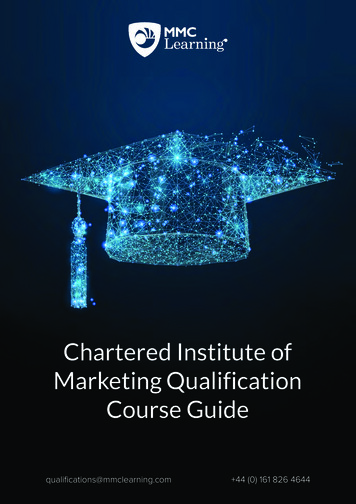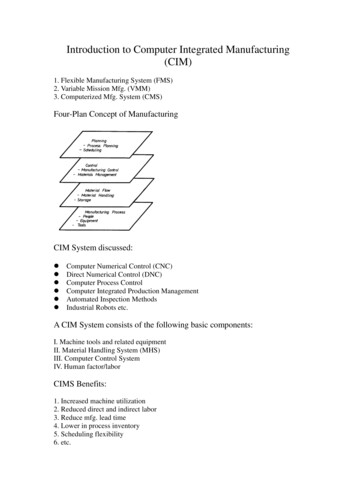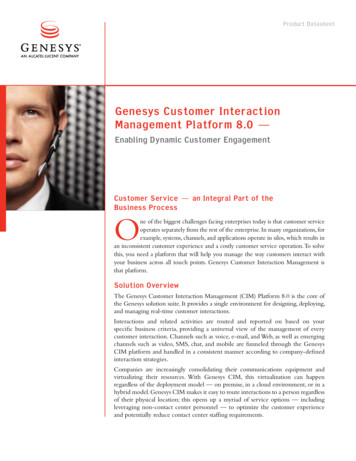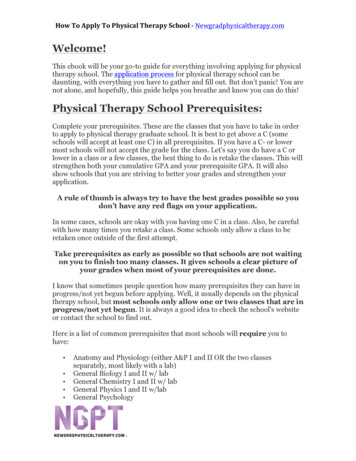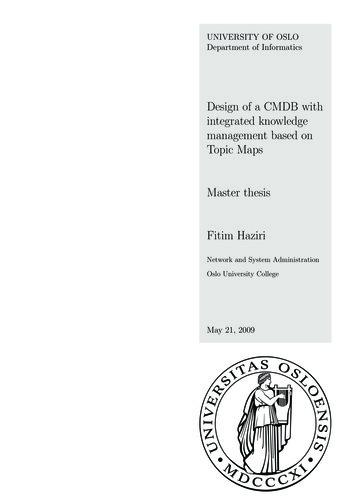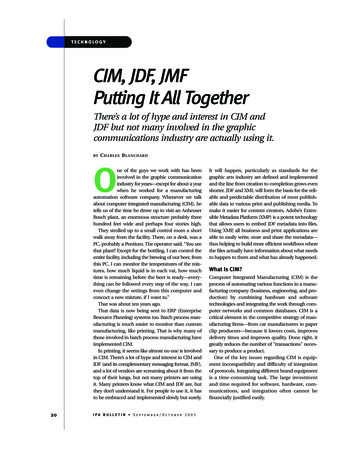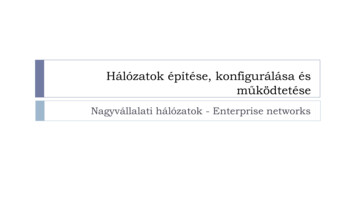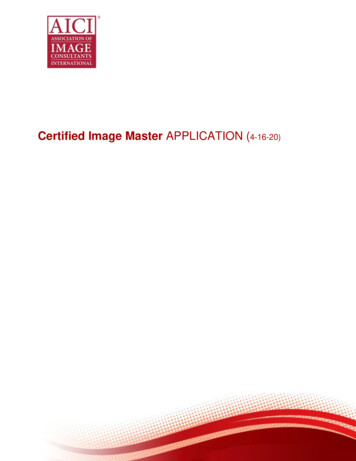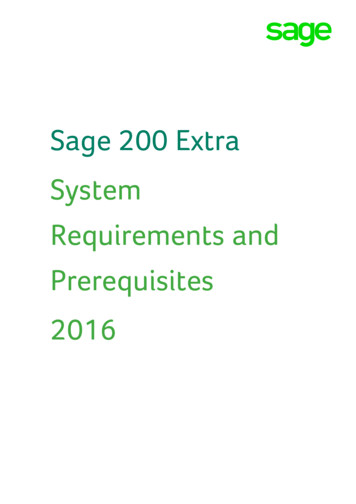
Transcription
Sage 200 ExtraSystemRequirements andPrerequisites2016
Copyright statement Sage (UK) Limited and Sage Hibernia Limited, 2016. All rights reserved.If this documentation includes advice or information relating to any matter other than using Sagesoftware, such advice or information is provided for information purposes only. While Sage takesresponsible steps to ensure the accuracy and completeness of such information, it can only begeneral in nature. You should therefore take appropriate steps to ensure it is correct and relevant toyour circumstances. You should also consider taking professional advice when appropriate, forexample to ensure that the results obtained from using the software comply with statutoryrequirements.No part of this documentation may be copied, photocopied, reproduced, translated, microfilmed, orotherwise duplicated on any medium without prior written consent of Sage (UK) Limited or SageHibernia Limited, publisher of this work.Use of the software described in this documentation is subject to Sage (UK) Limited or SageHibernia Limited's Licence Agreement enclosed with, or displayed by, that software.Sage, the Sage logo, and other Sage logos and brands are either registered trademarks ortrademarks of Sage (UK) Limited and Sage Hibernia Limited, or its holding company, The SageGroup PLC. All other marks are trademarks or registered trademarks of their respective owners.Sage UKSage Hibernia Ltd trading as Sage IrelandNorth Park1 Central ParkNewcastle Upon TyneDublin 18NE13 9AAIssue date:12/05/2016Pbn No:14653
ContentsNew for this version4Introduction1Supported operating systems2Installing Sage 200 using Terminal Services3Supported versions of Terminal Services4Installation options for virtualised platforms5Microsoft SQL Server6Other supported components7Minimum supported specifications11Prerequisites13General considerations15
Sage 200 ExtraNew for this versionThe following changes have been made to this guide for version 2016:Now supported for this versionMicrosoft Office 2016Microsoft Office 365 2016Sage Graphical Planner v12.2 (for Sage 200 Manufacturing)Support removed for this versionOperating systems that are no longer supported:nWindows 8nSBS 2011nCitrix XenAP ServernServer 2008 R2 is not supported for Sage 200 CRM.SQL versions that are server no longer supported:n2008 R2Browsers version that are no longer supported:niOS 8nIE 10 - apart from Server 2012 only. Note: IE 10 is not supported for CRM on any operatingsystems.Microsoft Office versions that are no longer supported:nOffice 2007nOffice 2010Additional pre-requisites for BIIf the domain controller for the BI scheduled task is on Server 2012 or 2012 R2 and the BI Admintool is installed on Windows 7 or Server 2008 R2, you must install the following: MicrosoftKB 2830145.New installer for the Sage 200 APIThe Sage 200 API is a modern REST API for application integration. This allows the developmentof web applications that can integrate with Sage 200 Extra. To use the new API, you must install anew API Service. See Install Sage 200 API on an external facing web server on page 1.
ContentsClarification of server and client naming conventionsAll machine names must start with a letter, end with a letter or digit, and have as interior charactersonly letters, digits, and hyphens. See Prerequisites on page 13.
IntroductionIntroductionThis guide is designed to provide Sage 200 Business Partners and customers the systemrequirements for Sage 200 Extra 2016.Note: Sage 200 can be installed as an On Premise or Online deployment. The installationinstructions are different depending on your installation method. If you are installing Sage 200Extra Online, please see the Sage 200 Extra Online System Requirements.Sage 200 is made up of various core and optional modules that integrate with the core product.When determining your system requirements, you must make sure that you have considered therequirements for all the Sage 200 modules that you want to use, as some modules have differentsystem requirements.The application footprint on each of the Sage 200 client machines can be large. Each of the clientmachines that run Sage 200, as well as the servers, must meet the minimum specification. SeeMinimum supported specifications on page 11.If you are installing Sage 200, you must read the Deployment and Installation Guide first.Note: The System Requirements shown here were correct at time of publication. Laterversions of operating systems or applications may be supported. See Ask Sage Article no31973 for an updated list.1
Windows 8.1 (32-bit and 64-bit)(Pro and Enterprise Editions)Windows 10 (32-bit and 64-bit)(Pro and Enterprise Editions)Windows Server 2008 R2 (64-bit)(Standard & Enterprise Editions)Windows Server 2012(Standard, Essentials & Datacenter Editions)Windows Server 2012 R2(Standard, Essentials & Datacenter Editions)Windows 7 SP1 (32-bit and 64-bit)(Professional, Enterprise & Ultimate Editions)Supported Operating Systems 1 1 4 4 5 1 4 4 Sage 200 Business Intelligence Server 1 1 Sage 200 Business Intelligence Client 4 4 Sage 200 ExtraSage 200 Server (All modules)Sage 200 Client (All modules)Sage 200 CRM2Sage 200 CRM ServerSage 200 CRM ClientSage 200 Business Intelligence3(including Sage 200 BI Admin Tool)Sage 200 Migration ToolSage 200 Migration Tool32-bit Sage 50 to Sage 200 Data Migration Tool Notes:Additional configuration may be required depending on your operating system. Please see the sections relevant to theserver operating system you are installing on.We recommend that you install the latest service packs and Windows Updates for both your client and server operatingsystem and database management system.All modules in the Sage 200 Suite are 32-bit applications. Where supported on 64-bit platforms, the system runs inWOW64 emulation mode.The Sage 200 suite does not support Itanium chipsets.1Operating System not supported for production environments but may be used for demonstration and training purposes only.Sage 200 CRM is not supported when it is installed more than once on the same server.3Sage 200 Business Intelligence is not supported on Workgroup editions of SQL server, as BI requires SQL Analysis Services.4Sage 200 is not supported on Windows RT. The Sage 200 desktop is not optimised for touch screen devices.5Sage 200 Server 2012 R2 with Updates version (released Nov 2014) - There is a known issue with the Sage 200 Core Componentswhen installed on this version of 2012 R2.2
Installing Sage 200 using Terminal ServicesInstalling Sage 200 using TerminalServicesSage 200 Extra is designed around a 'rich-client' architecture that is best suited to deployment over alocal area network. It is supported in a Microsoft Terminal Services and Microsoft Remote DesktopServices environment with the following considerations:nAs Sage 200 is best suited to deployment on a local area network, where possible, werecommend that you run large batch processes, such as Update Waiting Postings, on ahigh specification client joined to the local area network.If the entire solution is hosted remotely, large batch process tasks should be run 'out of hours'when more bandwidth and server resources are available. Alternatively, you may want toconsider deploying Sage 200 Extra Online.nFor Terminal servers, Remote Desktop Services servers hosting Sage 200 client sessions,you must allow:lAt least 600MB memory per user on the Terminal Server, for each client sessionrunning occasional or one-off tasks, such as an account enquiry or price check.lAt least 1GB memory for each client session processing for any prolonged period oftime, for tasks such as checking in stock, or creating purchase orders.lYou should run large batch processes and updates on the local area network, or out ofhours.lFor Windows Server 2012 or 2012 R2, the application must be deployed using'Session based desktop deployment' with a published remote desktop. 'Virtualmachine based desktop deployment' is not supported.lIf you are using form launching for Sage 200 CRM, the Task Launcher Service:oNeeds to be enabled and set to start 'Automatically'.oMust be set to run in multi-user mode for each user.owith Windows Server 2012 or 2012 R2 you must enable the .NET 3.5 and .NETExtensibility 3.5 features in IIS.For more on setting up the Task Launcher Service, see the Deployment andInstallation Guide.3
Windows Remote Desktop Server 2008 R2published via Remote Desktop ServicesWindows Server 2012 & 2012 R2Published via Remote Desktop ServicesSupported Versions of Terminal Services andRemote Desktop 1 1 1 1Sage 200 BI Server 1Sage 200 BI Client(including Sage 200 BI Admin Tool) 1Sage 200 BI Excel Client 1 Sage 200 ExtraSage 200 Server (All modules)Sage 200 Client (All modules)Sage 200 CRMSage 200 CRM ServerSage 200 CRM ClientSage 200 BISage 200 Migration ToolSage 200 Migration Tool1For Windows Server 2012 and 2012 R2, the application must be deployed using ‘Session based Desktop Deployment’ with apublished remote desktop. ‘Virtual machine based desktop deployment’ is not supported.
Installation options for virtualised platformsInstallation options for virtualisedplatformsDue to the large number of virtualisation platforms it is not practical or feasible for Sage to test themall. If you encounter issues while running client software in a client hosted virtualised environment,you may be required to reproduce the issues in a standard (non-virtualised) environment. Refer to theProducts and Services Terms and Conditions here: t-services-terms.html.Server hosted virtualisationAll elements of Sage 200 Extra are supported in a virtualised environment if the following conditionsare met:nThe underlying virtualisation platform has been accredited by the Microsoft Windows ServerVirtualisation Program. See http://www.windowsservercatalog.com/svvp.aspx for furtherdetails.nThe host operating system is one of the supported operating systems outlined in the systemrequirements. See Supported operating systems on page 2.Sage 200 is also supported when running in a Microsoft Hyper-V virtualised environment which isrunning one of the supported operating systems outlined in the System Requirements.You must ensure that the server hosting the virtual machines is of sufficient specification to run boththe underlying operating system, and the virtual machine that Sage 200 is running on.Client hosted virtualisationSage 200 clients are supported when running in a client hosted virtualised environment, providedthat the virtualised environment is running a supported version of Windows. For example:nSage 200 Client running in a Windows 7 VM hosted on Mac OS.nSage 200 Client running in a Windows 8.1 VM hosted on Linux.HostingSage 200 Extra is only supported in a hosted environment where the entire solution is hosted andusers connect to the system via a Microsoft Terminal Services or Remote Desktop Services.Sites considering a hosted solution may wish to consider Sage 200 Extra Online as an alternativemethod of deployment.5
Sage 200 ExtraMicrosoft SQL ServerSupported versions of SQL serverMicrosoft SQL Server 2012 SP2 - Standard, Enterprise & Datacenter Editions (32 & 64 bit ).(SQL 2012 Business Intelligence Edition is not supported)Microsoft SQL Server 2014 SP1 - Standard, Business Intelligence, Enterprise & DatacenterEditions (32 & 64-bit).Note:We recommend that you install Microsoft SQL Server 2012 and 2014 using the defaultaccounts set up by the SQL Server installation wizard as shown below:How many licensed seats for SQL server do I need?The same number as the maximum number of concurrent Sage 200 users you're likely to have.Prerequisites for Business IntelligenceNote: Sage 200 Business Intelligence is not supported on Workgroup editions of SQL server.This is because Business Intelligence requires Analysis Services.nMicrosoft SQL Server and Analysis Services must be installed on the same machine with thesame instance name.nSQL Server must be configured to use the following collation: Latin1 General CI ASnSQL Server must be running in Mixed Mode (SQL Server and Windows Authentication).6
Other supported componentsOther supported componentsSupported Editions of Microsoft OfficeMicrosoft Office 2013 SP1 (32-bit and 64-bit) – Standard, Home and Business, Small BusinessPremium, Professional Plus, and Enterprise EditionsMicrosoft Office 2016 (32-bit and 64-bit) – Standard, Home and Business, Small BusinessPremium, Professional Plus, and Enterprise EditionsMicrosoft Office 365 (32-bit and 64-bit) – Small Business Premium, Professional Plus andEnterprise EditionsNote: Microsoft Office 365 Home and Personal editions are not supported.The following table explains how Sage 200 functionality integrates with Microsoft Office:2013 SP12016Office l IntegrationüûüûûûExcel Reporting (new)üüüüüûSend to Excel (from workspaces andüüüüüüOpening AttachmentsüüüüüûSend Email (not from Report Designer)üûüûüûReport Designer - output to emailüûüûüûüûüûûûüüüüüûSage 200 Applists)Sage 200 Business IntelligenceSage 200 CRMMail merge7
Sage 200 Extra2013 SP12016Office 365201632-64-3264DesktopOnlinebitbitbitbitAppsData UploadüüüüüûDocument DropüüüüüûOutlook Classic Plug inüûüûûûOutlook Exchange Lite Plug InûüûüüûFor additional guidance on integrating CRM with Office 365 and Microsoft Exchange, please refer tothe CRM Community: https://community.sagecrm.com.Supported Editions of Sage PayrollSage Payroll v22 - Standard, Professional, and Bureau Editions.Browser and Mobile device SupportBrowser based access via the Sage 200 Desktop AppSage 200 includes dynamic summary pages and customisable workspaces which can be accessedin the Sage 200 Desktop App. In order to run these you need to have:Microsoft Internet Explorer v11 or Edge on x86 and x64 based PCsSage 200 Self Service via a web browserSage 200 includes dynamic summary pages and customisable workspaces , which can beaccessed via a web browser. These have been tested on the following devices and browsers.Safari on Apple iPad running iOS v9Google Chrome on x86 and x64 based PCs and 10", 7" and 6" Android devices.Microsoft Internet Explorer v11 or Edge on:nx86 and x64 based PCs.nMicrosoft Windows 8.1 tablets running Windows 8 Professional and EnterpriseEditionsNote: Other devices and browsers may be compatible but have not been tested.8
Other supported componentsBrowser settingsWhen accessing Sage 200 workspaces in the desktop app or from the Self Service website, youmay be asked to login. If you don't wish to be prompted each time, you can set your browser toalways use your login credentials:Browser SettingsInternetWe recommend that you set this for your local intranet zone, however you may chooseExplorerto set Trusted Sites instead depending on your domain or local security policies.nLocal Intranet zonea. Open: Internet Options Security Custom Levela. Set user User Authentication Logon to Automatic Logon withb.current user name and password.nTrusted Sitesa. Open Internet Options Security Trusted Sites Sites.b. Add the SelfService server URL e.g. https:// server name .c. Open Internet Options Security Trusted Sites Custom Level.d. Set User Authentication Logon to Automatic Logon with currentuser name and password.ChromeSet User Authentication Logon to Automatic Logon with current user name- Selfand password.ServicewebsiteonlyEnter the following from the Command prompt:nFor 32-bit operating systems:"C:\Program Files\Google\Chrome\Application\chrome.exe" -auth-serverwhitelist "localhost, machine fully qualified domain name ". Forexample: "C:\Program Files\Google\Chrome\Application\chrome.exe" auth-server-whitelist localhost, sagesvr01.mydomain.com”nFor 64-bit operating systems:"C:\Program Files (x86)\Google\Chrome\Application\chrome.exe" -authserver-whitelist "localhost, machine fully qualified domain name ". Forexample: "C:\Program Files (x86)\Google\Chrome\Application\chrome.exe" -auth-serverwhitelist localhost, sagesvr01.mydomain.com”9
Sage 200 ExtraWhen viewing excel reports in Internet Explorer, you may see this error 'Unable to downloadviewreport from [server name]. To resolve this make sure that you have not set the option Do notsave encrypted pages to disk in the Internet Explorer settings.Sage 200 CRMInternet Explorer v11.Chrome (32-bit only)Safari on Apple iPad running iOS v9Note: Other devices and browsers may be compatible but have not been tested. Somefunctionality may not be compatible on tablet devices.10
Minimum supported specificationsMinimum supported specificationsThese are the minimum specifications for each client and server machine in a Sage 200 Extradeployment. Users with large databases or high numbers of concurrent users will require higherspecifications.Due to the wide variation of companies that use Sage 200, it is not possible to give exactspecifications for each system. Factors such as the concurrent number of users, size of thedatabase and estimated growth should all be taken into consideration when sizing a server.When tasks are processed, CPU and memory resources are used on both the client and the server.Therefore, the specification of both machines will affect the overall performance of the system.For more information, see the Deployment and Installation Guide.To make sure Sage 200 displays correctly:nCheck that your screen Resolution is set to the recommended setting for your display.To check this, open Control Panel Appearance and Personalization Display Screen Resolution.nCheck that your text size is set to 100%.To check this, open Control Panel Appearance and Personalization Display,and ensure that the size is set to Smaller - 100%.Sage 200 Extra installed on a single serverProcessorDiskMemory NetworkSage 200 ServerDual-core 2.6GHz7,200 rpm SATA with 4GB disk4GBwith Microsoft SQLor equivalentspace after SQL Server isSage 200 ServerServerGigabitEthernetinstalled.Sage 200 Server with CRMSage 200 ServerDual-core 2.6GHz7,200 rpm SATA with 4GB diskwith Sage 200 CRMor equivalentspace after SQL Server isServer8GBGigabitEthernetinstalled.Sage 200 Server with BISage 200 ServerDual-core 2.6GHz7,200 rpm SATA with 4GB diskwith Sage 200or equivalentspace after SQL Server isBusinessinstalled.Intelligence Server118GBGigabitEthernet
Sage 200 ExtraProcessorDiskMemory Network2.8GHz Pentium 47,200 rpm SATA with 500MB2GBor equivalent (e.g.disk space required.Sage 200 ClientClientGigabitEthernetDual Core 1.6GHz)Note: If you are going torun Graphical Planner youmust have a minimum of1GB disk space.Sage 200 Extra with Sage 200 CRM on a separate serverProcessorDiskMemory NetworkSage 200 Server withDual-core 2.6GHz or7,200 rpm SATA with4GBMicrosoft SQL Serverequivalent1GB disk space afterServerGigabitEthernetSQL Server is installed.Sage 200 CRM ServerDual-core 2.6GHz or7,200 rpm SATA withequivalent2GB disk space4GBGigabitEthernetrequired.Sage 200 ClientClient2.8GHz Pentium 4 or7,200 rpm SATA withequivalent (e.g. Dual500MB disk spaceCore 1.6GHz)required.Note: If you aregoing to runGraphical Planneryou must have aminimum of 1GBdisk space.122GBGigabitEthernet
PrerequisitesPrerequisitesBefore you install Sage 200, you must make sure the required prerequisites are installed on yoursystem. You must also make sure that your installations of Microsoft SQL Server and MicrosoftInternet Information Services (IIS) have the required settings.Pre-requisitesAll client and server machines must have regional and language settings set to eitherEnglish (UK) or English (Ireland) only.All server and client machines must follow these specific naming conventions:All machine names must start with a letter, end with a letter or digit, and have as interiorcharacters only letters, digits, and hyphens.For more information about Domain name rules see section 2.3.1 of the htmlMicrosoft SQL Server :Must be running in Mixed Mode (SQL Server and Windows Authentication mode).The Server Collation for SQL server must be set to Latin1 General CI AS.Machines running Sage 200 must have a c:\ drive although Sage 200 can be installed and runfrom a drive other than c:\.Your domain controller must not be set to Read Only.Microsoft DotNet Framework versions installed (all server and client machines) :v3.5 Service Pack 1.v4.5.1Windows Identity Foundation Microsoft KB 974405 (all server machines):For Windows Server 2012 and 2012 R2, this can be added as a feature.For Windows Server 2008 R2, this is included with the Sage 200 2016 download.Microsoft Internet Information Services (IIS) v7.5 or greater.IIS v7.5 must have the following hotfix applied KB980368Note:The following components are installed automatically if they are not found on your system:lMicrosoft Windows Installer v3.1lMicrosoft Management Console v3.013
Sage 200 ExtraRequired settings for IISCommon HTTP FeaturesApplication DevelopmentIIS v7.5IIS v8 and 8.5Default DocumentDefault DocumentDirectory BrowsingDirectory BrowsingHTTP ErrorsHTTP ErrorsHTTP RedirectionHTTP RedirectionStatic ContentStatic Content.Net Extensibility.Net Extensibility 3.5.Net Extensibility 4.5ASPASPASP.NETASP.NETASP.NET 3.5ASP.NET 4.5ISAPI ExtensionsISAPI ExtensionsISAPI FiltersISAPI FiltersRequest FilteringRequest FilteringWindows AuthenticationWindows AuthenticationManagement ToolsIIS Management ConsoleIIS Management ConsoleManagement Tools IIS 6IIS 6 WMI CompatibilityIIS 6 WMI CompatibilityIIS Metabase and IIS 6IIS 6 Metabaseconfiguration compatibilitycompatibilitySecurityManagement Compatibility.Net Framework 4.5 FeaturesWCF ServicesHTTP Activation14
General considerationsGeneral considerationsBefore you install Sage 200, you must also consider the following:nIf you are upgrading, you must uninstall your previous version of Sage 200.For more information, see the Sage 200 Deployment and Installation Guide.nSage 200 is designed to run in a domain based network environment. The only scenariowhere Sage is supported in a workgroup network environment is where all elements of Sage200 are installed on a single server and accessed by clients on the local area network.nBy default, the Sage 200 Self Service web site is only accessible from your internalnetwork. This is because the SSL certificates used to secure these sites are based on themachine name and are not accessible externally. Additional configuration is required to makethe site accessible externally.For more information, see the Deployment and Installation Guide.nSage 200 CRM is installed to the default website. This is not configurable. By default, thewebsite is published using http and this is not a secure connection. Additional configurationis required to use CRM over a secure external connection. Please see the Sage CRMCommunity website for more information.15
16
Sage 200 Business Intelligence Server 1 1 Sage 200 Business Intelligence Client (including Sage 200 BI Admin Tool) 4 4 Sage 200 Migration Tool . Sage 200 Migration Tool . 32-bit Sage 50 to Sage 200 Data Migration Tool Notes: Additional configuration may be required depending on your operating system. Please see the sections relevant to the