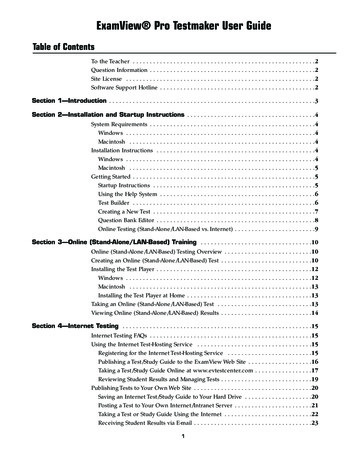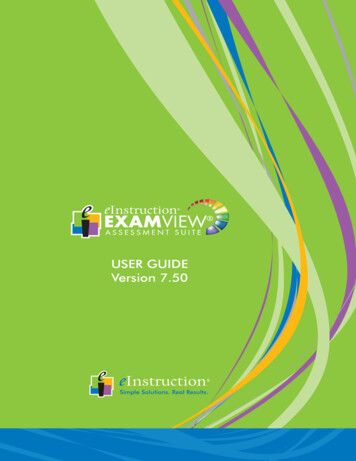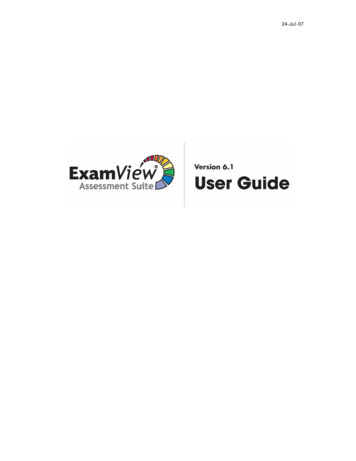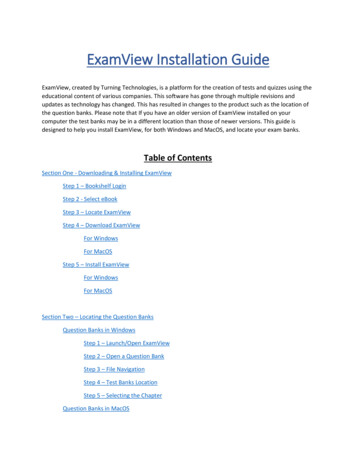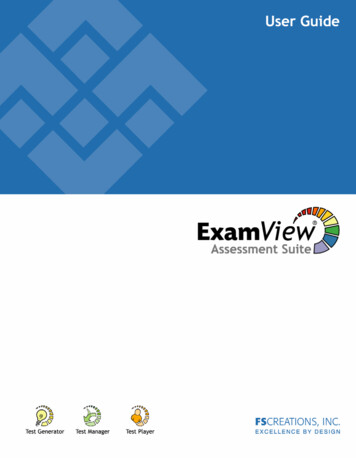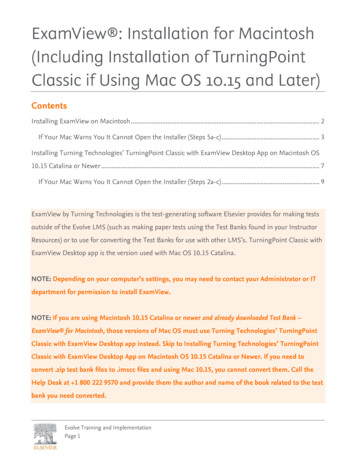
Transcription
ContentsInstalling ExamView on Macintosh . 2If Your Mac Warns You It Cannot Open the Installer (Steps 5a-c) . 3Installing Turning Technologies’ TurningPoint Classic with ExamView Desktop App on Macintosh OS10.15 Catalina or Newer . 7If Your Mac Warns You It Cannot Open the Installer (Steps 2a-c) . 9ExamView by Turning Technologies is the test-generating software Elsevier provides for making testsoutside of the Evolve LMS (such as making paper tests using the Test Banks found in your InstructorResources) or to use for converting the Test Banks for use with other LMS’s. TurningPoint Classic withExamView Desktop app is the version used with Mac OS 10.15 Catalina.NOTE: Depending on your computer’s settings, you may need to contact your Administrator or ITdepartment for permission to install ExamView.NOTE: If you are using Macintosh 10.15 Catalina or newer and already downloaded Test Bank –ExamView for Macintosh, those versions of Mac OS must use Turning Technologies’ TurningPointClassic with ExamView Desktop app instead. Skip to Installing Turning Technologies’ TurningPointClassic with ExamView Desktop App on Macintosh OS 10.15 Catalina or Newer. If you need toconvert .zip test bank files to .imscc files and using Mac 10.15, you cannot convert them. Call theHelp Desk at 1 800 222 9570 and provide them the author and name of the book related to the testbank you need converted.Evolve Training and ImplementationPage 1
ExamView : Installation for Macintosh (Including Installation of TurningPoint Classic if Using Mac OS10.15 and Later)NOTE: As Turning Technologies’ ExamView is third-party software, Evolve Support cannot retrieveor generate login credentials for it. Please go to Turning Technologies’ support page atturning.force.com/support/s/contactsupport for help with those issues.NOTE: ExamView has a limit of 250 questions per assessment. Any larger assessment must be splitinto two or more separate assessments.Installing ExamView on Macintosh1. The ExamView desktop application is available to download for most Evolve resources andcourses.2. The installation file (which includes your test banks) is typically found in the InstructorResources folder in the Download or Download by Resource Type section.Evolve Training and ImplementationPage 2
ExamView : Installation for Macintosh (Including Installation of TurningPoint Classic if Using Mac OS10.15 and Later)3. Click to download the Test Bank – ExamView for Macintosh.4. Once downloaded, click to open the zip file in the browser, or in your downloads. This file willusually be titled with the author’s name and the edition number of the book.5. Inside the Zip file, you will double-click to run the ExamView Installer.pkg file.If Your Mac Warns You It Cannot Open the Installer (Steps 5a-c)a. NOTE: If there is a message that “ExamView Installer.pkg” can’t be opened because Applecannot check it for malicious software, click OK and continue in this subsection; otherwise,skip to step 6.Evolve Training and ImplementationPage 3
ExamView : Installation for Macintosh (Including Installation of TurningPoint Classic if Using Mac OS10.15 and Later)b. To whitelist the installer, open System Preferences, click the Security & Privacy section,click the lock and enter your password so you can make changes, and change Allow appsdownloaded from: to App Store and identified developers. Try opening the ExamViewInstaller.pkg again. It may now install (skip to step 6 if so), or you may see the message“ExamView Installer.pkg” was blocked from use because it is not from an identifieddeveloper again. If so, return to the Security & Privacy section within the next hour, andclick Open Anyway to the right of that same warning that has now appeared here.Evolve Training and ImplementationPage 4
ExamView : Installation for Macintosh (Including Installation of TurningPoint Classic if Using Mac OS10.15 and Later)c. The system will warn you once more that it cannot check the installer. This is ok, as weknow the developer. Click Open will run the installer. It also creates an exception for thisinstaller, so you can open it in the future without warnings if needed.6. The installer will run. Follow the prompts to install the browser and agree to the terms andconditions. (Screens may vary.) If you have run this installer previously, say yes to any messagesasking if you want to override any duplicate files.Evolve Training and ImplementationPage 5
ExamView : Installation for Macintosh (Including Installation of TurningPoint Classic if Using Mac OS10.15 and Later)7. Once installation is complete, click Close. Your computer may ask to access the folder wherethe installer was to move it to the trash. You can allow it to access the folder and trash theinstaller as you finished the installation.8. Once installed, you will see three new icons. The ExamView TestGenerator,TestManager, and TestPlayer will be listed. The TestGenerator is used to viewtest banks and create exams which can be printed or uploaded into yourLearning Management System.NOTE: The TestManager and TestPlayer are used to administer exams tostudents and are not supported by Elsevier.NOTE: If you see the circle and slash “no” symbol over the icons, you have MacOS 10.15 Catalina or newer on your Macintosh. It cannot read 32-bit programslike ExamView. Skip to Installing Turning Technologies’ TurningPoint Classicwith ExamView Desktop App on Macintosh OS 10.15 Catalina or Newer todownload that product and use it in place of ExamView.Evolve Training and ImplementationPage 6
ExamView : Installation for Macintosh (Including Installation of TurningPoint Classic if Using Mac OS10.15 and Later)9. The first time you open the TestGenerator, you will be asked to register for a free account withTurning Technologies. Click Create a free account here to go to their website. After that, youwill need to sign in with your login credentials each time you use the TestGenerator.You are now finished. See ExamView : Making a Test for instructions on making tests with thetest banks.NOTE: As Turning Technologies’ ExamView is third-party software, Evolve Support cannotretrieve or generate login credentials for it. Please go to Turning Technologies’ support page atturning.force.com/support/s/contactsupport for help with those issues.The following section is only for Macintosh users on Mac OS 10.15 Catalina or newer that cannot usethe regular ExamView app.Installing Turning Technologies’ TurningPoint Classic with ExamViewDesktop App on Macintosh OS 10.15 Catalina or NewerNOTE: You must install ExamView in the section above first to get your test bank package.This section continues from step 9 above. If you are beginning here, first complete steps 1-8 in theprevious section.Evolve Training and ImplementationPage 7
ExamView : Installation for Macintosh (Including Installation of TurningPoint Classic if Using Mac OS10.15 and Later)Mac OS 10.15 Catalina and newer no longer support 32-bit apps, of which ExamView is one. If youinstalled ExamView from the previous section and the ExamView TestGenerator app has a “No”symbol over it, you must install Turning Technologies TurningPoint Classic with ExamView desktopapp to use instead.NOTE: If you are installing ExamView to convert the TestBank zip file that is included in the ExamViewinstallation for an Evolve Resource/Content Library, the Turning Point Classic with ExamView desktopapp does not have that capability. You must call the Help Desk at 1 800 222 9570 to convert the filesfor you. Provide the name of the author and book related to the test banks needing conversion.1. Download the TurningPoint Classic – TurningPoint (Mac) desktop app with ExamView atwww.turning.com/downloads/turningclassic .2. Click on the file that appears in your Downloads to install the desktop app.Evolve Training and ImplementationPage 8
ExamView : Installation for Macintosh (Including Installation of TurningPoint Classic if Using Mac OS10.15 and Later)If Your Mac Warns You It Cannot Open the Installer (Steps 2a-c)a. NOTE: If there is a message that “ExamView Installer.pkg” can’t be opened because Applecannot check it for malicious software, click OK and continue in this subsection; otherwise,skip to step 3.b. To whitelist the installer, open System Preferences, click the Security & Privacy section,click the lock and enter your password so you can make changes, and change Allow appsdownloaded from: to App Store and identified developers. Try opening the ExamViewInstaller.pkg again. It may now install (skip to step 3 if so), or you may see the message“ExamView Installer.pkg” was blocked from use because it is not from an identifieddeveloper again. If so, return to the Security & Privacy section within the next hour, andclick Open Anyway to the right of that same warning that has now appeared here.Open Anyway appears ifyou must return asecond time.Evolve Training and ImplementationPage 9
ExamView : Installation for Macintosh (Including Installation of TurningPoint Classic if Using Mac OS10.15 and Later)c. The system will warn you once more that it cannot check the installer. This is ok, as weknow the developer. Click Open will run the installer. It also creates an exception for thisinstaller, so you can open it in the future without warnings if needed.Evolve Training and ImplementationPage 10
ExamView : Installation for Macintosh (Including Installation of TurningPoint Classic if Using Mac OS10.15 and Later)3. Follow the prompts until it finishes installing the TurningPoint Mac classic desktop App withExamView. Click and drag the TurningPoint App icon onto the Applications folder icon to startthe installation. (Screens may vary.)Evolve Training and ImplementationPage 11
ExamView : Installation for Macintosh (Including Installation of TurningPoint Classic if Using Mac OS10.15 and Later)4. Once installation is complete, click Close. Your computer may ask to access the folder wherethe installer was to move it to the trash. You can allow it to access the folder and trash theinstaller as you finished the installation.Evolve Training and ImplementationPage 12
ExamView : Installation for Macintosh (Including Installation of TurningPoint Classic if Using Mac OS10.15 and Later)5. Open the TurningPoint App and create a new account or sign in if you already have one. Youcan safely click Open if you get any warnings that it was downloaded from the Internet. Itopens to the main screen.NOTE: As Turning Technologies’ ExamView is third-party software, Evolve Support cannotretrieve or generate login credentials for it. Please go to Turning Technologies’ support page atturning.force.com/support/s/contactsupport for help with those issues.Evolve Training and ImplementationPage 13
ExamView : Installation for Macintosh (Including Installation of TurningPoint Classic if Using Mac OS10.15 and Later)6. You will need to convert the existing Test Bank ExamView test (.tst) and question bank (.bnk)files to a format the TurningPoint App can read. First, select the Content tab.NOTE: If you do not have a Content tab, you are in the TurningPoint web client in an Internetbrowser, not the TurningPoint Desktop App. Return to the beginning of this section andchoose TurningPoint Classic – TurningPoint (Mac) from the options.7. Click the Content drop-down menu and select Convert ExamView/CPS File. This convertsExamView files to a format the TurningPoint Classic desktop app can read.Evolve Training and ImplementationPage 14
ExamView : Installation for Macintosh (Including Installation of TurningPoint Classic if Using Mac OS10.15 and Later)8. Locate the file(s) to be converted and click Open. The typical location for the test banks wouldbe [Your Hard Drive]:\Applications\eInstruction\ExamView Pro. (Older versions of ExamViewmay have placed the test banks in [Your Hard Drive]:\ExamView Pro.) TurningPoint imports thefile(s) and places the resulting .tst (test files) under the Content tab in[Your Hard Drive]:\Applications\eInstruction\ExamView Pro\Tests\ES [Author name andedition].NOTE: It also makes equivalent .bnk (bank files) and places them in[Your Hard Drive]:\Applications\eInstruction\ExamView Pro\Banks\ES [Author name andedition], using the “Banks” folder instead of the “Tests” folder. You will navigate to those whenmaking tests in the next guide.Evolve Training and ImplementationPage 15
ExamView : Installation for Macintosh (Including Installation of TurningPoint Classic if Using Mac OS10.15 and Later)9. You are now finished converting. See ExamView : Making a Test with TurningPoint ClassicDesktop App (for Mac OS 10.15 Catalina or Newer) to make your test.ExamView and TurningPoint Classic are copyright Turning Technologies, LLC. All rights reserved.Macintosh and Mac are copyright Apple, Inc. All rights reserved.END OF GUIDEEvolve Training and ImplementationPage 16
ExamView Desktop app is the version used with Mac OS 10.15 Catalina. NOTE: Depending on your computer's settings, you may need to contact your Administrator or IT department for permission to install ExamView.