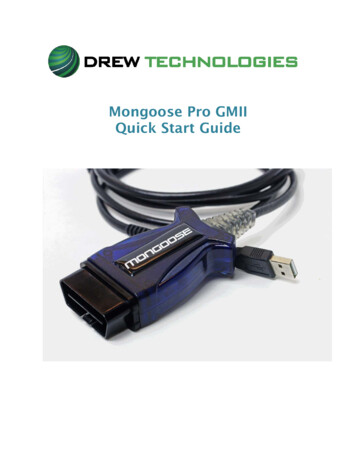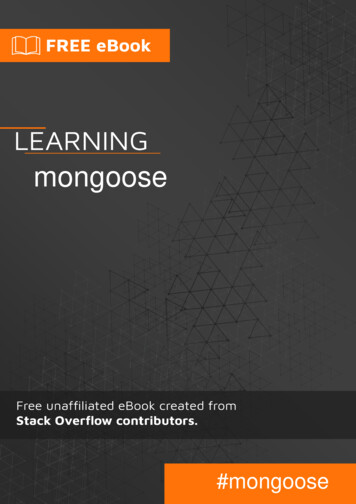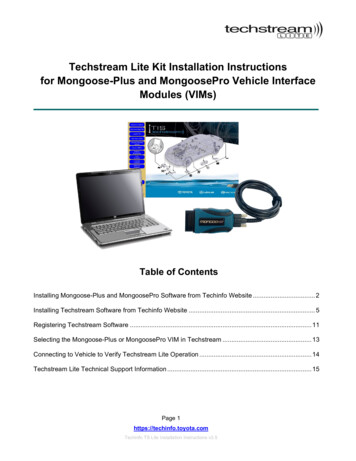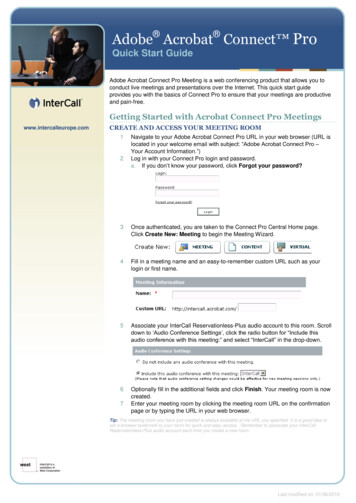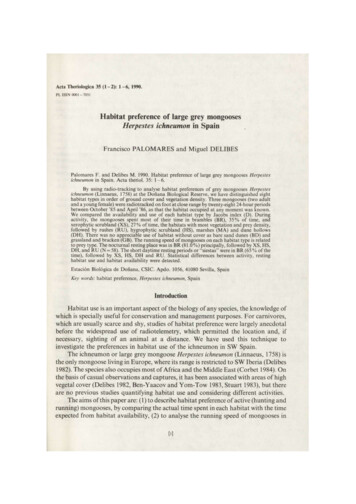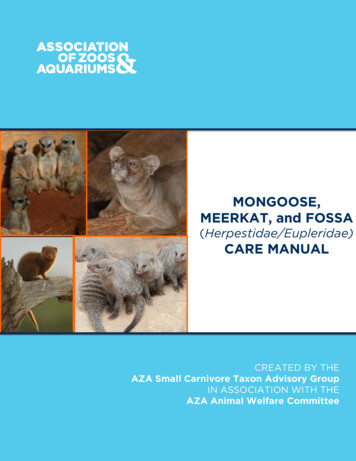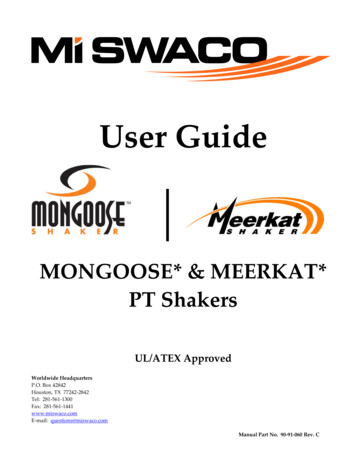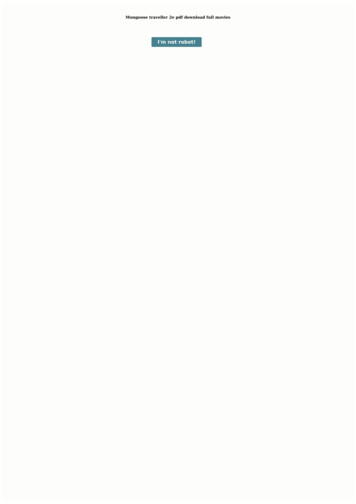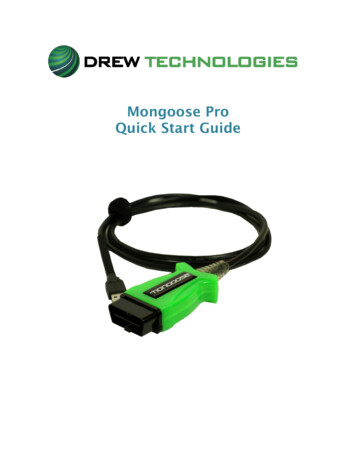
Transcription
Mongoose ProQuick Start Guide
PLEASE NOTEMongoose Pro interfaces have been carefully designed and tested to comply with OBDII protocols.However, some vehicle models are not in full compliance with these protocols for various reasons. Inaddition, the computer control systems or sensors on any given vehicle may be malfunctioning or out ofspecification.While Drew Tech’s testing and the experiences of thousands of Mongoose Pro users have shown theunit to be safe and reliable, there is an inherent risk in using any product that may potentially affect theoperation or drive-ability of your vehicle.If you are concerned about the operation of your vehicle at any time while using Mongoose Pro:* Pull off the roadway immediately or as soon as it is safe to do so.* Disconnect the Mongoose Pro from the OBDII port.* Consult a licensed mechanic or automobile service center.Please report any issues or concerns to our Technical Support Department at support@drewtech.com or(734)222-5228 option 3. We are open Monday through Friday, 9:00 a.m. to 5:30 p.m. Eastern Time. Wemaintain an active database of the feedback we receive, and your comments can help us continuouslyimprove the product.COPYRIGHT & TRADEMARKSCopyright 1999-2015 Drew Technologies, Inc., All Rights Reserved. Mongoose Pro, CarDAQ, ScanDAQ,IMclean, IMready and J2534 ToolBox are registered trademarks of Drew Technologies, Inc. All othertrademarks and brand names are the property of their respective owners.LIMITED WARRANTYDrew Technologies, Inc. guarantees that every Mongoose Pro is free from physical defects in materialand workmanship under normal use for one year from the date of purchase.IN NO EVENT SHALL DREW TECHNOLOGIES, INC.'S LIABILITY EXCEED THE PRICE PAID FOR THE PRODUCT.DREW TECHNOLOGIES SHALL BE EXEMPT FROM ALL OTHER CLAIMS WHETHER BASED UPON DIRECT,INDIRECT, SPECIAL, INCIDENTAL, OR CONSEQUENTIAL DAMAGES RESULTING FROM THE USE OF THEPRODUCT, ITS ACCOMPANYING SOFTWARE, OR ITS DOCUMENTATION. Drew Technologies, Inc. makesno warranty or representation, expressed, implied, or statutory, with respect to its products or thecontents or use of this documentation and all accompanying software, and specifically disclaims itsquality, performance, merchantability, or fitness for any particular purpose. Drew Technologies, Inc.reserves the right to revise or update its products, software, or documentation without obligation tonotify any individual or entity. Please direct all inquiries to:Drew Technologies, Inc.3915 Research Park drSuite A10Ann Arbor, MI 48108
ContentsPLEASE NOTE . 2COPYRIGHT & TRADEMARKS . 2LIMITED WARRANTY . 2Contents . 3Introduction . 4Getting to Know Mongoose Pro . 4Installation of the MongoosePro on your PC . 5J2534 Toolbox 3 . 9Mongoose Driver and Firmware Updating . 12Module Programming & Updating . 12Toyota TechStream . 12Mongoose Pro Capabilities . 13Maximum Vehicle Voltage per Mongoose Product . 13Mongoose Variants: . 13Mongoose Pro vehicle connector pin assignments: . 14Bluetooth Setup . 14Troubleshooting and Support . 15Other Drew Tech Products . 16
IntroductionThank you for choosing Mongoose Pro MFC! This “PassThru” vehicle interface lets you use your PC tocommunicate and perform ECU diagnostics and reprogramming on many modern vehicles. TheMongoose Pro is an SAE J2534-compliant device at a low cost. It provides a direct connection to alaptop or desktop computer via a USB connection. All of the electronics are contained in the OBD-IIconnector shell, making it a compact and rugged vehicle communications tool. The Mongoose Pro ispowered by the USB connector, so there’s no need to re-start the Mongoose Pro if it is unplugged from avehicle.Getting to Know Mongoose ProYour package includes a Mongoose Pro, and a CD that includes drivers, this guide, and theDrew Technologies J2534 ToolBox 3.Vehicle OBDII ConnectorUSB ConnectorLocation of LED StatusLights
Installation of the MongoosePro on your PCDO NOT PLUG IN THE MONGOOSEPRO UNTIL PROMPTED BY THE DRIVER INSTALLER.1. Insert the driver CD into your CD-Rom drive. Click “MongoosePro MFC Setup.exe” when the Autorun window populates.2. Check the box next to “I accept the terms ” and click Install.3. When User account control asks if you want to allow this program to make changes, Click Yes.4. Wait while the application installs the device drivers.
5. Plug in your Mongoose Cable and wait for Windows to finish the driver installation, a text bubble willpopulate in the lower right corner by the clock.Device Activation1. Click Activate My Device!
2. Select your Device and click Continue.3. Enter your information and click continue.
4. Describe your Business and click continue.5. Disconnect your MongoosePro from the PC and click OK.6. Re-connect the MongoosePro to the PC and click OK.
7. Wait for the application to finish activating your MongoosePro.8. Click “Close Application” to exit the Activation Application.J2534 Toolbox 31. Double Click the J2534 Toolbox 3 Icon on the Desktop.2. Select your interface from the drop down and click Auto Login.
3. The Toolbox will open with 6 tabs available. The first is General, it has news, current OEMconcerns, and training broadcast invitations. The sales tab is connected to the Drew Techwebsite.4. The Diagnostics tab has basic Diagnostic functions, as well as links, information and videos aboutall OEMs that currently provide Diagnostics via J2534. MongoosePro MFC(Toyota) does notsupport the DTC Read/Clear function.
5. The flashing Tab has contains the information pertaining to OEM J2534 reflashing including links,information, walkthroughs, and some helper functions.6. The Support tab has functions to check driver installation, vehicle communication, update yourdevice, create debug logs, and contact Technical Support.7. The Training tab includes videos of installing and using OEM J2534 applications with DrewTechnologies products.
Mongoose Driver and Firmware UpdatingDrew Technologies periodically releases updates to Mongoose Pro drivers and firmware. Updates arenecessary to solve specific problems and to make sure Mongoose Pro is working properly with OEMsoftware.If you are experiencing problems during use, always make sure you have the latest firmware and driver.The Mongoose Pro driver and firmware are located on the download portion of the Drew Technologieswebsite he J2534 ToolBox 3 also can be used to update your MongoosePro as well using the Device Checkfunction in the Support Tab.Module Programming & UpdatingThe J2534 Toolbox 3 has links to the OEM service information website as well as information pertainingto what is supported by each OEM in the Flashing Tab.Since SAE J2534 allows multiple devices to be connected at once, you must tell the OEM softwareapplication that you are using Mongoose Pro. Each OEM software application has a different way toselect the device. Please consult each software application’s instructions.Drew Technologies neither supports nor recommends doing any kind of module flashing or updating viaBluetooth connection. All programming events should be done via cabled connection from the PC to theVehicle.Toyota TechStreamTo begin using Toyota Techstream with your MongoosePro MFC, go tohttp://techinfo.toyota.com. This site will allow you to purchase subscriptions to ToyotaTechstream and TIS for diagnostics, Reprogramming, Security Functions, Service Informationand more!
Mongoose Pro CapabilitiesBelow is a table of the capabilities that the manufacturer’s service subscriptions provide with yourMongoose Pro:Chrysler FORDGM IIJLRTOYOTAVWHondaFactoryDiagnosticsRe-flashing Key reprogramming GM, Toyota, VW and Jaguar/Land Rover provide dealer level capability through J2534.Maximum Vehicle Voltage per Mongoose Batt KLineMinVBattSCIMFC30N/A96N/AGM /AN/A6N/AMongoose Variants:Currently there are several variations of the Mongoose Pro J2534 device: Mongoose Pro-Chrysler Mongoose Pro FORD Mongoose Pro GM II Mongoose Pro ISO/CAN Mongoose Pro-JLR Mongoose Pro MFC2 Mongoose Pro MFC2 BT Mongoose Pro VW Mongoose Pro Honda
Mongoose Pro vehicle connector pin assignments:J1850 3PS GNDJ1850 J1850 CAN2 /K-LineCAN2 /KLINEHondaJ1850 VWSW CANTOYOTAJLRISO-CAN2GM IIFORDChryslerPin1PS GNDPS GND/Diag XCAN 2 CAN 2 J1850 45GNDGNDGNDGNDGNDGNDGNDGND6CAN CAN CAN CAN CAN 1 CAN CAN CAN K-LineK-LINEK-LineK-LineK-LinePS GNDPS GNDPS GND/SCI7SCIK-LineK-Line89K-LineK -LineSCIROSCOUART/K-Line10J1850-1112Diag HSCIJ1850CAN 2-CAN 2-CAN3 PS GNDCAN 2-CAN 2-PS 5VPS 5VPS 5VK-Line13FEPSCAN 3-/KLineFEPS14CAN-/SCICAN-CAN-CAN-CAN 1-CAN-CAN-CAN-15L-Line/L-Line /PSL-LineL-Line /L-LINEL-Line /PS GndL-LineL-LinePS GndPS GNDVBattVBattVBattVBattVBattPS GNDGND16 VBattVBattVBattPS GND Pin Switched to GroundPS 5V Pin switched to 5VBluetooth SetupBluetooth is an option that can be purchased with some Mongoose versions. If you have purchasedBluetooth, your Mongoose will have a –BT at the end of the model number. Please note that DrewTechdoes not recommend doing any reprogramming over Bluetooth.
1. Make sure your Bluetooth dongle is installed by inserting your Bluetooth dongle manufacturermedia into your PC and follow it's installation directions.2. To pair your MongoosePro BT, right click on the Bluetooth Icon in the system tray.3. Click on "Add Device"4. Select your device from the available options, then click next.5. Enter the pairing code, "2534", in the text box and click next pair the MongoosePro BT.6. Your MongoosePro BT has been successfully paired with your PC.Note: Only have one (1) MongoosePro BT paired with your PC to avoid erroneous test results.The MongoosePro driver will inform if you have multiple devices paired to your PC.Troubleshooting and SupportThe Mongoose Pro gets power from your computer’s USB port. LEDs inside the OBDII shell indicate thestatus of the Mongoose Pro.Flashing green LED, typically means that Windows has found the device and the drivers are installedcorrectly. If the green light is flashing, but you cannot connect to Mongoose Pro, contact technicalsupport.Continuous red LED, usually means that the drivers have not been installed, or have not been installedcorrectly. Try reinstalling the drivers.No LED lights when connected to a PC, may indicate a failure of the Mongoose Pro device. Tryconnecting your Mongoose Pro to another computer. If no LEDs light up on Mongoose Pro during thissecond test, then contact technical support.If these issues have been addressed and verified, and you are still having trouble, emailsupport@drewtech.comIf all else fails.
Drew Tech is available Monday through Friday during eastern-time business hours, to answer technicalsupport questions. Please email support@drewtech.com if you need assistance.If technical support finds it necessary to return the Mongoose Pro for repair, you will be asked for yourcontact information and provided with a Return Merchandise Authorization number (RMA#) that DrewTechnologies will use to track the unit through the repair department back to you. Please write thisnumber on the outside of your shipping box so it can be routed to the correct department. If the necessaryrepair is not covered by Drew Technologies' warranty, you will be contacted for payment arrangements.If your Mongoose Pro was purchased from an OEM equipment supplier, you may want contact yoursupplier first for warranty and support claims.Other Drew Tech ProductsDrew Technologies has several products available for data acquisition, diagnostics,development, testing, and reprogramming for modern vehicles. Visit www.drewtech.com formore informationCarDAQ-Plus - Fully SAE J2534 compliant.Ethernet and USB connectivity to a computer, abuilt-in operating system for running internalprograms, protocol support for all modernvehicles, and six analog inputs.Mongoose Pro - DrewTech's family of low-cost,high-performance PassThru (SAE J2534) vehicleinterfaces. Connect any laptop with USB 2.0directly to the OBD-II (SAE J1962) connector withfull-speed performance.CarDAQ-M - The CarDAQ-M is DrewTechnologies modular J2534 interface that can befield upgradeable for future OBD protocolsrequirements.IMclean - OBD2 emissions test tool. Certifiedfor use in California and other states.
Introduction Thank you for choosing Mongoose Pro MFC! This "PassThru" vehicle interface lets you use your PC to communicate and perform ECU diagnostics and reprogramming on many modern vehicles.