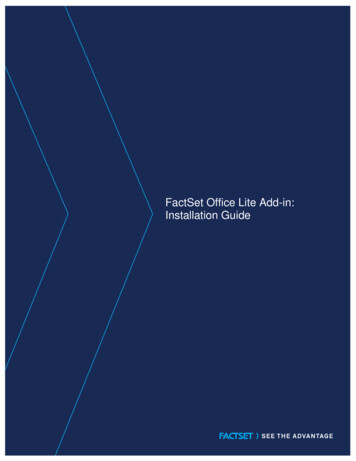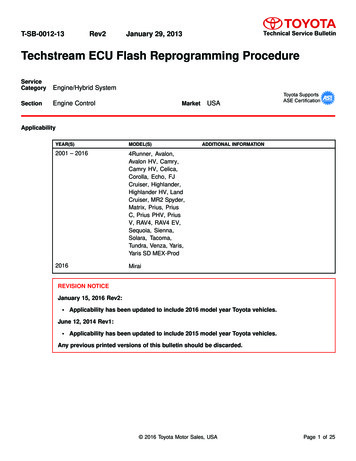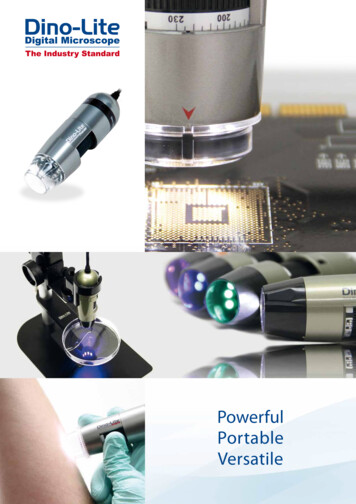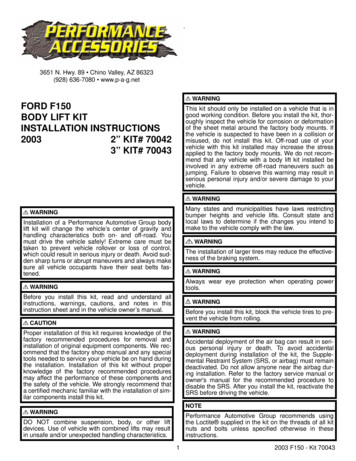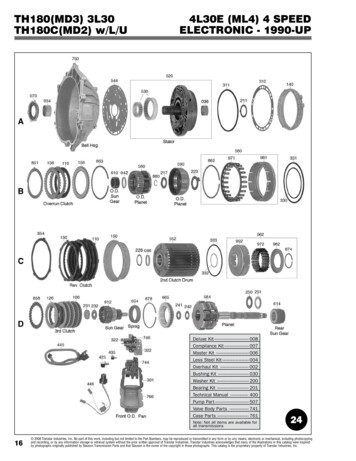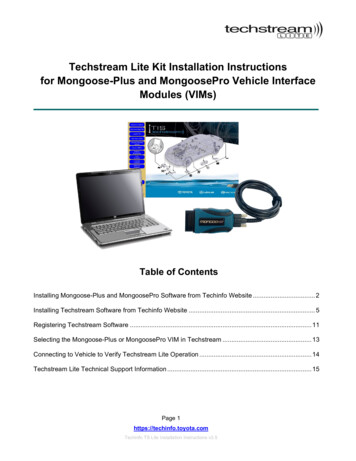
Transcription
Techstream Lite Kit Installation Instructionsfor Mongoose-Plus and MongoosePro Vehicle InterfaceModules (VIMs)Table of ContentsInstalling Mongoose-Plus and MongoosePro Software from Techinfo Website . 2Installing Techstream Software from Techinfo Website . 5Registering Techstream Software . 11Selecting the Mongoose-Plus or MongoosePro VIM in Techstream . 13Connecting to Vehicle to Verify Techstream Lite Operation . 14Techstream Lite Technical Support Information . 15Page 1https://techinfo.toyota.comTechinfo TS Lite Installation Instructions v3.5
Installing Mongoose-Plus and MongoosePro Software from TechinfoWebsiteRequired to proceed: PC with Windows 10 (32-bit or 64 bit)PC with Internet Explorer 11, Google Chrome, or Firefox 21.0 or later versionPC configured for access to the InternetPerform the following:1. Go to https://techinfo.toyota.com, enter User Name and Password then click Login.2. Click on TIS Diagnostics ScanToolMongoose-Plus MFC3, MongoosePro MFC2 and MongoosePro MFC software can be found inthe Techstream Lite section. Select the applicable software link to download the installationfile.NOTE: The Mongoose-Plus and MongoosePro software versions shown are for reference, asupdated versions may be available.Page 2https://techinfo.toyota.comTechinfo TS Lite Installation Instructions v3.5
Page 3https://techinfo.toyota.comTechinfo TS Lite Installation Instructions v3.5
3. From the Downloads folder on your PC, double click on the downloaded installation file.NOTE: mongooseplus mfc3 0404 0500 setup.exe shown as an example. Your content maydiffer depending on the downloaded version.4. A setup screen will appear as shown. Check the box labeled “I accept the terms in thelicense agreement” then click Install.NOTE: Mongoose-Plus MFC3 installation screen shown as an example. MongooseProMFC2/MFC installation screens differ but follow a similar setup procedure.Page 4https://techinfo.toyota.comTechinfo TS Lite Installation Instructions v3.5
5. You will be instructed to attach the Mongoose-Plus or MongoosePro device to the computerafter the installation is complete. Click Exit to complete the setupNOTE: Mongoose-Plus MFC3 installation screen shown as an example. MongooseProMFC2/MFC installation screens differ but follow a similar setup procedure.Installing Techstream Software from Techinfo WebsitePerform the following:1. Go to https://techinfo.toyota.com, enter User Name and Password then click Login.Page 5https://techinfo.toyota.comTechinfo TS Lite Installation Instructions v3.5
2. Click on TIS Diagnostics ScanToolIn the Techstream Software section, select Full Install to download the installation file.NOTE: The Techstream software version shown is for reference, as an updated version maybe available.3. From the Downloads folder on your PC, double click on the downloaded installation file.NOTE: Techstream SetupNA V14.20.019 shown as an example. Your content may differdepending on the available version.Page 6https://techinfo.toyota.comTechinfo TS Lite Installation Instructions v3.5
4. Choose setup language and click Next to continue.5. Click Next again to continue.6. Check the box labeled “I accept the terms of the License Agreement” then click Next.Page 7https://techinfo.toyota.comTechinfo TS Lite Installation Instructions v3.5
7. Enter your User Name and Company Name, then click Next to continue.8. Click Install to begin the installation.9. Click Finish to complete the installationPage 8https://techinfo.toyota.comTechinfo TS Lite Installation Instructions v3.5
Configuring Techstream Software for Your PCPerform the following:1. From your Windows Desktop, double click the Techstream icon.2. Select North America and click Next to continue.3. Select a Language from the drop-down option. English is default. Click Next.Page 9https://techinfo.toyota.comTechinfo TS Lite Installation Instructions v3.5
4. Enter the Shop Name, Shop Code and Phone Number, then select the appropriateCountry/Region and Public User for the User Type. Click OK to continue.Page 10https://techinfo.toyota.comTechinfo TS Lite Installation Instructions v3.5
Registering Techstream SoftwareTechstream Software requires registration with the Techinfo site before it can connect to a vehicle.Techinfo registration is limited to only one PC per Techinfo subscription. The Techstream registrationwill be good for the duration of the Techinfo subscription.Perform the following:1. From Techstream main screen, click Software Registration.2. Click the Software Registration button.3. Log into https://techinfo.toyota.com by entering your User Name and Password then clickLogin.Page 11https://techinfo.toyota.comTechinfo TS Lite Installation Instructions v3.5
4. Enter a Computer Name and a Shop/Owner Name, then click Calculate Key.5. Copy the Key from the Techinfo website.6. Return to the Register Techstream Software screen and paste the Key in the New Key field.Click OK to register.Note: The Register Techstream Softwarescreen will close and the Techstreamsoftware is now registered.Page 12https://techinfo.toyota.comTechinfo TS Lite Installation Instructions v3.5
Selecting the Mongoose-Plus or MongoosePro VIM in TechstreamTechstream software requires a VIM selection before you can use the Mongoose-Plus andMongoosePro VIM. Perform the following steps to select the appropriate VIM.Perform the following:1. Select Setup from the Techstream Main Menu2. Select VIM Select from the Setup drop-down menu3. Click the Interface setup drop-down arrow and select the appropriate VIM from the list, thenclick OK.NOTE: The Mongoose-Plus MFC3, MongoosePro MFC2 and MongoosePro MFC softwaremust be installed before the VIM selection will be available. Mongoose-Plus MFC3 selectionshown as an example.Page 13https://techinfo.toyota.comTechinfo TS Lite Installation Instructions v3.5
Connecting to Vehicle to Verify Techstream Lite OperationPerform the following:1. Connect Mongoose-Plus MFC3, MongoosePro MFC2 or MongoosePro MFC device to PCvia USB port.2. Connect Mongoose-Plus MFC3, MongoosePro MFC2 or MongoosePro MFC device tovehicle’s DLC3 (OBD-II) port.3. From the Techstream main menu, click Connect to Vehicle.4. Vehicle information should be prepopulated as in the example below. Select the appropriatevehicle Option and click Next.Page 14https://techinfo.toyota.comTechinfo TS Lite Installation Instructions v3.5
5. From the System Selection Menu, select an ECU and click on the Green Arrow to confirmcommunication with the ECU. If Techstream advances to the Trouble Codes screen,communication has been established and you are done!.Techstream Lite Technical Support InformationTechnical support: 1-877-762-7666Email support: Techinfo@Toyota.comPage 15https://techinfo.toyota.comTechinfo TS Lite Installation Instructions v3.5
1. Connect Mongoose-Plus MFC3, MongoosePro MFC2 or MongoosePro MFC device to PC via USB port. 2. Connect Mongoose-Plus MFC3, MongoosePro MFC2 or MongoosePro MFC device to vehicle's DLC3 (OBD-II) port. 3. From the Techstream main menu, click Connect to Vehicle. 4. Vehicle information should be prepopulated as in the example below. Select the .