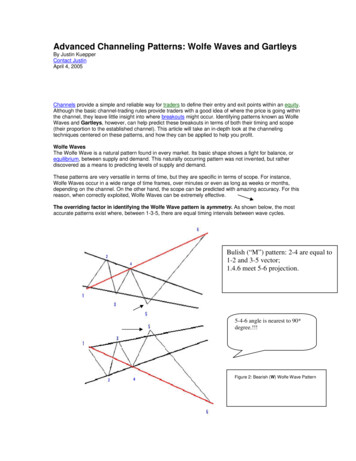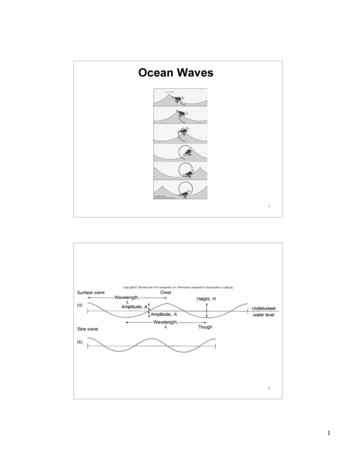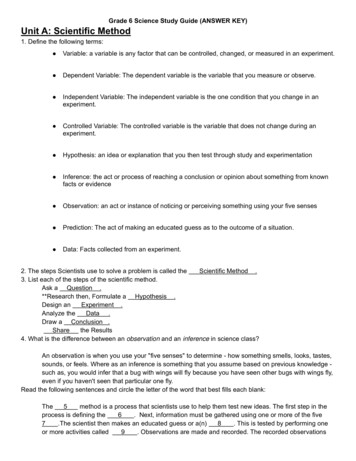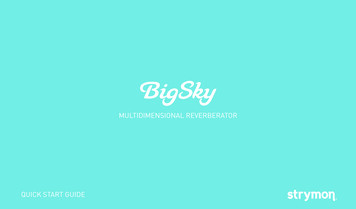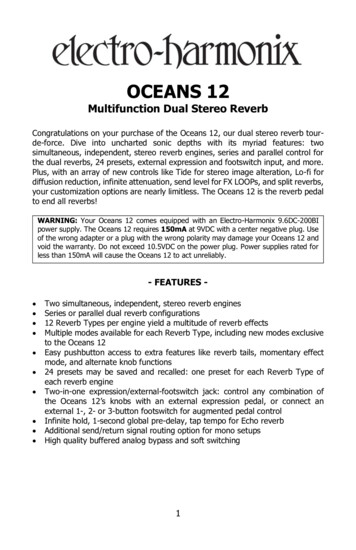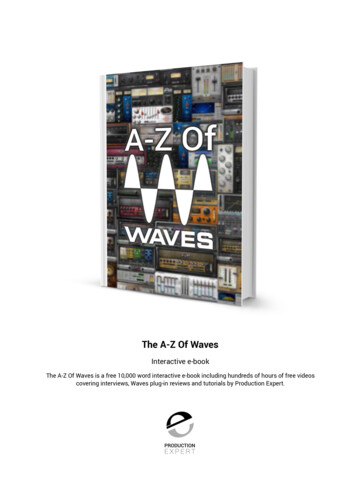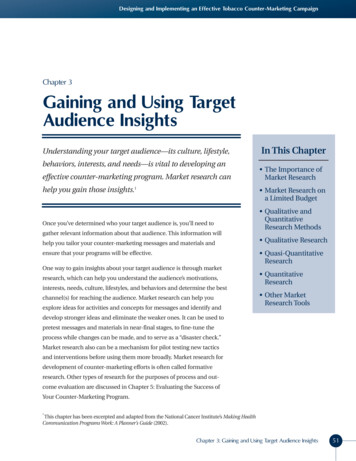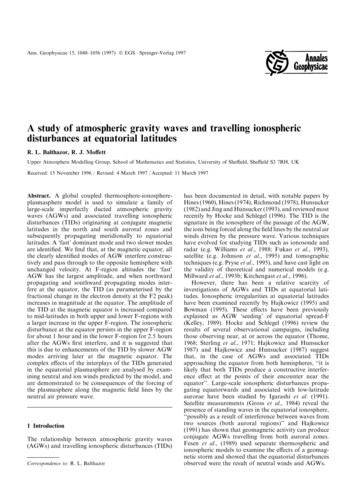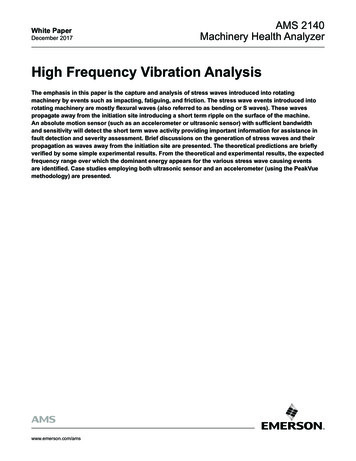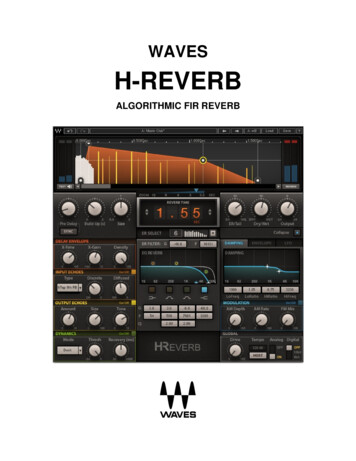
Transcription
WAVESH-REVERBALGORITHMIC FIR REVERB
Table of ContentsChapter 1 – Introduction . 31.1 Welcome .31.2 Product Overview .31.3 Concepts and Terminology .41.4 Components.51.5 WaveSystem Toolbar .5Chapter 2 – Quick Start Guide. 6Chapter 3 – Interface and Controls . 73.1 Interface .73.2 Controls .73.2.1 Main Controls .73.2.2 Advanced Controls . 103.2.2.1 Decay Envelope . 103.2.2.2 Input Echoes . 103.2.2.3 Output Echoes . 113.2.2.4 Dynamics Section . 113.2.2.5 EQ Controls . 123.2.2.6 Time Filters . 143.2.2.7 Modulation . 153.2.2.8 Global Section . 163.2.2.9 Surround Section . 17Waves H-ReverbUser Guide2
Chapter 1 – Introduction1.1 WelcomeThank you for choosing Waves! In order to get the most out of your new Waves plugin,please take a moment to read this user guide.To install software and manage your licenses, you need to have a free Waves account.Sign up at www.waves.com. With a Waves account you can keep track of yourproducts, renew your Waves Update Plan, participate in bonus programs, and keep upto date with important information.We suggest that you become familiar with the Waves Support pages: www.waves.com/support. There are technical articles about installation, troubleshooting, specifications,and more. Plus, you’ll find company contact information and Waves Support news.1.2 Product OverviewWaves H-Reverb is a pioneering algorithmic FIR reverb based on Finite ImpulseResponse technology and designed to provide lush, spacious, warm reverberationeffects. It presents a fresh approach to digital reverberation, fusing classic reverbconcepts together with innovative features never before seen in digital reverb effects.H-Reverb’s features a collapsible interface. The collapsed view features the mostimportant reverb controls, while the expanded view features advanced controls forcomplete control over every aspect of the effect’s sound and character.H-Reverb’s preset library provides a vast collection of halls, rooms, plates and nonlinearreverb presets created by top-tier sound engineers.H-Reverb’s special engine combines the best of both worlds of reverb—that of syntheticfeedback-based reverbs, and that of IR convolution-based reverbs (more about this inthe Concepts and Terminology section).Waves H-ReverbUser Guide3
In addition to the basic reverb controls common to many reverb effects, H-Reverbfeatures extra features that offer enhanced control and further depth and dimension:Input echoes replicate the input signal and mix either discretely to the output or into thereverb for diffused sound. Output echoes generate more replicas of the actual reverband provide some enhancement to depth and dimension.An Internal Dynamics section allows selecting between three dynamics modes:Compression, Ducking, and DeEssing. Ducking lowers the reverb loudness while thedirect signal is apparent and blooms the reverb loudness to a higher level when thedirect signal is gone. The DeEssing mode lets you create bright reverb sounds bycontrolling the hissing spray effect of sibilance in the reverb.Modulation options include AM Depth and Rate, which are applied to the input of thereverb and create a more airy and stereo-spread reverb; and FM Mix, which creates achorusing and flanging effect at the reverb output.H-Reverb also features an input drive control to overdrive the input signal and get richerharmonics in the reverb tail. H-Reverb applies analog modeling on the reverb output,modeling the A-to-D components of a hardware unit.1.3 Concepts and TerminologyFIR vs. IIR Reverb: Finite Impulse Response (FIR) filters are fixed in length, whereasInfinite Impulse Response (IIR) filters are based on a feedback loop and decay through arecurring attenuation factor inside the feedback loop.The IIR approach takes the same amount of calculation resources for short reverb timesas it does for long ones. The feedback loop creates a comb filter that requires the use offurther dispersion filters designed to break regularities, but some signature colorationremains. Another limitation is that the decay of an IIR filter is linear, preventing thecreation of real-gated, reversed, and similar types of reverb.Waves H-ReverbUser Guide4
FIR reverbs consume more resources the longer the reverb time, but are free of anyinherent coloration and allow much more control over the time response.Nearly all commercial synthetic parametric reverbs use IIR, i.e., feedback-looped reverbtail generators. FIR is used in IR Convolution reverbs. In this case, a sampled impulseresponse is the finite length filter convolving the direct signal. H-Reverb uses syntheticparametric controls to shape and color the reverb as desired, providing superior qualityand flexibility unavailable in IIR/feedback-based reverbs.1.4 ComponentsWaveShell technology enables us to split Waves processors into smaller plugins, whichwe call components. Having a choice of components for a particular processor givesyou the flexibility to choose the configuration best suited to your material.H-Reverb has two sets of time components: regular H-Reverb components that allow upto six seconds of reverb time, and “long” H-Reverb components that allow up to 12seconds of reverb time. The main reason for having two components is to give you somecontrol over the amount of CPU consumption: the long components take upapproximately 30% more CPU, but we believe it’s only rarely that you will need morethan six seconds of reverb time.Each set of time components includes several channel configuration components,including mono, mono-to-stereo, and stereo. For those of you engaged in surroundsound production, we also offer mono and stereo to 5.0 or 5.1 multichannel formats, aswell as 5-to-5 and 5.1-to-5.1 to insert across full surround auxiliaries.1.5 WaveSystem ToolbarUse the bar at the top of the plugin to save and load presets, compare settings, undo andredo steps, and resize the plugin. To learn more, click the icon at the upper-right cornerof the window and open the WaveSystem Guide.Waves H-ReverbUser Guide5
Chapter 2 – Quick Start GuideH-Reverb will launch showing its collapsed GUI, allowing quick access to the essentialreverb time, pre-delay, ER selection, and mix controls. Launch the Waves H-Reverb plugin on your reverb aux buss or track insert. Send a signal to the reverb aux and listen to it through the default preset. Cycle through presets using the next/previous preset arrow control at the top ofthe toolbar. You can also click the load menu, where you will find a library of presetscategorized by application (Hall, Plate, Room, etc.), as well as presets by aprestigious list of world-renowned sound engineers and producers. Once you find a nice preset, allow yourself to get a little creative and experimentwith the controls. Even when the GUI is collapsed, you can turn sections of theadvanced controls on and off using the toggle at the bottom of the GUI. This may be a good time to expand the GUI and see if some of the moreadvanced controls might be working for you. There are quite a few advanced controls, so we’ve tried to lay them out in a waythat will help you use them without too much trouble. The more you use theplugin, the more you will understand what each of the sections can do for you.Waves H-ReverbUser Guide6
Chapter 3 – Interface and Controls3.1 Interface3.2 Controls3.2.1 Main ControlsPre-Delay ModeFree/Sync; Default: FreeThe pre-delay precedes the reverb time with a pure delay. The pre-delay control has twooptions: Free (which is the default) and Sync. Pre-Delay Free sets the pre-delay time in milliseconds and therefore does notchange with the tempo.Range: 0–500 ms; Default: 24 ms; Reset: 0 ms Pre-Delay Sync sets the pre-delay time in note-length values and therefore changeswith the tempo.Range: 1/2, 3/8, 1/3, 1/4, 3/16, 1/6, 1/8, 3/32, 1/12, 1/16, 3/64, 1/24, 1/32, 3/128,1/48, 1/64, 3/256, 1/96, 1/128; Default: 3/256.Waves H-ReverbUser Guide7
Buildup TimeRange: 0–2 seconds; Default: 0.025msBuildup time determines how long it takes the reverb to reach its peak level. In naturalrooms, it takes some time until the reflections build into a tail. The larger the room andthe further the walls are from the listener, the longer the buildup time. H-Reverb enablesyou to go way beyond natural reverb, however, and well into the realm of special effectssuch as ghostly 0.5-second to 2-second buildups, creating reverse-like verbs that soundmagical and haunting.Reverb SizeRange: 0.5–2; Default: 1.Reverb Size controls the density of the early reflections as well as the slope of thebuildup. The normal factor of 1 distributes the ERs evenly. Higher values space them outwith wider gaps and show a more gradual/concave buildup typical to larger spaces,whereas lower values condense them and make them overlap, creating faster buildupand conveying the sense of a smaller space.Reverb TimeRange: 0.1 to 6 (regular H-Reverb) or 12 (Long H-Reverb) seconds; Default: 4.21seconds. The Reverb Time control sets the duration of the reverb decay envelope, i.e.,the time it takes the reverb to decay by 120 dB. The decay is linear until the reverbenvelope is changed by the related advanced controls X-Time and X-Gain.ER SelectRange: 1–10; Default: 5Selects an ER model from among ten options. The control has a display showing the ERnumber and a schematic representation of the ER reflections time and gain. Use thedrop-down menu to select an ER model or click on the box to move through the models.8
ER/Tail BalanceRange: 0–100; Default: 73.2ER/Tail Balance provides control over the mix between ER gain and tail gain. Themidpoint is 50 unity (i.e., 0 gain for both ER and tail). Turning to the left(counterclockwise) reduces the tail gain, leaving ER gain at unity. Turning to the right(clockwise) leaves the tail gain at unity and reduces ER gain.Dry/Wet:Range: 0–100; Default: 100Controls the mix and balance between the direct path and the effect. The fully wetdefault is used to output the reverb effect only. This is suitable for use in an auxiliarysend setup where you “send” sources to reverb but the direct sound of the sources ismixed from their related tracks. If you are using H-Reverb as an insert on the channelyou are affecting, you can use the Dry/Wet control to create the right balance betweenthe dry signal (your direct source) and the wet signal (the reverb effect).OutputRange: -24 to 18 dB; Default: 0 dBControls the output level, allowing you to level the output as needed.ReverseOn/Off; Default: OffReverses the direction of the reverb time envelope to achieve breathy, upward-swelling,reverse-type reverb.Waves H-ReverbUser Guide9
3.2.2 Advanced Controls3.2.2.1 Decay EnvelopeX-TimeThe percentage of the reverb time during which the transition between decay andrelease occurs.X-GainRange: -120 to 12 dB; Default: -60 dB.The X level defines the gain at the cross-point between the first and second decayslopes.DensityRange: 0–100%; Default: 100%Full density will sound very uniform and smooth, while low density will sound like sparseindividual echoes.3.2.2.2 Input EchoesThe Input Echoes section replicates the input audiousing up to 6 delayed taps which can be feddiscretely to the effect’s output or into the reverbgenerator.TypeSeven echo types are offered as internal presets that set the series of taps. Discrete: Range: -inf to 0 dBFS; Default: -18.4 Diffused: Range: -inf to 0 dBFS; Default: -29Waves H-ReverbUser Guide10
3.2.2.3 Output EchoesThe Output Echoes section comprises a series offour delayed replicas of the overall reverb effect,adding further warmth, depth and dimension.AmountRange: 0–10; Default: 5.81Controls the gain of the output echoes.SizeRange: 0–100%; Default: 65%Controls the timing and interval between the output echoes.ToneRange: 0–10; Default: 7.20 is the darkest setting, 10 the brightest.3.2.2.4 Dynamics SectionThis section allows you to apply compression to thewet path, that is, to compress the reverb tail using adetector on the wet path itself or on the dry path,effectively ducking the wet path to make way for thedry signal. Alternatively, you can use the DeEss mode, which enables you to createbright reverbs that have less of a high-frequency spray on sibilants.Dynamics Section On/OffAn On/Off button is provided for fast A/B of the Dynamics Section’s contribution.ModeA 3-state toggle lets you select between three modes: Duck, Comp and DeEss. Duck keys dynamics from the dry signal, ducking the wet signal when the dry signalis present.Waves H-ReverbUser Guide11
Comp keys dynamics from the wet signal, compressing the dynamics of the wetsignal to make it less linear. DeEss keys a de-essing filter on the input (dry signal not affected!) When DeEssmode is selected, the Recovery control is replaced by a Range control.ThresholdRange: 0 to -50; Default: -18Controls the compressor threshold, where 0 10 dBFS and -50 -40 dB.Recovery (available in Comp and Duck modes)Range: 30–3000 ms; Default: 300 msControls the compressor’s release time.Range (available in DeEss mode)Range: 0 to -24 dBFS; Default: -18Specifies the de-esser’s maximal reduction.3.2.2.5 EQ ControlsH-Reverb’s EQ controls are located near the EQgraph on the left-hand side of the expanded GUI.These include special shelf filters that cut down to-80 dB, effectively behaving like a cut filter. Such ashelf is there for filtering the early reflections, whilethe reverb tail can be filtered using high and lowshelves as well as two bell filters.Waves H-ReverbUser Guide12
ER FilterThe ER filter controls are located atop the EQ graph. ER filters can be used to provide asense of the material of the walls in terms of how much high-frequency content getsabsorbed before sound is reflected back. Higher cutoffs and higher filter gains willsimulate more reflective materials like glass and marble, whereas lower cutoffs andlower gains will simulate softer wall materials or draped walls absorbing the highfrequencies. ER Filter Frequency: Range: 1000–14000; Default: 2958 ER Filter Gain: Range: -80 to 12; Default: -22.5Reverb EQReverb EQ bands are sorted below the EQ graph in vertical columns from left to right inrelation to the frequency ranges they are designed to process. LoShelf: On/Off LoShelf Freq: Range: 20–1000Hz; Default: 240 Hz LoShelf Gain: Range: -80 to 12 dB; Default: 0 LoBell: On/Off LoBell Freq: Range: 60–4000 Hz; Default: 604 Hz LoBell Gain: Range: -24 to 12 dB; Default: -1.0 dB LoBell Q: Range: 0.26–6.5; Default: 0.7 HiBell: On/Off HiBell Freq: Range: 1000 Hz to 15 kHz; Default: 2398 Hz HiBell Gain: Range: -24 to 12 dB; Default: 0 dB HiBell Q: Range: 0.26–6.5; Default: 0.7 HiShelf: On/Off; Default: On HiShelf Freq: Range: 2000–16000 Hz; Default: 2192 Hz HiShelf Gain: Range: -80 to 12 dB; Default: -30.9 dB; Reset: 0Waves H-ReverbUser Guide13
3.2.2.6 Time FiltersThe Time filter section offers control over one of three modes: Damping, Envelope, andLFO (with Damping as the default). The graph dynamically changes according to theselected mode. The mode selector is a radio button.Damping Mode is classic and is similar to what’s available in many other reverbs. Thegraph shows the frequency response on the X axis and the reverb time ratio on the Yaxis. The damping ratio relates to the reverb time, so if you have a reverb time of 4seconds and you set the low damping to 400 Hz with a ratio of 1.5, the reverb’s midsand highs will decay in four seconds, while the low frequencies of 400 Hz and below willcontinue two more seconds, taking six seconds to decay fully.Damping Controls: LF Cutoff: Range: 50–1600 Hz; Default: 721 Hz LF Ratio: Range: x0.1–x2; Default: x1.20 HF Cutoff: Range: 1000–15000 Hz; Default: 3699 Hz HF Ratio Range: x0.1–x2; Default: x0.89; Reset: x1Resonant Filter Modes – Envelope and LFO: The LFO and Envelope modes have aset of common controls—two (F1 and F2) located within the graph frame on the lefthand side (F1 just below the graph, F2 just above it), and four (Type, Q, Mix, Flip)located below the graph frame. F1 and F2 set the sweep range by determining the Startand Stop cutoff frequencies, respectively. Type determines the filter type (high-pass vs.low-pass); Q determines the filter slope and resonance, Mix determines the mix betweenthe filtered and non-filtered reverb response; and Flip determines the direction of thesweep, from F1 to F2 or from F2 to F1.Waves H-ReverbUser Guide14
Envelope/LFO Controls: F1: Start frequency for filter travel. Range: 100–15000; Default: 100 F2: Stop frequency for filter travel. Range: 100–15000; Default: 6695 Filter Type: HiPass/LoPass; Default: LoPass Q: Range: 0.5–10; Default: 1.2 Filter Mix: Range: 0–100 Default: 100 Flip: F1 F2, F2 F1; Default: F1 F2Envelope sets the sweep speed as a percentage of the reverb time.LFO sets the sweep speed using a rate control, either an absolute rate in Hz, or arelative sync rate where the speed is determined by a note duration value, where onecycle is equal to a 1/32nd note at the set BPM.Envelope Res Filter: Attack Time: Range: 0–100%; Default: 0% Decay Time: Range: 0–100%; Default: 34.4%LFO Res Filter LFO Rate Mode: Free/Sync LFO Free Rate: Range: 0.1–20 Hz; Default: 2 Hz. LFO Sync Rate: 4/1, 3/1, 2/1, 1/1,1/2, 3/8, 1/3, 1/4, 3/16, 1/6, 1/8, 3/32, 1/12, 1/16,3/64, 1/24, 1/32; Default ¼.3.2.2.7 ModulationTo add even more fun to the game, we’ve includedsome modulations. You can add some stereosensation by applying amplitude modulation on theinput to the reverb effect. You can also add somemagic by mixing subtle frequency-modulated (pitch-modulated) replica at the output. Tohear the effect most pronouncedly, you can play a continuous sustained note and playwith the controls.Waves H-ReverbUser Guide15
AM DepthRange: 0–100; Default: 20Controls the AM depth imposed on the reverb effect input. In stereo output components,it also creates some stereo movement.AM RateRange: 0–100; Default: 20Lower is slower, higher is faster. The AM is a little chaotic, but at full depth on asustained sound you will hear very well what it’s doing.FM MixRange: 0–100%; Default: 100%This is essentially a mix value, where anywhere between 0% to 100% will introduce alittle flanging, while 100% will leave a slight modulating detune.3.2.2.8 Global SectionDriveRange: 0–100; Default: 0Pushes the input against a clipper (like a vintage hardware reverb getting a hot input),making the wet signal harmonically richer.Tempo SourceInternal/Host; Default: HostSelects whether the tempo is set by the host tempo or manually by adjusting the internaltempo control.TempoSets reference tempo to the input echoes and the other tempo-synched controls.Waves H-ReverbUser Guide16
AnalogOn/Off; Default: OffTurns on analog modeling in the style of the Waves NLS plugin.DigitalOff/12 bit/8 bitH-Reverb can be quantized to lower bit rates to create lo-fi sounds reminiscent ofvintage digital reverbs.3.2.2.9 Surround SectionH-Reverb’s Surround components include anothersection of controls right in the middle of the GUI.These give you further control over the balance andthe hi/lo EQ of the surround (rear) channel outputs.The Surround components also let you determine whether to introduce reverb to theCenter channel and by how much. The trick with the Center gain is that too much canmake the front image narrower, which is usually an unwanted artifact.Surround EQ Surround LoShelf Freq: Range: 20–1000 Hz; Default: 240 Hz Surround LoShelf Gain: Range: -80 to 12 dB; Default: 0 Surround HiShelf Freq: Range: 2000–16000 Hz; Default: 4604 Hz Surround HiShelf Gain: Range: -80 to 12 dB; Default: -6Center GainRange: -60 to 0 dB; Default: -6 dBControls the level of the Center speaker reverb.Front/Rear BalanceRange: -100 to 100; Default: 50-100 Surrounds only, 100 Front Stage only.Waves H-ReverbUser Guide17
to six seconds of reverb time, and "long" H-Reverb components that allow up to 12 seconds of reverb time. The main reason for having two components is to give you some control over the amount of CPU consumption: the long components take up approximately 30% more CPU, but we believe it's only rarely that you will need more