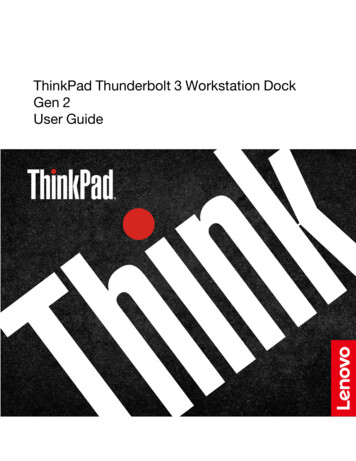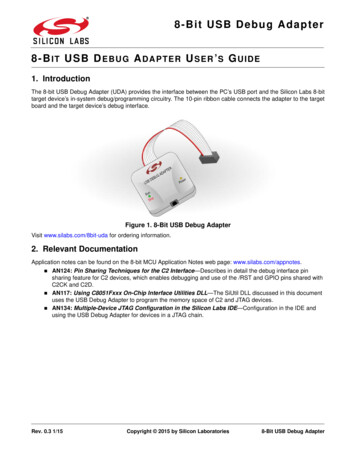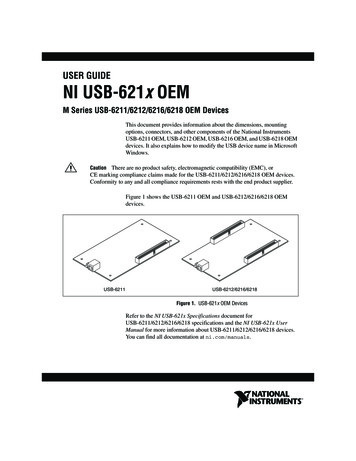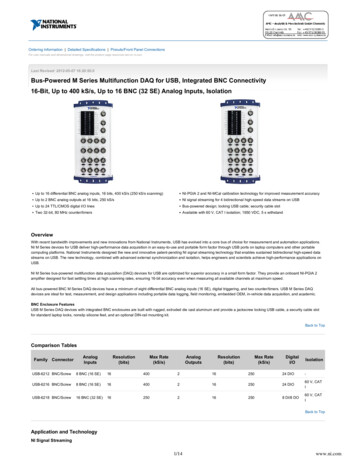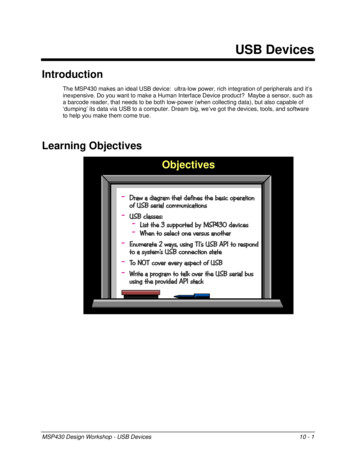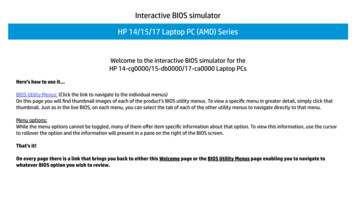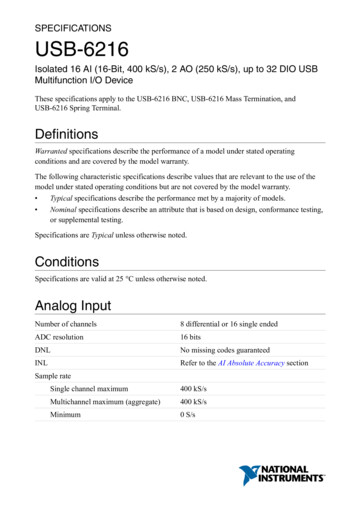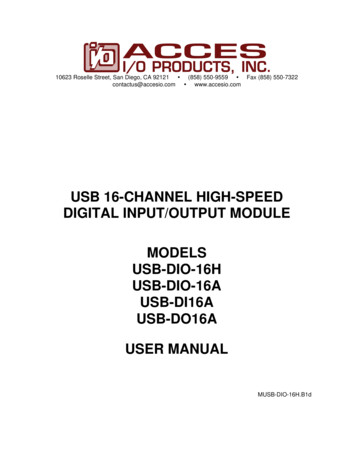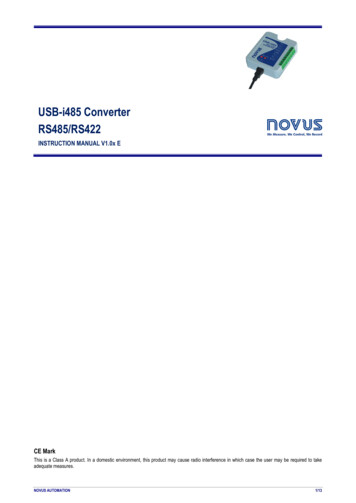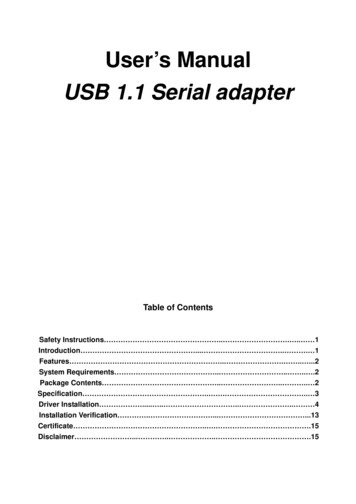
Transcription
User’s ManualUSB 1.1 Serial adapterTable of ContentsSafety Instructions . . . 1Introduction . . . 1Features . . . .2System Requirements . . . .2Package Contents . . . 2Specification . . . 3Driver Installation . . . . 4Installation Verification . . .13Certificate . . .15Disclaimer . . . .15
Safety InstructionsAlways read the safety instructions carefullyKeep this User’s Manual for future referenceKeep this equipment away from humidityLay this equipment on a reliable flat surface before setting it upIf any of the following situation arises, get the equipment checked by a servicetechnician:The equipment has been exposed to moisture.The equipment has been dropped and damaged.The equipment has obvious sign of breakage.The equipment has not working well or you cannot get it work according toUser’s Manual.IntroductionUSB1.1 Serial Adapter operates as a bridge between one USB port and standard RS232 Serialport. Users just simply hook the cable into PC or Hub’s port, and it can connect any RS-232devices or DB 9P Male connector.Features Advanced 16 Bit processor for USB transaction and control data processingCompliant with the USB 1.1 specificationUSB suspend conditionPlug & play compatibleUtilizes low cost external crystal circuitryDebug UART for debug and code developmentUSB host device drivers available500 kbps rate1
System Requirements IBM Compatible Pentium-233 MHz or faster64 MB RAM or more.PC with USB port available.OS support:Windows 98SE(Vendor Supply)Windows ME (Vendor Supply)Windows 2000 (Vendor Supply)Windows XP (Vendor Supply)Package Contents USB 1.1 Serial adapter Driver CD x 1 Quick Installation Guide x 1SpecificationProduct NameUSB 1.1 printer adapterData Transfer Rate500 kbpsFunctionUSB1.1 Serial Adapter operates as a bridge between one USB port andstandard RS232 Serial portDriver Installation2
Windows 98SEStep 1Insert the Driver CD to your CD-ROM when the first time you turn on thecomputer after hardware installation completed.Step 2Windows searches new device, and click Next to continue.Step 3Select Search for the best driver for your device and click Next to continue.3
Step 4 Select Specify a location, click Browse to locate the driver shown as the belowimage, and click Next to continue.Step 5Click Next to install.4
Step 6 The system shows Windows has finished installing the software that yournew hardware device requires. Click Finish.5
Windows MEStep 1Insert the Driver CD to your CD-ROM when the first time you turn on thecomputer after hardware installation completed.Step 2Select Specify the location of the driver, Click Next to continue.Step 3Select Specify a location, click Browse to locate the driver shown as thebelow image, and click Next to continue.6
Step 4Step 5Click Next to install.The system shows Windows has finished installing the new hardwaredevice. Click Finish.7
Windows 2000Step 1Insert the Driver CD to your CD-ROM when the first time you turn on thecomputer after hardware installation completed.Step 2Windows searches new device, and click Next to continue.Step 3Select Search for a suitable driver for my device, and click Next to continue.8
Step 4 Select Specify a location, click Browse to locate the driver shown as the belowimage, and click Next to continue.Step 5Click Next to install.9
Step 6The system shows Windows has finished installing the software for thedevice. Click Finish.10
Windows XPStep 1Insert the Driver CD to your CD-ROM when the first time you turn on thecomputer after hardware installation completed.Step 2Windows searches new device. Select Install from a list or specific locationand click Next to continue.Step 3 Select Search for the best driver in these locations, click Browse to locatethe driver shown as the below image, and click Next to continue.11
Step 6The system shows The wizard has finished installing the software. ClickFinish.12
Installation Verification Windows 98SE Windows ME13
Windows 2000 Windows XP14
CertificateFCCThis equipment has been tested and found to comply with Part 15 of the FCC Rules.Operation is subject to the following two conditions:This device may not cause harmful interferenceThis device must accept any interference received. Including interference that maycause undesired operation.CE – CertificateThis equipment is in compliance with the requirements of the following regulations: EN 55022: CLASS BDisclaimerInformation in this document is subject to change without notice. The manufacturer doesnot make any representations or warranties (implied or otherwise) regarding the accuracyand completeness of this document and shall in no event be liable for any loss of profit orany commercial damage, including but not limited to special, incidental, consequential, orother damage. No part of this document may be reproduced or transmitted in any form byany means, electronic or mechanical, including photocopying, recording or informationrecording and retrieval systems without the express written permission of themanufacturer.15
USB1.1 Serial Adapter operates as a bridge between one USB port and standard RS232 Serial port. Users just simply hook the cable into PC or Hub's port, and it can connect any RS-232 devices or DB 9P Male connector. Features Advanced 16 Bit processor for USB transaction and control data processing Compliant with the USB 1.1 specification