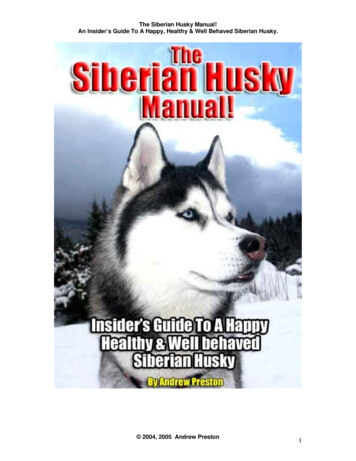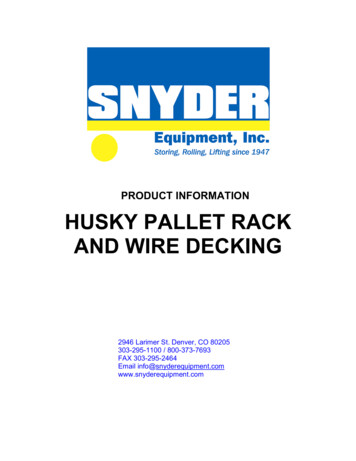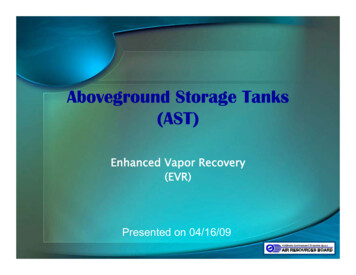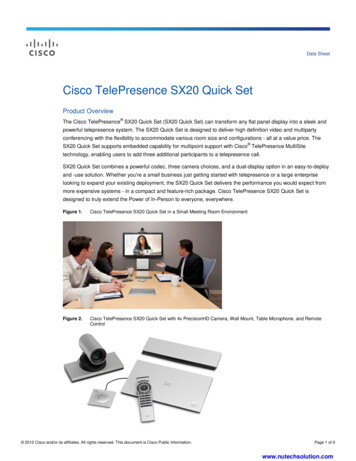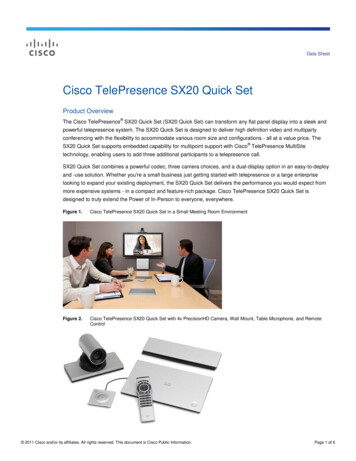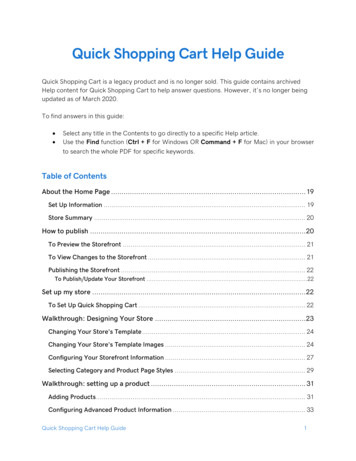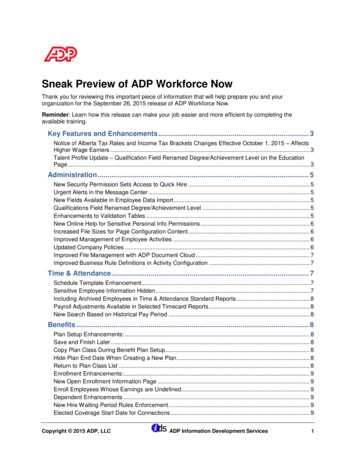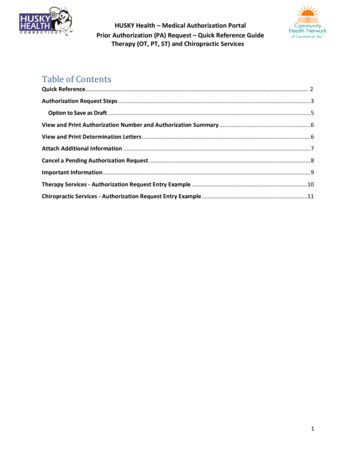
Transcription
HUSKY Health – Medical Authorization PortalPrior Authorization (PA) Request – Quick Reference GuideTherapy (OT, PT, ST) and Chiropractic ServicesTable of ContentsQuick Reference . . . 2Authorization Request Steps . 3Option to Save as Draft . 5View and Print Authorization Number and Authorization Summary . 6View and Print Determination Letters . 6Attach Additional Information . 7Cancel a Pending Authorization Request . 8Important Information. 9Therapy Services - Authorization Request Entry Example .10Chiropractic Services - Authorization Request Entry Example .111
HUSKY Health – Medical Authorization PortalPrior Authorization (PA) Request – Quick Reference GuideTherapy (OT, PT, ST) and Chiropractic ServicesOUTPATIENT THERAPY AND CHIROPRACTIC SERVICES – Quick ReferenceFieldEligibilityAuthorization TypeAuth PrioritySelectionClick on the radio button next to eligibility informationOT OutpatientPT OutpatientST OutpatientChiropractic ServicesInitial or ReauthorizationProvider DetailsReferred by ProviderServicing ProviderSearch for the referring provider and select the correct provider*Enter phone and fax numberSelect “CMAP ID” from the dropdown selection and enter the billing CMAP ID*Enter phone and fax numberDiagnosis and Service CodesTreatment TypeDiagnosis CodeProcedure DescriptionProcedure CodeFrom DateTo DateUnit TypeReq.Visits - Frequency/HoursSelect Treatment Type1. 2nd Evaluation or greater: use for second evaluation or greater duringthe calendar year for therapy services2. 1st Evaluation: use for first evaluation for therapy services3. Treatment Only: use for all other servicesEnter ICD-10 diagnosis code(s)*Type the appropriate custom code or revenue code for the service Independent Therapy Provider:PT: INPTI, INPTROT: INOTI, INOTRST: INSTI, INSTR Rehab Clinics:PT: RCPTI, RCPTROT: RCOTI, RCOTRST: RCSTI, RCSTR Hospital outpatient setting: type the revenue code as appropriate Chiropractic: type appropriate code as per fee scheduleAuto-populated from description selectionStart dateEnd date (not to exceed 90 days)Visits (for hospitals) or Units (independent providers and rehab clinics)Number of visits/units requestedSelect as appropriate: 1 per week (use this for evaluations) 2 per week 3 or more per weekNotes & AttachmentsEnter any notes or pertinent informationAttach all clinical documents needed to determine medical necessity (i.e., physician’s notes)InterQual System will launch InterQual (IQ) evidence-based criteria if appropriate, or will pend for medical necessityreview*Use the “down arrow” on keyboard to select2
HUSKY Health – Medical Authorization PortalPrior Authorization (PA) Request – Quick Reference GuideTherapy (OT, PT, ST) and Chiropractic ServicesAuthorization Request Steps1. Log in:a. Users MUST log in with the correct billing CMAP ID for the provider/vendor they arerequesting services, to be able to see authorizations submitted under that provider2. Click on the “Home” tab3. Click on the “Start New Outpatient Request” icon4. Enter the member’s Date of Birth and Member ID number, and click on “Find Member”5. Select member by clicking on member’s box6. Eligibility: click on the radio button next to eligibility information7. Authorization Type:a. OT Outpatient: use for occupational therapyb. PT Outpatient: use for physical therapyc. ST Outpatient: use for speech therapyd. Chiropractic Services: use for chiropractic services8. Auth Priority: select “Initial” or “Reauthorization” as appropriate9. Provider Details:a. Referred by Provider:i. Search for the referring/ordering provider and select the correct provider*ii. Enter the referring/ordering provider’s phone and fax number*Use the “down arrow” on keyboard to select3
HUSKY Health – Medical Authorization PortalPrior Authorization (PA) Request – Quick Reference GuideTherapy (OT, PT, ST) and Chiropractic Servicesb. Servicing Provider:i. Select “CMAP ID” option from the dropdown selectioni.Enter your billing CMAP ID and select your agency*ii.Enter servicing/billing provider’s phone and fax number10. Treatment Type:a. 2nd Evaluation: use for second evaluation for therapy servicesb. 1st Evaluation: use for first evaluation for therapy servicesc. Treatment Only: use for all other services11. Diagnosis Code(s):a. Type ICD-10 codeb. Use the “down arrow” to select codec. Use the sign to add codes as needed12. Procedure Code:a. Procedure Description: type the procedure code or appropriate custom codei.Click the “down arrow” key on your keyboard to select. For example:a. Independent Therapy Provider: type the appropriate custom codePT: INPTI, INPTROT: INOTI, INOTRST: INSTI, INSTRb. Rehab Clinics:PT: RCPTI, RCPTROT: RCOTI, RCOTRST: RCSTI, RCSTRc. Hospital outpatient setting: type the appropriate revenue code fortherapy servicesd. Chiropractic: type appropriate code as per fee scheduleb. Procedure Code: auto-populated based on description selectioni. Note: enter only one code per service – enter a separate authorization requestif asking for multiple servicesc. From Date: enter the start date of serviced. To Date: enter the end date of servicei. End date should not exceed 90 days from start datee. Unit Type: select visits or unitsf. Req.: enter the number of units/visits requestedg. Visits - Frequency/Hours: select as appropriatei. 1 per week (use for evaluation requests)ii. 2 per weekiii. 3 or more per weekNote: Please ignore any additional options under this dropdown selection*Use the “down arrow” on keyboard to select4
HUSKY Health – Medical Authorization PortalPrior Authorization (PA) Request – Quick Reference GuideTherapy (OT, PT, ST) and Chiropractic Services13. Click Next to proceed with authorization:a. Option to Save as DraftPlease note: the option to Save as Draft can be used if the clinical information is not availableat the time of the authorization creation.The authorization will NOT be available to HUSKY Health staff until the user clicks on“Submit” and the InterQual portion is completed, if IQ is available.All authorizations must be submitted within two business days of the start date of service;the option to Save as Draft does not override this requirement.i. To retrieve a list of authorizations “saved as draft”:1. Go to the Home tab and scroll down to see Draft Authorizations2. Click on “Outpatient Drafts”3. Enter Member ID to search4. Reopen the authorization draft by clicking on the “draft” link under Statusa. Note: You may click on “Download Results” to export an Excelspreadsheet with all authorizations saved as a draft, if needed14. Complete Required Contact Informationa. Enter the referring/ordering provider’s phone and fax # (ex: Ph# 999.888.7777 Fax#999.777.6666)b. Enter the referred to (servicing/billing) provider’s phone and fax #15. Add Notes and Attachments, then select Submita. Note: both fields are required to proceed16. InterQual (IQ) Review: System will launch IQ if appropriate, or will pend for medical necessity reviewaccording to the appropriate turnaround time:a. Select criteria based on member’s condition5
HUSKY Health – Medical Authorization PortalPrior Authorization (PA) Request – Quick Reference GuideTherapy (OT, PT, ST) and Chiropractic Servicesb. IQ will result in either:i. Criteria Metii. Criteria Not Met, which will pend for internal reviewc. Refer to system-generated instructions after completing the IQView and Print Authorization Number and Authorization SummaryThe option to view and print the authorization summary is available immediately after submitting a request.An informational message shows the authorization reference number and link to print the authorizationsummary.1. Scroll down to view the authorization details2. To view the Authorization Number (KG#), scroll down to the procedure codes section and refer to theAlternate Service ID3. To print the Authorization Summary, select “Click to print”a. Note: the Authorization Summary may open on a new tab in your browserView and Print Determination Letters1.2.3.4.5.Click on “Authorization List” on the left-hand menuSelect the Outpatient iconEnter the Member ID and press enter, or click on the magnifying glass to searchClick on the caret symbol to expand the viewClick on “View Letter”6
HUSKY Health – Medical Authorization PortalPrior Authorization (PA) Request – Quick Reference GuideTherapy (OT, PT, ST) and Chiropractic Services6. Click on the link next to Document Name to download or print the letterAttach Additional InformationAfter the authorization is submitted, you may add notes and attachments to the authorization request while itis in pending status.1.2.3.4.5.Click on Authorization ListSelect the Outpatient iconEnter the Member ID, and click on the magnifying glass to searchClick on the caret symbol to expand the viewClick on Additional Information7
HUSKY Health – Medical Authorization PortalPrior Authorization (PA) Request – Quick Reference GuideTherapy (OT, PT, ST) and Chiropractic Services6. Proceed to enter a note and add attachments (both sections are required)7. Click “Submit”Cancel a Pending Authorization RequestYou may cancel/withdraw an authorization when it is in pending status only. To make a modification, or tocancel a request with a determination on file, please contact the Prior Authorization unit.1. Select the link labeled “Request to withdraw a pending Authorization” at the bottom of theHome page8
HUSKY Health – Medical Authorization PortalPrior Authorization (PA) Request – Quick Reference GuideTherapy (OT, PT, ST) and Chiropractic Services2. Enter the Authorization ID (reference number) or member ID to search and click on FindAuthorization3. Click the radio button on the left side to select the authorization4. Check the box to select the service code(s) to be cancelled5. Add a note with the reason for cancellation6. Click “Submit”7. To print the details, select the “click to print” link available in the confirmation messageImportant InformationThe following features are not operational in the authorization portal at this time: Messages Extensions Appeals Peer to Peer ReviewsPlease contact the Prior Authorization unit for additional information, modification requests, orquestions at 1.800.440.5071.9
HUSKY Health – Medical Authorization PortalPrior Authorization (PA) Request – Quick Reference GuideTherapy (OT, PT, ST) and Chiropractic ServicesTherapy Services - Authorization Request Entry ExampleAsterisk (*) denotes a mandatory field10
HUSKY Health – Medical Authorization PortalPrior Authorization (PA) Request – Quick Reference GuideTherapy (OT, PT, ST) and Chiropractic ServicesChiropractic Services - Authorization Request Entry ExampleAsterisk (*) denotes a mandatory field11
HUSKY Health - Medical Authorization Portal Prior Authorization (PA) Request - Quick Reference Guide Therapy (OT, PT, ST) and Chiropractic Services 5 13. Click Next to proceed with authorization: a. Option to Save as Draft Please note: the option to Save as Draft can be used if the clinical information is not available at the time of the authorization creation.