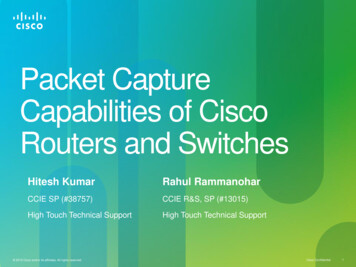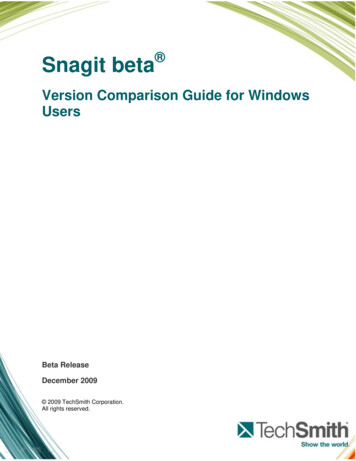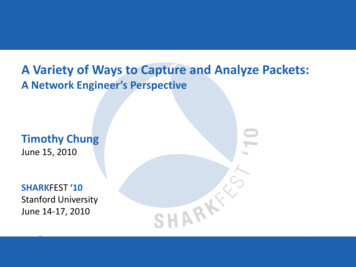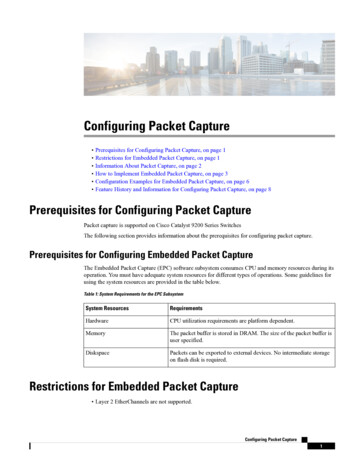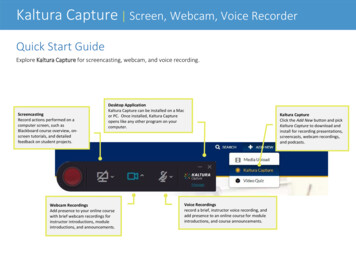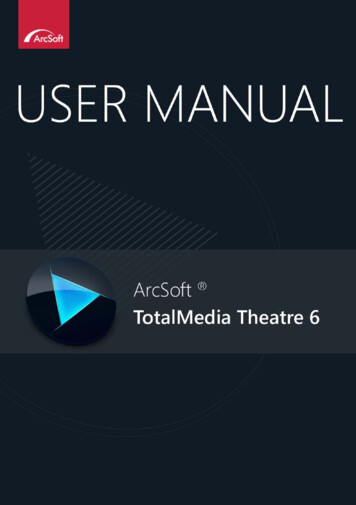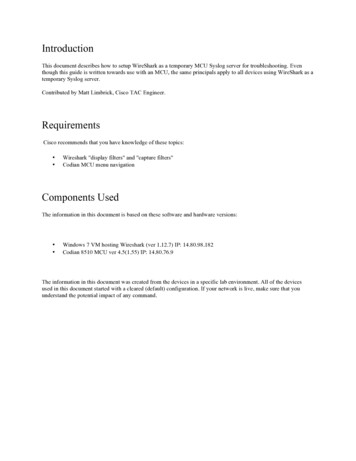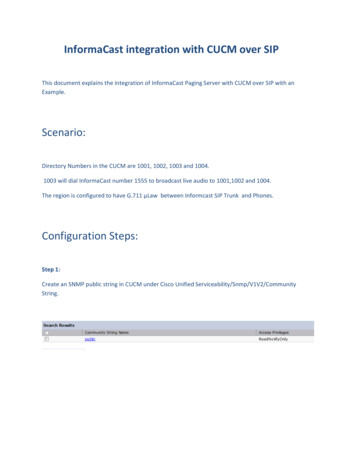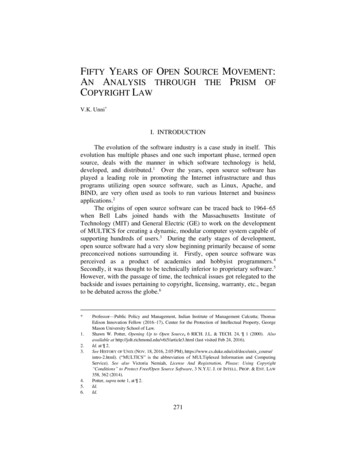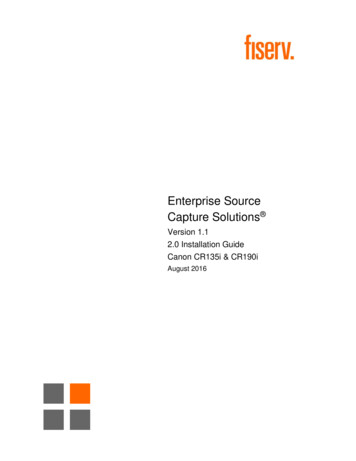
Transcription
Enterprise SourceCapture Solutions Version 1.12.0 Installation GuideCanon CR135i & CR190iAugust 2016
Fiserv 2016 Fiserv, Inc. or its affiliates. All rights reserved. This work is confidential and its use is strictlylimited. Use is permitted only in accordance with the terms of the agreement under which it was furnished.Any other use, duplication, or dissemination without the prior written consent of Fiserv, Inc. or its affiliatesis strictly prohibited. The information contained herein is subject to change without notice. Except asspecified by the agreement under which the materials are furnished, Fiserv, Inc. and its affiliates do notaccept any liabilities with respect to the information contained herein and are not responsible for anydirect, indirect, special, consequential or exemplary damages resulting from the use of this information.No warranties, either express or implied, are granted or extended by this document.
2.0 Installation GuideFiserv2.0 Installation GuideMicrosoft .NET Framework 4.0The 2.0 installation package is coded using Microsoft VB.NET which requires Microsoft .NET Framework4.0 or higher. This version should be on any up-to-date machine running Windows Vista, Windows 7,Windows 8, or Windows 8.1. If the installation does not run or an error is encountered before the mainwindow loads, it will be necessary to verify the operating system, install Windows updates on thecomputer, or attempt the installation using the Legacy installation packages.Technical InformationPlease review the following: Enterprise Source Capture is only supported on Internet Explorer and Windows Vista, Windows 7,Windows 8.0 and Windows 8.1. Some scanner models are limited. For a full overview, consult theEnterprise Source Capture Solutions Scanner Guide. Google Chrome and Mozilla Firefox are not supported internet browsers. Only Internet Explorer issupported. Virtual Machines, Thin Clients, Embedded Systems, and Linux Operation Systems are not supported. Enterprise Source Capture scanners should not be used in conjunction with other scanningapplications or check scanners. Doing so can cause issues to one or both systems.Important: If your financial institution is using Internet Explorer 9 or higher, the fiservsco.com siteneeds to be added to the Compatibility View list.To add a site to the Compatibility View list:1. Open Internet Explorer2. Click Tools (if not visible, click the alt key and the toolbar should appear)3. Type fiservsco.com4. Click AddAugust 20161Confidential – Limited: For Enterprise Source Capture Solutions Users
2.0 Installation GuideFiservNon-Admin InstallationDue to the number of system changes made with this install, users not logged in as an Admin willencounter more errors running this application than with the Legacy installers. If there are errors, a newwindow will open showing the failed attempt and track dump. Please log in as an Admin and try theinstallation again. If you are unable to complete an installation without receiving an error message, pleasereach out to your first level support.Note:Errors will be added to the Error Logs for use by Fiserv technicians.Error ExampleRuntime Error with Non-Admin Login – Cannot Change Registry KeysAugust 20162Confidential – Limited: For Enterprise Source Capture Solutions Users
2.0 Installation GuideFiservInstallation InformationImportant: Disable all anti-virus programs before running the installation. Failing to do so can causeissues with the install.The application will verify that the user is an Admin. If the user is not an Admin, the install button willshow Non-Admin Install and warn that all components may not fully install. If the user is an Admin, onlythe Install option will be visible.Note:There is a high chance the installation will fail if the user attempting the install is not an Admin.Fiserv suggests the install only be performed by an AdministratorInstallation will not begin until the user clicks the Install/Non-Admin Install button. Once installationbegins, it will check for any previously installed Ranger scanner drivers. If prompted, click Yes and the application will attempt to delete the previous driver. Once theuninstallation is complete, the installation will start automatically. If multiple Ranger scanner drivers are to be on the same machine, click No and the installation willstart automatically. If no Ranger drivers are found, the installation will start immediately.If installation contains Silver Bullet Ranger scanner drivers, they will be installed. Any setting files needed for specific scanner models will be copied over.Installation will set up the computer to use Enterprise Source Capture: Installation will install Alternatiff and ZipTrace; these applications are required to use Source Capture.Links to the Fiserv Support Portal and Web Capture will be created on all user desktops.Installation will add Fiserv URLs to the IE Trusted Sites and will change the IE Trusted Sites settingsto enable most of the Active X settings.Installation will next disable USB selective sleep (suggested for most scanner types).Sets DCOM settings to Connect/Identify; this is needed to launch Source Capture.Once complete, the user will be prompted to restart the computer. The workstation should be restartedbefore using the Source Capture system.August 20163Confidential – Limited: For Enterprise Source Capture Solutions Users
2.0 Installation GuideFiservInstallationImportant: The installation should be saved to the C: drive or desktop. Do not run the application fromthe FTP site.To run the application:1. Double click the file icon, or2. Right click the icon and select Run as administratorA splash screen will appear.3. The application will verify if the user is an administratora. If the user is not an admin, the install button will read Non-Admin InstallAugust 20164Confidential – Limited: For Enterprise Source Capture Solutions Users
2.0 Installation GuideNote:FiservIt is not suggested to run a Non-Admin Install as the installation will likely fail to complete.b. If the user is an admin, the button will read Install4. Click Install or Non-Admin InstallThe application window will be unresponsive while the installation runs.5. The application will check for any currently installed Ranger drivers.a. Click Yes to uninstall the current driversb. Click No to leave the existing drivers and continue the installAugust 20165Confidential – Limited: For Enterprise Source Capture Solutions Users
2.0 Installation GuideFiserv6. When prompted, click the affirmative option on additional message boxes that may appear tocontinue the installationDuring the installation, Internet Explorer will open.7. Click Allow blocked contentAugust 20166Confidential – Limited: For Enterprise Source Capture Solutions Users
2.0 Installation GuideFiserv8. Close the Internet Explorer page once the image is visibleOnce the installation is complete, the workstation must be restarted before using Source Capture.9. Click YesWhen the message box is closed, the application will show complete.August 20167Confidential – Limited: For Enterprise Source Capture Solutions Users
2.0 Installation GuideFiserv10. Click Complete or Exit to close the application11. After you restart, you should connect the scanner to the computer and test scan using RangerFlex(Start Menu - All Programs - Silver Bullet Technology - Ranger - RangerFlex). Attempt to scanan item and if successful, continue to SCO WebCapture.For additional assistance, Fiserv clients should contact Item Processing Client Services. Account holdersshould contact their financial institution for assistanceScanner Specific InformationPlease make note of the following: For Windows 10, sorting must be set to “Scanner”. Follow the below directions to make the changeprior to scanning.oOpen RangerflexoSelect Options - Unique OptionsoChange SortBy to Scanner.oScroll down the bottom and click Ok.August 20168Confidential – Limited: For Enterprise Source Capture Solutions Users
2.0 Installation GuideFiservAugust 20169Confidential – Limited: For Enterprise Source Capture Solutions Users
2.0 Installation Guide Fiserv August 2016 5 Confidential - Limited: For Enterprise Source Capture Solutions Users Note: It is not suggested to run a Non-Admin Install as the installation will likely fail to complete. b. If the user is an admin, the button will read Install 4. Click Install or Non-Admin Install The application window will be unresponsive while the installation runs.