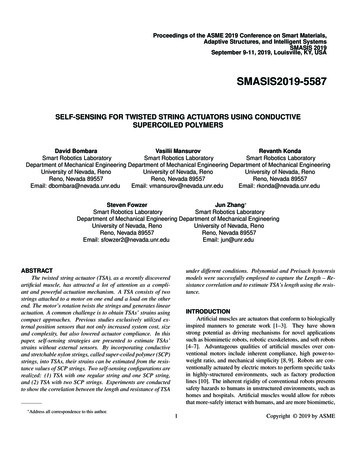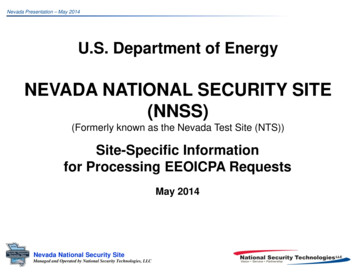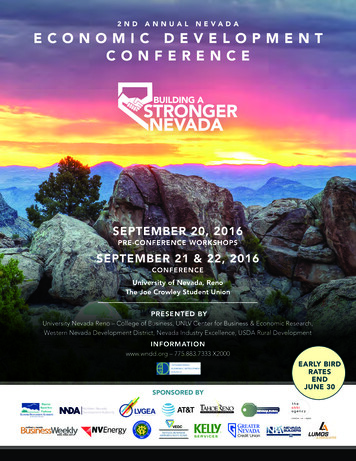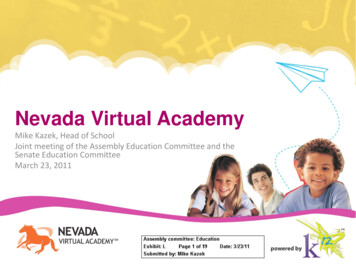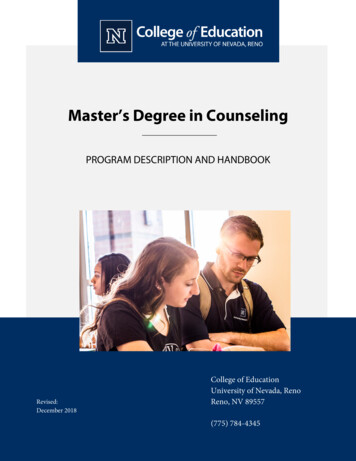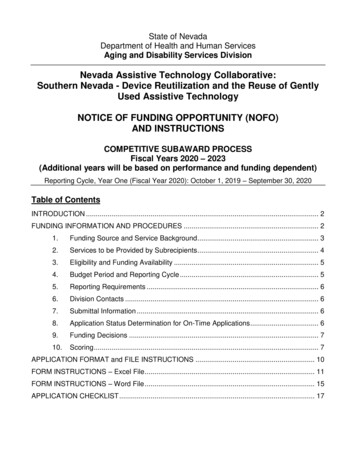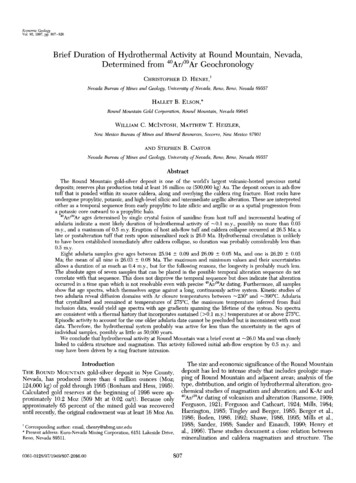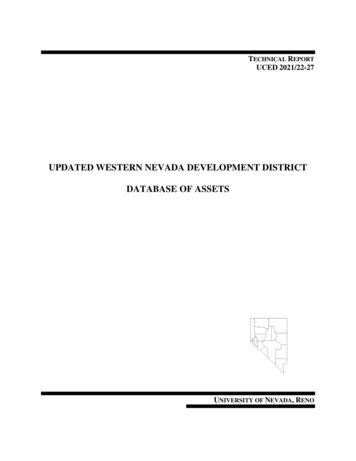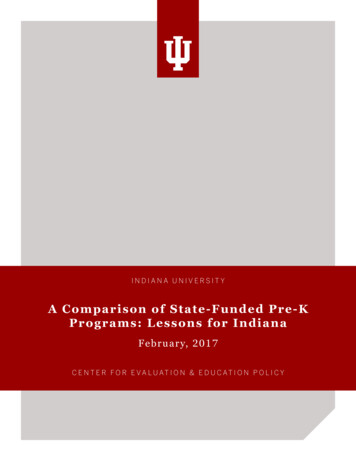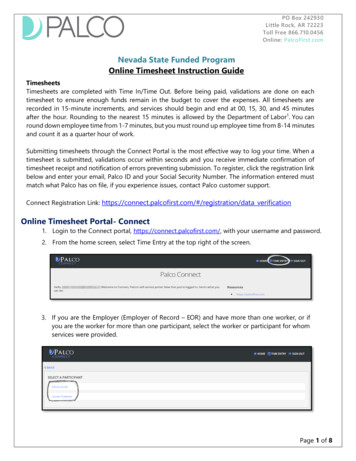
Transcription
PO Box 242930Little Rock, AR 72223Toll Free 866.710.0456Online: PalcoFirst.comNevada State Funded ProgramOnline Timesheet Instruction GuideTimesheetsTimesheets are completed with Time In/Time Out. Before being paid, validations are done on eachtimesheet to ensure enough funds remain in the budget to cover the expenses. All timesheets arerecorded in 15-minute increments, and services should begin and end at 00, 15, 30, and 45 minutesafter the hour. Rounding to the nearest 15 minutes is allowed by the Department of Labor1. You canround down employee time from 1-7 minutes, but you must round up employee time from 8-14 minutesand count it as a quarter hour of work.Submitting timesheets through the Connect Portal is the most effective way to log your time. When atimesheet is submitted, validations occur within seconds and you receive immediate confirmation oftimesheet receipt and notification of errors preventing submission. To register, click the registration linkbelow and enter your email, Palco ID and your Social Security Number. The information entered mustmatch what Palco has on file, if you experience issues, contact Palco customer support.Connect Registration Link: https://connect.palcofirst.com/#/registration/data verificationOnline Timesheet Portal- Connect1. Login to the Connect portal, https://connect.palcofirst.com/, with your username and password.2. From the home screen, select Time Entry at the top right of the screen.3. If you are the Employer (Employer of Record – EOR) and have more than one worker, or ifyou are the worker for more than one participant, select the worker or participant for whomservices were provided.Page 1 of 8
PO Box 242930Little Rock, AR 72223Toll Free 866.710.0456Online: PalcoFirst.com4. Select the pay period from either the center of the page or the dropdown at the top of thisscreen.5. On the next screen, click New Timesheet button:6. Locate the date on which you would like to enter time. Select add time button and choose the rateof pay from the “Select authorization” drop down.Page 2 of 8
PO Box 242930Little Rock, AR 72223Toll Free 866.710.0456Online: PalcoFirst.com7. In the Start Time area, enter the time theshift started by selecting AM or PM, thehour, and the minutes of the shift.8. In the End Time area, enter the time theshift ended by selecting AM or PM, thehour, and the minutes of the shift.9. Once all fields are completed and you are ready to submit time, select add time button:10. A summary page will appear. From here, you can perform a variety of actions. If a change/correction is needed, select edit and follow the instructions above to correctyour entry.If the entry was made in error, select delete.To add another shift to the d a y , selectand follow the instructions above tosubmit a new entry for the day.11. Once you are ready to submit your time for approval by your EMPLOYER or WORKER, selectSubmit for Approvalat the bottom of the page.Page 3 of 8
PO Box 242930Little Rock, AR 72223Toll Free 866.710.0456Online: PalcoFirst.com12. The following prompt will appear. If you are ready to proceed, select “Yes.”After submission, no changes or corrections can be made to the timesheet. The status for the timewill show as Under Review, and an email is sent to the Employer/Worker to approve the time.Once approved, Palco conducts a series of checks to ensure that the timesheet is valid for paymentbased on the program policy. Approvals do not mean the timesheet will be paid. If a timesheetis not approved by the deadline, payment will be delayed.Online Timesheet Submission WorkflowPage 4 of 8
PO Box 242930Little Rock, AR 72223Toll Free 866.710.0456Online: PalcoFirst.comNotifications and Errors for submitting online timeSYSTEM NOTIFICATIONDESCRIPTIONTHE EMPLOYER must have an “Active” status on that specific day orpay period to allow entry.NO EMPLOYER ESTABLISHEDFOR THIS PERIODTHE PARTICIPANT and WORKER must have an“Active” status on that specific day or pay period to allow entry.STATUS DOES NOT ALLOWENTRYFor the same day/date, the shift start time must occur earlier thanend time:2018-09-30 Sunday: 3:00PM – 9:00PM Correct2018-09-30 Sunday: 9:00PM – 3:00PM Incorrect2018-10-01 Monday: 12:00AM – 12:00PM Correct2018-10-01 Monday: 12:00AM – 12:00AM IncorrectSTART TIME MUST BE LESSTHAN THE END TIMEPage 5 of 8
PO Box 242930Little Rock, AR 72223Toll Free 866.710.0456Online: PalcoFirst.comA service type indicating the corresponding rate of pay for theshift must be selected from the dropdown menu beforesubmitting time.A SERVICE TYPE MUST BESPECIFIED-Must have regular hours less than or equal to 40.Must have overtime beyond that.REGULAR HOURS FOR THEWEEK EXCEED 40OVERLAPS WITH A (SERVICETYPE DESCRIPTION) ENTRYOCCURRING BETWEEN (TIMEDESCRIPTION)OVERLAPS ANOTHER WORKERWITH AN ENTRY OCCURRINGBETWEEN (TIMEOvertime is not permitted in the Nevada State Fundedprogram.Workers cannot overlap time and services with him/herself withanother entry on the same day.Workers (Second Timesheet) cannot overlap with anothertimesheet with the same service type already stored in the system.The system does not allow 2nd entry due to overlapping hours forthe same services.DESCRIPTION)Page 6 of 8
PO Box 242930Little Rock, AR 72223Toll Free 866.710.0456Online: PalcoFirst.comTimesheet Status or StageStatuses are available for your convenience to quickly see what stage it is in the payment process.You can view the status of your timesheet on the Connect application, Timesheet overview screen.Consult the chart below for status definitions.TimesheetStatusOpenDescriptionTime has been saved, but not submitted to the Employer or Worker forapproval. Changes may be made to the time.Be aware that the creator of the timesheet is the only one who can deleteit. If any party decides to open a timesheet just to explore the application,they’ve opened it in “lock mode” and they are the only one who can addtime to that timesheet. If they didn’t mean to, they need to delete it,otherwise the other party will not be able to create or enter time.Avoid to have multiple connections from your browser to the Connectapplication.UnderEmployer/WorkerReviewTime has been submitted to the Employer or Worker for approval. The partywho originally entered the time is unable to make changes.Needs Resolution The Employer or Worker rejects the time or otherwise sends it back to theother party for correction. Changes may be made to the time.Under PalcoReviewBoth the Employer and Worker have reviewed. Palco is currently doing aseries of validations on the time, including ensuring that all parties aregood-to-go, the participant is eligible for services, the hours are authorizedin the Individualized Budget, etc.The Employer and Worker cannot make changes to the time. Yourtimesheet will remain on this stage until the Validation process has beenperformed.Approved forPaymentIf your timesheet fails in any area of the validation process, your Employerwill be notified and the status will be change to “Needs Resolution”. Fromthis point, you can log in to system and make the necessary correction andresubmit your timesheet to Palco.The timesheet has passed all Palco checks and validations and is goingthrough billing process. No changes can be made to the time.PaidThe timesheet is closed and paid.RejectedPalco rejected the timesheet for the reason listed in the portal. No changesmay be made. To correct the time, a new timesheet must be started.Page 7 of 8
PO Box 242930Little Rock, AR 72223Toll Free 866.710.0456Online: PalcoFirst.comFrequently Asked QuestionsHow will I know that my timesheet is ready for approval?The employer or worker will receive an email notifying them that they have a timesheet the needsto be reviewed and that they can approve your time. Make sure the approval happens by thetimesheet deadline. See Payroll schedule for dates and time.How will I know my employer/worker approved my time?You will receive an email once your time has been approved. However, approval does not meana timesheet will be paid. It must still pass all other checks per program policy. See “Under PalcoReview” status, page No. 7 for more details.My WORKER or EMPLOYER rejected my time. What do I do now?Contact your employer/worker to discuss the matter. Once resolved, you can resubmit theappropriate time if needed. If the employer/worker refuses to accept the time, Palco cannotoverride that decision.I submitted my time. Why have I not been paid?There could be various reasons for not being paid like: Missing some important documents for payroll process (Rate of Pay, W4 Form, DirectDeposit Information, Etc.). Insufficient funds available in the Budget Eligibilities Issues Timesheet has been rejected by EmployerPlease contact our customer support team for assistance.My timesheet was approved and sent to Palco for review. I just realize a mistake that I want tocorrect it. What can I do?You can call in, and Palco can reset your timesheet to a “Needs Resolution” status and make thenecessary corrections.Contact PalcoFor more information about Palco, email us at customersupport@palcofirst.com or visit ourwebsite: https://palcofirst.com/nevada/Our Customer Support team is ready to help and give you answers fast, contact us Monday – Friday9:30am – 6:30pm CST at 1-866-710-0456.Page 8 of 8
Online: PalcoFirst.com Page 1 of 8 Nevada State Funded Program Online Timesheet Instruction Guide Timesheets Timesheets are completed with Time In/Time Out. Before being paid, validations are done on each timesheet to ensure enough funds remain in the budget to cover the expenses. All timesheets are