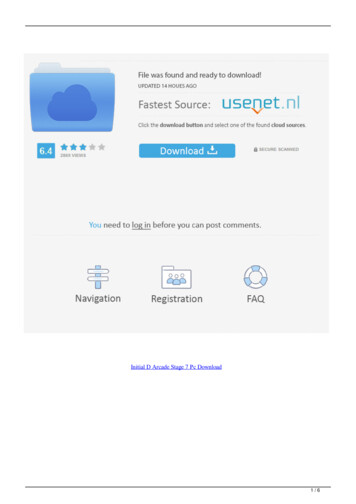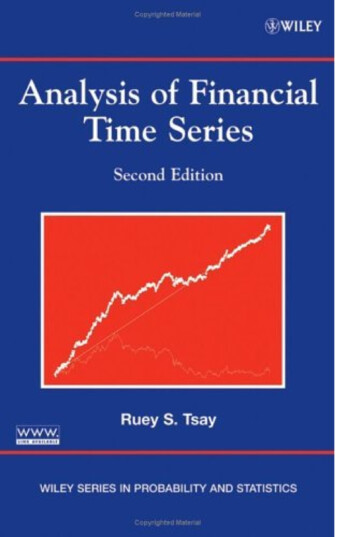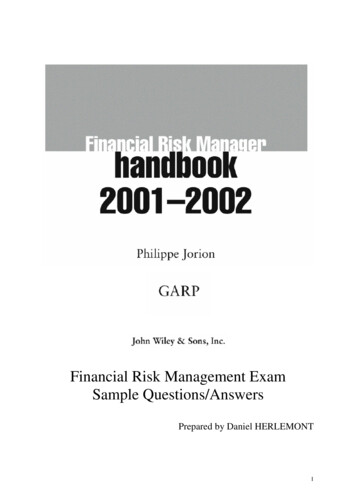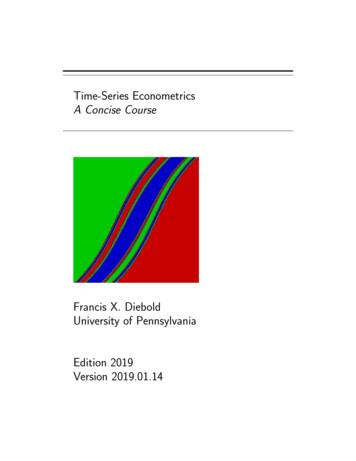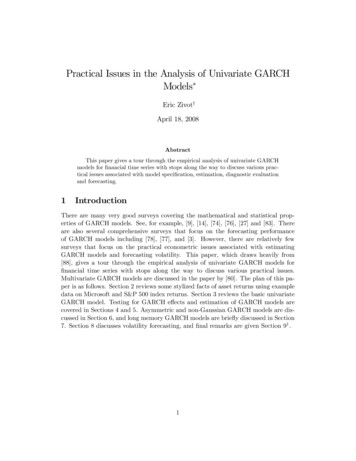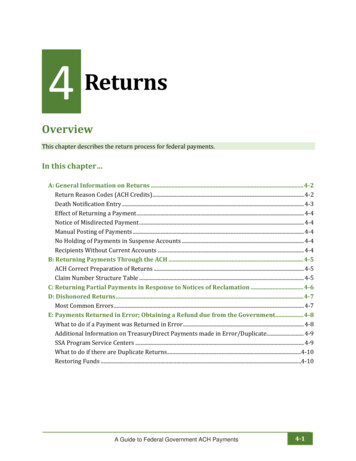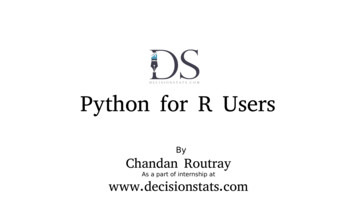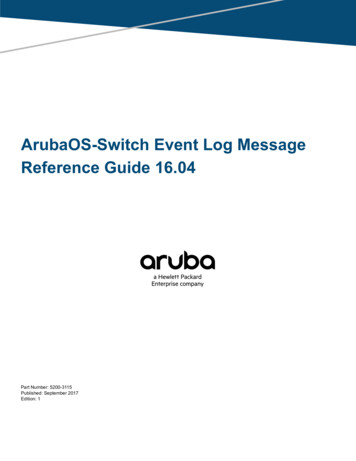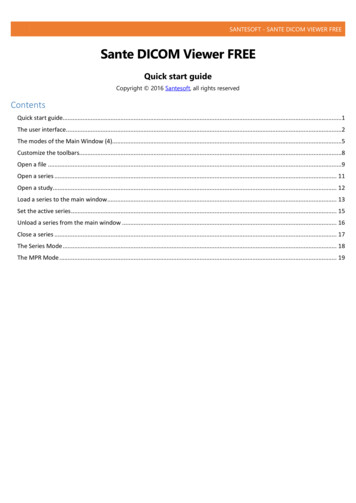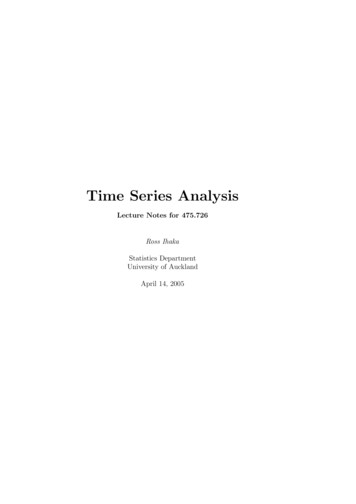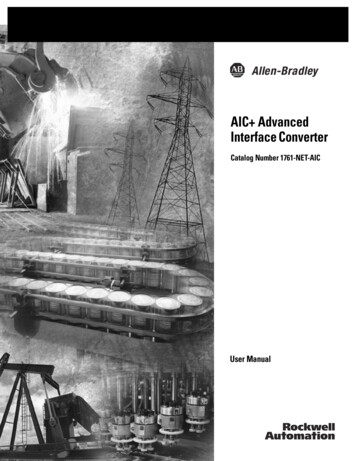Transcription
ARKANOIDThe Arcade Series is a collection of generative sequencers that canbe used on their own or integrated with Ableton supportedcontrollers. Designed and created by Ableton Certified Trainer MarkTowers each device takes its inspiration from the hours spent infront of flickering screens down the local Arcade Arkanoid is a rotating melodic sequencer inspired by the classicarcade game. The device is fully compatible and controllable with8x8 grid based controllers (Push, Launchpad and Machine Jam)
GLOBAL SETTINGSControl Surface ActiveWhen the control surface is selected in the menu, the arcadeactivator button will become active turning blue taking control ofthe control surface’s 8x8 pad grid. Switching tracks, devices ormodes in Live will resume usual behaviour until selecting thedevice again. Switching the activate button off will resume usualbehaviour of the control surface whilst keeping the device runningin the background.Control Surface Select MenuPress the round button to refresh the list of connected controlsurfaces, select the correct control surface from the menu as perthe device version (Push1, Push2 etc.) Each supported controlsurface has its own dedicated arcade device.
GLOBAL SETTINGSDevice LockActivating the device lock will lock the control surface to thedevice. This means that switching track or device selection willnot affect the 8x8 pad grid which will still display and controlthe Arcade device. This allows you to have multiple controlsurfaces being used with multiple Arcade devices.Nb. this feature only works with Arcade devices and has not beentested with other Max for Live devices that make use of a controlsurfaces 8x8 grid matrix.
GLOBAL SETTINGSSwingThe swing panel provides a quick and easy way to control the swingsettings of the device. Use the top power button (red) to activate/deactivate swing globally. Then use the individual power buttons(blue) to activate/deactivate swing for each sequencer engine 1-4.Use the bottom slider to choose how much swing is applied. All theway left results in no swing, all the way right results in maximumswing.Swing is only applied to sequencer engines which have rate settingsof 8th, 16th or 32nd notes. If a sequencer is not set to any ofthese rate values, swing for that sequencer will be bypassed andthe individual power button will turn orange.
GLOBAL SETTINGSMIDI RoutingUsing the MIDI panel, it is possible to route MIDI data coming froma clip or control surface in and out of the device:OFF Any MIDI data coming into the device from a clip or controlsurface is terminated at the input stage of the device having noeffect on it.THRU Any MIDI data coming into the device from a clip or controlsurface is sent to the output stage along with any MIDI datagenerated by the device.IN Any MIDI notes coming into the device will change the rootnote of the selected scale (C - B) Octaves are ignored as these arespecific to each sequencer engine.
GLOBAL SETTINGSLooperThe MIDI looper allows for real-time capture of all note data beinggenerated by the device. This can be useful for capturing elementsto be used in composition or to loop segments in live performance.Length determines the length of the next recorded loop 1/2/4/8bars are available. These options are related to the time signaturesettings in the current Live set, so if the time signature is setto 3/4 a setting of 1 bar in the looper will record a single bar in3/4.Record/Playback press to start recording a loop. The looper willwait until the next bar to begin recording and turn red. Once aloop has recorded (at the current length) the loop willautomatically playback turning green. This means the device is nowoutputting the recorded MIDI loop and not the internal devicesequencer system which will run silent in the background. Press therecord/playback button again to record a new loop, this willimmediately continue playback of the internal device sequencersystem, bypass the previously recorded loop and wait for the nextbar to begin recording again.
GLOBAL SETTINGSLooperStop at anytime stop can be pressed which will either stoprecording a loop or stop playback of a recorded loop and return tothe internal device sequencer system.Create Clip Any loop that has been recorded is stored in atemporary buffer and can be exported as a MIDI clip on the trackcontaining the device. Pressing this button will create a clip inthe selected clip slot.Clip slot navigation use the up/down arrows to navigate clipslots on the track containing the device. Clips can only be createdby the device in empty clip slots!
GRID INTERFACEGrid User InterfaceThe grid interface is the primary way to interact with Arkanoid.Both control surface 8x8 button grids and mouse clicks can be usedto control the UI.The main 8x7 grid represents a walled space in which up to 4 ballscan bounce around in diagonal patterns. To start a ball moving,first select one of the 4 sequencers using the numbered selectedpanel or with a control surface's 'scene launch buttons', thentrigger one of the bottom row buttons on a control surface or byusing the mouse. Once started, balls will follow a diagonal patternwhich will result in them gradually going out of phase untilreturning to their starting point. To trigger additional sequencersselect the next numbered engine and repeat the process.Notes are triggered when moving balls cross activated cells. Cellscan be activated by clicking on them with control surface pads/mouse clicks. The pitch of activated notes are automatically laidout via the 'note grid' mode (see sequencer engine). Notes can beaccentuated by initiating 'accent edit' in the 'global controls' tothe right of the device or by holding shift and clicking a cell.
GRID INTERFACEClearClear all active cells on the 8x7 grid.StopStop all running ball sequencers.PresetsSelect a preset to get started.Ball Sequencer Engine SelectorUse to select a ball sequencer engine (1-4) to edit.Expand (Green Button)Click to expand/collapse the sequencer/global controls.
SEQUENCER ENGINEEach of the 4 ball sequencer engines have their own independentsettings allowing for varied interaction between them.Rate set the rate the ball will run at. Using different settingsacross the 4 sequencers will result in varied/evolving notepatterns.Direction set the initial direction of a triggered ball.Note Grid the pitch of each note generated is determined by thegrid pattern selected. Each pattern arranges notes triggered by theselected sequencer engine in their own unique way. See the 'GridPatterns' for illustrations. All grid patterns conform to thecurrently selected root note and scale.Note Range set the range of notes beingnotes will span the entire range availableonly the root note will be triggered. Notesselected root note and octave so if the rootis 2 and the range is on maximum, the rangegenerated. At maximum(C-2 - G8) at minimumwill be offset by thenote is C, the octavewill be from C2 - G8.
GRID PATTERNSVertical Spiral Vertical -Horizontal Spiral -Horizontal -Snake
SEQUENCER ENGINEOctave transpose the octave of notes generated by the selectedball sequencer.Velocity set the velocity for any notes generated by this ballsequencer.Random controls the amount by which the velocity of each notewill be randomised.Accent set the amount of accent applied to any accent notes.Duration Mode Toggles the duration mode of notes being generatedby this row.TIME millisecondsSYNC note divisions synchronised to Live's BPM.Note Duration Sets the duration of notes generated by this row ineither milliseconds or BPM synchronised note divisions.
SEQUENCER ENGINELooperThe looper section allows for a pattern generated by the selectedsequencer to be recorded and looped. This can be useful to retainsome repeating elements amongst all the generative content.Looper On/Off Turn on to capture a specified number of steps.Once the desired number of steps are recorded, the looper willplayback the looped pattern. All other parameters that effect notesbeing generated are still available.Loop Length Set the number of steps the looper will record andplayback.Reset If turned on, the looper will restart with Live'stransport.Nudge Shift the currently running loop back or forwards 1 step.Re-loop Capture a new loop.
SEQUENCER ENGINENote ChanceControl the chance of notes being generated by the selectedsequencer engine.100% all notes will be generated.0% no notes will be generated.50% 50/50 chance of notes being generated.
GLOBAL PARAMETERSGlobal ParametersScale Select a scale for the note output of the device. Any notesbeing generated will be forced into the selected scale.Key Select a root key for the scale to operate in.Accent Edit Toggle to allow editing of the accent cells on the8x7 grid. Can also be toggled by holding shift.Accent Max Set a maximum velocity that will be triggered byaccentuated notes. Setting low values creates inverted accents.ResetOn Sequences will begin at their initial starting point followinga stop/start in Live.Off Sequences will resume from their last location following astop/start in Live.
CONTROL SURFACEArkanoid is compatible with the following control surfaces:Push 1, Push 2, Launchpad Mk1, Launchpad Mk2, Launchpad Pro,Maschine JamControls8x8 Pad MatrixBottom Row will trigger a moving ball for the selected layer(1-4)Top 7 rows used to add/remove note triggers. Hold shift to add anaccent note.Scene Launch Buttons1-4 select one of the Arkanoid layer/engines triggering.Shift(Shift on Push1, Push 2, Launchpad Pro)(User 2 on Launchpad Mk1, Mk2)(Select on Maschine Jam)Please see the video tutorials ies-returns
Push 1, Push 2, Launchpad Mk1, Launchpad Mk2, Launchpad Pro, Maschine Jam Controls 8x8 Pad Matrix Bottom Row will trigger a moving ball for the selected layer (1-4) Top 7 rows used to add/remove note triggers. Hold shift to add an accent note. Scene Launch Buttons 1-4 select one of the