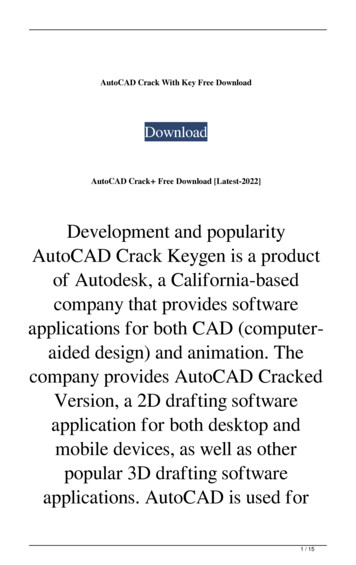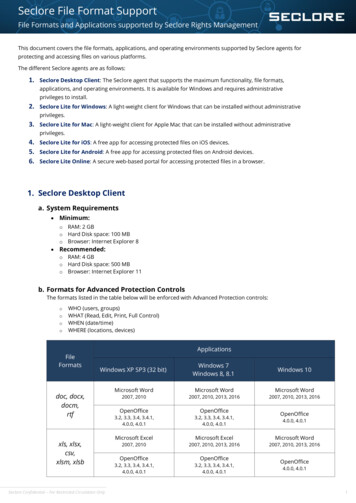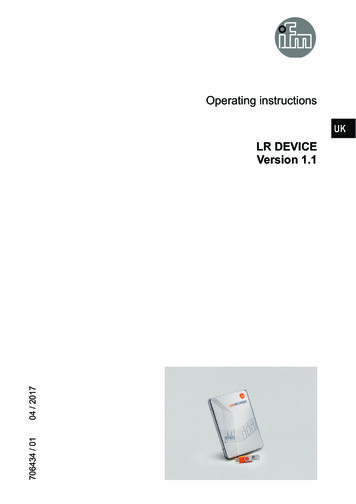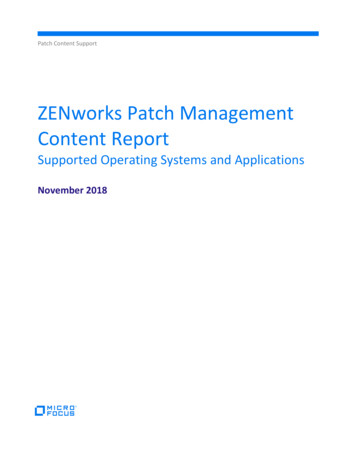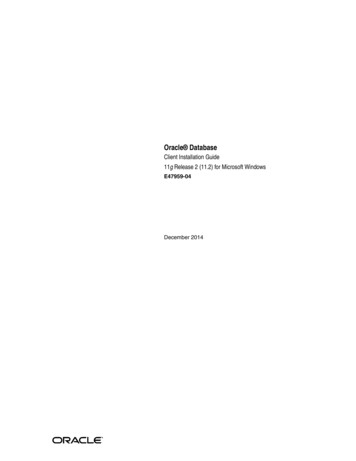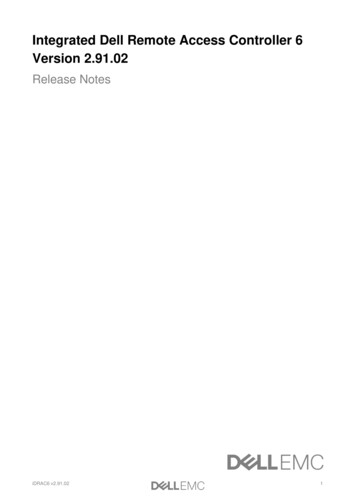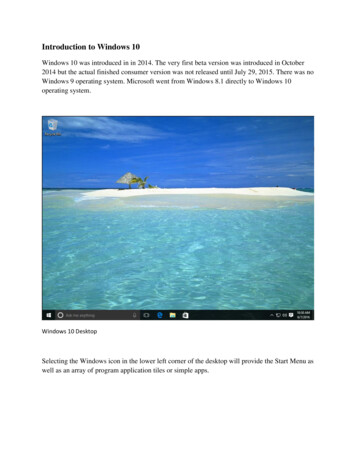Transcription
College of Information Technology / Software DepartmentLEC. 1 .Computer Skills I / First Class / First Semester 2017-2018Introduction to Windows Operating SystemIntroductionA computer is a complex system consisting of both hardware and softwarecomponents (information stored on hardware). In general the word hardware isused for physical devices such as TV sets, DVD players , computers and others,the word software is used for the information used with such devices: movies,music, novels, web pages, computer programs, and data. When talking aboutcomputer systems, hardware means the physical parts of the computer(electronic and mechanical parts), software means the programs and data usedwith the physical computer.The major hardware components of a computer system are: ProcessorMain memorySecondary storageInput devicesOutput devicesMany of the components of computer are connected to the main circuit board ofthe computer, called the motherboard.The terms input and output say if data flow into or out of the computer. Thepicture shows the major hardware components of a computer system. Thearrows show the direction of data flow.1Dr. Safa S. Abbas
A bus is a group of wires on the main circuit board of the computer. It is apathway for data flowing between components. Most devices are connected tothe bus through a controller which coordinates the activities of the device withthe bus.The processor is an electronic part about a one inch square, covered in plastic.Inside the square is an even smaller square of silicon containing millions of tinyelectrical parts. A modern processor may contain billions of transistors. It doesthe fundamental computing within the system. The processor is sometimescalled the Central Processing Unit or CPU.2Dr. Safa S. Abbas
In computing system, memory refers to the computer hardware devices used tostore information. This memory is of two fundamental types: main memory,and secondary memory, main memory is sometimes called main storage andsecondary memory is sometimes called secondary storage or mass storage. Thereason for having two types of storage is the difference in speed and capacity.Main memory is sometimes called volatile because it loses its informationwhen power is removed. Main memory is where programs and data are keptwhen the processor is actively using them. When programs and data becomeactive, they are copied from secondary memory into main memory where theprocessor can interact with them, a copy remains in secondary memory. Mainmemory is closely connected to the processor, so moving instructions and datainto and out of the processor is very fast. Main memory is sometimes calledRAM which stands for Random Access Memory, "Random" means that thememory cells can be accessed in any order. It interacts with the processormillions of times per second.Secondary storage is usually nonvolatile because it retains (keeps) itsinformation when power is removed. Secondary memory is where programsand data are kept on a long-term basis. Common secondary storage devices arethe hard disk, floppy disks, CD, DVD, and removable hard disk.3Dr. Safa S. Abbas
The hard disk has huge storage capacity compared to main memory. Thehard disk is used for long-term storage of programs and data. Data andprograms on the hard disk are organized into files.Primary memorySecondary memory Fast Expensive Low capacity closely connected directly to and 4SlowCheapLarge capacityNot connected directly to theprocessorconnected to main memory throughDr. Safa S. Abbas
works with the processor stored data are quickly and easilychanged holds the programs and data that the processor is actively workingthe bus and a controller.stored data are easily changed, butchanges are slow compared to mainmemory.used for long-term storage ofprograms and data.with.Computer SoftwareComputer Software is all the programs that control the operations ofthe computer and the service programs, it is embedded in the structure of thecomputer hardware, a combination of hardware and software forms a usablecomputing system. Computer Software can be divided into two main type,system software and application software.* System Software :In general, it includes all the programs that designed to control the computersystem, they are:- Programming languages (low level-L.L.L. to high level languages-H.L.L.).- The language processor translators (compiler, interpreter, assembler, andlinker).- Utility (service) programs that help you use the operating system moreeffectively, they come with the computer's O.S.- Operating Systems (O.S.) , it is a program installed on a computer thatassigns resources, manage tasks, and provides the user a way ofinteracting with available resources.* Application Software :This type of software comprises the programs that are written to perform aspecific tasks for the user, it can be divided as :- Application Systems:5Dr. Safa S. Abbas
Such type of systems are written by a special software, e.g. bank system,salary system, etc.- Application Programs:This type of programs direct the computer to accomplish specific activities,e.g. word processor, graphics programs, games, etc.Windows Operating SystemOperating system (O.S.) is a set of inter related programs (softwarepackage) that control how the computer works, link its components, controlthe basic operations of the computer, manage the execution of the programs,and facilitate the communication between the user and the computer machine.Examples of O.S. : DOS system, Windows system, Macintosh system, Unixsystem, etc. The operating systems developed during periods of time due tothe evolution of computers (generations of the computer).DOS system (Disk Operating System) was the first widely-installed operatingsystem for personal computers. DOS was (and still is) a non-graphical lineoriented command- or menu-driven operating system, with a relatively simpleinterface but not overly "friendly" user interface. Its prompt to enter acommand.6Dr. Safa S. Abbas
The most popular operating systems and the most widely used is theWindows O.S, it is introduced by Microsoft company.Windows O.S. is a program that manages the computer since run it until shutdown it, it contains interfaces and tools that facilitate user's work.Types of Windows O.S.Microsoft produces many types of windows system, such as:-Used for users and clients devices.-Used for networks and server devices.-Used for pocket PC computer devices.History of Windows O.S. DevelopmentMicrosoft produces many publications of windows operating systems, thestages of windows O.S. developing for all its publications are:Earlier publicationsThey graduate as: Windows 1.0 (1983), Windows 2.0 (1987), Windows 3.0(1990), and all the versions of Windows 3.X, some of their characteristics thatare gradually improved by making some modifications:- Graphic user interface/GUI (it is the software layer, sometimes called theshell, through which the user communicates with the O.S.) it includes manyprograms and important tools).- Simple control panel, and windows maximize, minimize, and resize.- Some operations like copy, move, delete, etc. are done using menus.7Dr. Safa S. Abbas
MS Windows 3.1 desktopWindows 95It is important step in the history of windows publications, some of itscharacteristics:- New working interface.- All windows elements became three dimension form.- Adding close button for all windows and dialog boxes.- Desktop can contain files and folders in addition to set of special symbols asmy computer, recycle bin, etc.- Microsoft introduced internet explorer within O.S.- Start menu appeared that provides accessing to device programs quickly inaddition to the taskbar that simplifies the translation between opened programsand windows.Windows 98It introduced many additions to the features of windows 95 such as:- New help system.- Internet explorer 4.0 which supports HTML 4.0 language.- Introducing file allocation table system FAT32 that improved working withhard disks (more than 2 gigabyte size).- New techniques such as DVD drives, USB ports, etc.8Dr. Safa S. Abbas
MS Windows 98 desktop with open windowsWindows 2000 and Windows Me (Millennium)- New possibilities appeared like device manager to simplify the operation ofadding cards and new equipments to the computer.- Computer management program that provides an unit which controls all thefeatures of system setup.- New programs for LAN network management.- My documents folder appeared in desktop, it contains pictures folder.- Internet explorer 5.5, media player 7 to display videos and audios files, etc.MS Windows 2000 desktopWindows XP (2001)It is the most important of windows publications since windows 95, itintroduced many improvements, developments, and new adding.9Dr. Safa S. Abbas
-Start menu with new form, which consists of two columns, one forabbreviation of important applications and folders such as my computer, mydocuments, control panel, etc.- Improving the folder and files searching, help system, and introducingmedia player 8.0 , internet explorer 6, and others.- Internet connection firewall to protect the computer during connection tothe network.MS Windows XP desktop with open windowsWindows 7 (2009)It introduced after windows vista, it is more easily and safety than vista, it isMicrosoft's most recent iteration of the Windows operating systems.- Modifying the connection method to the wireless network.-Using internet explorer 8, improving search system and cryptographysystem.- It features full 64-bit support, touch screen functionality10Dr. Safa S. Abbas
MS Windows 7 start menuWindows 8 (2013)Windows 8 is a personal computer operating system developed by Microsoft aspart of Windowsof operating systems. On October 17, 2013, Microsoftreleased Windows 8.1.Windows 8 introduced major changes to the operating system's platform anduser interface, performance improvements, security enhancements, andimproved support for touchscreen devices was positive. Several notable featureshave been removed in Windows 8, such as the traditional Start menu.11Dr. Safa S. Abbas
Windows Explorer, which has been renamed File Explorer, now includes aribbon in place of the command bar. File operation dialog boxes have beenupdated to provide more detailed statistics, the ability to pause file transfers,and improvements in the ability to manage conflicts when copying files.Start button in Windows 7 was replaced with start screen.Task Manager has been redesigned, including a new processes tab with theoption to display fewer or more details of running applications and backgroundprocesses, a heat map using different colors indicating the level of resourceusage, network and disk counters, grouping by process type (e.g. applications,background processes and Windows processes), friendly names for processesand a new option which allows users to search the web to find informationabout obscure processes.12Dr. Safa S. Abbas
Compare Windows 7 to Windows 8.1Windows 7 Windows 8.1The familiar desktopWorks with a mouse and keyboardWorks with Word, Excel, Outlook, and other familiar programsBuilt for touch PCs and tabletsApps from the Windows StoreMail, People, and other built-in appsKeep your settings and apps on all your PCs and devicesBing smart search to find things across the web, apps, and your PCStart screen with live updatesFaster startup timesWindows System Properties Using dialog boxes for easy tracking the installation. Guide for installing step by step. Speed command execution. Using graphics, symbols, and icons instead of command writing.13Dr. Safa S. Abbas
Command's undo. Delete and add through control panel. Connect to the internet network.Files and DirectoriesEverything on a PC is stored as files and directories. You can think ofa PC as a big filing cabinet. Inside this cabinet there are some files and somefolders with specific names. Inside the folders there can be text files, pictures,etc. or more folders (directories).When one directory is inside of another, it is known as a subdirectory.All of these files and directories have to be stored on disks. Hard disks can storea lot of information.The Windows DesktopDesktopThe computer screen that is displayed is called the Desktop. As you move themouse around with your hand, you see the mouse pointer move accordingly onthe computer desktop. The icons on the desktop correspond to commonly usedprograms found in the computer. These icons are actually shortcuts to theprograms themselves and double-clicking the icons will launch the programsautomatically.14Dr. Safa S. Abbas
You can also use the right mouse button to open up different commands. Rightclick on an empty area of the desktop and arrange the icons by name.My ComputerThe My Computer icon will show a listing of the computer’s disk drives,network drives, and system files/folders. Local files or folders are found on thecomputer’s drives whereas remote files or folders are found on the networkdrives. Double-clicking on the drive letter will open the contents of that drive.My DocumentsThe My Documents folder is the default folder where most of the Windowsprograms will save your files.IconIt is as symbol or small picture, it implements link to certain objects thatconnected to program or folders.Recycle BinIt contains all the deleted files, you can restore them.TaskbarAll open windows will be accessible via the Taskbar. You can select themby clicking on the button that they formed when they were first opened.15Dr. Safa S. Abbas
Time and date are found on the right-hand side of the Taskbar and can bechanged by double clicking on the numbers that display the time.Start MenuThe Start Menu contains shortcuts to the most commonly used programsthat are found on your computer.HelpThe Help and Support Center can be a vital source of information. Clickthe Start Menu and select Help and Support.The Window's WindowsWindows are the main forms of organization and navigation.Title BarThe Title Bar shows the name of which window you are viewing.Minimize/Maximize/Restore/CloseEvery window in the windows operating system will have a series ofbuttons on the top right corner of the Title Bar.16Dr. Safa S. Abbas
processes, a heat map using different colors indicating the level of resource usage, network and disk counters, grouping by process type (e.g. applications, background processes and Windows processes), friendly names for processes and a new option which allows users to search the web to find information about obscure processes.