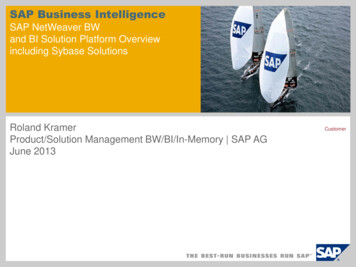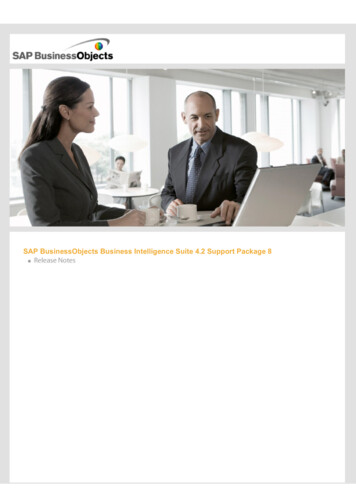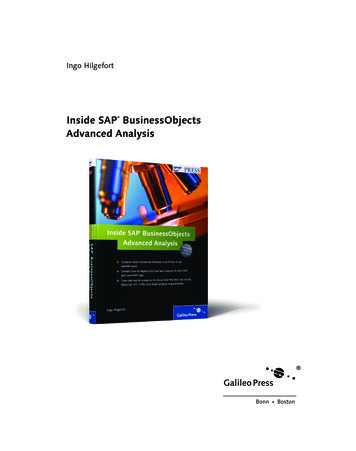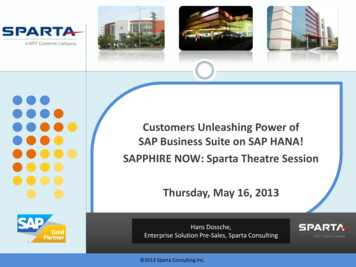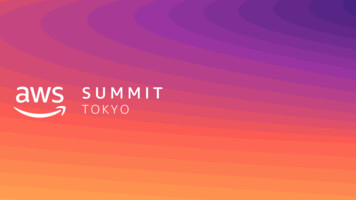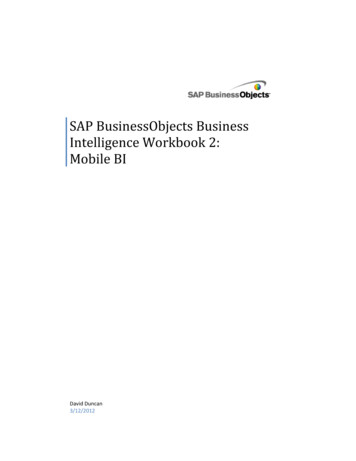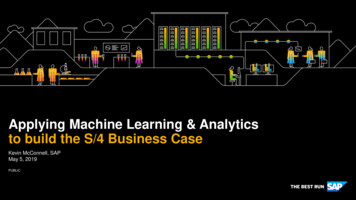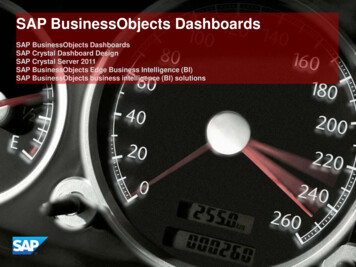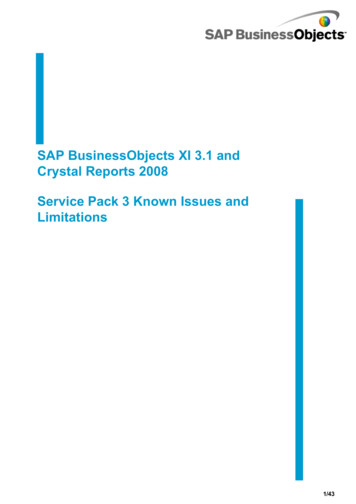
Transcription
SAP BusinessObjects XI 3.1 andCrystal Reports 2008Service Pack 3 Known Issues andLimitations1/43
Copyright 2010 SAP AG. All rights reserved.SAP, R/3, SAP NetWeaver, Duet, PartnerEdge, ByDesign, SAPBusiness ByDesign, and other SAP products and services mentioned herein as well as their respectiveCopyright logos are trademarks or registered trademarks of SAP AG in Germany and other countries.Business Objects and the Business Objects logo, BusinessObjects, Crystal Reports, Crystal Decisions,Web Intelligence, Xcelsius, and other Business Objects products and services mentioned herein as wellas their respective logos are trademarks or registered trademarks of Business Objects S.A. in the UnitedStates and in other countries. Business Objects is an SAP company.All other product and service namesmentioned are the trademarks of their respective companies. Data contained in this document servesinformational purposes only. National product specifications may vary.These materials are subject tochange without notice. These materials are provided by SAP AG and its affiliated companies (SAP Group)for informational purposes only, without representation or warranty of any kind, and SAP Group shall notbe liable for errors or omissions with respect to the materials. The only warranties for SAP Group productsand services are those that are set forth in the express warranty statements accompanying such productsand services, if any. Nothing herein should be construed as constituting an additional warranty.11 janvier 20112/43
About these Known Issues and LimitationsIntended for anyone involved in installing, configuring, administering or supporting users of BusinessObjects XI 3.1 orCrystal Reports 2008 Service Packs, these release notes contain important information about known issues and limitationsin this software.This Service Pack can only be applied on top of SAP BusinessObjects Enterprise XI3.1 / Crystal Reports 2008 SP1.This Service Pack includes all XI 3.1 FixPacks up to and including 2.5 and 1.10.You have two options for installing SAP BusinessObjects Enterprise XI 3.1 SP3 and its associated programs: An update install that can upgrade your current SAP BusinessObjects Enterprise XI 3.1 or SAP BusinessObjectsEnterprise XI 3.1 SP2 deployment to the SP3 level. See the Update Installation and Deployment Guide for SAPBusinessObjects XI 3.1 Service Pack 3. A refresh install will perform a full installation of SAP BusinessObjects Enterprise XI 3.1 SP3. See the SAPBusinessObjects Enterprise XI 3.1 Installation guide for Unix or Windows.Note: This Service Pack is neither intended for BusinessObjects Edge Series 3.0 nor for BusinessObjects EdgeSeries 3.1 and should not be installed on top of these releases.Where to find more information about this release:For more informaton onInstalling this release,What’s new in this release,Software issues that have been fixed with this releaseSeehttp://service.sap.com/patchesFollow the link, and on the Downloads page, click the Info link to access thedocuments.Crystal Reports release-specific jects-downloadsKnown issues with web application deployment to Java web application serversFollow the link, and open the BusinessObjects XI 3.1 SP3 Web ApplicationDeployment Guide for Windows or Unix available in the "Product Supported hardware and software for use with this release (for all productsexcept Crystal Reports)Follow the link, and open the Supported Platforms document available byselecting Documentation and then Supported Note: Before deploying this or any other Business Objects software offering,check this document for the latest information on third-party supportSupported hardware and software for Crystal cts-articlesProduct DocumentationTo display, print and download documents and manuals in PDF format, followthe link and see the Product Guides section.http://service.sap.com/bosapsupportRead the entire document before installing your SAP BusinessObjects software. Issues are sorted by functional categoryand in ascending order by ADAPT tracking number.3/43
Installation (TICM)ADAPT01307853To enable custom graphics in dialog windowsCustom graphics (logos, other images) may not show in some dialog windows. To enable custom graphics, usethe following steps:For the built-in dialogs, such as the start installation and finish installation windows:1. Use the Orca database editor to edit the setup program's .msi file.2. Go to Binary table.3. Edit the binary data column of top16 and side16, and point it to top.bmp and full.bmp respectively.During a maintenance installation, custom graphics may not be shown. Ensure that the ProductCode key in theWindows registry points to the appropriate location. Use the Windows Registry Editor to verify that theTRANSFORMS entry under HKEY LOCAL MACHINE\SOFTWARE\Classes\Installer\Product\ ProductCode is correct. The setup program uses this key to find the source location of custom graphics in dialog windows.ADAPT01345143Upgrading from Data Direct ODBC 5.1 to Data Direct ODBC 5.3When upgrading a Crystal Reports installation with Data Direct ODBC 5.1 to Data Direct ODBC 5.3, theupgrade may fail because of a licensing problem.To resolve this issue, remove the Data Direct licensing file before upgrading to Data Direct ODBC 5.3:1. Use Windows Explorer to open the system folder C:\Windows\System32.2. Locate and delete the file IVCR.lic.3. Run the Data direct 5.3 upgrade installation.ADAPT01349294Some universe objects not updated when migrating from BusinessObjectsEnterprise R2After upgrading from BusinessObjects Enterprise R2 to SAP BusinessObjects XI 3.1 SP3, all universe objectsmay not be updated from v11.5 to v12.To update the objects manually:1. Open Start- Programs- BusinessObjects XI 3.1- BusinessObjects Enterprise- Central ConfigurationManager2. Click the "Update Objects" button. You need to provide administrator credentials to the CMS.3. When prompted with "This CMS has x objects that require updating", click "Update".4/43
ADAPT01353748Special instructions for installing lifecycle management (LCM) SP3 patchThere is a workaround to install the lifecycle management SP3 patch in the following scenario::BusinessObjects Enterprise XI 3.1 LCM V1 BusinessObjects Enterprise XI 3.1 SP3.Workaround:First install BusinessObjects Enterprise XI 3.1 LCM V1 BusinessObjects Enterprise XI 3.1 SP2 LCM SP2 BusinessObjects Enterprise XI 3.1 SP3, and then apply the lifecycle management SP3 patch.ADAPT01357188Enabling the Adaptive Processing Server after uninstalling the Service Pack 3 patchAfter uninstalling the SP3 patch, you may find the Adaptive Processing Server is disabled and cannot beenabled.To resolve this issue please follow the below steps:1) Logon to Central Management Server.2) Click on 'Servers' link.3) Stop the 'Adaptive Processing Server.'4) Right click on the 'Adaptive Processing Server' and select "Select Services" from the context menu.5) Add "Extension Factory Service" to the "Available services" area.4) Click "Ok."5) Start Adaptive Processing Server and enable it.ADAPT01366906Internal server error after deploying dswsbobje.war to WebSphere 7After deploying the dswsbobje.war web application to WebSphere 7, users may encounter an "internal servererror" message when trying to access web services.The following workaround has been provided by IBM, and must be applied for dswsbobje.war to function:1) Deploy the dswsbobje.war web application to the WebSphere 7 server. Do not start the web application.2) Change the WAR class loader policy to "parent last." In the app server console, go to Enterprise Application dswsbobje war Manage Modules dswsbobje.war, and set “Class loader order” to “Classes loaded withlocal class loader first (parent last)).3) Save the changes.4) Copy all files with a .mar ending (*.mar) in the dswsbobje.war WEB-INF/modules folder ( WAS ROOT /profiles/ profile-name /installedApps/ node-name /dswsbobje.war/WEB-INF/modules) to the dswsbobje.warWEB-INF/lib folder ( WAS ROOT /profiles/ profile-name /installedApps/ node-name /dswsbobje.war/WEBINF/lib). Important: do not delete or move the .mar files from the WEB-INF/modules folder.5) Rename the files copied in step 4 so that they have a .jar file extension instead of a .mar extension.6) Restart the server.For more information, see the IBM support note found at: http://www-01.ibm.com/support/docview.wss?rs 180&context SSEQTP&q1 axis2&uid swg21315686&loc en US&cs utf-8&lang en.5/43
ADAPT01378002In lifecycle management, installation proceeds even without CMS name and portdetailsWhile installing lifecycle management, installation proceeds even if the CMS name and port number fields areleft blank in the CMS Logon Information Install screen. This is because the installer automatically assigns theold default CMS name and port details.ADAPT01381272Dashboards and Analytics error after installing Service Pack 3After installing Service Pack 3 on a system where the Software Intelligence Agent (SIA) node has beenremoved, selecting the "Dashboards" link within InfoView may cause the following message to appear: "Thereis no AA Analytics Server available. Contact your Business Objects administrator to verify server status.AA2213".To resolve this issue on Windows systems, update the configuration file BOE INSTALL DIR \Dashboard andAnalytics 12.0\InitConfig.properties so that the variable "initialization.CMSName HOSTNAME : PORT " hasthe correct CMS port number (where PORT is the CMS port number). Then use the Windows Registry Editorto update the following registry keys:- HKEY LOCAL MACHINE\SOFTWARE\Business Objects\Suite 12.0\Installer\CADNODE (set to SIA name)- HKEY LOCAL MACHINE\SOFTWARE\Business Objects\Suite 12.0\Installer\CADPORT (set to SIA portnumber).To resolve this issue on Unix or Linux systems, update the configuration file BOE INSTALL DIR /Dashboard Analytics 120/InitConfig.properties so that the following variables match the values found in BOE INSTALL DIR /bobje/ccm.config:- CMSPORTNUMBER- SIAPORTNUMBER- SIANODENAMEADAPT01383909In Web Intelligence Rich Client, Import from CMS, Export to CMS, and Show BIServices options are grayed outWhen you create a Universe-based report in Web Intelligence Rich Client, the options "Import from CMS","Export to CMS", and "Show BI Services" options are grayed out.To resolve this problem, you must grant the necessary rights for the Web Intelligence users in CentralManagement Console.6/43
ADAPT01384239Run repair install after uninstalling either Crystal Reports Designer or CrystalReports RuntimeIf you have both Crystal Reports 2008 SP1 Designer and Crystal Reports 2008 SP3 Runtime installed on yourmachine, and you uninstall one of the products, the other product will stop working. To resolve the problem, runa repair installation on the remaining product.ADAPT01385369Auditing database not enabled by default on Unix with MySQLAuditing on the database is not enabled by default when installing BusinessObjects Enterprise XI3.1 SP3 patchon Unix with MySQL.To enable auditing and configure the auditing database on Unix after installation:1. Use ccm.sh to stop the CMS.2. Run cmsdbsetup.sh.3. Choose the selectaudit option, and then supply the required information about your database server.4. Run serverconfig.sh.5. Choose the Modify a Server option.6. Select the CMS, and enable auditing. Enter the port number of the CMS when prompted (the default value is6400).7. Use ccm.sh to start the CMS.When the CMS starts, it will create the auditing database.ADAPT01387393Installing JRE from InfoViewWhen installing JRE from the InfoView link http:// servername:port 6.exe, the version of the JRE that is being installed is 1.6.0.3.7/43
ADAPT01390989Update package un-installation on Windows does not restore and redeploy the .warfiles automaticallyAfter the un-installation of the SP3 upgrade package on Windows, the .war files under Installation Directory \ BusinessObjects Enterprise12.0\java\applications are not automatically restored andredeployed by the update package un-installation program.To manually restore and redeploy the original .war files, see the procedure in the SAP BusinessObjectsEnterprise XI 3.1 SP3 Update Installation and Deployment Guide.ADAPT01395641Installing integration option for Microsoft SharePoint SP3 patch may fail with errormessageIn some cases, when installing the integration option for Microsoft SharePoint SP3 patch, an error message isdisplayed and the installation is rolled back.To workaround this problem, after installing SAP BusinessObjects XI 3.1 Service Pack 3 .NET SDK, restart themachine before installing the SAP BusinessObjects XI 3.1, integration option for Microsoft SharePoint softwareSP3 patch.ADAPT01396869Universe Builder and Query as a Web Service fail to launch when only .NetFramework 4.0 is presentWhen installing BusinessObjects Enterprise XI 3.1 SP3 / BusinessObjects Enterprise XI 3.1 SP3 Client Toolson a machine where only Net Framework 4.0 is present, after installation, Universe Builder and Query as aWeb Service fail to launch.Workaround: Install .Net Framework 2.0 to fix the issue.ADAPT01412706In Integration version for SAP solutions, personalization transport import error inSAP BWWhen importing personalization transport files into SAP BW, an error may occur that shows two tables can notbe activated.Workaround:Check if the data element /CRYSTAL/RSZVNAM exists. If not, create / activate the element.Note: Refer to the definition of data element /CRYSTAL/RSZPVNAM, which is available after imported MDXtransport. These two data elements have exactly same definition except for the description.8/43
SecurityADAPT01113249Desktop Intelligence user can imitate another user in some installationsIn .NET InfoView (with Internet Information Service application server), a Desktop Intelligence user can copythe temporary cache file zabo fc from another installation and imitate another user.To prevent this, enable the ZaboTimeout feature in the global.asa file. ZaboTimeout is the number of secondsafter which the zabo fc file is no longer usable in a client installation.To enable the feature:1. Edit the file BO Installation /BusinessObjects Enterprise 12.0/Web Adapter/global.asa2. Add the following lines. Replace time in seconds with a number that represents the value for theZaboTimeout variable. script language "vbscript" runat "server" Sub Application OnStartApplication("ZaboTimeout") time in seconds End Sub /script 9/43
ADAPT01483232SAP BusinessObjects Dashboard Builder Analytics in XI 3.1 cannot be displayed inInternet Explorer when running in SSL (HTTPS)When a user attempts to run SAP BusinessObjects Dashboard Builder Analytics in Secure Socket Layer (SSL)environment using Internet Explorer (IE) in some servers, for example Tomcat, SAP BusinessObjectsDashboard Builder Analytics fails to be displayed.This problem occurs because by default HTTPS response headers use the “no-cache” setting, which is one ofthe settings that cause Internet Explorer to fail.To workaround this problem, you need to configure the server to use a setting other than the default settings.For example, in case of Tomcat server, you can configure the PerformanceManagement.xml file located under“Tomcat55\conf\Catalina\localhost”, by adding a certain value to the context.You can also choose any one of the following suggestions to resolve this issue:1. Context path "/myapp" docBase "myapp" Valve className or"disableProxyCaching "false" / /Context This option works but reduces security, as it does not allow no- cache control headers to be issued.2. Context path "/myapp" docBase "myapp" Valve className or"securePagesWithPragma "false" / /Context This configuration causes a header Cache-Control: private to be issued in place of the default CacheControl: none and Pragma: no-cache headers.This suggests shared caches not to cache the response, while still allowing downloads to work in IE.3. Context path "/myapp" docBase "myapp" Valve className tor"disableProxyCaching "false" / /Context 10/43
Enterprise Deployment (TICM)ADAPT01190939SAP Integration: Deploying SAP web applications to Netweaver 7.1When a user tries to deploy SAP web applications to SAP Netweaver7.1, they may find that SAP.war does notdeploy successfully using either wdeploy or the deploy script supplied by SAP Netweaver7.1.To resolve this issue, use the following steps:Note: The following procedure requires that you have Win RAR installed.1. Go to Business Objects install directory \Business Objects Enterprise 12.0\java\applications.2. Backup your SAP.war file.3. Open SAP.war with Win RAR.4. Navigate to the WEB-INF folder within Win RAR.5. Copy the web.xml file to your desktop.6. Open web.xml in a text editor (Notepad for example).7. Search for ' ' character and delete it8. Save the file.9. Copy the web.xml you edited back into Win RAR’s explorer. A dialog will open asking if you wish to replacethe existing Web.xml file.10. Click OK.11. Save the SAP.war file and close Win RAR.Users can now deploy the SAP.war file using wdeploy or the deploy script supplied by SAP Netweaver 7.1.ADAPT01232325Xcelsius 2008 uses BusinessOjects Enterprise XI Release 2 SDK to connect toBusinessObjects Enterprise XI 3.0 systemTo connect to the BusinessOjects Enterprise XI 3.0 Central Management Server (CMS) enabled with SSL fromXcelsius, you need to manually set the registry entry with sslconfig.exe for suite 11.5 by copying the settingsthat appear in the XI 3.0 sslconfig set up from the following directory: HKEY LOCAL MACHINE\SOFTWARE\Business Objects\Suite 12.0\CERTo : HKEY LOCAL MACHINE\SOFTWARE\Business Objects\Suite 11.5\CERADAPT01241754Dashboard Manager support on IIS serviceDashboard Manager is not supported on Mircosoft Internet Information Service (IIS) version 6.0 as a webserver using .NET technology.When you install SAP BusinessObjects Enterprise (SAP BOE) XI 3.1 using Microsoft IIS version 6.0 as theWeb application server, and deploy Central Management Console (CMC) on WACS, SAP BOE does notdisplay the Dashboard links in InfoView.This is a known issue in SAP BusinessObjects XI3.1 SP3 release.11/43
ADAPT01363139.NET InfoView URL and WCFOn machines that have Windows Communication Foundation (WCF) enabled, .NET InfoView URLs may notpoint to the correct location. Before installing SAP BusinessObjects XI 3.1 SP3, ensure WCF is disabled.If you have already installed SAP BusinessObjects XI 3.1 SP3 with WCF enabled, use one of the followingURLs to access .NET InfoView:http:// webserver /InfoViewApp/logon.aspx (where webserver is the name of your web 3
PerformanceADAPT01175433"Error in Publishing Cache" errorWhen users attempt to view events in the Event Viewer, the following error message might appear: "Error inPublishing Cache". To resolve this issue, add remove name "PublishingHttpModule" / in the http modules ofweb.config file for all the applications.ADAPT01299149In Web Intelligence, document caching fails to workWhen Web Intelligence is upgraded to SP3, document caching fails to work. This is because the WebIntelligence server property "Document Cache Cleanup Interval (seconds)" is incorrect as the unit must be inminutes and not seconds.ADAPT01318812Adjusting Voyager performanceYou can adjust performance by modifying two registry settings: one to enable the Microsoft Analysis Servicesconnection property named Cache Ratio, and the other to disable prefetch facts. Ensure that the MSAS2005client is installed with Service Pack 2, and then modify the settings as follows:HKLM\Software\Business Objects\Suite 12.0\MDA\ODBO\MSOLAPValue name : CacheRatioValue type : DWORDvalue: 100HKLM\Software\Business Objects\Suite 12.0\MDA\ODBO\MSOLAPValue name : DisablePrefetchFactsValue type : DWORDvalue : 1Note: If a registry key is set without the Microsoft Analysis Services 2005 client and proper Service Pack beinginstalled, you may experience issues working in Voyager.See SAP Note 1420454, which also describes this issue.13/43
Functional CorrectnessADAPT01077727Adding new nodes without serversIf you create a node without creating the default servers or a Central Management Server (CMS) at the time ofthe node creation, and then later add a CMS to the node using the Central Management Console (CMC), theCMS will not start. To work around this problem, do the following:WINDOWS:1. Open the Central Configuration Manager (CCM) and stop the SIA associated with the CMS you added.2. Click "Specify CMS Data Source.”3. Click "Update Data Source Settings."4. Enter the CMS database connection information.5. Click OK.6. Start the SIA.7. Open the CMC.8. Start the newly added CMS.UNIX:1. Use "ccm.sh -stop SIA NAME " to stop the SIA associated with the CMS that has been added.2. Start cmsdbsetup.sh.3. Enter the node name, and choose the "update" option.4. Follow the prompts to enter the CMS database connection information.5. Start the SIA with "ccm.sh -start SIA NAME ".6. In CMC start the newly added CMS.ADAPT01082130Incorrect display of borders of default values and labels on chartsIn the Interactive Viewer, the borders of default values and labels on charts do not display correctly.ADAPT01096182Speedometers based on a BusinessObjects XI R2 universe may show error on UnixinstallationsSpeedometers based on a BusinessObjects XI R2 universe cannot be opened in InfoView for SP3 patchinstallations on Unix.ADAPT01097138Using the Oracle 11g client and LDAP for Oracle service name resolutionThere are known connectivity issues with Oracle 11g when used as a Central Management Server database. Itis recommended that you use an earlier version of Oracle as a database, for example Oracle 10g. This appliesto both Unix and Windows installations.14/43
ADAPT01104335Web Intelligence calculation change: Ranking by dimension with the WhereoperatorRankings based on a formula containing the Where operator which rank by a given dimension (using theRanked By option) are calculated differently. For details, see What's New in SAP BusinessObjects XI3.1Service Pack 3.ADAPT01143017Enterprise Performance Management: Safari browser terminates unexpectedlywhen users attempt to schedule analyticsWhen users attempt to schedule analytics, the Safari browser terminates unexpectedly.To workaround this problem:1. Open the JAVA HOME jre\lib\security\java.policy file from the location where the Safari browser isinstalled.2. Add the following permission: java.net.SocketPermission " hostname ", "connect".ADAPT01143047Enterprise Performance Management: Editing analytics with query on universe failsWhile editing analytics, if users select query on universe, select the universe objects, and click OK, a securityexception appears.To workaround this problem:1. Open Internet Explorer and select Tools Internet Options.2. Click Advanced tab, and check the JRE dir under Java (Sun).3. If jre1.6.0 07 is mentioned under Java (Sun), then open the java.policy file at the location: C:\Program Files\Java\jre1.6.0 07\lib\security.4. Add the following permission: java.net.SocketPermission "your server ip:port-", "connect", where "your serverip:port" refers to the web server IP address and the port number.5. Save the file.6. Close Safari if it is open.ADAPT01165621Enterprise Performance Management: Dashboard Builder Applets fail to display inFirefoxThe Dashboard Builder Applets fail to display in Firefox browser in SAP NetWeaver if the parameter is definedas jsp:param name "samplename" value " % samplevalue%/ . This is because SAP NetWeaver generatesan incorrect context for jsp:plugin/ .15/43
ADAPT01169989Web Intelligence document file name encodingIn InfoView, when you save a Web Intelligence document using multibyte encoded characters in the file name,the multibyte encoding is not preserved. This behavior may result in invalid characters in the file name. Thisbehavior occurs when you try to save the document as a Microsoft Excel (.xls), Comma-Separated Values(.csv), or PDF file.To work around this issue, save the file to a name that contains single-byte characters (for example, ASCII).ADAPT01171844An application in integration option for Microsoft SharePoint cannot be extendedWhen creating an extended application in integration option for Microsoft SharePoint, an error stating aproblem with the Web configuration file can occur.Workaround: After extending an application, follow these steps:1. In the Web configuration of the base application, make sure there is only one SessionState entry. Forexample, "sessionState mode Inproc" / Comment out any other entries.2. Copy the contents of the " SharePoint: port\bin " folder of the base application to the "ExtendedApplication:Port\bin folder of the extended application.3. In the extended application, create a virtual directory called crystalreportviewers12. Give the directory thepath: C:\Program Files\Business Objects\common\4.0\crystalreportviewers12.4. In the extended application, convert the following folders to virtual directories:a. Infoviewappb. InfoviewAppActionsc. PlatformServicesd. AnalyticalReportinge. CrystalReportsf. XcelsiusNote: As a precaution, while converting the folders of the extended application to virtual directories, make surethey are in the same application pool as the virtual directories of the base application.5. Compare the Sharepoint:port\web.config of the base application and the Web configuration "ExtendedApplication: Port\Web.config of the extended application. Modify the extended application Webconfiguration with entries that are different or are missing. For example, if an entry exists in the baseapplication Web configuration, add it to the extended application Web configuration if it is not already there.ADAPT01176347Query filter objects cannot be mapped when the Universe is missingIf the Universe of a Web Intelligence document is changed and if that Universe if missing in the repository,users will not be able to map query filter objects.16/43
ADAPT01180612Integration option for Microsoft SharePoint user's page appears blankIn integration option for Microsoft SharePoint, when a user acesses the Help feature from the Quick Launchpanel, the user's page appears blank.Workaround:Reopen the user's page.ADAPT01183833In Universe Designer, the lists of values display only 10,000 rowsTo display all values in a list of values that has more than 10000 rows, use the new checkbox "All values" in theEdit Restriction window.1) Log into Designer.2) Open an existing Universe which consists of columns having values more than 10,000.3) In designer click on Tools/Manage Security/Manage Access Restrictions.4) Click on create new restriction.5) Click on Rows tab.6) Click Add on the Edit Restriction window and Select the Table Name.7) Click on Where Clause button to see the Table and Columns.8) Right-click on the column name to display the list of values.9) Check the checkbox All values.All rows are displayedADAPT01191677Incompatible combination of Objects QP0004When you use Desktop Intelligence to open a universe that was migrated from BusinessObjects 5.x toBusinessObjects XIR2, and use the Query Panel to check the SQL of a report, the following error messageappears: "Incompatible combination of Objects QP0004".To resolve this issue, add the dynamic parameter PATH FINDER 6x, set the value as Yes, and export theuniverse.ADAPT01195235Voyager: Partial result when exporting drill-throughWhen you export a "drill-through" on a large dataset to Excel, the worksheet contains only 10,000 records.To ensure that a MAXROWS argument can be sent to the MDX query, you must add the following DWORDregistry value:HKEY LOCAL MACHINE\SOFTWARE\Business Objects\Suite 12.0\MDA\ODBO\MSOLAP\DrillthroughMaxRows.17/43
ADAPT01203347Unable to create a dashboard in WebSphereWhen users attempt to create a dashboard in WebSphere, an error message appears.To resolve this problem, complete the following steps:1. Log into the WebSphere administrator tool.2. Modify the Application class loader settings and Web module class loader settings as follows:- Navigate to Enterprise Application application name.- Select "Class loaded with parent class loader first" as the class loader order.- Select "Class loader for each WAR file in the application" as the WAR class loader policy.- To configure the WAR class loader, navigate to Enterprise Application application name ManageModules Web module Class loaderorder, and select Class loaded with parent class load first.A dashboard is created in WebSphere.ADAPT01211362Change source fails to work in Web Intelligence Interactive when the universe ismissingWhen a user attempts to edit a document in Web Intelligence Interactive and if the universe is missing orcorrupted, an error message appears in the Query panel and the user is unable to change the Universe.ADAPT01224602Voyager: Error when opening a workspace using SAP hierarchy variablesWhen opening a previously saved Voyager workspace that uses SAP hierarchy variables, if you select valuesthat are different from those previously used, a warning message may appear.The warning message states that a dimension has changed and has been removed from the query. However,the dimension has not been removed, and the Voyager workspace is displayed correctly. This message can beignored.18/43
ADAPT01224846Scheduler fails to work when Enterprise Performance Management servers areinstalled on a separate serverAn error occurs when the CMS
Run repair install after uninstalling either Crystal Reports Designer or Crystal Reports Runtime If you have both Crystal Reports 2008 SP1 Designer and Crystal Reports 2008 SP3 Runtime installed on your machine, and you uninstall one of the products, the other product will stop working. To resolve the problem, run