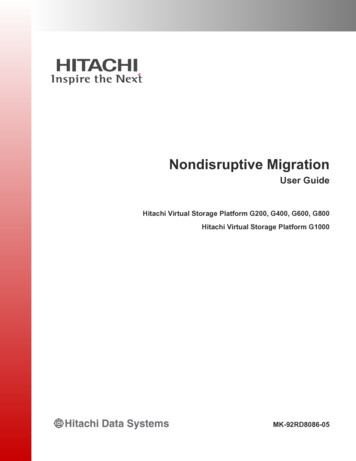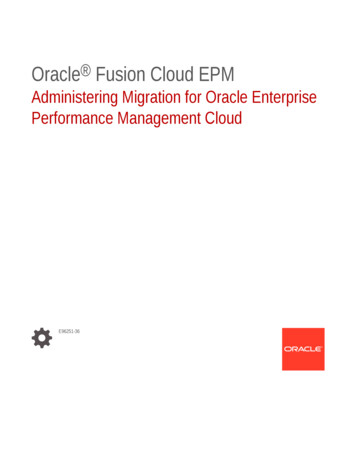
Transcription
Oracle Fusion Cloud EPMAdministering Migration for Oracle EnterprisePerformance Management CloudE96251-36
Oracle Fusion Cloud EPM Administering Migration for Oracle Enterprise Performance Management Cloud,E96251-36Copyright 2015, 2022, Oracle and/or its affiliates.Primary Author: EPM Information Development TeamThis software and related documentation are provided under a license agreement containing restrictions onuse and disclosure and are protected by intellectual property laws. Except as expressly permitted in yourlicense agreement or allowed by law, you may not use, copy, reproduce, translate, broadcast, modify, license,transmit, distribute, exhibit, perform, publish, or display any part, in any form, or by any means. Reverseengineering, disassembly, or decompilation of this software, unless required by law for interoperability, isprohibited.The information contained herein is subject to change without notice and is not warranted to be error-free. Ifyou find any errors, please report them to us in writing.If this is software or related documentation that is delivered to the U.S. Government or anyone licensing it onbehalf of the U.S. Government, then the following notice is applicable:U.S. GOVERNMENT END USERS: Oracle programs (including any operating system, integrated software,any programs embedded, installed or activated on delivered hardware, and modifications of such programs)and Oracle computer documentation or other Oracle data delivered to or accessed by U.S. Government endusers are "commercial computer software" or "commercial computer software documentation" pursuant to theapplicable Federal Acquisition Regulation and agency-specific supplemental regulations. As such, the use,reproduction, duplication, release, display, disclosure, modification, preparation of derivative works, and/oradaptation of i) Oracle programs (including any operating system, integrated software, any programsembedded, installed or activated on delivered hardware, and modifications of such programs), ii) Oraclecomputer documentation and/or iii) other Oracle data, is subject to the rights and limitations specified in thelicense contained in the applicable contract. The terms governing the U.S. Government’s use of Oracle cloudservices are defined by the applicable contract for such services. No other rights are granted to the U.S.Government.This software or hardware is developed for general use in a variety of information management applications.It is not developed or intended for use in any inherently dangerous applications, including applications thatmay create a risk of personal injury. If you use this software or hardware in dangerous applications, then youshall be responsible to take all appropriate fail-safe, backup, redundancy, and other measures to ensure itssafe use. Oracle Corporation and its affiliates disclaim any liability for any damages caused by use of thissoftware or hardware in dangerous applications.Oracle, Java, and MySQL are registered trademarks of Oracle and/or its affiliates. Other names may betrademarks of their respective owners.Intel and Intel Inside are trademarks or registered trademarks of Intel Corporation. All SPARC trademarks areused under license and are trademarks or registered trademarks of SPARC International, Inc. AMD, Epyc,and the AMD logo are trademarks or registered trademarks of Advanced Micro Devices. UNIX is a registeredtrademark of The Open Group.This software or hardware and documentation may provide access to or information about content, products,and services from third parties. Oracle Corporation and its affiliates are not responsible for and expresslydisclaim all warranties of any kind with respect to third-party content, products, and services unless otherwiseset forth in an applicable agreement between you and Oracle. Oracle Corporation and its affiliates will not beresponsible for any loss, costs, or damages incurred due to your access to or use of third-party content,products, or services, except as set forth in an applicable agreement between you and Oracle.
ContentsDocumentation AccessibilityDocumentation Feedback1Using MigrationAbout this Guide1-1Accessing Migration for Lifecycle Management1-2About Snapshots1-2Backing up Artifacts and Application1-4Uploading Archives to the Service1-7Downloading Snapshots from an Environment1-7Deleting Snapshots and Archives1-8Repeating an Export Operation1-8Renaming Snapshots and Archives1-9Setting Import Options1-9Importing Artifacts and Application from a Snapshot2341-10Generating ReportsGenerating the Migration Status Report2-1Viewing Artifact Modification History2-2Generating the Artifact Updates Report2-2Cloning EPM Cloud EnvironmentsSteps to Clone Environments3-2Tasks to Perform After Cloning Environments3-5Migrating On-Premises Applications to EPM CloudPrerequisites and Notes4-1iii
General Prerequisites4-2Default Application Properties4-2Required Roles4-2Artifacts Not Supported4-2Modules and Applications Not Supported4-3Reserved Words4-3Process Flow4-3Step 1: Migrate the Security Model4-4Identify On-Premises Users and Groups4-4Create Security Upload Files4-6Upload Files to the Service4-9Steps in EPM Cloud4-10Create Users in the Identity Domain4-10Assign Users to Predefined Roles4-10Import Groups into Access Control4-11Step 2: Migrate Artifacts from the On-Premises Deployment to EPM Cloud4-11Migrate Planning to Planning4-12Supported Migration Paths4-12Export Planning Artifacts4-13Zip and Upload the Exported Artifacts to the EPM Cloud Environment4-14Import Planning Artifacts4-15Validate and Troubleshoot4-15Migrate Essbase Artifacts4-16Migrate Financial Management to Financial Consolidation and Close4-17Supported Migration Paths4-17Migrate Financial Management Metadata and Artifacts4-18Migrate Financial Close Management to Account Reconciliation4-18Supported Migration Paths4-19Export Financial Close Management Artifacts4-19Upload Artifacts to Account Reconciliation4-19Create Application4-20Import Artifacts into Account Reconciliation4-20Validate and Troubleshoot4-21Migrate On-premises Profitability and Cost Management to Profitability and CostManagement4-21Supported Migration Paths4-21Export Profitability and Cost Management Artifacts4-22Upload the Template File to Profitability and Cost Management4-24Import the Template File into Profitability and Cost Management4-25Migrating On-premises Management Ledger Applications to Enterprise Profitability andCost Management4-25Migrate Strategic Finance to Strategic Modeling4-25iv
Supported Migration Path4-26Prepare Strategic Finance Models and Templates for Migration4-26Create a Planning ModulesApplication in EPM Cloud and Enable StrategicModeling4-28Migrate Offline Models to Strategic Modeling4-28Importing Strategic FinanceTemplates into Strategic Modeling (Optional)4-31Enable Migrated Models and Templates in Strategic Modeling4-32Build Consolidation Hierarchy4-32Migrate Data Relationship Management to Oracle Enterprise Data Management CloudConsiderations for Migrating FDMEE-Based ApplicationsA4-334-33Role Mapping for Migrating to EPM CloudPlanningA-1Financial ManagementA-2Financial Close ManagementA-4Profitability and Cost Management and Enterprise Profitability and Cost ManagementA-5Data Relationship ManagementA-6v
Documentation AccessibilityDocumentation AccessibilityFor information about Oracle's commitment to accessibility, visit the OracleAccessibility Program website at http://www.oracle.com/pls/topic/lookup?ctx acc&id docacc.Access to Oracle SupportOracle customers that have purchased support have access to electronic supportthrough My Oracle Support. For information, visit http://www.oracle.com/pls/topic/lookup?ctx acc&id info or visit http://www.oracle.com/pls/topic/lookup?ctx acc&id trsif you are hearing impaired.vi
Documentation FeedbackTo provide feedback on this documentation, click the feedback button at the bottom of thepage in any Oracle Help Center topic. You can also send email to epmdoc ww@oracle.com.vii
1Using MigrationMigration enables you to perform lifecycle Management activities within Oracle EnterprisePerformance Management Cloud services other than Narrative Reporting. Accessing Migration for Lifecycle Management About Snapshots Backing up Artifacts and Application Uploading Archives to the Service Downloading Snapshots from an Environment Deleting Snapshots and Archives Repeating an Export Operation Renaming Snapshots and Archives Setting Import Options Importing Artifacts and Application from a Snapshot Viewing Artifact Modification History Generating the Migration Status ReportAbout this GuideMigration applies to these Oracle Enterprise Performance Management Cloud services: Account Reconciliation Planning Planning Modules FreeForm Financial Consolidation and Close Tax Reporting Profitability and Cost Management Enterprise Profitability and Cost Management Oracle Enterprise Data Management Cloud Oracle Sales Planning Cloud Oracle Strategic Workforce Planning Cloud1-1
Chapter 1Accessing Migration for Lifecycle ManagementAccessing Migration for Lifecycle ManagementYou access Migration from a card on the Home page.Migration is available separately for test and production environments.To access Migration:1.Access the service. See Accessing EPM Cloud in Getting Started with OracleEnterprise Performance Management Cloud for Administrators .2.Complete a step: Click Tools, and then Migration. Profitability and Cost Management only: Click Application and thenMigration. Click(Navigator), and then Migration.About SnapshotsOracle backs up your application and data to create a snapshot while performing dailymaintenance of your environment.Every day, during the operational maintenance of the environment, Oracle backs upthe content of the environment to create a maintenance snapshot of existing artifactsand data. See Overview of the Maintenance Snapshot in Getting Started with OracleEnterprise Performance Management Cloud for Administrators for a detaileddescription of the maintenance snapshot.Additionally, Service Administrators can create full backup snapshots of theenvironment or incremental backup snapshots of artifacts at any time. See Backing upArtifacts and Application.Audit and Job Console data are not part of Planning, Planning Modules, and FreeFormapplication snapshots:Use the cloneEnvironment EPM Automate command or the Clone Environmentfeature if you want to copy audit and Job Console data to the target environment.Snapshots do not contain the Data Management staging table data. To export andimport this data, use the exportDataManagement and importDataManagement EPMAutomate commands or the Data Management System Maintenances Scriptsinterface. You may also use the cloneEnvironment EPM Automate command or theClone Environment feature to create an identical copy of the environment, includingthe Data Management staging table data.Snapshot ValidityGenerally, a snapshot is compatible with the previous and next updates of anenvironment. For example, a snapshot from the 19.09 update of Oracle EnterprisePerformance Management Cloud will be compatible with 19.08 and 19.10environments, and can be imported into these environments.1-2
Chapter 1About SnapshotsNote: Business processes other than Account Reconciliation, Oracle EnterpriseData Management Cloud, and Narrative Reporting: Snapshots arecompatible with the previous and next monthly updates. Account Reconciliation, Oracle Enterprise Data Management Cloud, andNarrative Reporting: Snapshots from a monthly update are not compatiblewith previous monthly updates (for example, when moving snapshots betweentest and production environments during the window when the test environmentis upgraded before the production environment). Snapshots earlier than 21.12are not supported in Oracle Enterprise Data Management Cloud.You may, at your own risk, ignore this snapshot compatibility guidance and attemptto import older snapshots into an environment. This may work in some cases; youcan verify successful migration by reviewing the Migration Status Report. Oracleneither tests nor certifies this approach.Snapshot and File Retention PolicyFiles and snapshots that you create or upload to an environment are deleted after 60 days.The daily maintenance process monitors the environment and automatically removessnapshots older than 60 days. If the total size of all snapshots exceeds 150 GB, it deletessnapshots from the last 60 days, oldest first, until the total size of snapshots is less than 150GB. The daily maintenance snapshot, irrespective of its size, is always retained. If yourmaintenance snapshot is larger than 150 GB, then only the maintenance snapshot isretained; all other snapshots are deleted.Data Management process log files are retained for seven days only. Oracle recommendsthat you regularly download the files you want to keep to a local machine.About the XML Files in the SnapshotThe XML files included in EPM Cloud snapshots use an Oracle defined proprietary format.This format may change to accommodate changes that occur over EPM Cloud releases. Anycustom process or utility that you use should not depend on the XML format remainingunchanged across EPM Cloud releases.Manually Modifying SnapshotsAny changes you want to make to a snapshot must be made to the application beforegenerating the snapshot. Never change the XML files in snapshots to update artifacts. If youupdate the XML files in the snapshots manually, the import may fail. Even if the import works,the application may perform incorrectly.Oracle does not support manually changing the XML files in snapshots.How do I Find the Modified Date?Use the Snapshots tab in Migration to identify the size and the date and time when availablesnapshots were last modified.1-3
Chapter 1Backing up Artifacts and ApplicationThe last modified time is displayed based on the time zone specified in UserPreferences. If it is not set, the last modified time is displayed based on the browsertime zone.To view snapshot size and last modified time:1.Access Migration (see Accessing Migration for Lifecycle Management).2.Click Snapshots.Backing up Artifacts and ApplicationYou can create two types of snapshots: export and backup. Backup to create a snapshot that can be used to clone an environment, forexample to migrate an application from a production instance to a test instance fortroubleshooting or additional development work.When you backup the environment, you create a snapshot of the entireenvironment, similar to the daily maintenance snapshot, by exporting theapplication with all of its data and artifacts. Backups include artifacts belonging toDocument Repository, Core (previously labelled Planning), Data Management,Calculation Manager, and Groups and Membership. Artifacts in Core includesRelational and Essbase data, global and security artifacts, configuration and plantype artifacts, etc. required for the current application. Please note that theavailability of artifacts belonging to these categories is governed by the applicationin the current environment.1-4
Chapter 1Backing up Artifacts and ApplicationNote:–Backup of Essbase data: Essbase data backups are performed withEssbase shut down (cold backup). To prevent potential data corruption,before starting the Essbasedata backup, shut down all processes(consolidation, restructure, and so on) that modify ASO and BSO cubes.–For Planning only: The backup process exports data associated withmember driven smart lists, if any, enabled in Aggregate Storage (ASO)cubes. Depending on the number of such members enabled for ASO, thecube design, and the amount of data the generated MDX query to exportdata may contain deep cross-join sections that may cause the backupprocess to fail with a memory allocation error.–Always use the daily maintenance snapshot to restore Planningenvironments.–For Enterprise Journals: While migrating from test to productionenvironment, do not include the following:*JOURNAL ID (accessed by selecting Enterprise Journals, thenDimensions and then JOURNAL ID.*Collection Interval Data (accessed by selecting Enterprise Journals,and then Collection Interval Data.However, you should include Teams data if you have defined Teams in thesource application (accessed by selecting Close Tasks and then Teams. Export to create an incremental backup of specific artifacts in an environment. Generally,you use incremental snapshots to create backups that can be used to update anotherenvironment.Examples:–Export artifacts that you tested in a test environment to create an interim snapshot,which you can import into a production environment. Similarly, you can export theEssbase data from one environment and then import it into another.–Export groups that you created in an environment to create identical groups inanother environment. To select groups for export, in Categories, expand Groupsand Membership and then Native Directory, and select Groups.Note:Migration does not support the export and import of application audit records. If youneed to export audit records, enable and export audit data using the audit featuresof your business process. See the administration guide for your business processfor more information.To create a snapshot:1.Access Migration (see Accessing Migration for Lifecycle Management), and thencomplete one of the following steps.2.To back up the application:1-5
Chapter 1Backing up Artifacts and Applicationa.Click Backup.b.In Backup, enter a destination folder name. By default, full applicationsnapshots are exported to Backup Date ; for example, Backup 18-05-14,folder, which you can change.For folder names, do not enter characters that are not supported by the nativeoperating system. For example, Windows does not allow colons in a foldername.The Migration Status Report, which indicates the progress of the operation, isdisplayed.c.Click Refresh to update the Migration Status Report to monitor progress. ClickClose to close it.If the backup fails for any reason, the report displays Failed as the status.Click Failed to open the Migration Details screen, which indicates why thebackup process failed and the corrective action. You can attempt the operationagain after correcting the error that caused the backup to fail.The folder containing the backup is listed in Snapshots.3.To export selected application artifacts from an environment:a.In Categories, choose the artifacts you want to export. To export all artifacts of a component, select the check box next to thename of the component. To export specific artifacts of a component, click the name of thecomponent. In Artifact List, open available folders, and then select theartifacts to export.b.Optional: Click(Selected Artifacts), and then verify the list of artifactsselected for export.c.Click Export.d.In Export, click OK.By default, incremental export snapshots are exported to USER NAME Date ;for example, john.doe@oracle.com 18-05-14 folder, which you can change.For folder names, do not enter characters that are not supported by the nativeoperating system. For example, Windows does not allow colons in a foldername.The Migration Status Report, which indicates the progress of the operation, isdisplayed.e.Click Refresh to update the Migration Status Report to monitor progress. ClickClose to close it.If the export fails for any reason, the report displays Failed as the status. ClickFailed to open the Migration Details screen, which indicates why the exportfailed and the corrective action. You can attempt the export operation againafter correcting the error that caused the export to fail.The folder containing exported artifacts is listed in Snapshots.1-6
Chapter 1Uploading Archives to the ServiceUploading Archives to the ServiceBefore you can import artifacts, data and metadata into an environment, you must upload anarchive of such data into the environment.Use this option to upload a ZIP file containing data, metadata, rule definitions, dimensiondefinitions, mapped transactions, backup snapshots, etc.) from the local computer to theservice. You cannot upload a ZIP file if a file with an identical name already exists in theservice.Note:Consider using the uploadFile command to upload large files to the environment.Archives that you upload to the service are stored for 60 days, after which they areautomatically deleted.To upload an archive to the service:1.Access Migration . See Accessing Migration for Lifecycle Management.2.Click Snapshots, and then Upload.3.Click Browse, select the ZIP file to upload to the service, and then click Upload.4.Click OK.Downloading Snapshots from an EnvironmentYou must download snapshots from product and test environments to maintain artifacts anddata backups.To download files from the service to a local computer:1.Access Migration. See Accessing Migration for Lifecycle Management.2.Click Snapshots.3.Select the snapshot or file that you want to download, clickDownload.(Actions), and then selectIf you attempt to clone an environment that is in the process of generating or archivingthe current snapshot; for example, during the daily maintenance, you will receive the Filenot found error.4.Follow the on-screen instructions to save or open the file.1-7
Chapter 1Deleting Snapshots and ArchivesDeleting Snapshots and ArchivesBe sure to download the snapshots you created to a local computer before deletingthem from the environment.Caution:Do not delete the daily maintenance snapshot.To delete a snapshot or archive from the service:1.Access Migration. See Accessing Migration for Lifecycle Management.2.Click Snapshots.3.Select the snapshot or archive to delete.4.Click5.Click OK.(Actions), and then select Delete.Repeating an Export OperationYou can repeat a previous export operation to generate a new snapshot. Repeating anexport operation reuses the settings you used previously for the export operation.To repeat an export operation:1.Access Migration. See Accessing Migration for Lifecycle Management.2.Click Snapshots.3.Select a snapshot that you previously exported from the service.The settings that were used for exporting the snapshot are used for the exportoperation.4.Click5.In Repeat Export, rename the export folder, and then click OK.(Actions), and then select Repeat Export.The Migration Status Report, which indicates the progress of the operation, isdisplayed.6.Click Refresh to update the Migration Status Report to monitor progress. ClickClose to close it.If the export fails for any reason, the report displays Failed as the status. ClickFailed to open the Migration Details screen, which indicates why the export failedand the corrective action. You can attempt the export operation again aftercorrecting the error that caused the export to fail.The folder containing exported artifacts is listed in Snapshots.1-8
Chapter 1Renaming Snapshots and ArchivesRenaming Snapshots and ArchivesRename an archive or snapshot to resolve a name mismatch. For example, you may want torename an archive to match the file name used in a Planning job.To rename snapshots and files:1.Access Migration. See Accessing Migration for Lifecycle Management.2.Click Snapshots.3.Select the snapshot or file to rename.4.Click5.Make the desired changes, and then click OK.6.Click OK.(Actions), and then select Rename.Setting Import OptionsImport options specify the conditions for importing data into an environment from uploadedfiles and snapshots.Default behavior for importing data: Migration always skips the validation of target dimension members in the destinationlocation during import. Migration uses 100 as the maximum error threshold.To set import options:1.Access Migration. See Accessing Migration for Lifecycle Management.2.Click Snapshots, and then3.Specify how you want to import group and membership information. Available optionsare:4.(Migration Options). Create or UpdateAdds new groups or updates the group membership of existing groups in AccessControl. Also, assigns or unassigns application roles to users and groups. CreateAdds new groups. Changes made to any existing group are not imported. Also,assigns application roles for users and groups. UpdateModifies existing groups based on the information available in the import file. Newgroups are not added. Also, assigns or unassigns application roles to users andgroups. DeleteRemoves existing groups that are available in the import file. Also, unassignsapplication roles from users and groups.Click Save and Close when you are done.1-9
Chapter 1Importing Artifacts and Application from a SnapshotImporting Artifacts and Application from a SnapshotYou import snapshots to create a clone of another environment or to migrate artifactsfrom another environment. Before you can initiate such process, you must upload thebackup or incremental snapshot that you want to import into the target environment.Do not run jobs in an environment while an import operation is in progress. Becausethe underlying data and metadata may be affected by an import operation, jobs mayresult in inaccurate results.Methods to Upload Snapshots and Files Use Migration to download the snapshot from the source environment and thenupload it to the target environment. See Downloading Snapshots from anEnvironment and Uploading Archives to the Service . Use the downloadFile and uploadFile EPM Automate commands. Use the copySnapshotFromInstance EPM Automate command to copy a snapshotfrom another environment.1-10
Chapter 1Importing Artifacts and Application from a SnapshotNote: Excepting Strategic Modeling and Account Reconciliation, Oracle EnterprisePerformance Management Cloud supports snapshot compatibility for onemonthly cycle only; you can migrate maintenance snapshots from the testenvironment to the production environment and vice versa.Strategic Modeling and Account Reconciliation snapshots are not backwardcompatible.The import process displays the following warning if the snapshot used for theprocess is not compatible with the current version of the environment.Previously, an INCIDENT error was reported instead of this warning.EPMLCM-26000: Warning - Imported snapshot was created inan incompatible versionYou can upgrade incompatible snapshots other than Account Reconciliationand Oracle Enterprise Data Management Cloud snapshots to make themcompatible with the current version of an environment. See " Recreating an OldEPM Cloud Environment for Audits " in Working with EPM Automate for OracleEnterprise Performance Management Cloud . After you initiate an import operation, EPM Cloud displays the Migration StatusReport. Click Refresh periodically to update the report and monitor progress. If an import fails for any reason, the Migration Status Report displays Failed asthe status. Click the status to open the Migration Details screen, which indicateswhy the import failed and the corrective action to take. Migration does not support the import of application audit records.Importing a Backup to Create a Clone of Another EnvironmentYou import a backup snapshot (by default, named Backup Date ) to create a clone of anotherenvironment.Don't attempt to import a backup snapshot into an environment where an application alreadyexists. If you want to import a backup snapshot into an environment with an existingapplication, first run the recreate EPM Automate command to restore your environment to aclean state, and then import the backup snapshot.To import a backup to create a clone of another environment:1.Access Migration. See Accessing Migration for Lifecycle Management.2.Click Snapshots.3.Click(Actions) next to the backup snapshot that you want to import, and then selectImport.4.In Import, click OK.The Migration Status Report, which helps you monitor the import progress opens.Refresh the report frequently to verify that the operation completes without errors.Importing Artifacts into an EnvironmentYou import specific artifacts from a backup snapshot or an incremental snapshot to migrateartifacts from one environment to another. For example, you can import a snapshot of tested1-11
Chapter 1Importing Artifacts and Application from a Snapshotartifacts from a test environment into a production environment. Similarly, you canimport Essbase data and artifacts from an incremental snapshot created by exportingthem from another environment.The import of some artifacts is governed by the import settings specified for theenvironment. See Setting Import Options.To import artifacts:1.Access Migration. See Accessing Migration for Lifecycle Management.2.Click Snapshots.3.Expand the snapshot containing the artifacts that you want to import.4.Select artifacts to import. 5.To import all artifacts of a specific component:a.Expand the snapshot, and then click a component name; for example HP–Vision, to access a list of artifacts of the Vision sample applicationincluded in the snapshot.b.Click Select All.c.Click Import.To import specific artifacts of a component:a.Expand the snapshot, and then click a component name; for example HP–Vision to access a list of artifacts of the Vision sample applicationincluded in the snapshot.b.In Artifact List, expand the list of available artifacts and then select theartifacts that you want to import.c.(Selected Artifacts), and then verify the list of artifactsOptional: Clickselected for import.d.Click Import.Click OK to confirm that you want to initiate the import operation.The Migration Status Report opens. Use this report to monitor the progress of theoperation.1-12
2Generating ReportsMigration Status report, Modified Artifacts report, and Artifact Updates reports are availablefrom Migration.These reports helps you manage your operations in Migration: Generating the Migration Status Report Viewing Artifact Modification History Generating the Artifact Updates ReportGenerating the Migration Status ReportThe Migration Status Report contains information on the artifact migrations that wereperformed in the service instance. F
Migrate Data Relationship Management to Oracle Enterprise Data Management Cloud 4-33 Considerations for Migrating FDMEE-Based Applications 4-33. A . Role Mapping for Migrating to EPM Cloud. Planning A-1 Financial Management A-2 Financial Close Management A-4 Profitability and Cost Management and Enterprise Profitability and Cost Management A-5