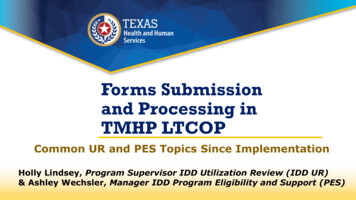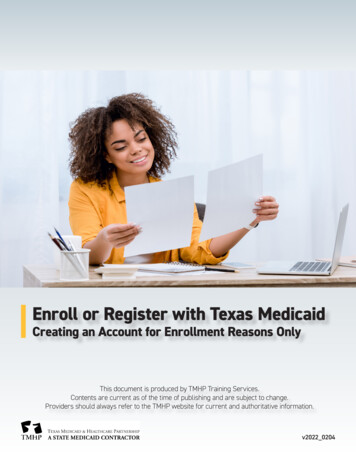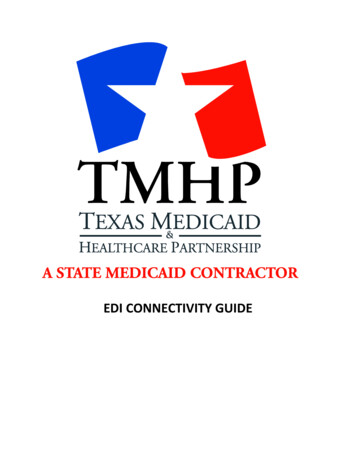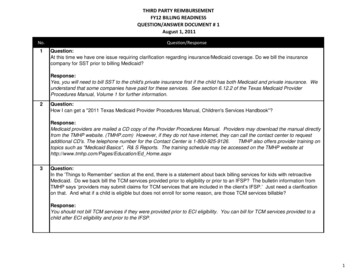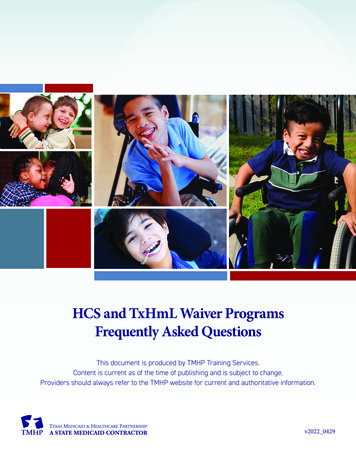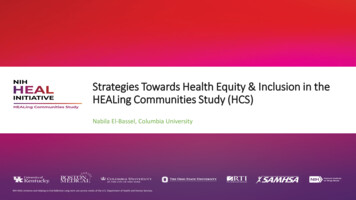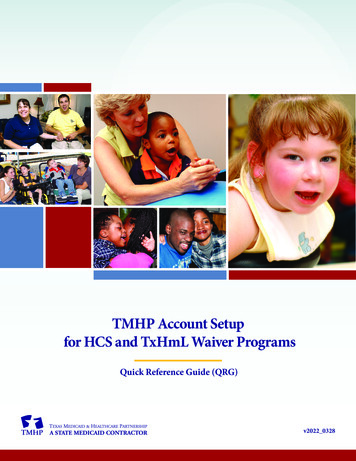
Transcription
TMHP Account Setupfor HCS and TxHmL Waiver ProgramsQuick Reference Guide (QRG)v2022 0328
TMHP Account Setup for HCS and TxHmL Waiver Programs QRGContentsOverview . . . . . . . . . . . . . . . . . . . . . . . . . . . . . . . . . . . . . . . . . . . . . . . . . . . . . . . 1Step 1: Create Your TexMedConnect Administrator Account . . . . . . . . . . . . . . . . . . . . . . . . . 1Step 2A: Link Your TexMedConnect Administrator Account to the LTC Online Portal . . . . . . . . . . . 6Step 2B: Link Your LTC Online Portal Administrator Account to TexMedConnect . . . . . . . . . . . . . 9Step 3: Create Your TexMedConnect Users . . . . . . . . . . . . . . . . . . . . . . . . . . . . . . . . . . . 14Step 4: Link an Existing TexMedConnect User to the LTC Online Portal . . . . . . . . . . . . . . . . . . 15Step 5: Create Your LTC Online Portal Users . . . . . . . . . . . . . . . . . . . . . . . . . . . . . . . . . . 17Step 6: Submit Your EDI Agreement . . . . . . . . . . . . . . . . . . . . . . . . . . . . . . . . . . . . . . . 19Step 7: Create Your LMS Account . . . . . . . . . . . . . . . . . . . . . . . . . . . . . . . . . . . . . . . . .20Contact Information . . . . . . . . . . . . . . . . . . . . . . . . . . . . . . . . . . . . . . . . . . . . . . . .20v2022 0328ii
TMHP Account Setup for HCS and TxHmL Waiver Programs QRGOverviewHome and Community-based Services (HCS) program providers, Texas Home Living (TxHmL) programproviders, and financial management services agencies (FMSAs) billing on behalf of ConsumerDirected Services (CDS) employers must create Texas Medicaid & Healthcare Partnership (TMHP)accounts necessary for submitting claims and forms to TMHP. Complete all account setup steps inthis quick reference guide (QRG) to prevent claim and form submission delays after the migration toTMHP.This QRG begins with steps for creating a TexMedConnect administrator account. If you already have a TexMedConnect administrator account, go to Step 2A: Link YourTexMedConnect Administrator Account to the LTC Online Portal. If you already have a Long-Term Care (LTC) Online Portal administrator account, begin withStep 2B: Link Your LTC Online Portal Administrator Account to TexMedConnect to create yourTexMedConnect administrator account. If you already have both administrator accounts (TexMedConnect and LTC Online Portal), go toStep 3: Create Your TexMedConnect Users.Note: Skip a step if you have already completed it or if it does not apply to you. You may callthe Electronic Data Interchange (EDI) Help Desk at 888-863-3638 to confirm if you have alreadycompleted steps.Note: You will see a Provider Enrollment and Management System (PEMS) button during accountsetup labeled ‘PEMS provider.’ You should not click this button anytime during account setup. Toensure accurate and successful account creation, follow the steps in this QRG exactly as they arewritten.Step 1: Create Your TexMedConnect Administrator AccountThe TexMedConnect administrator account gives you access to client eligibility information,electronic claims submission tools, the Portable Document Format (PDF) version of the Remittanceand Status (R&S) Report (available to you for 90 days), and more. You must create this account tosubmit claims to TMHP using TexMedConnect. Each TexMedConnect account should have at least twoadministrators. For more information about TexMedConnect, refer to the Long-Term Care (LTC) UserGuide for TexMedConnect and TexMedConnect for Long-Term Care (LTC) Providers Computer-BasedTraining (CBT).Note: Internet Explorer (IE) 11 or higher must be used, and you must have a Personal IdentificationNumber (PIN) to complete the following steps. Plan accordingly, as It may take up to 10 days fromwhen it was requested to receive your PIN in the mail.v2022 03281
TMHP Account Setup for HCS and TxHmL Waiver Programs QRGa) Go to tmhp.com.b) Click I Accept if the Disclaimer Block appears.c) Click My Account.d) Click Cancel when the Windows Security Prompt appears since you have not yet created anaccount.v2022 03282
TMHP Account Setup for HCS and TxHmL Waiver Programs QRGe) Click Activate My Account to begin the process for creating an administrator account, then clickGo.f) Click Create Account and link to a Long Term Care provider, then click Next.g) Enter your provider number (also known as contract number), then click Look-up.v2022 03283
TMHP Account Setup for HCS and TxHmL Waiver Programs QRGh) Click Do you need to request a PIN? since you do not yet have a PIN.i) Click the radio button next to the address where the PIN should be mailed, then click Submit. Itmay take up to 10 days to receive your PIN in the mail.j) Repeat steps A through G once you receive your PIN.k) Click Enter PIN, then click Next.v2022 03284
TMHP Account Setup for HCS and TxHmL Waiver Programs QRGl) Enter your PIN, then click Next.m) Complete required fields, as indicated by the red dots, to create your TMHP administratoraccount username and password.n) Scroll down to review all the General Terms and Conditions, then click the I agree to these termscheck box.o) Click the I’m not a robot check box, then click Submit.v2022 03285
TMHP Account Setup for HCS and TxHmL Waiver Programs QRGp) The following confirmation screen appears and you receive three confirmation emails when yourTexMedConnect administrator account is successfully created. Click My Account and sign in withthe username and password you created in step M to go to your My Account page.Note: Call the EDI Help Desk at 888-863-3638 if you receive any error messages or do not receive a confirmation email.Step 2A: Link Your TexMedConnect Administrator Account to the LTC Online PortalThe LTC Online Portal administrator account gives you access to submit and manage forms. Youmust link to this account to submit forms to TMHP.Note: Each LTC Online Portal account must have at least one user to access forms, even if your TMHPaccount administrator is the only person who will submit forms for your organization. See Step 5:Create Your LTC Online Portal Users for details.a) Request your vendor password.1. Call the EDI Help Desk at 888-863-3638, Option 4.2. Tell them your account type is Nursing Facility/Waiver Program Provider.3. Give them your vendor number (0 plus component code) and Medicaid provider number(also known as contract number).4. You will receive your vendor password during the call.v2022 03286
TMHP Account Setup for HCS and TxHmL Waiver Programs QRGb) Sign in with the username and password you created for your TexMedConnect administratoraccount in Step 1.c) Click Administer a Provider Identifier on the My Account page.d) Click Link to a Nursing Facility/Waiver Program provider, then click Next.v2022 03287
TMHP Account Setup for HCS and TxHmL Waiver Programs QRGe) Enter your provider number (also known as contract number), vendor number (0 plus componentcode), and vendor password, then click Next. Your administrator account information prepopulates on the next page.f) Scroll down to review all the General Terms and Conditions, then click the I agree to these termscheck box.g) Click Link Provider Number.v2022 03288
TMHP Account Setup for HCS and TxHmL Waiver Programs QRGh) The following confirmation screen appears and you receive a confirmation email when yourprovider number is successfully linked. Click My Account and repeat these steps until all yourprovider numbers are linked.Note: Call the EDI Help Desk at 888-863-3638 if you receive any error messages or do not receive aconfirmation email.Step 2B: Link Your LTC Online Portal Administrator Account to TexMedConnectIf you already have an LTC Online Portal administrator account and need to create a TexMedConnectadministrator account, continue with the following steps. If you already completed Step 1: CreateYour TexMedConnect Administrator Account and Step 2A: Link Your TexMedConnect AdministratorAccount to the LTC Online Portal, go to Step 3: Create Your TexMedConnect Users.The TexMedConnect administrator account gives you access to client eligibility information,electronic claims submission tools, the Portable Document Format (PDF) version of the Remittanceand Status (R&S) Report (available to you for 90 days), and more. You must create this account tosubmit claims to TMHP using TexMedConnect. Each TexMedConnect account should have at least twoadministrators. For more information about TexMedConnect, refer to the Long-Term Care (LTC) UserGuide for TexMedConnect and TexMedConnect for Long-Term Care (LTC) Providers Computer-BasedTraining (CBT).Note: You must have a Personal Identification Number (PIN) to create your TexMedConnectadministrator account. Plan accordingly, as It may take up to 10 days from when it was requested toreceive your PIN in the mail.v2022 03289
TMHP Account Setup for HCS and TxHmL Waiver Programs QRGa) Sign in with the username and password you created for your LTC Online Portal administratoraccount.b) Click Administer a Provider Identifier on the My Account page.c) Click Link to a Long Term Care provider, then click Next.v2022 032810
TMHP Account Setup for HCS and TxHmL Waiver Programs QRGd) Enter your provider number (also known as contract number), then click Look-up.e) Click Do you need to request a PIN? since you do not yet have a PIN.f) Click the radio button next to the address where the PIN should be mailed, then click Submit. Itmay take up to 10 days to receive your PIN in the mail.v2022 032811
TMHP Account Setup for HCS and TxHmL Waiver Programs QRGg) Repeat steps A through D once you receive your PIN.h) Click Enter PIN, then click Next.i) Enter your PIN, then click Next. Your administrator account information prepopulates on the nextpage.v2022 032812
TMHP Account Setup for HCS and TxHmL Waiver Programs QRGj) Scroll down to review all the General Terms and Conditions, then click the I agree to these termscheck box.k) Click Link Provider Number.l) The following confirmation screen appears and you receive a confirmation email when yourprovider number is successfully linked. Click My Account and repeat these steps until all yourprovider numbers are linked.Note: Call the EDI Help Desk at 888-863-3638 if you receive any error messages or do not receive a confirmation email.v2022 032813
TMHP Account Setup for HCS and TxHmL Waiver Programs QRGStep 3: Create Your TexMedConnect UsersYour TMHP account administrator must create and grant permissions to users to accessTexMedConnect. If your user does not need access to TexMedConnect and only needs access toforms on the LTC Online Portal, go to Step 5: Create Your LTC Online Portal Users.Note: Each user must have a unique email address and cannot have the same email address as theaccount administrator.a) Sign in to your TMHP administrator account.b) Click Create a new user on the My Account page.c) Select the appropriate Long Term Care Provider Number.v2022 032814
TMHP Account Setup for HCS and TxHmL Waiver Programs QRGd) Complete required fields, as indicated by the red dots.e) Check the permission boxes you would like to assign the user. Refer to pages 13-14 of theManaging Your Long-Term Care Online Portal Account: A Step by Step Guide to determinepermissions based on the services your organization is contracted to provide and the relatedtasks the user is responsible for.f) Click Create User after permissions are assigned. The new user’s username and passworddisplay. The new user receives an email confirmation.Note: Call the EDI Help Desk at 888-863-3638 if you receive any error messages or do notreceive a confirmation email.Step 4: Link an Existing TexMedConnect User to the LTC Online PortalIf an existing TexMedConnect user needs access to forms, your TMHP account administrator mustlink the existing user and grant LTC Online Portal permissions.a) Sign in to your TMHP administrator account.v2022 032815
TMHP Account Setup for HCS and TxHmL Waiver Programs QRGb) Click Link an existing user on the My Account page.c) Select the Vendor Number you are linking.d) Enter the existing user’s username, then click Find User.v2022 032816
TMHP Account Setup for HCS and TxHmL Waiver Programs QRGe) Check the permission boxes you would like to assign the user. Refer to pages 13-14 of theManaging Your Long-Term Care Online Portal Account: A Step by Step Guide to determinepermissions based on the services your organization is contracted to provide and the relatedtasks the user is responsible for.f) Click Link User after permissions are assigned. A confirmation page displays that the usernameis successfully linked to the provider number. The user receives an email confirmation.Note: Call the EDI Help Desk at 888-863-3638 if you receive any error messages or do notreceive a confirmation email.g) Repeat these steps until you have linked all the provider numbers your user needs to access.Step 5: Create Your LTC Online Portal UsersYour TMHP account administrator must create and grant permissions to users to access forms on theLTC Online Portal. Each LTC Online Portal account must have at least one user to access forms, evenif your TMHP account administrator is the only person who will submit forms for your organization. Ifyour user also needs access to TexMedConnect, complete Step 3: Create Your TexMedConnect Usersand Step 4: Link an Existing TexMedConnect User to the LTC Online Portal instead.Note: Each user must have a unique email address and cannot have the same email address as theaccount administrator.a) Sign in to your TMHP administrator account.v2022 032817
TMHP Account Setup for HCS and TxHmL Waiver Programs QRGb) Click Create a new user on the My Account page.c) Select the appropriate Vendor Number.v2022 032818
TMHP Account Setup for HCS and TxHmL Waiver Programs QRGd) Complete required fields, as indicated by the red dots.e) Check the permission boxes you would like to assign the user. Refer to pages 13-14 of theManaging Your Long-Term Care Online Portal Account: A Step by Step Guide to determinepermissions based on the services your organization is contracted to provide and the relatedtasks the user is responsible for.f) Click Create User after permissions are assigned. The new user’s username and passworddisplay. The new user receives an email confirmation.Note: Call the EDI Help Desk at 888-863-3638 if you receive any error messages or do notreceive a confirmation email.Step 6: Submit Your EDI AgreementAll organizations must submit an Electronic Data Interchange (EDI) Agreement to access theelectronic version of the Remittance and Status (R&S) Report. The R&S Report provides the statusof claims processed by TMHP. Providers cannot retrieve R&S Reports older than 90 days if an EDIAgreement is not submitted.835 Electronic Remittance and Status (ER&S) Reports can be retrieved as far back as the time yoursubmitter ID has been linked to your provider number (also known as contract number). Refer to the835 Long Term Care Companion Guide on tmhp.com for more information on 835 ER&S Reports. Ifyou access the Portable Document Format (PDF) version of the R&S Report through TexMedConnect,it will only be available to you for 90 days.Note: If you plan to submit claims using EDI, reference the TMHP EDI web page for detailedinformation on approved trading partners, software testing, and more.a) Submit a completed EDI Agreement for each provider number (also known as contract number).The EDI Agreement may take up to 30 days to process.v2022 032819
TMHP Account Setup for HCS and TxHmL Waiver Programs QRGStep 7: Create Your LMS AccountThe Learning Management System (LMS) provides education related to claims submission, theLTC Online Portal, managing your TMHP accounts, and more. You must create an account the firsttime you access the LMS, and log in with those credentials thereafter. Reference the LearningManagement System (LMS) Registration and Navigation Job Aid for Providers for further information.a) Complete the form on the New User Registration web page to create your account.Once you have successfully created your TexMedConnect and LTC Online Portal administratoraccounts, created your account users, and completed all other steps in this QRG, you are now readyto submit claims and forms to TMHP.Contact InformationContact the following if you require assistance: For TMHP account-related questions—TMHP LTC Help Desk at 800-626-4117, Option 1. For EDI-related questions—EDI Help Desk at 888-863-3638. For LMS-related questions—TMHP Training Support.v2022 032820
TMHP Account Setup for HCS and TxHmL Waiver Programs QRG j) Scroll down to review all the General Terms and Conditions, then click the I agree to these terms check box. k) Click Link Provider Number. l) The following confirmation screen appears and you receive a confirmation email when your provider number is successfully linked.