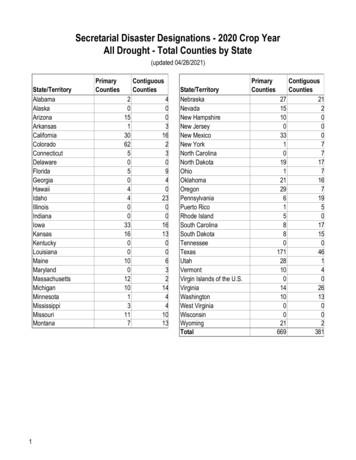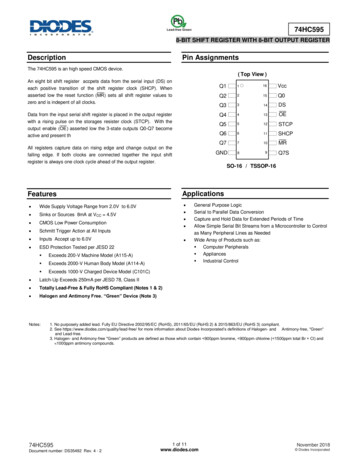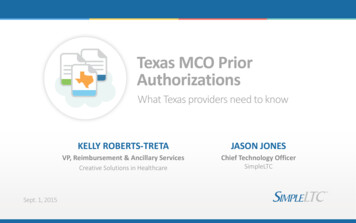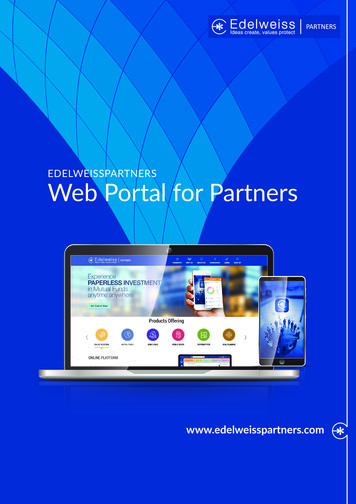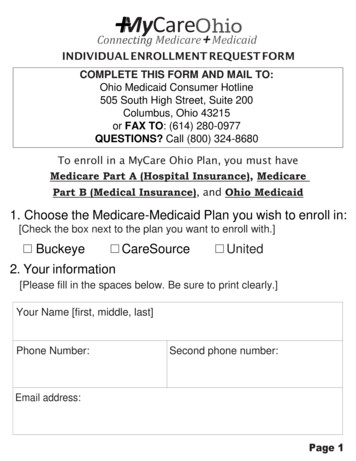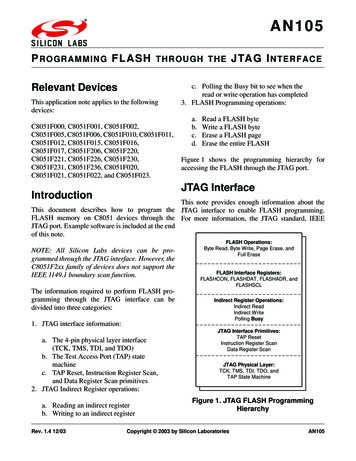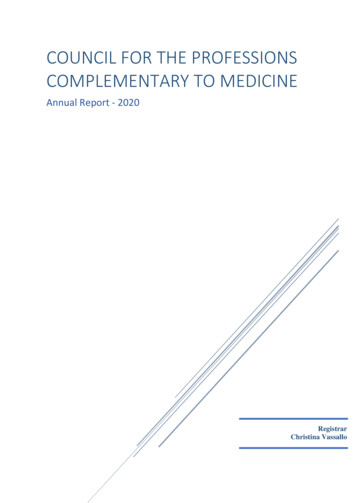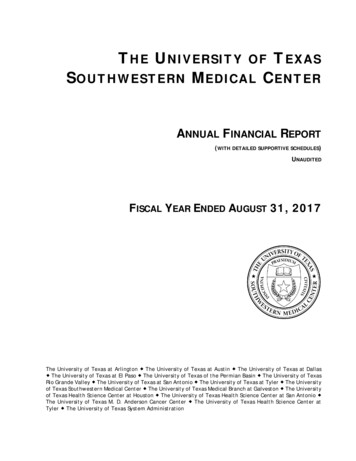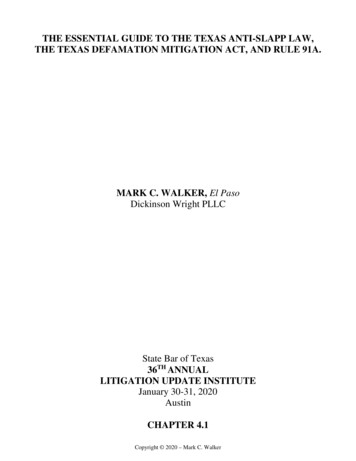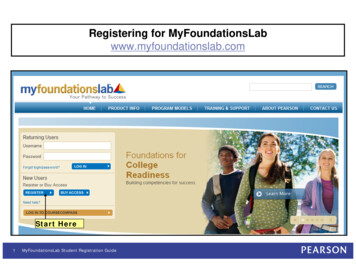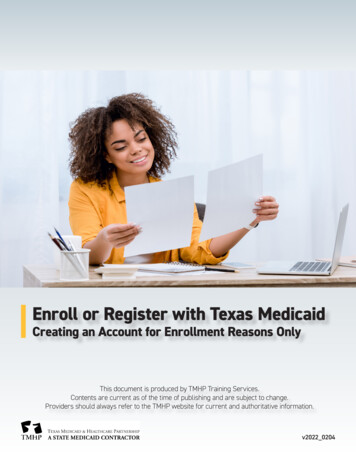
Transcription
Enroll or Register with Texas MedicaidCreating an Account for Enrollment Reasons OnlyThis document is produced by TMHP Training Services.Contents are current as of the time of publishing and are subject to change.Providers should always refer to the TMHP website for current and authoritative information.v2022 0204
Creating an Account for Enrollment Reasons OnlyIntroductionThis guide walks you through creating an online account with the Texas Medicaid & HealthcarePartnership (TMHP). It is meant for Individual Transportation Participants (ITPs), Vendor Drug Program(VDP), and others.It takes just a few easy steps to create a TMHP account, and the only personal information you willneed to provide is your: First Name Last Name Telephone Number Email AddressAfter you create an account, you will be able to access the Provider Enrollment and ManagementSystem (PEMS) for enrollment or registration.v2022 02042
Creating an Account for Enrollment Reasons OnlyHow to Create an Online Account with TMHP1) There are two ways to create a new account. You can either:a) Go to https://secure.tmhp.com/AccountActivation/, or click this link to open the TMHP AccountActivation webpage. Skip to step 4 if you use the link.b) Go to tmhp.com and click My Account. If the Disclaimer screen appears before you see this webpage, scroll to the bottom of the page. Click I Accept to continue to the web page. If you click I DoNot Accept, you will not be able to go to the webpage.2) Click Cancel on the “Sign in” window.v2022 02043
Creating an Account for Enrollment Reasons Only3) Click Activate My Account. Then click Go.4) If the Disclaimer screen appears before you see this web page, scroll to the bottom of the page.Click I Accept to continue to the web page. If you click I Do Not Accept, you will not be able to go tothe webpage.v2022 02044
Creating an Account for Enrollment Reasons Only5) Click Create a Provider Enrollment Account.6) To continue, click Next.7) The Create New Account page opens. A red dot means that you must fill in information for thecorresponding box. This is required to create an account. Click in each box to add the requestedinformation.v2022 02045
Creating an Account for Enrollment Reasons Onlyv2022 02046
Creating an Account for Enrollment Reasons Onlya) Here is an example showing where you will put each piece of information:If you need help with any of these fields, below are some tips:User Name — The user name is the name you will use to access your TMHP online account. Itmust be between 6 and 20 letters and numbers. Try to use a combination of letters and numbers. If you try to create an account with a user name that someone else is already using, youwill not be allowed to use that user name.First Name — This should be the name you use on professional forms, not a nickname. For example, if you go by “Jake” but your birth name is “Jacob,” then you would use “Jacob.”Last Name — This is the last name you normally use. If you have more than one name as part ofyour last name, do not use dashes. For example, if your last name is Johnson-Smith, you woulduse “Johnson Smith.”Business Telephone — This should be the telephone number that is easiest to reach you at. Usedashes when typing it in the box. For example, use “111-111-1111.”Email — This should be the email address you most frequently use. Any email service is acceptable, whether you use Gmail, AOL, Yahoo, Hotmail, or an other service. Make sure to type youremail address accurately, and include the full email address. For example, if your email addressis abc123@gmail.com, you must include the @gmail.com.Confirm Email — Type the same email address again. Do not copy and paste from the Email box.Password — This is the unique password that you will use along with your user name to accessyour TMHP account. It must be between 8 and 20 letters, numbers, or symbols (no spaces). Makesure it is unique. Do not use your user name as your password. Do not use your birthday as your password. Do not use other private information, such a debit card PIN number.v2022 02047
Creating an Account for Enrollment Reasons Only Do not use the word “password” as part of your password.Confirm Password - In this box, enter the password you just created again. This is to make sureyou’re using the right password to log in to your TMHP account.8) After you have completed filling out each of these fields, click the box next to the phrase “I agree tothese terms.” If you cannot click the box, scroll all the way down in the “General Terms and Conditions” box.9) Next, click the white box next to the phrase “I’m“I’m not a robot”robot” inside the black box.10) After you click the “I“I agree to these terms”terms” and “I’m“I’m not a robot,”robot,” click the Submit button.11) If all your information is accepted, you will see a success message.v2022 02048
Creating an Account for Enrollment Reasons Only12) Log in to the email address you used to create your TMHP account. After a few moments, you willreceive three emails from TMHP about your account. They will be from the name DONOTREPLY andthe from the email address DONOTREPLY@tmhp.com. They will have these subject lines:I.TMHP website Account Information — Tells you that your account was created successfully,and shows your account user name.II. New permissions on TMHP.com — Tells you what you can access on tmhp.com.III. New Administrator on TMHP.com — Tells you that you are the new administrator (the accountowner), and shows you your contact information.Note: If you have not received these confirmation emails after 15 minutes and after checkingyour junk mail, call the TMHP Help Desk at 888-863-3638 from 7:00 a.m. to 7:00 p.m., CentralStandard Time (CST), Monday through Friday.13) Now that your account has been created, go to tmhp.com and click My Account.If the Disclaimer screen appears before you see this webpage, scroll to the bottom of the page. ClickI Accept to continue to the web page. If you click I Do Not Accept, you will not be able to go to theweb page.14) Enter the user name and password you created in the steps above, and then click Sign in. This logsyou into your TMHP account.v2022 02049
Creating an Account for Enrollment Reasons Only15) After you log in, you will have a few options. Provider Enrollment and Management System — Takes you to the Provider Enrollment andManagement System, or PEMS, where you can enroll or register with TMHP. Message Dashboard — Where you will receive communications from TMHP, such as any issueswith enrollment or registration information you’ve provided. My Profile — Where you can update your account information, including name, telephone, andemail. Change Password — Where you can create a new password. This is recommended once a month.16) Click a link on the My Account page to open the option.v2022 020410
Enroll or Register with Texas Medicaid Creating an Account for Enrollment Reasons Only This document is produced by TMHP Training Services. Contents are current as of the time of publishing and are subject to change. Providers should always refer to the TMHP website for current and authoritative information.