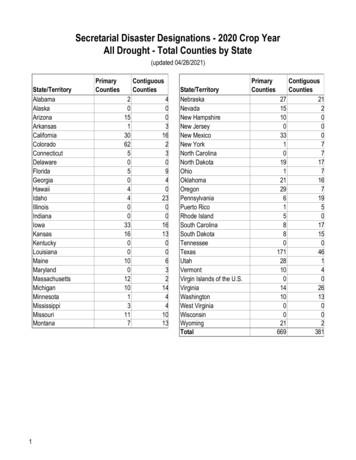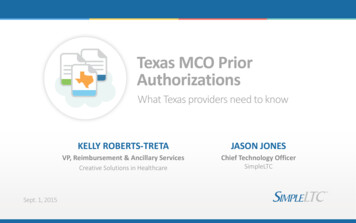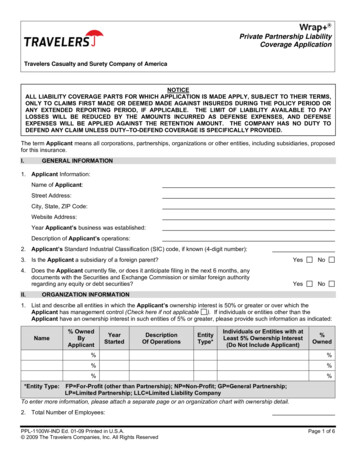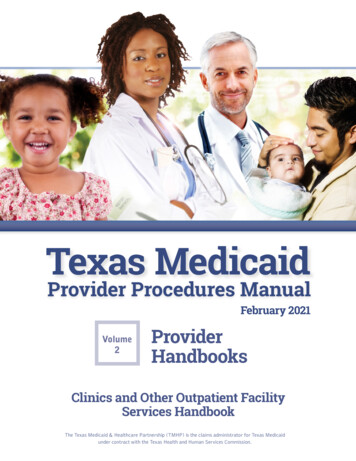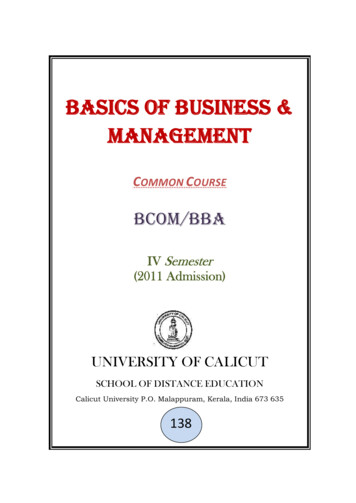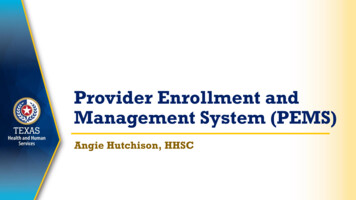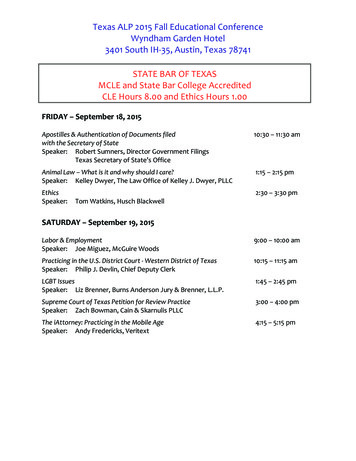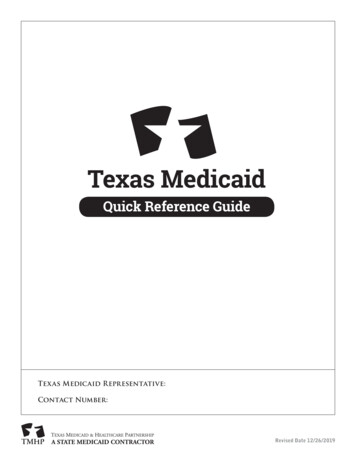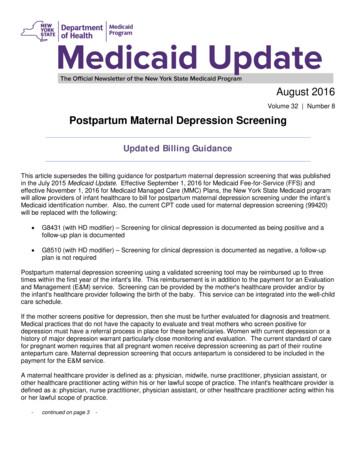Transcription
Texas Medicaid & HealthcarePartnership (TMHP) Portal SecurityProvider Training Manualv2019 0903
Portal Security Provider Training ManualContents1.0 Texas Medicaid & Healthcare Partnership (TMHP) Portal Security Responsibilities . . . 11.1 Provider Administrator Responsibilities . . . . . . . . . . . . . . . . . . . . . . . . . 11.2 General User Responsibilities . . . . . . . . . . . . . . . . . . . . . . . . . . . . . . 22.0 Account Activation . . . . . . . . . . . . . . . . . . . . . . . . . . . . . . . . . . . . . 32.1 Enroll a New Provider Identifier and Create a New TMHP User Account . . . . . . . . 32.2 Activate an Existing Provider Identifier and Create a New TMHP User Account . . . . 82.3 Activate an Existing Provider Identifier With an Existing TMHP User Account . . . . 142.4 How to Request a PIN . . . . . . . . . . . . . . . . . . . . . . . . . . . . . . . . . 193.0 Managing TMHP User Accounts and Permissions in My Account . . . . . . . . . . . . 213.1 Navigating to My Account . . . . . . . . . . . . . . . . . . . . . . . . . . . . . . . 223.2 Create a New User . . . . . . . . . . . . . . . . . . . . . . . . . . . . . . . . . . . 233.3 Manage User Permissions . . . . . . . . . . . . . . . . . . . . . . . . . . . . . . . .253.4 Link an Existing User . . . . . . . . . . . . . . . . . . . . . . . . . . . . . . . . . .293.5 Change Password . . . . . . . . . . . . . . . . . . . . . . . . . . . . . . . . . . . .303.6 Update Personal Info . . . . . . . . . . . . . . . . . . . . . . . . . . . . . . . . . .314.0 Requesting a Forgotten User Name and Resetting a Password . . . . . . . . . . . . . . 334.1 Reactivating an Expired TMHP Secure Portal Account . . . . . . . . . . . . . . . . .35v2019 0903i
Portal Security Provider Training Manual1.0 Texas Medicaid & HealthcarePartnership (TMHP) PortalSecurity ResponsibilitiesProviders enrolled in Medicaid and associated programs, Medicaid Managed Care, Healthy Texas Women (HTW)program, and the Children with Special Health Care Needs (CSHCN) Services Program can create a TMHP UserAccount to access Provider Information on the website. Providers who create a TMHP User Account have a responsibilityto administer access to the secure pages of the portal containing protected health information (PHI) that is linked to theirNational Provider Identifier (NPI) or other provider numbers. Each provider number will be controlled and monitoredthrough a TMHP User Account with administrative privileges.Providers who want to use the secure functions of the TMHP portal to access PHI must first complete the enrollmentprocess and activate their Provider/Vendor Account. The process will also require users to create or utilize an existingTMHP User Account. The TMHP User Account that is created or accessed during account activation is initially givenadministrative rights to the Provider/Vendor Account. This guide will provide a detailed overview of these features.1.1 Provider Administrator ResponsibilitiesRefer to the following link for a quick reference guide to assist with the Basic Tasks for Managing an Account on theTMHP Secure Provider Portal. This guide includes additional information such as identifying an account administrator,removing an administrator when there are no other active administrators on the account, and having TMHP update anemail address if unable to access an account.Once a TMHP User Account has been established to access secure areas of the website, the Account Administrator cancreate new users, update permissions, grant administrative privileges, and add new Provider/Vendor Accounts to theirexisting users.TMHP User Account with administrator rights have a responsibility to: Control access and update protected health information (PHI). Control user activity by assigning permissions to individual TMHP User Accounts. Assign or remove administrative permissions. Create or delete TMHP User Accounts. Grant access to billing services and clearinghouses.A TMHP User Account given administrator rights can create a new user and assign them administrator rights.Additionally, once a user account has administrator rights they will be able to update permissions of other linked useraccounts including revoking their administrator rights. Providers should exercise caution in assigning administrator rightsto other user accounts. It is recommended to set up two users with administrative rights.For example, four employees are submitting prior authorization requests for a physician. At least one of the fouremployees would need an administrator account. All remaining employees would need their own unique user accounts.v2019 09031
Portal Security Provider Training ManualNote, once a TPI has been assigned to an administrator account, new users will not be able to create a new administratoraccount following the steps in Section 2.1 and 2.2. The user will need to contact the existing account administrator tocreate an account.1.2 General User ResponsibilitiesGeneral user capabilities and roles vary and are determined by the account administrator. Refer to section 3.3 “ManageUser Permissions” of this document for a description of each functional capability and refer to your account administratorfor questions about your role as a general user.TMHP User Accounts without administrator rights have a responsibility to: Inform the administrator when access is required. Inform the administrator when access is no longer required. Maintain the privacy and security of all health care information.2v2019 0903
Portal Security Provider Training Manual2.0 Account ActivationProviders who would like to access the secure functions of TMHP.com must activate their Provider Account for onlineuse and associate it to a TMHP User Account. The TMHP User Account that is used during activation will receiveadministrator rights to that Provider Account. Having administrative rights will allow the user to gain access to the securefunctions of the TMHP website.All new users who request access to an NPI/Atypical Provider Identifier (API) that has an active provider administratormust contact the provider administrator or management-level representative for that NPI/API and ask the administratorto give them the required access. To identify the account administrator(s), refer to the quick reference guide in Section 1of this manual.The Acute Care provider type will be used as an example throughout this document; the Long Term Services and Support(LTSS), Long Term Care (LTC), and Nursing Facilities (NF)/waiver provider types use the same process. Medicaid andall associated programs, Medicaid Managed Care, Healthy Texas Women (HTW) program, and the CSHCN ServicesProgram will use the acute care provider type.Important: Billing services, vendors, and clearinghouses cannot register as provider administrators. If a billing service,vendor, or clearinghouse wants to access online provider functionality on behalf of a provider or facility, the provider orfacility must provide the appropriate access rights.2.1 Enroll a New Provider Identifier andCreate a New TMHP User Account1) Go to the TMHP website at www.tmhp.com and click providers.v2019 09033
Portal Security Provider Training Manual2) Click Enroll Today!3) Click Create a Provider Enrollment Account, then click Next.4v2019 0903
Portal Security Provider Training Manual4) Fill in the required fields, indicated by a red dot, and accept the Terms and Conditions.v2019 09035
Portal Security Provider Training Manual5) Confirm you are not a robot and click Submit.6) Three confirmation emails will be sent to you.–– TMHP website Account Information - Informing you that your account creation was successful, with your username included.–– New permissions on TMHP.com - Informing you of your permission level and its description.–– New Administrator on TMHP.com - Informing you that you are the new administrator for the account, withyour contact information included.Note: Remember, the TMHP User Account that is used during activation will receive administrator rights to thatProvider Account. If you still have not received the confirmation emails after 15 minutes and after checking yourjunk mail, contact the EDI Help Desk at 1-888-863-3638 from 7:00 a.m. to 7:00 p.m., Central Time, Monday throughFriday.6v2019 0903
Portal Security Provider Training Manual7) At this point the new TMHP User Account has been created. Log in to My Account to continue the ProviderEnrollment process. Click Enrollment, enter a name for the application (required), and click Begin NewEnrollment.Note: Additional information regarding provider enrollment may be found in the Provider Enrollment on the PortalCBT. You will be directed to the Learning Management System (LMS) log in screen. Log into your LMS user account orcreate a new user account. New visitors to the LMS must create a user account to access the CBT.v2019 09037
Portal Security Provider Training Manual2.2 Activate an Existing Provider Identifier andCreate a New TMHP User Account1) Go to the TMHP website at www.tmhp.com and click providers.2) Click I would like to 3) Click Activate my account.8v2019 0903
Portal Security Provider Training Manual4) Select your provider type (Acute Care, Long Term Care, Nursing Facility/Waiver Program, LTSS or similar provider),then click Next.Note: Linking an NPI/API will associate all provider information with the account you are creating.5) Fill in your NPI/API, then click Look-up.v2019 09039
Portal Security Provider Training Manual6) Once the search returns with your NPI/API, you will then select the appropriate values from a series of dropdown boxes, based on the information you provided during the enrollment process. Field options may include thefollowing: Taxonomy, Physical ZIP Code, Benefit Code and Physical Street Address. Fields may vary, depending onthe provider type selected.CSHCN Services Program providers will select the CSN benefit code.Note: If you are unable to locate your NPI/API or if incorrect information is populated in any of these fields, call the EDIHelp Desk at 1-888-863-3638 from 7:00 a.m. to 7:00 p.m., Central Time, Monday through Friday.10v2019 0903
Portal Security Provider Training Manual7) After filling in the necessary fields, you have the option to answer security questions or enter a PIN to link youraccount with your designated provider. First time users will need to request a PIN.The Answer Security Questions method will require that you fill in multiple fields, which are attributed to the NPI/API you are linking to.The fields that may be displayed include the following:–– Tax ID/Social Security Number (SSN)–– Electronic Data Interchange (EDI) submitter ID–– Medical license number–– Current internal control number (ICN) for a claim on one of the last three weekly Remittance and Status (R&S)Reports before the account activation date–– Texas Identification Number (TIN) (LTC providers only)If the EDI submitter ID field is displayed as one of the required fields, the NPI/API has an EDI submitter IDassociated with it and a PIN must be requested. In this scenario an ICN will not be able to validate the account.Providers who cannot complete all of the required security information for their NPI/API must request a PIN.Note: Refer to “2.4 How to Request a PIN” on page 19 for more information about requesting a PIN.v2019 090311
Portal Security Provider Training Manual8) Click Next, once you’ve entered in a PIN or answered your security questions.9) Fill in all of the required account information indicated by a red dot. Review the Terms and Conditions and click theI agree to these terms check box. Confirm that you are not a robot and click Submit.Note: All account update confirmations and account related communications will be sent by email.12v2019 0903
Portal Security Provider Training Manual10) The site will confirm your account creation and three confirmation emails within 15 minutes. At this point the newTMHP User Account has been created.–– TMHP website Account Information - Informing you that your account creation was successful, with your username included.–– New permissions on TMHP.com - Informing you of your permission level and its description.–– New Administrator on TMHP.com - Informing you that you are the new administrator for the account, withyour contact information included.Note: Remember, the TMHP User Account that is used during activation will receive administrator rights to thatProvider Account. If you still have not received the confirmation emails after 15 minutes, and after checking your junkmail, contact the EDI Help Desk at 1-888-863-3638 from 7:00 a.m. to 7:00 p.m., Central Time, Monday through Friday.v2019 090313
Portal Security Provider Training Manual2.3 Activate an Existing Provider IdentifierWith an Existing TMHP User AccountAdding a new provider identifier to an existing TMHP User Account is very similar to the creation of a new account. Thedifference is that the Provider is activated under an existing TMHP User Account instead of creating a new one.1) On the My Account page, click Administer a Provider Identifier.14v2019 0903
Portal Security Provider Training Manual2) Select your provider type (Acute Care, Long Term Care, Nursing Facility/Waiver Program, LTSS or similar provider),then click Next.3) Search for the provider by entering their NPI/API and clicking Look-up.v2019 090315
Portal Security Provider Training ManualNote: Linking an NPI/API will associate all provider information with the account you are creating.4) You will then select the appropriate values from a series of drop-down boxes, based on the information you providedduring the enrollment process. Field options may include the following: Taxonomy, Physical ZIP Code, BenefitCode, Physical Street Address. Fields may vary, depending upon the provider type selected.CSHCN Services Program providers will select the CSN benefit code.Note: If you are unable to locate your NPI/API or if incorrect information is populated in any of these fields, call the EDIHelp Desk at 1-888-863-3638 from 7:00 a.m. to 7:00 p.m., Central Time, Monday through Friday.16v2019 0903
Portal Security Provider Training Manual5) After filling in the necessary fields, you have the option to answer security questions or enter a PIN to link youraccount with your designated provider. First time users will need to request a PIN.The Answer Security Questions method will require that you fill in multiple fields, which are attributed to the NPI/API you are linking to.The fields that may be displayed include the following:–– Tax ID/Social Security Number (SSN)–– Electronic Data Interchange (EDI) submitter ID–– Medical license number–– Current internal control number (ICN) for a claim on one of the last three weekly Remittance and Status (R&S)Reports before the account activation date–– Texas Identification Number (TIN) (LTC providers only)If the EDI submitter ID field is displayed as one of the required fields, the NPI/API has an EDI submitter IDassociated with it and a PIN must be requested. In this scenario an ICN will not be able to validate the account.Providers who cannot complete all of the required security information for their NPI/API must request a PIN.Note: Refer to “2.4 How to Request a PIN” on page 19 for more information about requesting a PIN.v2019 090317
Portal Security Provider Training Manual6) Click Next, once you’ve entered in a PIN or answered your security questions.7) Validate all of the required information indicated by a red dot. Review the Terms and Conditions and click the Iagree to these terms check box. Click Link Provider Number.8) If successful, the following message screen will appear.18v2019 0903
Portal Security Provider Training Manual2.4 How to Request a PINUsers who are unable to complete the required security validation process online must request a PIN. Users will be askedto select the appropriate email or mailing address from those on file with TMHP. The PIN will be sent to the addressselected.1) Locate your provider and click the Do you need to request a PIN? hyperlink, then click Next.2) Select an email or mailing address from the list provided, then click Submit.Note: If the email or mailing address on file is incorrect, a PIN cannot be requested until the information has beenupdated. Use the “Click here” hyperlink shown in the above image to fill out a Provider Information Change (PIC) formv2019 090319
Portal Security Provider Training Manualand submit it to TMHP, to update the incorrect address/email. It can take up to 10 business days, after updating thecorrect information, to receive a PIN by mail.3) If your request is successful, a confirmation message will display.4) After receiving the PIN, enter the PIN on the screen displayed in Step 2 to complete the validation process forAccount Activation.20v2019 0903
Portal Security Provider Training Manual3.0 Managing TMHP User Accountsand Permissions in My AccountThe current administrator can manage their TMHP User Account’s permissions from the My Account screen. Additionaladministrators and TMHP User Accounts can also be added from this screen. Administrator accounts and user accountshave different choices in the My Account screen.Administrator ChoicesUser Choicesv2019 090321
Portal Security Provider Training Manual3.1 Navigating to My Account1) Go to the TMHP website at www.tmhp.com, and click providers.2) Click Log In To My Account button.22v2019 0903
Portal Security Provider Training Manual3.2 Create a New User1) On the My Account page for a TMHP User Account with administrator rights, click the Create a new userhyperlink.2) If the TMHP User Account has administrator rights to multiple Provider Identifiers you will be asked to select whichProvider Identifier you wish to associate the new TMHP User Account to.v2019 090323
Portal Security Provider Training Manual3) Enter all of the required information indicated by a red dot, adhering to the guidelines specified to the right of thefields. Then select the permissions you wish to grant the new TMHP User Account.4) After you have entered the required values and selected the permissions, click the Create User button.5) If successful, a confirmation page will be displayed which will include the system-generated password for the newTMHP User Account. Make note of this password to access the account.Note: The new TMHP User Account password can be updated by the user when they log into My Account.24v2019 0903
Portal Security Provider Training Manual3.3 Manage User PermissionsA TMHP User Account with administrator rights can grant and remove permissions to all TMHP User Accountsassociated with a Provider Identifier for which they are the administrator.1) On the My Account login screen, click Modify Permissions.2) If the TMHP User Account is an administrator for multiple provider accounts, you must select the NPI/API forwhich you want to update the permissions.v2019 090325
Portal Security Provider Training Manual3) Each TMHP User Account will be displayed along with all of the functions to which it has access. A TMHP UserAccount with administrator rights can grant access to any of the following functions:–– View 835 Reports—The user can view 835 Electronic Remittance and Status (ER&S) Reports for a particularProvider Identifier.–– PA Submitter—The user can access the Prior Authorization secure pages which includes the Prior Authorizationon the Portal application.–– View Payment Amounts— The user can view reimbursement amounts for a particular Provider Identifier.–– View MET Provider Reports— The user can view MET Provider reports for a particular Provider Identifier.–– View ACA PCP Supplemental Payment Reports— The user will have access to Affordable Care Act (ACA)Primary Care Provider (PCP) Supplemental Payment Reports for a particular Provider Identifier.–– Unlink—Disassociate the user from the current administrator.–– R&S Report Viewer— The user will have access to Remittance and Status (R&S) Reports for a particularProvider Identifier.–– CSI Performer—The user can view the Claim Status Inquiry (CSI) secure pages.–– EV Performer—The user can view the Eligibility Verification (EV) secure pages.–– Claim Submitter—The user can access the Claims Submission secure pages.–– Appeal Submitter—The user can access the Appeals submission secure pages.–– Provider Enrollment—The user can access the Provider Enrollment secure pages.–– Provider Credentialing—The user can access the Provider Credentialing secure pages.–– Provider Administrator—The user will have provider administrator access for this NPI/API.–– MESAV Performer—The user can view the Medicaid Eligibility Service Authorization Verification (MESAV)secure pages.–– EVV Portal Provider Profile—The user can access the EVV Portal secure pages.Note: Available access depends on the NPI/API. Some functions will not be available to certain provider orprogram types. For example, acute care providers will not have access to the MESAV Performer function.26v2019 0903
Portal Security Provider Training Manual4) Granting permissionsa) To grant access to a function, click the check box or link in the function’s column. To remove access, uncheck thebox or click the link in the function’s column.b) To grant a TMHP User Account Administrator Rights click the Make Administrator link in the ProviderAdministrator column for the User Account.c) Once all TMHP User Account permission updates are selected by clicking the Update Permissions button, youwill be asked to confirm the changes. Review the Task List and then click the Confirm Changes button. You willthen be returned to the My Account page.v2019 090327
Portal Security Provider Training Manual5) Removing Permissionsa) To remove administrator rights, click Remove Administrator Rights next to the user name whose permissionsyou want to remove.b) To completely revoke access to a TMHP User Account, click Unlink next to the user name. This will remove allaccesses for the user name.Note: If the permissions for all TMHP User Accounts are removed from a Provider Account the Provider Account willbe permanently deactivated.28v2019 0903
Portal Security Provider Training Manual3.4 Link an Existing UserProvider administrators can link existing TMHP User Accounts to their Provider Identifier. The provider administratormust have the user name of the existing TMHP User Account.1) On the My Account page, click Link an existing user.2) If the TMHP User Account is an administrator for multiple Provider Identifiers, each of the Provider Identifiers willbe listed. Select the NPI/API you want to link to the existing TMHP User Account.v2019 090329
Portal Security Provider Training Manual3) Enter the user name of the existing TMHP User Account to be linked, and click Find User.4) Select the security permissions to grant to the existing TMHP User Account, and click Link User.Note: Refer to Section 3.3 step 3 for a list of permissions and the corresponding function.3.5 Change Password1) On the My Account page, click Change Password.30v2019 0903
Portal Security Provider Training Manual2) Enter all of the required information indicated by a red dot and then click the Change Password button. Passwordsmust be 8-15 characters in length, with no spaces or special characters (such as #, , or %).3) If successful, the following message screen will appear.3.6 Update Personal Info1) On the My Account page, click My Profile.v2019 090331
Portal Security Provider Training Manual2) Update any of the editable fields indicated by a red dot with a valid entry and then click the Update button.3) If completed correctly, you will see the following confirmation screen.32v2019 0903
Portal Security Provider Training Manual4.0 Requesting a Forgotten UserName and Resetting a PasswordIf you have forgotten the user name or password for your account, follow these steps to retrieve your user name and resetthe password:1) Go to the TMHP website at www.tmhp.com, and click providers.2) Click I would like to.3) Click Get user name and password emailed, which is located under the Unsecured Provider Tasks.v2019 090333
Portal Security Provider Training Manual4) Enter the email address associated with the user name and password you want to reset and click Submit. If unable todetermine the email address associated with the account or if you are receiving an application error when attemptingto reset your password, contact the account administrator or call the EDI Help Desk at 1-888-863-3638 from 7:00a.m. to 7:00 p.m., Central Time, Monday through Friday.5) If successful, your user name and a new generated password will be sent to the email address on file. Allow up to 15minutes to receive the new password.Note: If you have not received the password after 15 minutes, check your spam/junk folder.6) After receiving the new password, you can use that password to log in to the account and create a new uniquepassword.34v2019 0903
Portal Security Provider Training ManualDo not copy and paste the temporary password from the email. It must be manually entered.The new password will be in the format of three uppercase, three lowercase, and two numbers.4.1 Reactivating an Expired TMHP Secure Portal AccountIf you have attempted to log in or reset your password and are receiving an application error, your account may have beendeactivated. For security purposes, TMHP will deactivate any secure portal account that has not been accessed within a sixmonth period. If a provider’s account is deactivated, an application error message will appear when attempting to use orretrieve the deactivated User ID and password.Contact the TMHP EDI Help Desk at 1-888-863-3638 to reactivate an expired secure portal account. TMHP willreactivate the account within five business days of the initial request.v2019 090335
This document is produced by TMHP Training Services. Contents are current as of the time of publishing and are subjectto change. Providers should always refer to the TMHP website for current and authoritative information.
Portal Security Provider Training Manual 1.0 Texas Medicaid & Healthcare Partnership (TMHP) Portal Security Responsibilities Providers enrolled in Medicaid and associated programs, Medicaid Managed Care, Healthy Texas Women (HTW) program, and the Children with Special Health Care Needs (CSHCN) Services Program can create a TMHP User