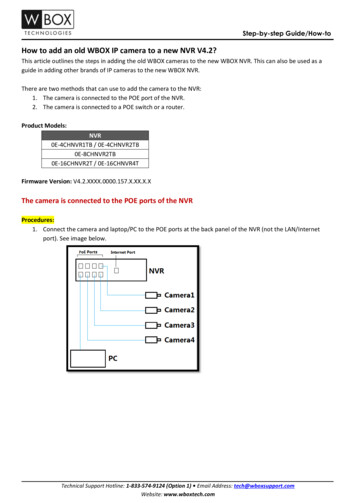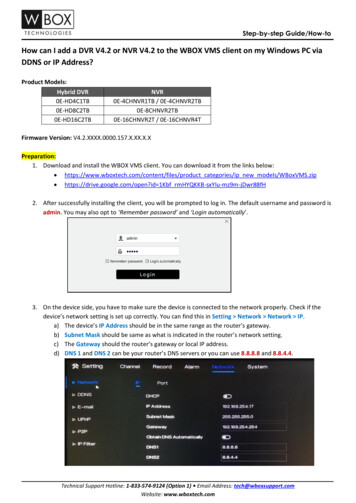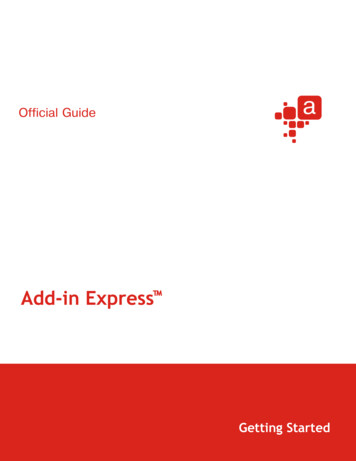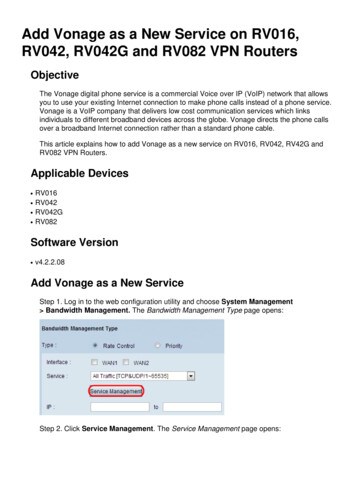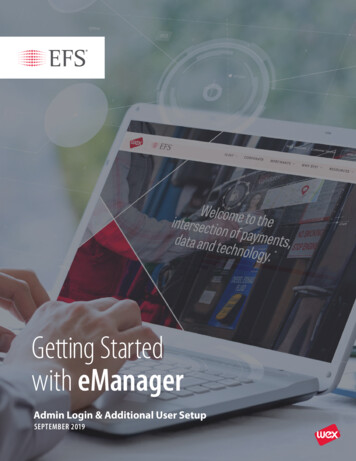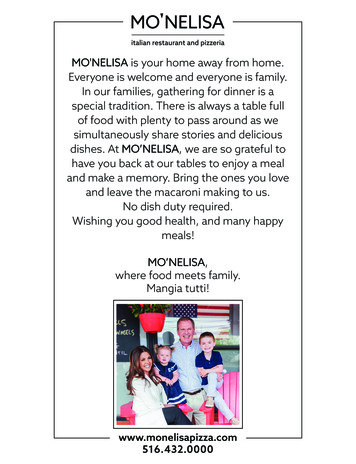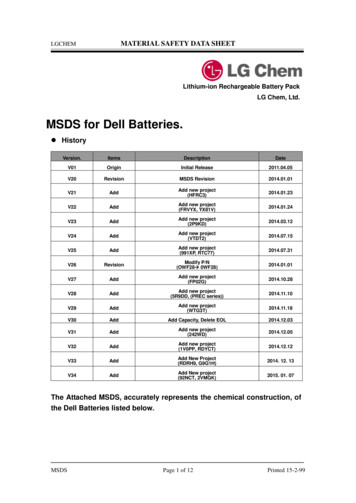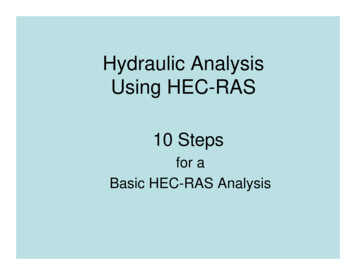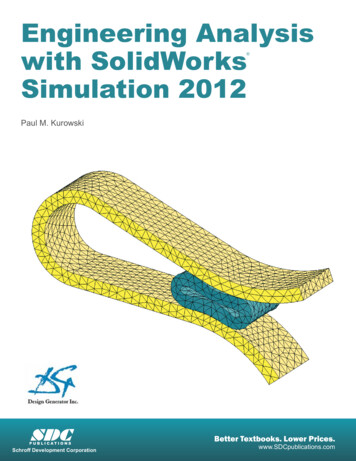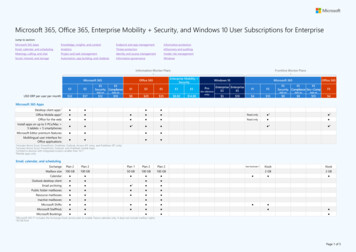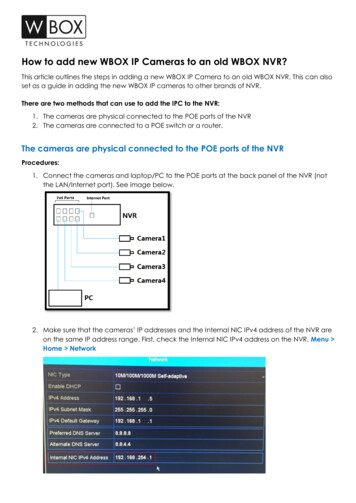
Transcription
How to add new WBOX IP Cameras to an old WBOX NVR?This article outlines the steps in adding a new WBOX IP Camera to an old WBOX NVR. This can alsoset as a guide in adding the new WBOX IP cameras to other brands of NVR.There are two methods that can use to add the IPC to the NVR:1. The cameras are physical connected to the POE ports of the NVR2. The cameras are connected to a POE switch or a router.The cameras are physical connected to the POE ports of the NVRProcedures:1. Connect the cameras and laptop/PC to the POE ports at the back panel of the NVR (notthe LAN/Internet port). See image below.2. Make sure that the cameras’ IP addresses and the Internal NIC IPv4 address of the NVR areon the same IP address range. First, check the Internal NIC IPv4 address on the NVR. Menu Home Network
For example: The Internal NIC IPv4 Address of the NVR is 192.168.254.1 and subnet mask is255.255.255.0. Then, cameras’ IP addresses should be changed to 192.168.254.x and 255.255.255.0accordingly.3. You can change the IP address of the camera using a web browser or the IP Search Tool.WEB BROWSER[1] Log in to each camera’s web UI using a web browser. The default IP address is192.168.1.64.[2] Go to Configuration Local Network[3] Change the IP Address to the same IP range as the Internal NIC IPV4 address of theNVR.[4] Subnet mask is 255.255.255.0
IP Search Tool You can download the IP Search Tool t categories/ip new models/IP Search Tool.ziphttps://drive.google.com/open?id 1gtNySOFRRbAT0K1v1LC2-JKhh7jfcEQ-The IP Search Tool can modify the IP addresses of the cameras by batch. For example,in the picture below, the six cameras’ IP addresses will be changed to 192.168.254.1 to192.168.254.6 in order.[1][2][3][4]On the IP Search Tool, tick the cameras that you would like to modify.Click Modify IP.Choose Static IP.On the IP field, input the IP address following the IP address range of the Internal NICaddress of the NVR.[5] On Subnet mask, input 255.255.255.0[6] On the Gateway, input the Internal NIC address of the NVR.[7] Click OK.
4. Log in to the NVR’s interface. Go to Menu Camera Camera.5. Select Edit.6. Input the following information correctly. Adding Method: Manual IP Address: IP address of the camera Protocol: ONVIF Management Port: 80 User Name: username of the camera Admin password: password of the camera
The cameras are connected to a POE switch or a router1. Connect the cameras to a POE switch or to a router (if you have a separate power supplyfor the cameras). Make sure that the NVR is also connected to the same router as the POEswitch or the cameras.2. Make sure that the cameras and the NVR follows the IP range of the router. Check the IPv4address of the NVR. Menu Home NetworkFor example: The router’s default gateway is 192.168.1.254 and subnet mask is 255.255.255.0. The NVRs IPv4 address is 192.168.1.92 and subnet mask is 255.255.255.0. Then, cameras’ IP addresses should be changed to 192.168.1.x and 255.255.255.0accordingly.
7. You can change the IP address of the cameras using a web browser or the IP Search Tool.WEB BROWSER[1] Log in to the camera’s web UI using a web browser. The default IP address is192.168.1.64.[2] Go to Configuration Local Network[3] Change the IP Address to the same IP range as IPV4 address of the NVR and therouter’s default gateway.[4] Subnet mask is 255.255.255.0
IP Search Tool You can download the IP Search Tool t categories/ip new models/IP Search Tool.ziphttps://drive.google.com/open?id 1gtNySOFRRbAT0K1v1LC2-JKhh7jfcEQ-The IP Search Tool can modify the IP addresses of the cameras by batch. For example,in the picture below, the six cameras’ IP addresses will be changed to 192.168.254.1 to192.168.254.6 in order.[1][2][3][4]On the IP Search Tool, tick the cameras that you would like to modify.Click Modify IP.Choose Static IP.On the IP field, input the IP address following the IP address range of the router’sdefault gateway and the IPV4 Address of the NVR.[5] On Subnet mask, input 255.255.255.0[6] On the Gateway, default gateway of the router.[7] Click OK.
8. Log in to the NVR’s interface. Go to Menu Camera Camera9. Select Edit.10. Input the following information correctly. Adding Method: Manual IP Address: IP address of the camera Protocol: ONVIF Management Port: 80 User Name: username of the camera Admin password: password of the cameraFOR TECHNICAL SUPPORT: Dial 1-833-574-9124 (Option 1)
This article outlines the steps in adding a new WBOX IP Camera to an old WBOX NVR. This can also set as a guide in adding the new WBOX IP cameras to other brands of NVR. There are two methods that can use to add the IPC to the NVR: 1. The cameras are physical connected to the POE ports of the NVR