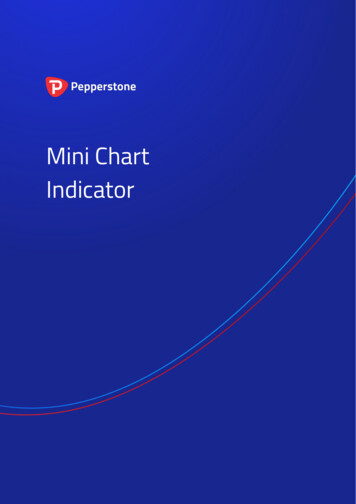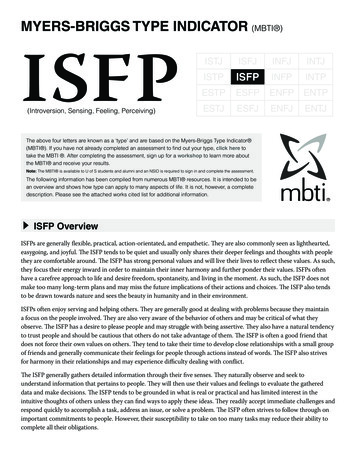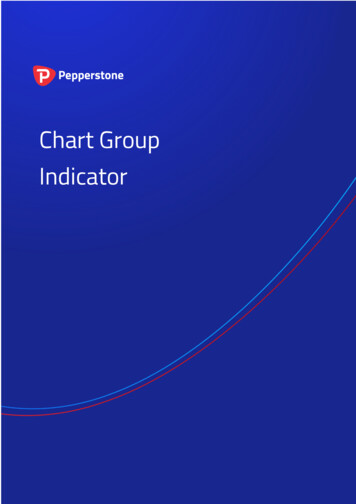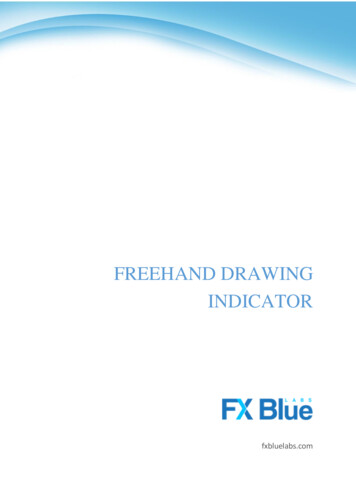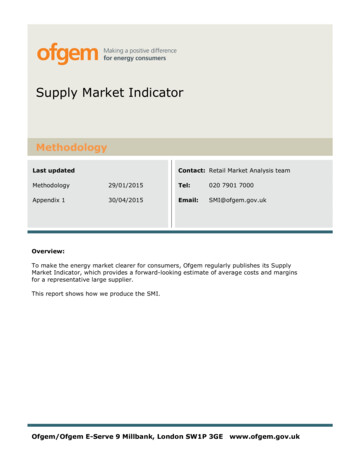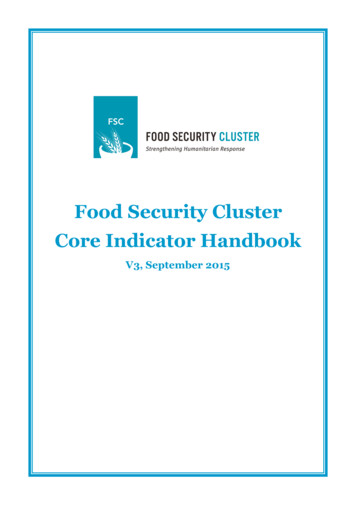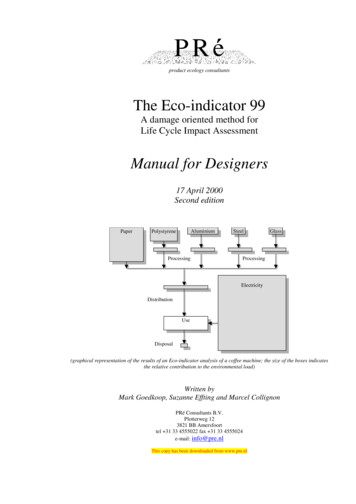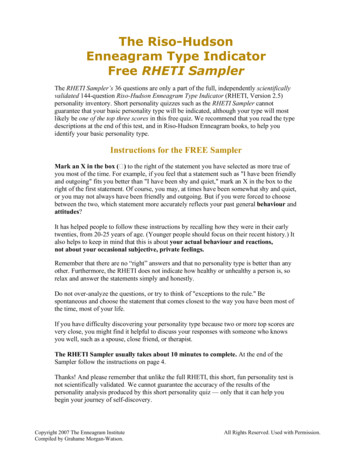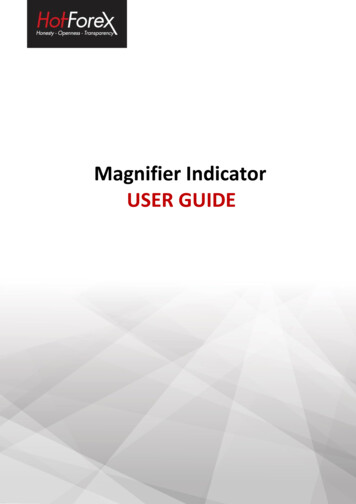
Transcription
Magnifier IndicatorUSER GUIDE
1.2.Overview . 1Using the Magnifier indicator . 12.1 Adding the indicator to a chart . 12.2 Choosing the timeframe . 22.3 Drawing style and colours . 22.4 Grid settings . 22.4.1 Horizontal grid . 22.4.2 Vertical grid . 22.5 Initial size and position . 32.6 Number of bars visible in the Magnifier . 3
1.OverviewThe Magnifier indicator creates a draggable, resizable sub-window inside a main MT4/5 chartwhich “zooms in” on the selected bars, showing them in more detail from a lower timeframe(e.g. M30 bars on an H1 chart).You simply drag the Magnifier around the chart to zoom in on different historic periods.2.Using the Magnifier indicator2.1Adding the indicator to a chartYou add the Magnifier indicator to a chart in the usual MT4/5 way, either by dragging it fromthe Navigator onto a chart, or by double-clicking on it in the Navigator. You can also usestandard MT4/5 features such as adding the indicator to your list of Favorites, or assigning aHotkey to it.You need to turn on the “Allow DLL imports” setting in the “Common” tab of the indicator’soptions:1 Page
2.2Choosing the timeframeBy default the Magnifier will show the next lowest timeframe. For example, if the main MT4/5is H1, then the Magnifier will show M30.Alternatively, you can set a different, fixed timeframe using the setting on the indicator’s Inputstab.2.3Drawing style and coloursYou can use the Inputs tab to change the style and colours. The Mini Chart offers a range ofdrawing styles: Candles Bars (i.e. a central high-low bar with open and close horizontal markers)A line showing each close price Close points (i.e. dots at each close price, without a line) Lines showing the high and low (but not the close) A filled channel showing the high and low, with a line showing the close inside thechannel2.4Grid settings2.4.1Horizontal gridBy default the Mini Chart will automatically draw horizontal grid lines. It will choose thenearest power of 10 (e.g. 0.01, 0.001) which does not create an excessive number of visiblelines.You can set a specific grid size using the Inputs tab, setting the parameter to a price amountsuch as 0.0020, or you can turn off the grid entirely by setting the parameter to zero.2.4.2Vertical gridBy default the Mini Chart will automatically draw vertical grid lines based on the charttimeframe which you select. You can change the vertical grid lines, or turn them off, usingthe Inputs tab.2 Page
2.5Initial size and positionYou can use the Inputs tab to set the indicator’s initial position within the MT4/5 chart.You can define a position in terms of pixels (replacing the default values of -1) from aspecific corner of the chart.2.6Number of bars visible in the MagnifierThe number of historic bars which are shown in the Magnifier depends on the combination ofa number of factors: 3 PageThe zoom level of the main MT4/5 chart. If the bars on the main MT4/5 chart aresmall, then the bars in the Magnifier also need to be small.The ratio between the main MT4/5 chart timeframe and the magnified timeframe.For example, if the main MT4/5 chart is H1, and you set the Magnifier to M1, thenthe Magnifier has to display 60 M1 bars for each H1 bar on the main MT4/5 chart– and will not be able to fit many in.The candle size which you select for the indicator, in the Inputs tab. By default theMagnifier will select its own size, but you can override this. The larger you make thecandles, the fewer which can be fitted in to the Magnifier’s window.
The zoom level of the main MT4/5 chart. If the bars on the main MT4/5 chart are small, then the bars in the Magnifier also need to be small. The ratio between the main MT4/5 chart timeframe and the magnified timeframe. For example, if the main MT4