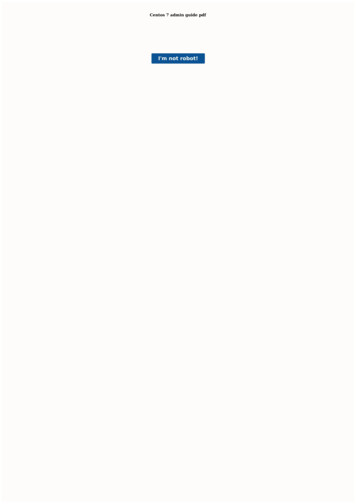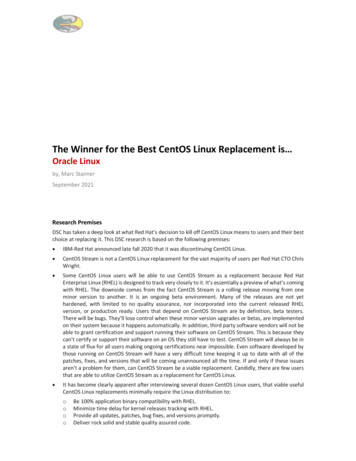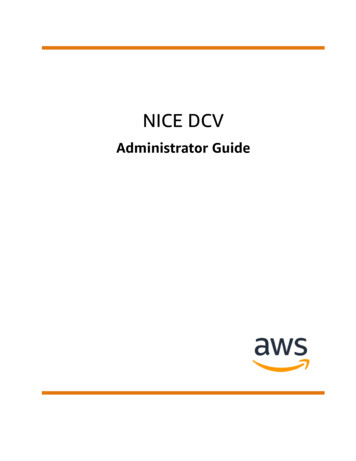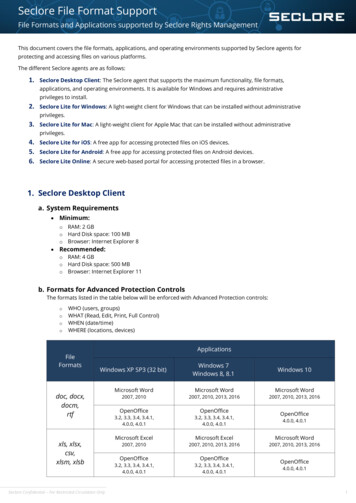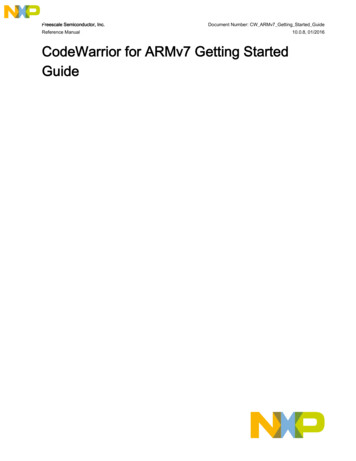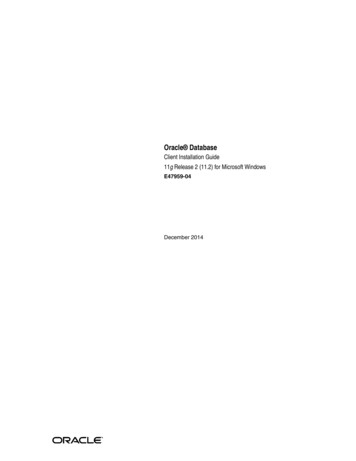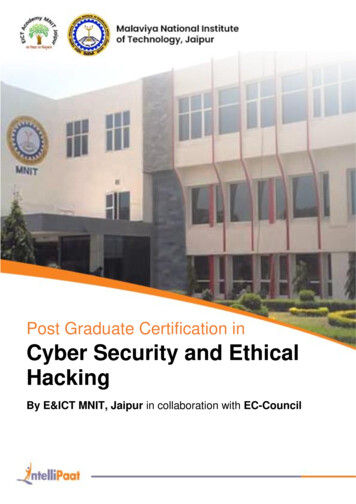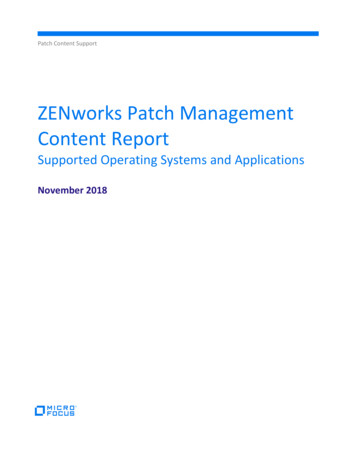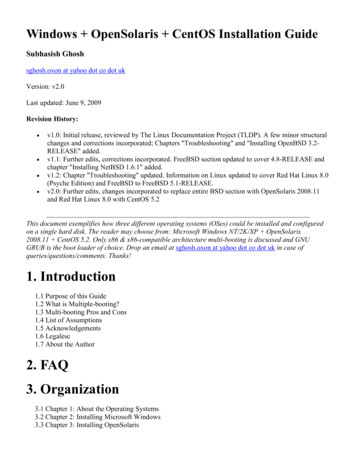
Transcription
Windows OpenSolaris CentOS Installation GuideSubhasish Ghoshsghosh.oxon at yahoo dot co dot ukVersion: v2.0Last updated: June 9, 2009Revision History: v1.0: Initial release, reviewed by The Linux Documentation Project (TLDP). A few minor structuralchanges and corrections incorporated; Chapters "Troubleshooting" and "Installing OpenBSD 3.2RELEASE" added.v1.1: Further edits, corrections incorporated. FreeBSD section updated to cover 4.8-RELEASE andchapter "Installing NetBSD 1.6.1" added.v1.2: Chapter "Troubleshooting" updated. Information on Linux updated to cover Red Hat Linux 8.0(Psyche Edition) and FreeBSD to FreeBSD 5.1-RELEASE.v2.0: Further edits, changes incorporated to replace entire BSD section with OpenSolaris 2008.11and Red Hat Linux 8.0 with CentOS 5.2This document exemplifies how three different operating systems (OSes) could be installed and configuredon a single hard disk. The reader may choose from: Microsoft Windows NT/2K/XP OpenSolaris2008.11 CentOS 5.2. Only x86 & x86-compatible architecture multi-booting is discussed and GNUGRUB is the boot loader of choice. Drop an email at sghosh.oxon at yahoo dot co dot uk in case ofqueries/questions/comments. Thanks!1. Introduction1.1 Purpose of this Guide1.2 What is Multiple-booting?1.3 Multi-booting Pros and Cons1.4 List of Assumptions1.5 Acknowledgements1.6 Legalese1.7 About the Author2. FAQ3. Organization3.1 Chapter 1: About the Operating Systems3.2 Chapter 2: Installing Microsoft Windows3.3 Chapter 3: Installing OpenSolaris
3.4 Chapter 4: Installing CentOS3.5 Chapter 5: Configuring a Tri-boot with GRUB4. Conclusion1. Introduction1.1 Purpose of this GuideThis document represented in the form of a Guide, is intended to help those Windows, OpenSolaris andLinux users who believe in the method of "learning by doing". Multiple-booting systems is not an exactscience. You come across a document, you read it, find it interesting, do it yourself, make mistakes and thenfinally you achieve the desired aim. That is how you're supposed to learn. That is how I learnt. That is howthe UNIX experts learnt a long time ago! Learning by doing!By the end of this document, you would have a clear understanding of the basic topics required forsuccessfully installing and configuring three different OSes on a single hard disk of a computer. I've triedmy level best to describe each and every topic in a clear and easily understandable simple language.Most multi-booting installation HOWTOs and guides available on the Internet are incomplete because eitherthey assume too much leaving the readers to do most of the difficult stuff themselves or are blatantly simple.I've tried my best to find a perfect balance between the two!1.2 What is Multiple-booting?The Webster's New World Computer Dictionary (9th edition) by Bryan Pfaffenberger, defines the term"dual-booting" as: 'A computer that enables the user to choose between two OSes at boot time'. Rightly so.Considering this definition as our boilerplate, we may frame our own definition of a "multiple-booting" or(in short) a multi-boot system i.e., a computer that enables the user to choose between more than two OSesat boot time.This document explains how three varying OSes can be successfully installed and configured on the samehard disk of a computer thus enabling it to become a "multi-boot" system. The OSes chosen for thisillustration include: Microsoft Windows XP, OpenSolaris 2008.11 and CentOS 5.2. I would install aMicrosoft Windows OS first, then proceed installing OpenSolaris and finally round-off by installingCentOS. GNU GRUB is the boot loader of choice.1.3 Multi-booting Pros and ConsAn idea or thought as: Hey! Dual and multi-booting computer systems have advantages only and absolutelyno disadvantage is wrong. Often an important question is: Why would someone need to multi-boot a PC?Where does it make sense to multi-boot a PC? The answer to this question is simple: Multi-bootingsystems only make sense where you would like to experiment with a number of configurations (or OSin general) than you have computers for and more significantly where data is NOT at risk.Let us consider a situation like this: Peter is a software programmer who works from home; has a single PCthat runs Debian Linux. His significant documents and downloaded files from the Internet are stored on it.He now decides to learn and practice hacking the FreeBSD Kernel. Thus, he decides to make his PC a dual-
boot system. Converting one's only or in other words, the primary PC at home or at work into a dualor multi-booting system is a bad choice. If a primary home PC must be used as a dual or multi-bootingsystem, it will be much safer to add a second hard disk and leave the first relatively untouched. A powerfulboot loader like GRUB will allow booting from the other hard disk.I personally have a test lab setup at home, with multiple PCs ranging from PI, PII, PIII to PIV runningWindows XP (for playing games), Red Hat Enterprise Linux (for RHCE exam preparation), CentOS (usedfor doing office work at home), OpenSolaris (tweaking here-n-there), Ubuntu (do most of my daily taskslike checking mail in Evolution, surfing the Net and so on). One or more of these machines which does nothave any significant data on themselves, is multi-booted. This can be considered as an ideal situation forplaying around with multi-booting.NOTE: Multi-booting Windows with OpenSolaris and CentOS on the same hard disk can lead to afatal hard disk crash where all data contained therein could be lost! You have been warned! Backupany significant data that you maybe having.1.4 List of Assumptions The reader possesses an intermediate (i.e. theoretical & practical) level of experience of partitioninghard disks utilizing Microsoft fdisk, BSD style partition table editor, Linux fdisk and so on.The reader understands hard disk geometries, concept of a primary partition, an extended partition,logical disks within an extended partition; Linux disk naming and partitioning schemes, BSD styledisk labeling and partitioning schemes.The reader possesses an intermediate (i.e. theoretical & practical) level of experience of compilingand configuring custom Linux and OpenSolaris Kernels.The reader possesses knowledge of basic UNIX commands common to both Linux and BSD OS.E.g., mounting filesystems, editing configuration files etc.The reader is using an x86 or x86 compatible system.The reader is using a hard disk whose BIOS supports the Logical Block Addressing (LBA) mode ofrepresenting data on the disk. By using LBA mode, the 1024 Cylinder Limit on old hard disks isdealt with.Before proceeding any further, make sure you browse through the Frequently Asked Questions (FAQ)section of the guide.1.5 AcknowledgementsI wish to offer my sincerest regards and thanks to:1. Guylhem Aznar guylhem at metalab dot unc dot edu , Chief coordinator, main contact of TLDPfor making this guide possible.2. Tabatha Persad tabatha at merlinmonroe dot com , Linux Documentation Project ReviewCoordinator, for technical reviews and for answering my million queries.3. To every Open-Source community contributor around the world.Additionally, whilst writing this document, I did consult the following books, online journals, magazinesand official papers:1.2.3.4.Modern Operating Systems, by Andrew S. TanenbaumUnderstanding the Linux Kernel, by Daniel P. Bovet, Marco CesatiCentOS online documentation at http://www.centos.org/docs/5OpenSolaris online documentation at http://opensolaris.org/os/documentation/
5. Free book authored for installing, configuring and managing OpenSolaris2008.11, /820-7102-10-Eng-doc.pdf1.6 LegaleseTrademarks are owned by their owners.Although the information given in this document is believed to be correct, the author will accept no liabilityfor the content of this document. Use the tips and examples given herein at your own risk.Copyright (c) 2009, Subhasish GhoshPermission is granted to copy, distribute and/or modify this document under the terms of the GNU FreeDocumentation License, Version 2.0 or any later version published by the Free Software Foundation; withno Invariant Sections, no Front-Cover Texts, and no Back-Cover Texts. A copy of the license is located atwww.gnu.org/copyleft/fdl.html1.7 About the AuthorThe author, currently aged 28, possesses a decade of hacking / administering experience on Linux (Red Hat,Fedora, Slackware, Debian, ASP Linux, ALT Linux), FreeBSD, OpenBSD, NetBSD, Sun OS 4.x, SunSolaris, OpenSolaris platforms. He holds a BTech degree in "Informatics & Computer Science engineering"from Moscow Power Engineering Institute (Technical University); studied for an MSc at Oxford University.Holds MCSD & MCSE certifications from M ; currently working towards Red Hat Certified Engineer(RHCE) certification.The author is currently employed with www.123greetings.com as TL - Email Deliverability Specialist. Hecould be reached at sghosh.oxon at yahoo dot co dot uk 2. Frequently Asked Questions (FAQ)This FAQ only reflects the installation guide in its present form, and various many queries which werepresent in the earlier versions have been edited and left out. If you have something to ask which is not listedherein, shoot an email at sghosh.oxon at yahoo dot co dot uk What is the aim/purpose of this guide?The information in this guide can be used for installing and configuring three different OSes on a singlehard disk of a computer. Firstly, Windows XP is installed, then OpenSolaris 2008.11 is installed andfinally, we round-off the guide by installing CentOS 5.2 Why have you used 3 OSes for this guide?I personally wouldn't want any more! I do have a system which has Windows XP, FreeBSD, Ubuntu &OpenSolaris installed, but the overall installation, configuration and post-installation configuration in themulti-boot loader is too cumbersome to exemplify in a written manner. Thus, I thought of sticking tothree OSes. Did you yourself try out the steps mentioned in this guide?
Yes, I did test each and every step mentioned in this guide on my personal computer systems. Oncesuccessful, I often replicate the entire procedure on other systems of varying configurations to re-checkand validate errors, if any. What is the config of your test bed?My test bed consists of multiple machines with varying configurations. The PC which was used for thisguide is an ACPI x86-based PC, Mercury PIG31T mainboard, Intel Celeron CPU @ 1.80GHz, 1.0GB RAM, a single 150GB ATA HDD and other usual accessories which runs Microsoft XP (ServicePack 3), OpenSolaris 2008.11 and CentOS 5.2All your installations are "CD/DVD-ROM" based installation types. What about "Ethernet","FTP", "HTTP", "NFS" installation types?This guide has been kept as simple as possible. It is intended for all types of users, ranging fromintermediate Linux users to the most experienced UNIX experts. Since, NFS, HTTP, FTP and other suchinstallation types usually require network access with servers up and running, which is impossible for anordinary home-user to have access to, I have only covered the CD/DVD-ROM based installation types. Why would anyone ever need to run 3 OSes on the same hard disk of a computer?For lots of reasons. Fun, for learning new installing and booting methodologies, for gaining insideknowledge of multi-booting, partitioning schemes, how boot loaders operate and so on, or simplybecause you just cannot afford 2 separate hard disk drives for the 3 different OSes you want to tinkerwith. Last but not the very least, if you do wish, you can always install and configure your computersystem with 3 varying OSes installed in 2 separate hard disks. Not only is it highly recommendable,but mandatory if you have significant data in question.Why CentOS? Why *not* RHEL, Debian, Slackware, Caldera, SuSE, TurboLinux andothers?Using CentOS is virtually same as using Red Hat Enterprise Linux (RHEL) which is virtually same asusing earlier builds of Red Hat Linux. CentOS is a community-supported, freely-available OS which is a100% compatible rebuild of the Red Hat Enterprise Linux. Since most of my past Linux projects andwork in general has been related to RHEL and currently with CentOS; CentOS has been considered overother Linux distros. If you are using any other Linux distro, follow the same steps by replacing withadequate steps from your specific Linux distro. If something fails, shoot an email at sghosh.oxon atyahoo dot co dot uk Where can I get the CentOS and OpenSolaris CD/DVD installation media?CentOS can be freely downloaded from http://isoredirect.centos.org/centos/5/isos/i386/. OpenSolariscan be freely downloaded from http://www.opensolaris.com/get/index.jsp or register online to requestfor an OpenSolaris 2008.11 x86/x64 media kit. A media kit would be shipped from Sun Microsystemsabsolutely free of cost to your doorsteps. Why OpenSolaris? Why *not* Sun Solaris, Digital UNIX, HP-UX, IBM-AIX and others?OpenSolaris is an open source OS based on Sun Microsystems' commercial version of UNIX, Solaris.OpenSolaris is gaining wide popularity amongst students, Web 2.0 developers and deployment, opensource OS developers worldwide, since apart from the source code which is 100% freely available,documentation & support is readily available as well. Since the motto of writing this document is tokeep it as open-source and thereby as 'free' as possible, OpenSolaris has been chosen over othercommercial versions of UNIX. Which kernel version have you used for CentOS 5.2?Linux Kernel 2.6.18-92.el5 has been used for CentOS 5.2.
Which kernel version have you used for OpenSolaris 2008.11?OpenSolaris 2008.11 is based upon Solaris Nevada Build 101b with the Sun 5.11 kernel.I installed 3 OSes on my computer; and then unfortunately, something went wrongsomewhere. My hard disk crashed and I lost all the data. Would you be kind enough to takethe responsibility for all this mess?Use the information in this guide at your own risk. Do not try this on your primary laptop or PC, and ifyou do, then backup any significant data that you maybe having. You have been warned. If your harddisk does crash, and you do end up losing valuable data, I shall not take responsibility for the mess. I have Red Hat, FreeBSD and OpenBSD distributions and/or releases. Will they work?I am sure they would with a few modifications at places. All steps mentioned in this guide shouldbehave in a normal manner if you are using Kernel 2.2.x or higher (for Linux). For FreeBSD users, ifyou are using not earlier than 4.X-RELEASES, there should not be any problems whatsoever.My PC dual-boots WinXP and Linux. Is there any way to check out Solaris/OpenSolaris onWindows without actually installing the OS?You can run OpenSolaris 2008.11 as an application on Windows or Linux using VMware. VMware isan application that emulates a PC or runs as a virtual machine (VM). So basically when you runOpenSolaris on VMware, it acts as its own dedicated box, when actually, it is running as an applicationon Windows or Linux. This article takes you through the steps to get OpenSolaris up and running onVMware: http://wiki.genunix.org/wiki/index.php/Getting Started with OpenSolaris using VMWare I have WinXP, CentOS and OpenSolaris 2008.11 running on my PC. I reinstalled WinXP andmy boot loader got overwritten. What do I do now?Do not worry! Reinstalling WinXP does not delete or render the boot loader permanently inactive.Recovering GRUB for Linux and OpenSolaris is a pretty straightforward procedure. This article takesyou through the steps to recover the boot loader (GRUB) for Linux and 04/recovering-opensolarissolairslinux.html I have never used OpenSolaris fdisk. Is it similar to MS-DOS fdisk and Linux fdisk?Yes and no. Yes in the sense, the underlying architecture and trick used for partitioning a hard disk drivespace remains the same across all OSes, though terminology may change from one OS to another.OpenSolaris fdisk looks very similar to MS-DOS fdisk, but closer to NetBSD style partition editor incore functionality. Check out this link for an excellent treatise on OpenSolaris fdisk -2723/disksxadd-19036?a viewI am not very clear as to how GRUB helps in booting the 3 OSes. What is the functionality of aboot loader anyway?A PC when switched on can only execute program code found in ROM and RAM which does notinclude bigger software like OSes. Thus, a small program stored in ROM is executed which loads thebigger data set and programs (usually the OS) which are then executed from RAM. This small programwhich loads the bigger program and data into RAM and prepares the computer system for subsequentusage is the boot loader or bootstrap loader. Though it may sound very simple, the detailedfunctionality of a boot loader is indeed very complex and needs minute understanding of the underlyingarchitecture of the computer system that it prepares to bootstrap. Is there any specific reason as to why you first install WinXP, then OpenSolaris and round-offby installing CentOS?
Yes, there is. It is explained in detail why this particular sequence was preferred to other sequences inChapter 4: Installing CentOS.More queries would be added in the future.3. OrganizationThe content of this guide has been split into 5 distinct sections called Chapters as illustrated below:Chapter 1: The first Chapter, About the Operating Systems covers a brief discussion on Linux andOpenSolaris OSes; their past and present, and contains some essential pointers that one may wish to checkout.Chapter 2: The second Chapter, Installing Microsoft Windows covers the installation of MicrosoftWinXP that the reader chooses to install on a new hard disk. Disk partitioning and labeling schemes underWindows is discussed in detail herein.Chapter 3: The third Chapter, Installing OpenSolaris covers the installation and configurationof OpenSolaris 2008.11 with the already existing Microsoft WinXP OS. Disk partitioning details arecovered herein.Chapter 4: The fourth Chapter, Installing CentOS covers the installation of CentOS 5.2 on the hard diskwhich already houses WinXP and OpenSolaris OSes.Chapter 5: The fifth Chapter, Configuring a Tri-boot with GRUB covers the details of what GRUB isand the corresponding configuration of a tri-boot system using GRUB in detail.3.1 About the Operating SystemsThese are my personal views and not related to the views of the Linux and/or OpenSolaris, or in general, theOpen-Source community.Linux: Linux is the kernel or core of an OS called GNU/Linux system, where the GNU Projectprovides the software and applications that runs on the Linux kernel. The Linux kernel, originally written byLinus Benedict Torvalds, is a UNIX-clone, which is POSIX compliant and was initially targeted towards theIntel x86 architecture. As rightly mentioned in the Linux Information Sheet by Michael K. Johnson athttp://www.tldp.org, "Linux is a completely free reimplementation of the POSIX specification, with SYSVand BSD extensions (which means it looks like Unix, but does not come from the same source code base),which is available in both source code and binary form. Its copyright is owned by Linus Torvalds torvalds@transmeta.com and other contributors, and is freely redistributable under the terms of theGNU General Public License (GPL)".
OpenSolaris: Linux powering a GNU/Linux system is a good system, but is it the best?Probably no. And if the same query involves running a mission-critical real-time million dollar system,probably "guaranteed" no for many years to come. Thus, we choose to tread carefully into the realm of the'big boys'; either SVR4 or BSD Unixes like HP Tru64 Unix, HP-UX, IBM-AIX and the ultimatecommercial UNIX of all, Sun Microsystems' SOLARIS. OpenSolaris is the open-source build of SOLARIS;with initial release 2008.11 meant for x86 platform and on June 1, 2009, OpenSolaris 2009.06 was released,with support for both the x86 and SPARC platforms.The power of Solaris comes from the 100% pre-emptive nature of its underlying kernel SunOS. TheSunOS architecture is way too complicated to explain here in detail, but quintessentially speaking, one ofthe very preliminary distinguishing feature that separates SunOS kernel fromLinux/FreeBSD/OpenBSD/NetBSD and other such OSes is the killer real-time multi-threading support thatSunOS has for applications/binaries running on it. Solaris is the ONLY OS kernel on earth which is 100%pre-emptive in nature, running not processes but threads in Kernel space simultaneously and notalternatively; this technically speaking means, SunOS has a LWP threading model (see document link lateron for details) which maps a single user-space process with a single kernel-space thread. Thus, SunOSkernel supports a real-time 1:1 scheduling model wherein each application thread has its own LWP, and theSunOS kernel is used to schedule all application threads. As a result, a SPARC system running Solaris10 serves out Apache webserver requests much faster than on Linux. Additionally, Sun focuses on highperformance computing whereas the main function of the Linux kernel is portability, ease of use etc. A mustread for all to understand what makes Solaris one of the best commercial UNIXes on ris9/multithread.pdfTo be precise, on a non-SMP system, there isn't much to choose from between Linux and OpenSolaris. But,once you start scaling to multiple processors heavily, the difference between Linux and Solaris (OpenSolarisincluded), is apparent. Solaris wins hands down! It is the killer OS for serious people!3.2 Installing Microsoft WindowsOne can use the Windows fdisk and format tools for partitioning a new unformatted hard disk. I haveassumed that the reader has a new unformatted hard disk which he/she wishes to partition and then formatfor installing a copy of Microsoft WindowsXP. If you wish to upgrade from previous versions of Windows,only 98, 98SE and ME users can upgrade directly to WinXP Home whereas users of 98, 98SE, ME, NT and2000 Professional can upgrade themselves to WinXP Professional.Please note that I have assumed that you own a computer system which runs without glitches and that youhave access to a bootable Microsoft WinXP CD/DVD installation media. If you do run into problemsbooting from the CD/DVD-ROM or using Start-up disks, please consult your hardware manufacturer toobtain the CD/DVD-ROM device driver(s). STEPS TO FOLLOW Step1: I fire up my PC and when it is booting up, I press the DEL key on the keyboard to access my PC'sAmerican Megatrends, Inc. CMOS Setup Utility. I then change: 1st Boot Device : MOSER BAER DH-
20A6S so as to access and boot from WinXP bootable installation media directly. If you are not sure aboutthe specific key sequence on your keyboard, you can find your BIOS manufacturer and the desired keysequence here: http://michaelstevenstech.com/bios manufacturer.htmStep2: After the change, press F10 to save and exit.Step3: The system restarts, and before it does, make sure you insert the bootable WinXP CD/DVD in yourCD/DVD-ROM drive. After a few seconds, the screen will clear and you will see a 'press any key to bootfrom CD' prompt. Press ENTER to start the install.Step4: The installer program will begin copying files from the installation media.Step5: Press F8 to accept WinXP Licensing Agreement.Step6: The partition editor is then displayed on your screen. If any prior partition(s) exists, delete priorpartition(s) using D Delete Partition.Step7: After all partition(s) have been deleted, it shows unpartitioned space on your screen. Press C tocreate a new partition. Enter partition size in MB: 30000 (in my case) which means, 30GB space reservedfor WinXP. Keep in mind that 1000MB 1 GB.Step8: This takes you back to the partition editor which now displays: C: Partition1 [New (Raw)] andcorresponding size in MB. Select this partition and press ENTER .Step9: You will be prompted to format the partition with one of four filesystems: NTFS quick, FAT quick,NTFS, or FAT. Since FAT filesystems work the best owing to compatibility reasons, especially whilsthandling data access/read/write/transfer functionality when multi-booting systems withLinux/FreeBSD/OpenBSD/NetBSD/OpenSolaris, I select the fourth option: Format the partition using theFAT file system. Press ENTER to continue.Step10: The system now formats the partition. After formatting, the system copies the necessary files toinstall a graphical user interface (GUI) with mouse support which handles the rest of the OS installation.The system reboots and one proceeds with the GUI mode of the installation after this.The steps following this are self-explanatory and am sure the reader does not need much assistance andguidance and can manage themselves without any effort.After creating this Primary Partition (30GB), we do not (I repeat: do not) need to create any more partitionsusing Microsoft fdisk utility. E.g. I have a 150GB ATA HDD. I create a primary partition of 30GB duringWinXP installation. The obvious question from the reader is: What about the rest? What happens to it? Wellthe answer is simple. I leave it untouched because I would be dividing this available space into 2 halves forinstalling OpenSolaris 2008.11 and CentOS 5.2. So, no need to worry absolutely and just take the ride withme. By the time you are done reading this guide, not a single MB on your HDD would be wasted.Thus, before we finally move on to the next section where we install and configure OpenSolaris 2008.11, Iwish to round-off this chapter with a "Partition check". I have the following partition table on my computerafter this step (as observed from Microsoft fdisk):
Display Partition InformationPartition Status TypeVolume Label Mbytes System UsageC:1AFAT32WIN30000 FAT32 20%That is all for this section; take a break, have some coffee and proceed to the next chapter, InstallingOpenSolaris.3.3 Installing OpenSolarisOpenSolaris 2008.11 can be obtained in various many ways. I ordered mine from OpenSolaris FreeCD/DVD shipment program from Sun directly. OpenSolaris can be freely downloadedfrom http://www.opensolaris.com/get/index.jsp as well. STEPS TO FOLLOW Step1: Put the OpenSolaris 2008.11 Installation media in your CD/DVD-ROM drive and restart thecomputer.Step2: GNU GRUB version 0.95 screen is displayed. I receive 5 options on the screen:OpenSolaris 2008.11 snv 101b rc2 X86OpenSolaris 2008.11 snv 101b rc2 X86 test consoleBoot from Hard DiskOpenSolaris 2008.11 snv 101b rc2 X86 with magnifierOpenSolaris 2008.11 snv 101b rc2 X86 with screen readerSelect 'OpenSolaris 2008.11 snv 101b rc2 X86' and press ENTER to continue.Step3: Live image from the installation media is loaded onto RAM and prepared for use. Once mountingLive image is accomplished, we get the 'Choose keyboard layout' screen. Choose the layout that you wishto work with; I choose the default one, US-English. Press ENTER to continue.Step4: We are provided with the 'Choose Desktop Language' screen. I choose the default one, 3: English,press ENTER to continue.Step5: Devices are configured, cdroms are mounted, and we receive the OpenSolaris Live CD desktop.Step6: To start the installer from the Live CD desktop, select the "Install OpenSolaris" icon on the LiveCD desktop and double click on it. If you are prompted to log in to the Live CD, both the user name andpassword are jack. The root password is opensolaris. The OpenSolaris 2008.11 Installer begin and presentsyou with a Welcome screen. Click on 'Next' to continue.Step7: Disk panel is presented wherein you can see the complete break-up of your current hard disk drive(s)and partitions therein. Note that recommended partition size is 8GB, whereas minimum partition size is
2GB. E.g. in my case, I see my 150GB ATA HDD being exhibited in the Disk panel. There are two optionson the screen:OpenSolaris can be installed on the whole disk or on a partition on the disk.( ) Use the whole disk( ) Partition the diskStep8: Choose the 2nd option, and in the Partition Type and Size (GB) drop-down list, choose Solaris.Allocate size as you feel thought fit; I allocated a 30GB partition space for my OpenSolaris partition. Click'Next' to continue. Additional essential information for the reader here is that the partitions are displayed inphysically sequential order as they are laid out on the disk. Resizing a Solaris partition destroys the data onthat partition and all physically subsequent partitions. If you have unallocated chunks of space in your harddisk between two already existing partitions and you wish to utilize this free space, this is not possible bythe installer. In such a case, you need to use the Solaris fdisk utility which creates new partitions that use thefree space between existing partitions.Step9: Time Zone, Date and Time screen is displayed, wherein choose your current location from the mapand click 'Next' to continue.Step10: Choose the default language support and locale specific data formats in the next screen. I chooseEnglish as Language and United States as Territory. Click 'Next' to continue.Step11: Enter root password, create an account for yourself and enter computer name for this system. Click'Next' to continue.Step12: A final installation review screen is displayed. You can go back to make further changes or exit theinstallation here by clicking on the Quit button. For commencing installation, click on the 'Install' button.Step13: You are presented with the Installing screen wherein you can review the installation progress bar.Step14: Finished screen appears wherein you can check and study the OpenSolaris installation log file.Click on 'Reboot' to restart the system.When the system does come up, you shall see the GNU GRUB screen in blue with the following options:OpenSolaris 2008.11 snv 101b rc2 X86Windo
2008.11 CentOS 5.2. Only x86 & x86-compatible architecture multi-booting is discussed and GNU GRUB is the boot loader of choice. Drop an email at sghosh.oxon at yahoo dot co dot uk in case of queries/questions/comments. Thanks! 1. Introduction 1.1 Purpose of this Guide 1.2 What is Multiple-booting? 1.3 Multi-booting Pros and Cons