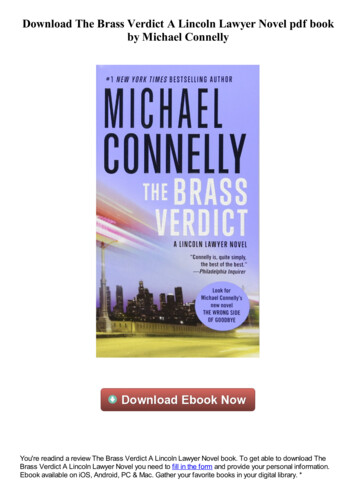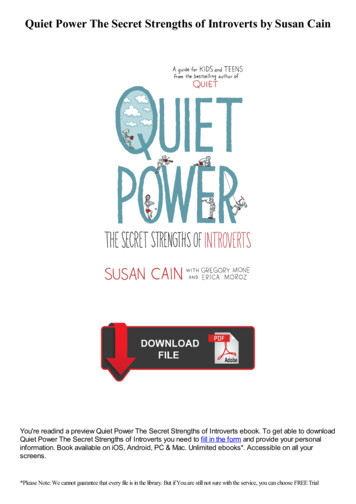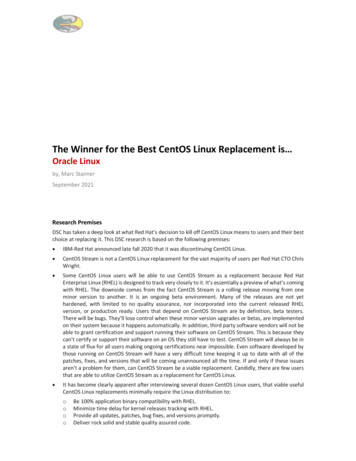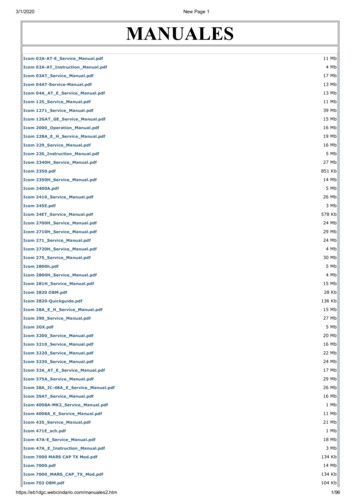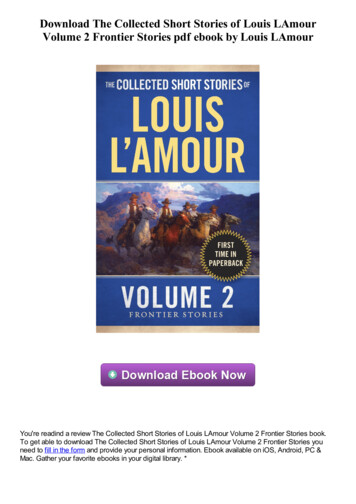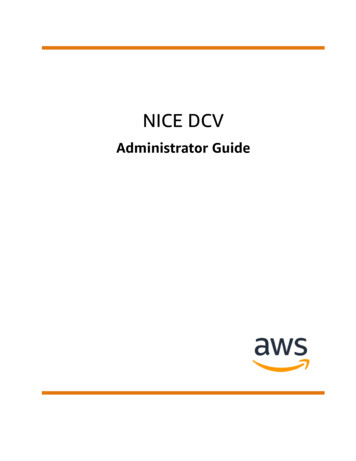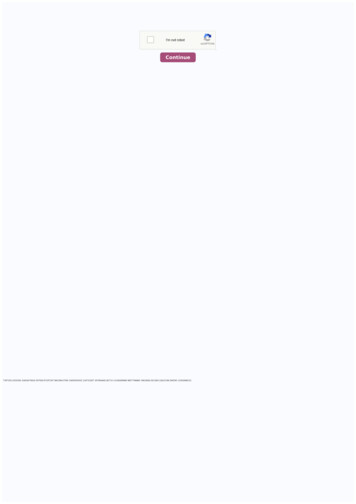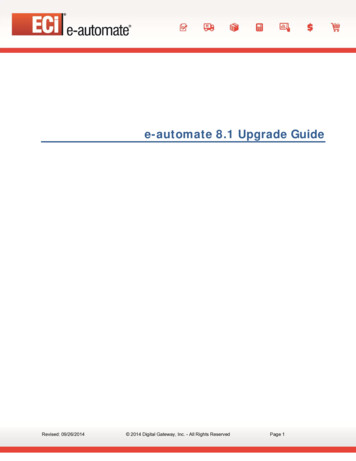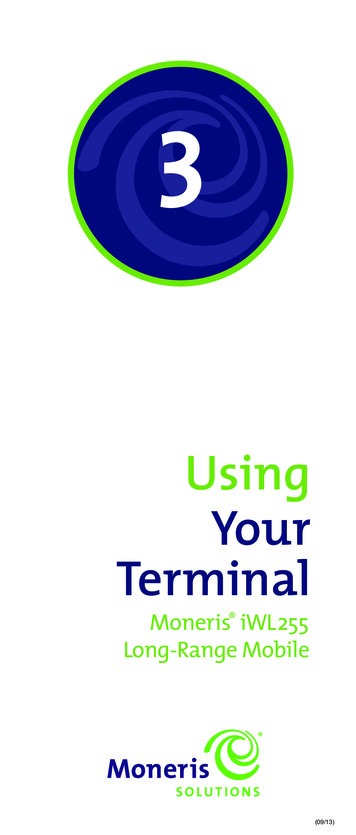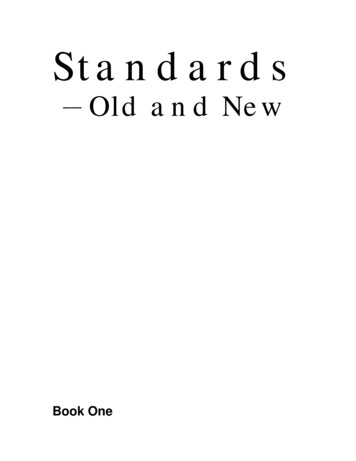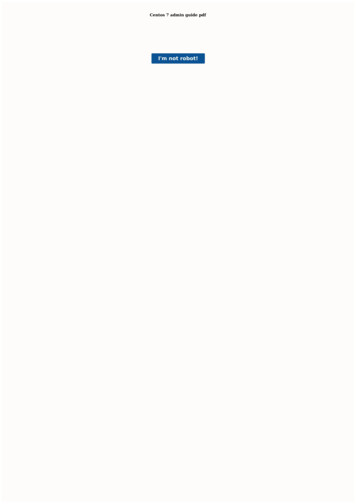
Transcription
Centos 7 admin guide pdf
Centos 7 admin guide pdf.Installation Guide After Installation Your Next Steps This chapter lists common steps that might be required after installation. Not all steps listed here are always necessary. You can use this list to find other manuals, describing how to perform the tasks you need. Recover a lost root password The root password, which is configured during theinstallation, is required for accessing the system as the root user. Without the root password you will not be able to configure your system or install additional software. If you lost or forgot your root password, you can reset it by following the steps described in Resetting the Root Password. Install driver updates Usually, drivers for system devices arealready supported in the kernel provided by CentOS. However, occasionally, support for devices that have been released recently can be missing. In these cases, a driver update enabling your device might be available. Devices necessary to complete the installation can have driver updates provided before the installation begins. If a device is missinga driver, but it is not essential during the installation, it is recommended to wait until after the installation completes, and install additional drivers afterwards. For instructions on installing and enabling additional drivers on the installed system using RPM and Yum, see the Red Hat Enterprise Linux 7 System Administrator’s Guide. Configure thenetwork In most cases network access is configured during the installation process, either in the installation program or in a Kickstart file. For information on configuring the network after the installation, see the Red Hat Enterprise Linux 7 Networking Guide. Set up Kdump Kdump is a kernel crash dumping mechanism. If your system encounters asignificant error, Kdump can save the contents of the system’s memory into a kernel crash dump, which can then be analyzed to find the cause of the error. Automate the initial configuration of cloud instances using cloud-init For the initial configuration of cloud instances, you can use the cloud-init package. On a new cloud instance, cloud-init canautomatically: Perform an initial system update After the installation is complete, you should perform an initial system update. During this process, all installed packages are updated to their latest available versions. Updates to packages provide security fixes, bug fixes and enhancements. Configure additional repositories New software is installedfrom package repositories. Package repositories are organized sets of software and metadata that can be accessed by the Yum package manager. The basic update repositories are configured automatically and you can install updates and additional software from those. However, if you want to set up additional repositories, for example containingyour own software, some extra steps are needed. Install additional packages You can control which packages will be installed by selecting an environment in the Software Selection dialog in the graphical installation. This dialog does not provide a way to choose individual packages, only predefined sets. However, you can use the Yum packagesmanager to install additional packages after the installation. See the Red Hat Enterprise Linux 7 System Administrator’s Guide for more information. Switch to a graphical login Depending on the options you chose during the installation process, it is possible that your system does not have a graphical interface, instead offering only a text-basedprompt. If this is the case and you want to enable a graphical desktop after the installation, you must install the X Window System and your preferred desktop environment (either GNOME or KDE). Enable or disable GNOME 3 extensions This System administration guide will start from a server build from scratch to Pro level of guides. Moreover, weare going to learn everything from deployment, configuration, troubleshooting, and administration.By following this video tutorial an Entry level system admin can improve their skills like Pro. We are going to use Centos 7.x series operating system in this tutorial. Practicing in Centos is more than enough to handle Red Hat Linux and Oracle Linuxvariants.Please never copy & paste it while you practice, Manual typing will help us to remember forever.Subscribe to Our Channel your valuable feedback by commenting in below comment section. Visit our Facebook fan page: which we are going to cover in this tutorial as below.1. Welcome message 2. Introduction to System Administrator’s course3. Step by step Graphical installation guides for Centos Linux 7 4. Step by step Graphical installation guide for Red Hat Linux 7 5. Step by step Graphical installation guide for Oracle Linux 7 6. Step by step Text mode installation for Centos 7 7. Perform a Kickstart installation in centos 7 8. Step by step PXE boot installation 9. Setting System localeand keyboard configuration 10. Changing the keyboard layout 11. Configuring the date and time. 12. Change time using HW clock 13. NTP time server Using Chrony 14. Working with archiving, Compressing 15. Manipulating files and directories 16. Working with soft links and hard Links 17. working with chmod and chown 18. Working with Specialpermissions SetUID, SetGID, and Sticky Bit 19. Managing users and groups 20. Working with Access Control List (ACL) 21. Understanding Linux run levels 22. SELinux and configurations 23. Creating Yum repository 24. Managing packages with yum 25. Working with Package group 26. Managing packages with rpm 27. Managing packages withDNF 28. Understanding systemd 29. Managing services with systemd 30. Working with systemd targets 31. Scheduling using cron 32. Managing Networks using nmtui 33. Managing Networks using nmcli 34. Managing network Bonds 35. Managing network teaming 36. Understanding top command 37. Renicing process 38. Creating partitions usingFdisk 39. Creating physical volume, volume group, logical volume 40. Creating and mounting local filesystem ext4 and XFS 41. Creating encrypted filesystem 42. Auto mounting local, Network, an encrypted filesystem 43. Installing and configuring VNC server 44. Setting up Web Server using Apache 45. Setting up Apache virtual hosts 46. CreatingSSL certificate for web server 47. Setting up Apache with SSL certificate 48. Configuring Mail service using postfix 49. Setting up Samba server 50. Setting up Samba clients 51. Setting up NFS server 52. Accessing NFS share from clients 53. Setting up anonymous ftp server 54. setting up local user FTP server 55. Setting up an iSCSI storage server56. Setting up iSCSI client 57. Install and configure Docker 58. Working with Docker 59. Recovering forgotten root password 60. Booting server in rescue mode 61. Firewall using firewalld with rich rules 62. Monitoring commands and its uses 63. Fetching hardware information’s 64. Journalctl logging system 65. Reading manual pages 66. End ofguide Cent OS7 Sy s t emAdmi ni s t r at i on Gui de Chapter 2 Yum Table of Contents 2.1 About Yum . 2.2 Yum Configuration . 2.2.1 Configuring Use of a Proxy Server. 2.2.2 Yum Repository Configuration . 2.3 Downloading the Oracle Linux Yum Server Repository Files . 2.4 Using Yum from the Command Line . 2.5 YumGroups . 2.6 Using the Yum Security Plugin . 2.7 Switching CentOS or Scientific Linux Systems to Use the Oracle Linux Yum Server . 2.8 Creating and Using a Local ULN Mirror. 2.9 Creating a Local Yum Repository Using an ISO Image . 2.10 Setting up a Local Yum Server Using an ISO Image . 2.11 For More Information About Yum .19 19 20 21 21 22 23 23 26 26 26 27 28 This chapter describes how you can use the yum utility to install and upgrade software packages. 2.1 About Yum Oracle Linux provides the yum utility which you can use to install or upgrade RPM packages. The main benefit of using yum is that it also installs or upgrades any package dependencies. yumdownloads the packages from repositories such as those that are available on the Oracle Linux Yum Server, but you can also set up your own repositories on systems that do not have Internet access. The Oracle Linux Yum Server is a convenient way to install Oracle Linux and Oracle VM packages, including bug fixes, security fixes and enhancements,rather than installing them from installation media. You can access the server at . You can also subscribe to the Oracle Linux and Oracle VM errata mailing lists to be notified when new packages are released. You can access the mailing lists at and . If you have registered your system with the Unbreakable Linux Network (ULN), you can use yum withULN channels to maintain the software on your system, as described in Chapter 1, The Unbreakable Linux Network. 2.2 Yum Configuration The main configuration file for yum is /etc/yum.conf. The global definitions for yum are located under the [main] section heading of the yum configuration file. The following table lists the important directives.Directive Description cachedir Directory used to store downloaded packages. debuglevel Logging level, from 0 (none) to 10 (all). exactarch If set to 1, only update packages for the correct architecture. exclude A space separated list of packages to exclude from installs or updates, for example: exclude VirtualBox-4.? kernel*. 19 Configuring Use of aProxy Server Directive Description gpgcheck If set to 1, verify the authenticity of the packages by checking the GPG signatures. You might need to set gpgcheck to 0 if a package is unsigned, but you should be wary that the package could have been maliciously altered. gpgkey Pathname of the GPG public key file. installonly limit Maximum number ofversions that can be installed of any one package. keepcache If set to 0, remove packages after installation. logfile Pathname of the yum log file. obsoletes If set to 1, replace obsolete packages during upgrades. plugins If set to 1, enable plugins that extend the functionality of yum. proxy URL of a proxy server including the port number. See Section2.2.1, “Configuring Use of a Proxy Server”. proxy password Password for authentication with a proxy server. proxy username User name for authentication with a proxy server. reposdir Directories where yum should look for repository files with a .repo extension. The default directory is /etc/yum.repos.d. See the yum.conf(5) manual page for moreinformation. The following listing shows an example [main] section from the yum configuration file. [main] cachedir /var/cache/yum keepcache 0 debuglevel 2 logfile /var/log/yum.log exactarch 1 obsoletes 1 gpgkey file://media/RPM-GPG-KEY gpgcheck 1 pligins 1 installonly limit 3 It is possible to define repositories below the [main] sectionin /etc/yum.conf or in separate repository configuration files. By default, yum expects any repository configuration files to be located in the /etc/ yum.repos.d directory unless you use the reposdir directive to define alternate directories. 2.2.1 Configuring Use of a Proxy Server If your organization uses a proxy server as an intermediary for Internetaccess, specify the proxy setting in /etc/yum.conf as shown in the following example. proxy If the proxy server requires authentication, additionally specify the proxy username, and proxy password settings. proxy proxy username yumacc proxy password clydenw If you use the yum plugin (yum-rhn-plugin) to access the ULN, specify theenableProxy and httpProxy settings in /etc/sysconfig/rhn/up2date as shown in this example. 20 Yum Repository Configuration enableProxy 1 httpProxy If the proxy server requires authentication, additionally specify the enableProxyAuth, proxyUser, and proxyPassword settings. enableProxy 1 httpProxy enableProxyAuth 1 proxyUser yumaccproxyPassword clydenw Caution All yum users require read access to /etc/yum.conf or /etc/sysconfig/rhn/ up2date. If these files must be world-readable, do not use a proxy password that is the same as any user's login password, and especially not root's password. 2.2.2 Yum Repository Configuration The yum configuration file or yum repositoryconfiguration files can contain one or more sections that define repositories. The following table lists the basic directives for a repository. Directive Description baseurl Location of the repository channel (expressed as a file://, ftp://, http://, or https:// address). This directive must be specified. enabled If set to 1, permit yum to use the channel. nameDescriptive name for the repository channel. This directive must be specified. Any other directive that appears in this section overrides the corresponding global definition in [main] section of the yum configuration file. See the yum.conf(5) manual page for more information. The following listing shows an example repository section from aconfiguration file. [ol6 u2 base] name Oracle Linux 6 U2 - basearch - base baseurl basearch gpgkey file:///etc/pki/rpm-gpg/RPM-GPG-KEY gpgcheck 1 enabled 1 In this example, the values of gpgkey and gpgcheck override any global setting. yum substitutes the name of the current system's architecture for the variable basearch. 2.3Downloading the Oracle Linux Yum Server Repository Files Note The following procedure assumes that yum on your system is configured to expect to find repository files in the default /etc/yum.repos.d directory. To download the Oracle Linux Yum Server repository configuration file: 1. As root, change directory to /etc/yum.repos.d. 21 Using Yumfrom the Command Line # cd /etc/yum.repos.d 2. Use the wget utility to download the repository configuration file that is appropriate for your system. # wget For Oracle Linux 7, enter: # wget The /etc/yum.repos.d directory is updated with the repository configuration file, in this example, public-yum-ol7.repo. 3. You can enable or disable repositoriesin the file by setting the value of the enabled directive to 1 or 0 as required. 2.4 Using Yum from the Command Line The following table shows some examples of common tasks that you can perform using yum. Command Description yum repolist Lists all enabled repositories. yum list Lists all packages that are available in all enabled repositories andall packages that are installed on your system. yum list installed Lists all packages that are installed on your system. yum list available Lists all packages that are available to be installed in all enabled repositories. yum search string Searches the package descriptions for the specified string. yum provides feature Finds the name of the package towhich the specified file or feature belongs. For example: yum provides /etc/sysconfig/atd yum info package Displays detailed information about a package. For example: yum info bind yum install package Installs the specified package, including packages on which it depends. For example: yum install ocfs2-tools yum check-update Checks whetherupdates exist for packages that are already installed on your system. yum update package Updates the specified package, including packages on which it depends. For example: yum upgrade nfs-utils yum update Updates all packages, including packages on which they depend. yum remove package Removes the specified package. For example: yumerase nfs-utils yum erase package Removes the specified package. This command has the same effect as the yum remove command. 22 Yum Groups Command Description yum update Updates all packages, including packages on which they depend. yum clean all Removes all cached package downloads and cached headers that contain informationabout remote packages. Running this command can help to clear problems that can result from unfinished transactions or out-of-date headers. yum help Displays help about yum usage. yum help command Displays help about the specified yum command. For example: yum help upgrade Runs the yum interactive shell. yum shell See the yum(8) manualpage for more information. To list the files in a package, use the repoquery utility, which is included in the yum-utils package. For example, the following command lists the files that the btrfs-progs package provides. # repoquery -l btrfs-progs /sbin/btrfs /sbin/btrfs-convert /sbin/btrfs-debug-tree . . . Note yum makes no distinction between installingand upgrading a kernel package. yum always installs a new kernel regardless of whether you specify update or install. 2.5 Yum Groups A set of packages can themselves be organized as a yum group. Examples include the groups for Eclipse, fonts, and system administration tools. The following table shows the yum commands that you can use tomanage these groups. Command Description yum grouplist Lists installed groups and groups that are available for installation. yum groupinfo groupname Displays detailed information about a group. yum groupinstall groupname Installs all the packages in a group. yum groupupdate groupname Updates all the packages in a group. yum groupremovegroupname Removes all the packages in a group. 2.6 Using the Yum Security Plugin The security plugin is integrated with yum in Oracle Linux 7 and allows you to obtain a list of all of the errata that are available for your system, including security updates. You can also use Oracle Enterprise Manager 12c Cloud Control or management tools such asKatello, Pulp, Red Hat Satellite, Spacewalk, and SUSE Manager to extract and display information about errata. 23 Using the Yum Security Plugin To list the errata that are available for your system, enter: # yum updateinfo list ELBA-2012-1518 bugfix ELBA-2012-1518 bugfix ELBA-2012-1518 bugfix ELBA-2012-1457 bugfix ELBA-2012-1457 bugfixELSA-2013-0215 Important/Sec. ELSA-2013-0215 Important/Sec. ELSA-2013-0215 Important/Sec. ELSA-2013-0215 Important/Sec. ELSA-2013-0215 Important/Sec. ELSA-2013-0215 Important/Sec. . NetworkManager-1:0.8.1-34.el6 3.x86 64 NetworkManager-glib-1:0.8.1-34.el6 3.x86 64 NetworkManager-gnome-1:0.8.1-34.el6 3.x86 64 ORBit22.14.17-3.2.el6 3.x86 64 ORBit2-devel-2.14.17-3.2.el6 3.x86 64 abrt-2.0.8-6.0.1.el6 3.2.x86 64 abrt-addon-ccpp-2.0.8-6.0.1.el6 3.2.x86 64 abrt-addon-kerneloops-2.0.8-6.0.1.el6 3.2.x86 64 abrt-addon-python-2.0.8-6.0.1.el6 3.2.x86 64 abrt-cli-2.0.8-6.0.1.el6 3.2.x86 64 abrt-desktop-2.0.8-6.0.1.el6 3.2.x86 64 The output from the command sorts theavailable errata in order of their IDs, and it also specifies whether each erratum is a security patch (severity/Sec.), a bug fix (bugfix), or a feature enhancement (enhancement). Security patches are listed by their severity: Important, Moderate, or Low. You can use the --sec-severity option to filter the security errata by severity, for example: # yumupdateinfo list --sec-severity Moderate ELSA-2013-0269 Moderate/Sec. axis-1.2.1-7.3.el6 3.noarch ELSA-2013-0668 Moderate/Sec. boost-1.41.0-15.el6 4.x86 64 ELSA-2013-0668 Moderate/Sec. boost-date-time-1.41.0-15.el6 4.x86 64 ELSA-2013-0668 Moderate/Sec. boost-devel-1.41.0-15.el6 4.x86 64 ELSA-2013-0668 Moderate/Sec. boostfilesystem-1.41.0-15.el6 4.x86 64 ELSA-2013-0668 Moderate/Sec. boost-graph-1.41.0-15.el6 4.x86 64 ELSA-2013-0668 Moderate/Sec. boost-iostreams-1.41.0-15.el6 4.x86 64 ELSA-2013-0668 Moderate/Sec. boost-program-options-1.41.0-15.el6 4.x86 64 ELSA-2013-0668 Moderate/Sec. boost-python-1.41.0-15.el6 4.x86 64 . To list the securityerrata by their Common Vulnerabilities and Exposures (CVE) IDs instead of their errata IDs, specify the keyword cves as an argument: # yum updateinfo list cves CVE-2012-5659 Important/Sec. CVE-2012-5660 Important/Sec. CVE-2012-5659 Important/Sec. CVE-2012-5660 Important/Sec. CVE-2012-5659 Important/Sec. CVE-2012-5660Important/Sec. CVE-2012-5659 Important/Sec. CVE-2012-5660 Important/Sec. . abrt-2.0.8-6.0.1.el6 3.2.x86 64 abrt-2.0.8-6.0.1.el6 3.2.x86 64 abrt-addon-ccpp-2.0.8-6.0.1.el6 3.2.x86 64 abrt-addon-ccpp-2.0.8-6.0.1.el6 3.2.x86 64 abrt-addon-kerneloops-2.0.8-6.0.1.el6 3.2.x86 64 abrt-addon-kerneloops-2.0.8-6.0.1.el6 3.2.x86 64 abrt-addon-python2.0.8-6.0.1.el6 3.2.x86 64 abrt-addon-python-2.0.8-6.0.1.el6 3.2.x86 64 Similarly, the keywords bugfix, enhancement, and security filter the list for all bug fixes, enhancements, and security errata. You can use the --cve option to display the errata that correspond to a specified CVE, for example: # yum updateinfo list --cve CVE-2012-2677 ELSA-20130668 Moderate/Sec. boost-1.41.0-15.el6 4.x86 64 ELSA-2013-0668 Moderate/Sec. boost-date-time-1.41.0-15.el6 4.x86 64 ELSA-2013-0668 Moderate/Sec. boost-devel-1.41.0-15.el6 4.x86 64 ELSA-2013-0668 Moderate/Sec. boost-filesystem-1.41.0-15.el6 4.x86 64 ELSA-2013-0668 Moderate/Sec. boost-graph-1.41.0-15.el6 4.x86 64 ELSA-2013-0668Moderate/Sec. boost-iostreams-1.41.0-15.el6 4.x86 64 ELSA-2013-0668 Moderate/Sec. boost-program-options-1.41.0-15.el6 4.x86 64 ELSA-2013-0668 Moderate/Sec. boost-python-1.41.0-15.el6 4.x86 64 ELSA-2013-0668 Moderate/Sec. boost-regex-1.41.0-15.el6 4.x86 64 ELSA-2013-0668 Moderate/Sec. boost-serialization-1.41.0-15.el6 4.x86 64 24Using the Yum Security Plugin ELSA-2013-0668 Moderate/Sec. ELSA-2013-0668 Moderate/Sec. ELSA-2013-0668 Moderate/Sec. ELSA-2013-0668 Moderate/Sec. ELSA-2013-0668 Moderate/Sec. updateinfo list done boost-signals-1.41.0-15.el6 4.x86 64 boost-system-1.41.0-15.el6 4.x86 64 boost-test-1.41.0-15.el6 4.x86 64 boost-thread-1.41.015.el6 4.x86 64 boost-wave-1.41.0-15.el6 4.x86 64 To display more information, specify info instead of list, for example: # yum updateinfo info --cve CVE-2012-2677 boost security update Update ID : ELSA-2013-0668 Release : Oracle Linux 6 Type : security Status : final Issued : 2013-03-21 CVEs : CVE-2012-2677 Description : [1.41.0-15] : - Add in explicit dependences between some boost : subpackages : :[1.41.0-14] : - Build with -fno-strict-aliasing : : [1.41.0-13] : - In Boost.Pool, be careful not to overflow : allocated chunk size (boost-1.41.0-pool.patch) : : [1.41.0-12] : - Add an upstream patch that fixes computation of : CRC in zlib streams. : - Resolves: #707624 Severity : Moderate updateinfo info done To update all packages for which security-relatederrata are available to the latest versions of the packages, even if those packages include bug fixes or new features but not security errata, enter: # yum --security update To update all packages to the latest versions that contain security errata, ignoring any newer packages that do not contain security errata, enter: # yum --security update-minimalTo update all kernel packages to the latest versions that contain security errata, enter: # yum --security update-minimal kernel* You can also update only those packages that correspond to a CVE or erratum, for example: # yum update --cve CVE-2012-3954 # yum update --advisory ELSA-2012-1141 Note Some updates might require you to reboot thesystem. By default, the boot manager will automatically enable the most recent kernel version. For more information, see the yum-security(8) manual page. 25 Switching CentOS or Scientific Linux Systems to Use the Oracle Linux Yum Server 2.7 Switching CentOS or Scientific Linux Systems to Use the Oracle Linux Yum Server You can use thecentos2ol.sh script to convert CentOS 5 and 6 or Scientific Linux 5 and 6 systems to Oracle Linux. The script configures yum to use the Oracle Linux Yum Server and installs a few additional packages that are required. There is no need to reboot the system. To perform the switch to Oracle Linux, run the following commands as root: # curl -O # shcentos2ol.sh For more information, see . 2.8 Creating and Using a Local ULN Mirror For information on how to create and use a yum server that acts as a local mirror of the ULN channels, see Creating and Using a Local ULN Mirror in the Oracle Linux Unbreakable Linux Network User's Guide. 2.9 Creating a Local Yum Repository Using an ISOImage Note The system must have sufficient storage space to host a full Oracle Linux Media Pack DVD image (approximately 3.5 GB for Oracle Linux Release 6 Update 3). To create a local yum repository (for example, if a system does not have Internet access): 1. On a system with Internet access, download a full Oracle Linux DVD image from theOracle Software Delivery Cloud at onto removable storage (such as a USB memory stick). For example, V33411-01.iso contains the Oracle Linux Release 6 Update 3 Media Pack for x86 (64 bit). Note You can verify that the ISO was copied correctly by comparing its checksum with the digest value that is listed on edelivery.oracle.com, for example: #sha1sum V33411-01.iso 7daae91cc0437f6a98a4359ad9706d678a9f19de V33411-01.iso 2. Transfer the removable storage to the system on which you want to create a local yum repository, and copy the DVD image to a directory in a local file system. # cp /media/USB stick/V33411-01.iso /ISOs 3. Create a suitable mount point, for example/var/OSimage/OL6.3 x86 64, and mount the DVD image on it. # mkdir -p /var/OSimage/OL6.3 x86 64 # mount -o loop,ro /ISOs/V33411-01.iso /var/OSimage/OL6.3 x86 64 Note Include the read-only mount option (ro) to avoid changing the contents of the ISO by mistake. 4. Create an entry in /etc/fstab so that the system always mounts the DVD imageafter a reboot. 26 Setting up a Local Yum Server Using an ISO Image /ISOs/V33411-01.iso /var/OSimage/OL6.3 x86 64 iso9660 loop,ro 0 0 5. In the /etc/yum.repos.d directory, edit the existing repository files, such as public-yumol6.repo or ULN-base.repo, and disable all entries by setting enabled 0. 6. Create the following entries in a new repositoryfile (for example, /etc/yum.repos.d/OL63.repo). [OL63] name Oracle Linux 6.3 x86 64 baseurl file:///var/OSimage/OL6.3 x86 64 gpgkey file:///etc/pki/rpm-gpg/RPM-GPG-KEY gpgcheck 1 enabled 1 7. Clean up the yum cache. # yum clean all 8. Test that you can use yum to access the repository. # yum repolist Loaded plugins: refresh-packagekit,security . repo id repo name OL63 Oracle Linux 6.3 x86 64 repolist: 25,459 status 25,459 2.10 Setting up a Local Yum Server Using an ISO Image To set up a local yum server (for example, if you have a network of systems that do not have Internet access): 1. Choose one of the systems to be the yum server, and create a local yum repository on it asdescribed in Section 2.9, “Creating a Local Yum Repository Using an ISO Image”. 2. Install the Apache HTTP server from the local yum repository. # yum install httpd 3. If SELinux is enabled in enforcing mode on your system: a. Use the semanage command to define the default file type of the repository root directory hierarchy ashttpd sys content t: # /usr/sbin/semanage fcontext -a -t httpd sys content t "/var/OSimage(/.*)?" b. Use the restorecon command to apply the file type to the entire repository. # /sbin/restorecon -R -v /var/OSimage Note The semanage and restorecon commands are provided by the policycoreutils-python and policycoreutils packages. 4. Create asymbolic link in /var/www/html that points to the repository: # ln -s /var/OSimage /var/www/html/OSimage 5. Edit the HTTP server configuration file, /etc/httpd/conf/httpd.conf, as follows: 27 For More Information About Yum a. Specify the resolvable domain name of the server in the argument to ServerName. ServerName server addr:80 If the serverdoes not have a resolvable domain name, enter its IP address instead. b. Verify that the setting of the Options directive in the section specifies Indexes and FollowSymLinks to allow you to browse the directory hierarchy, for example: Options Indexes FollowSymLinks c. Save your changes to the file. 6. Start the Apache HTTP server, and configure it tostart after a reboot. # systemctl start httpd # systemctl enable httpd 7. If you have enabled a firewall on your system, configure it to allow incoming HTTP connection requests on TCP port 80, for example: # firewall-cmd --zone zone --add-port 80/tcp # firewall-cmd --permanent --zone zone --add-port 80/tcp 8. Edit the repository file on the server(for example, /etc/yum.repos.d/OL63.repo): [OL63] name Oracle Linux 6.3 x86 64 baseurl gpgkey file:///etc/pki/rpm-gpg/RPM-GPG-KEY gpgcheck 1 enabled 1 Replace server addr with the IP address or resolvable host name of the local yum server. 9. On each client, copy the repository file from the server to the /etc/yum.repos.d directory. 10. Inthe /etc/yum.repos.d directory, edit any other repository files, such as public-yum-ol6.repo or ULN-base.repo, and disable all entries by setting enabled 0. 11. On the server and each client, test that you can use yum to access the repository. # yum repolist Loaded plugins: refresh-packagekit, security . repo id repo name OL63 Oracle Linux 6.3x86 64 repolist: 25,459 status 25,459 2.11 For More Information About Yum For more information about yum, see . For more information about how to download the latest packages from the Unbreakable Linux Network and make the packages ava
Enable or disable GNOME 3 extensions This System administration guide will start from a server build from scratch to Pro level of guides. . Step by step Graphical installation guide for Oracle Linux 7 6. Step by step Text mode installation for Centos 7 7. Perform a Kickstart installation in centos 7 8. Step by step PXE boot installation 9 .