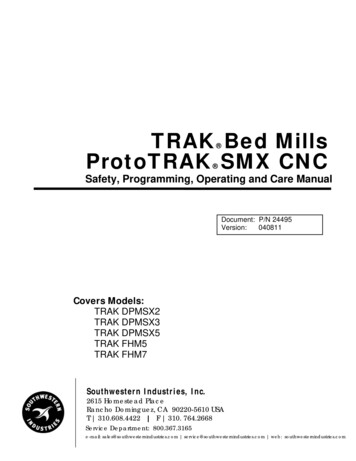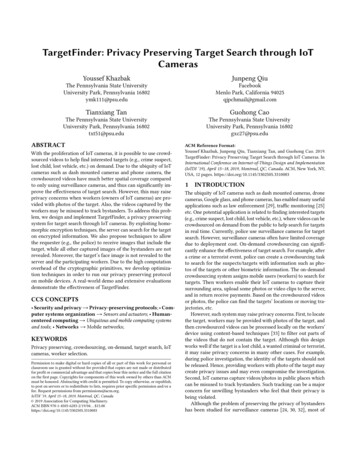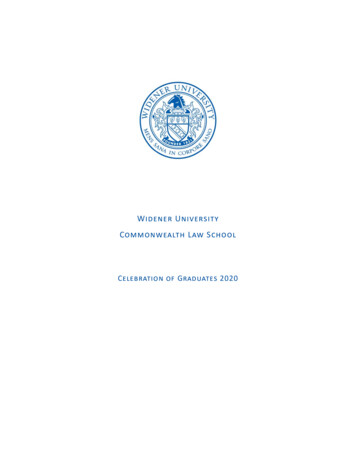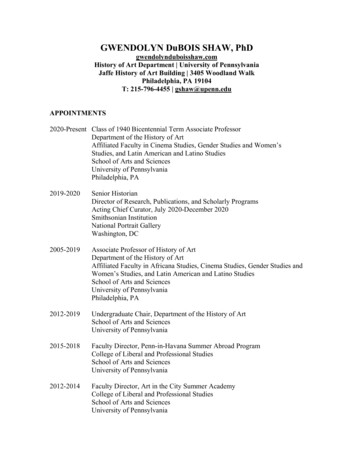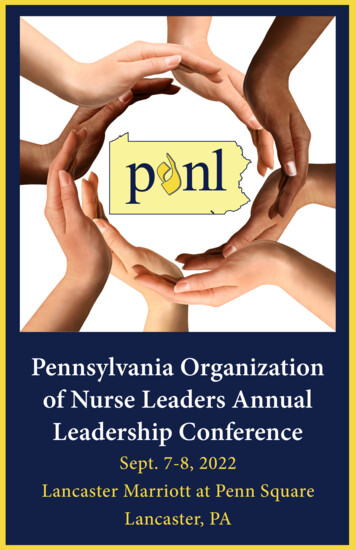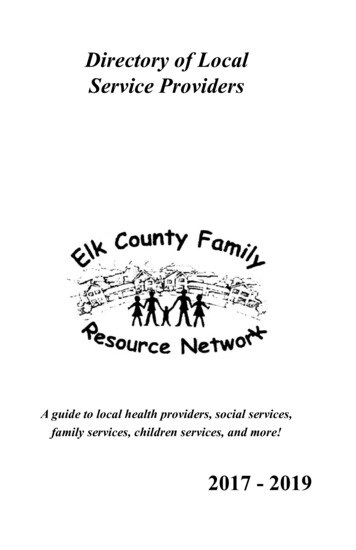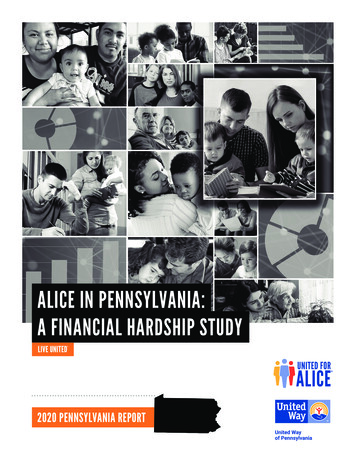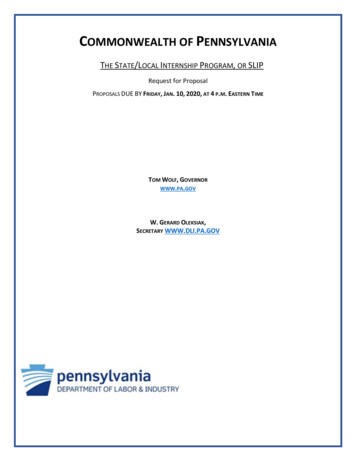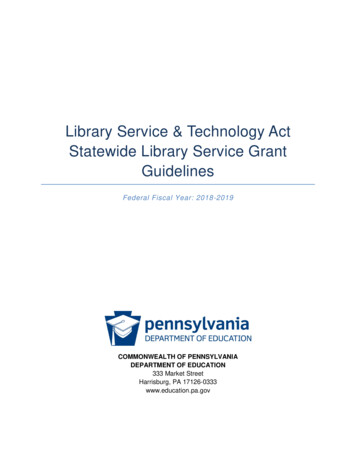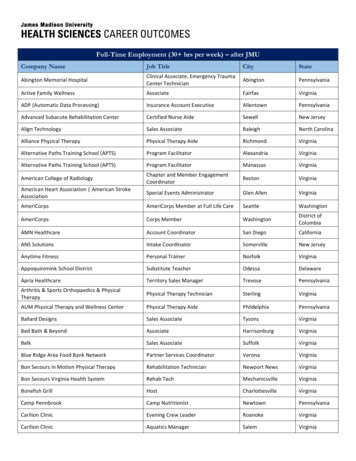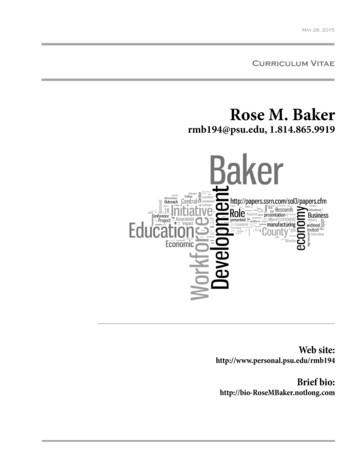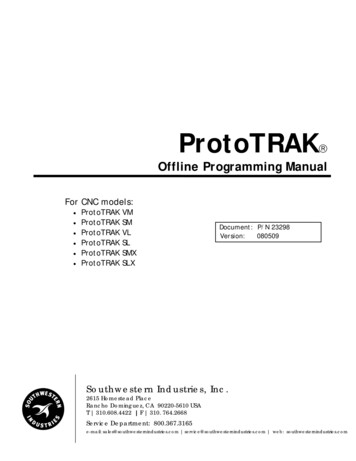
Transcription
ProtoTRAK Offline Programming ManualFor CNC models: ProtoTRAK VMProtoTRAK SMProtoTRAK VLProtoTRAK SLProtoTRAK SMXProtoTRAK SLXDocument: P/N 23298Version:080509Southwestern Industries, Inc.2615 Homestead PlaceRancho Dominguez, CA 90220-5610 USAT 310.608.4422 F 310. 764.2668Service Department: 800.367.3165e-mail: sales@southwesternindustries.com service@southwesternindustries.com web: southwesternindustries.com
Copyright 2009, Southwestern Industries, Inc. All rights are reserved. No part of this publicationmay be reproduced, stored in a retrieval system, or transmitted, in any form or by any means,mechanical, photocopying, recording or otherwise, without the prior written permission ofSouthwestern Industries, Inc.While every effort has been made to include all the information required for the purposes of thisguide, Southwestern Industries, Inc. assumes no responsibility for inaccuracies or omission andaccepts no liability for damages resulting from the use of the information contained in this guide.All brand names and products are trademarks or registered trademarks of their respective holders.Southwestern Industries, Inc.2615 Homestead PlaceRancho Dominguez, CA 90220-5610Phn 310.608.4422 Fax 310.764.2668Service DepartmentPhn 800.367.3165 Fax 310.886.8029
1.0 IntroductionThe ProtoTRAK Offline Programming System allows you to write, edit, and inspectprograms for your ProtoTRAK using most standard IBM compatible computers.Programming with the Offline system is essentially the same as programming throughthe ProtoTRAK keyboard with a few differences. This manual will provide installationinstructions for the offline and highlight the differences in programming between usingthe offline and the control pendant. The basic programming instruction is left to theprogramming, operating, and care manual you received with your ProtoTRAK CNC.This manual is a part of the Offline Programming option ordered with part numberPT4OL. The offline programming option includes: ProtoTRAK PT4OL CD (P/N 23823-2) Parallel (P/N 22648-2), or USB (P/N 23770) Hardware Keys Manual (P/N 23298)In addition, you are entitled to a free copy of each of the programming manuals. Foryour convenience, an order form is located at the back of this manual. You can alsodownload it off our website at www.southwesternindustries.com2.0 Offline Computer RequirementsThe ProtoTRAK Offline is designed to run on an IBM compatible PC, Pentium II or higher,CD-ROM drive, 256 MB RAM, 100MB free hard disk space, and Windows XP or above.3.0 Installing the ProtoTRAK Offline ProgrammingSystemThe ProtoTRAK Offline system will be installed onto the hard disk of your computer. Inorder to save programs or use software options it will be necessary to install a hardwarekey in either the parallel (see Section 3.2) or USB (see Section 3.3) port.3.1 ProtoTRAK Offline VersionsThe ProtoTRAK Offline system comes with a CD that contains two different versions ofthe ProtoTRAK Control.Use the file starting with “pt4ol” to install the software to program the ProtoTRAK VM,SM, VL and SL.Use the file starting with “sxol” to install the software to program the ProtoTRAK SMXand SLX.You may install both in order to program all control types.-1Southwestern Industries, Inc.ProtoTRAK Offline Programming Manual
3.2 Using the USB Options Key3.2.1 Installing on Windows XP and earlier1.To begin installing the offline software, insert the CD (p/n 23823-2) into your CDdrive.2.Double Click on My Computer, then on the CD-ROM Drive, then on SXOL 40.exe3.Click on OK followed by Unzip. When the status bar reaches 100%, click Close.Close the CD-ROM Drive folder Window.4.Double Click on My Computer, then the C:\ drive, followed by the PT4SX Folder.5.Right Click PT4SX.exe, move your mouse over Send To then click Desktop(Create Shortcut). The purpose for this is so that you’ll have the PT4SX.exe iconon your desktop for ease of access so that you’ll be able to run your offline fromthere rather then having to access the PT4SX folder every time.6.Close the Folder.-2Southwestern Industries, Inc.ProtoTRAK Offline Programming Manual
3.2.2 Installing the USB Hardware Key (Dongle)Note: The purpose of the Sentinel Drivers is for the USB dongle you’ll have obtained foryour offline. The drivers are a set of instructions for the computer on how to interpretthe functionality of the dongle. The dongle itself serves as a key, enabling your offline toperform most if not all the functions that it’s capable of. Without this, your offline willsimply work as a demo and you’ll be unable to save files and perform other functions.This dongle contains which options you’ve purchased as well such as the DXF option.*** Do not plug in the USB dongle beforehand. Failure to comply may mean having togo through the driver removal process, only to have to reinstall everything again. ***To install the Sentinel Drivers you’ll need to perform the following functions:1.Double Click My Computer, then the CD-ROM Drive, then on the SentinelProtection Installer executable file.2.Click on Next, followed by Accept, Next, Complete, Install, Yes, and thenFinish.-3Southwestern Industries, Inc.ProtoTRAK Offline Programming Manual
3.Click Start, then Shutdown and Restart.-4Southwestern Industries, Inc.ProtoTRAK Offline Programming Manual
4.Once computer has restarted, insert dongle into an open USB port.5.A USB icon should appear near the time with a bubble floating above it reading“Safe Net USB UltraPRO/SuperPro”. The “Found New Hardware” bubble will thenfollow. Once it disappears, the dongle should be fully installed.6.Execute the PT4SX Offline and go into Program In/Out, then Save, and verifySave File is in black.3.2.3 Installing on Windows VistaNote: There are two methods to do this. One is to use the “Run As Administrator”function, and the other is to temporarily disable the User Access Control (UAC).Run As Administrator1.Right click on the Sentinel Protection Installer and click on Run as Administrator.-5Southwestern Industries, Inc.ProtoTRAK Offline Programming Manual
2.Click “Continue” on the prompt.3.Follow the instructions in section 3.2.2 starting with Step 2 to proceed with therest of the installation.Disabling the UACNote: This is only for the purposes of installing our software. To turn the UAC back on,follow the directions again and check the box instead of unchecking it.1.Press the Windows Start key on your keyboard and click Control Panel.-6Southwestern Industries, Inc.ProtoTRAK Offline Programming Manual
2.Locate User Accounts and Double Click it.3.Click on the Turn User Account Control on or off link.-7Southwestern Industries, Inc.ProtoTRAK Offline Programming Manual
7.Click “Continue” on the User Account Control Prompt.8.Uncheck “Use User Account Control (UAC) to help protect your computer” thenclick “OK”.9.Click “Restart Now”.10.Follow the instructions for Sentinel Driver Installation under section 3.2.2.-8Southwestern Industries, Inc.ProtoTRAK Offline Programming Manual
3.3 Using the Parallel Options Key3.3.1 Installing on Windows XPNote: Unless you have a problem, you will not need to install the hardware key driverson the PT4OL CD. If you do, follow the instructions for installing the Sentinel Drivers.1.Insert the hardware key (or dongle) that came with your offline kit into theprinter port of your computer. If you have a printer cable already using thisport, the hardware key should be plugged into the computer and the printercable then plugged into the hardware key.2.Follow the instructions in section 3.2.2, Steps 1 through 3.3.4 Checking the Hardware Key InstallationYou can assure that the hardware key has been installed properly by starting theProtoTRAK Offline program and going to the Program In/Out Mode. If the SAVE key isgrayed out, the hardware key is not being recognized.Be sure to double-check the physical installation of the key. If you did not already loadthe sentinel drivers found on the CD, do so now. Refer previous sections above forinstructions on how to install the key.If you still have problems, contact the Southwestern Industries Service Departmentat (800) 367-3165.3.5 Software OptionsThere are a number of optional converters available with your ProtoTRAK Offline system.The converters that convert past ProtoTRAK and TRAK CNC systems to work in the V, SXand S series CNC’s are provided at no charge. Other converters are available, generally at aprice, and it is our intention to add to the library of converters over time.To check to see which converters are available and active with your offline software, go tothe Set Up Mode, Service Codes, Software, Code 318. All available converters are listed.The ones in black are currently activated, the grayed out ones are not activated.See the Programming and Operation manual for your ProtoTRAK CNC for moreinformation about converters.4.0 Programming with ProtoTRAK OfflineProgramming SystemTo use your ProtoTRAK Offline software on your computer, open the directory C:\PT4and double click on the file PT4.exe for the VM, SM, VL and SL, and open the directoryC:\Pt4SX and double click on the file PT4SX.exe. You may want to create shortcut iconsfor these files for your desktop.-9Southwestern Industries, Inc.ProtoTRAK Offline Programming Manual
Thewill beginscreenFigure 4.0ProtoTRAK Offlineand you will see athat looks likebelow.Figure 4.0 The firstOffline Screen.Each Offline kit contains the program to run all of the current ProtoTRAK controls. OnFigure 4.0 above, the screen says "ProtoTRAK VM" which is the CNC used on TRAK Vseries milling machines. You can change the system by using the softkeys in the F7 andF8 positions. For example, if you wanted to program (or look at) the ProtoTRAK VL CNCfor TRAK V Series Lathes, you would select the softkey "Go To Lathe". Once the systemis switched to a lathe CNC, the F8 softkey will say "Go To Mill".The softkey selections may be made either with your computer's mouse or using thefunction (F) keys on the keyboard. For the Offline, the F1 softkey "Check System" maybe ignored.To begin programming, press alt M to get to the Select Mode screen of the ProtoTRAK.Using the offline is almost identical to using the ProtoTRAK CNC at your machine tool.The next sections will give you the keyboard equivalents for the hard keys on theProtoTRAK CNC display.To quit the ProtoTRAK Offline application press the PAUSE BREAK key on your computerkeyboard. Be sure to save programs and tools before quitting. If the ProtoTRAK doesnot respond to the PAUSE BREAK key press, it could be that you inadvertently deselectedthe ProtoTRAK window. Simply mouse click anywhere within the ProtoTRAK screen andpress PAUSE BREAK again.To minimize the ProtoTRAK screen so you can see the Windows desktop, press Alt W,then F1. To get the ProtoTRAK screen back, press Alt B.- 10 Southwestern Industries, Inc.ProtoTRAK Offline Programming Manual
4.1 ProtoTRAK VM Keyboard EquivalentsProtoTRAK VM KeyGOSTOPKeyboardEquivalentAlt GAlt SProtoTRAK VMKeyNumbers 0 - 9 /-REVOFFFWDACCESSORYF/CINC SETABS OOKRESTORESYSSTHELPBACK R O F C Z I A or Enter M or ESC key- 11 Southwestern Industries, Inc.ProtoTRAK Offline Programming ManualKeyboardEquivalentNumbers 0 - 9 and -, default ispositiveAlt [Alt ]Alt LUse back/clear keyAlt WAlt up arrowAlt down arrowAlt HAlt B
4.2 ProtoTRAK VL Keyboard EquivalentsProtoTRAK VL KeyGOSTOPREVOFFFWDACCESSORYF/CINC SETABS SETMODEXZNumbers 0 - 9 /-KeyboardEquivalent G S R O F C Z I A or Enter M or ESC keyProtoTRAK AltAltAltAltAltAltAltXZNumbers 0 - 9 and -, default ispositive- 12 Southwestern Industries, Inc.ProtoTRAK Offline Programming ManualKeyboardEquivalentAlt [Alt ]Alt LUse back/clear keyAlt WAlt up arrowAlt down arrowAlt HAlt B
4.3ProtoTRAK SM Keyboard EquivalentsProtoTRAK SM KeyGOSTOPKeyboardEquivalentAlt GAlt SProtoTRAK SMKeyNumbers 0 - 9 /-ACCESSORYF/CINC SETABS ESYSS CZIA or EnterTHELPBACK M or ESC key- 13 Southwestern Industries, Inc.ProtoTRAK Offline Programming ManualKeyboardEquivalentNumbers 0 - 9 and -, default ispositiveAlt [Alt ]Alt LUse back/clear keyAlt WAlt up arrowAlt down arrowAlt HAlt B
4.4 ProtoTRAK SL Keyboard EquivalentsProtoTRAK SL KeyGOSTOPACCESSORYF/CINC SETABS SETXZMODENumbers 0 - 9 /-KeyboardEquivalent G S C Z I A or EnterProtoTRAK SL KeyAltAltAltAltAltAltXZAlt M or ESC keyNumbers 0 - 9 and -, default ispositiveINC/ABSIN/MMLOOKRESTORESYSSTHELPBACK- 14 Southwestern Industries, Inc.ProtoTRAK Offline Programming ManualKeyboardEquivalentAlt [Alt ]Alt LUse back/clear keyAlt WAlt up arrowAlt down arrowAlt HAlt B
4.5 ProtoTRAK SMX Keyboard EquivalentsProtoTRAK SMXKeyGOSTOPREVOFFFWDACCESSORYF/CINC SETABS SETXYZNumbers 0 - 9 /-AltAltAltAltAltKeyboardEquivalent G S R O FAlt CAlt ZAlt IAlt A or EnterXYZNumbers 0 - 9 and -, default ispositiveProtoTRAK Alt [Alt ]Alt LUse back/clear keyAlt WSTHELPBACKMODEAltAltAltAltAlt- 15 Southwestern Industries, Inc.ProtoTRAK Offline Programming Manual up arrowdown arrowHBM or ESC key
4.6 ProtoTRAK SLX Keyboard EquivalentsProtoTRAK SLX KeyGOSTOPREVOFFFWDACCESSORYF/CINC SETABS SETXZNumbers 0 - 9 /INC/ABSKeyboardEquivalent G S R O F C Z I A or EnterProtoTRAK ltAltAltAltXZNumbers 0 - 9 and -, default ispositiveAlt [- 16 Southwestern Industries, Inc.ProtoTRAK Offline Programming ManualKeyboardEquivalentAlt LUse back/clear keyAlt WAlt up arrowAlt down arrowAlt HAlt BAlt M or ESC key
5.0 Turning On/Off SLX and SMX OptionsFor programs that are written on the ProtoTRAK Offline system to work on the CNC, there mustbe feature agreement between the two. Some feature dissimilarity will simply be ignored. Forexample, if spindle speeds are present in the program but not an active feature of theProtoTRAK, the input for spindle speed will simply be ignored. Other differences will stop theprogram from running. For example, a program that calls for an irregular island event will notwork on a ProtoTRAK model that lacks this feature.The ProtoTRAK offline for the SMX and SLX comes with the control software options loaded. It iseasy to turn these features on or off in order to produce a program that is suitable for themachine.1. From the Select a Mode screen, press alt W.2. Select the softkey labeled: Options On/Off.3. Use the Data Forward and Data Back softkeys and the On/Off toggle softkey to selectand configure the options as needed.6.0 Setting Screen ResolutionsResizing the ProtoTRAK Offline in order to fill the screen is accomplished through the propertiesfunction of your Windows Operating System.6.1 Windows 95, 98, ME and 2000. On your Windows desktop, right click and then select Properties. From the Properties window, select Settings. Under the label Screen Area, move the control tab to the left to change the screenresolution. Click Apply.Note: when you finish using the ProtoTRAK Offline, you will probably want to change the settingsback to the original screen resolution.6.2 Windows XP and Vista Windows XP allows you to associate the screen setting to the application so that itautomatically resizes itself when the application is launched and then resizes whenthe application is closed. To do this, first, place an icon on your desktop for the Offline programming system.You may want to create different shortcuts on your desktop to call up the differentversions. For the VM, SM, VL and SL version of offline, the file that starts theprogram is “\\PT4\PT4.exe”. For the SMX and SLX, the file that starts the program is“\\Pt4sx\PT4SX.exe”. Place the cursor on the desktop icon, then right click. Select Properties. In the “Run” field, change to “maximize”. Then click on thecompatibility tab. Under the Display Settings, select “Run in 640 x 480 Resolution”.The 640 x 480 resolution is now associated with the ProtoTRAK Offline.- 17 Southwestern Industries, Inc.ProtoTRAK Offline Programming Manual
TRAK Warranty PolicyWarrantyTRAK products are warranted to the original purchaser to be free from defects in work-manship andmaterials for the following periods:ProductNew TRAKAny EXCHANGE UnitMaterials1 Year90 DaysWarranty PeriodFactory Labor1 Year90 DaysThe warranty period starts on the date of the invoice to the original purchaser from SouthwesternIndustries, Inc. (SWI) or their authorized distributor.If a unit under warranty fails, it will be repaired or exchanged at our option for a properly functioningunit in similar or better condition. Such repairs or exchanges will be made FOB Factory/Los Angeles orthe location of our nearest factory representative or authorized distributor.Disclaimers of Warranties This warranty is expressly in lieu of any other warranties, express or implied, including anyimplied warranty of merchantability or fitness for a particular purpose, and of any otherobligations or liability on the part of SWI (or any producing entity, if different). Warranty repairs/exchanges do not cover incidental costs such as installation, labor, freight, etc. SWI is not responsible for consequential damages from use or misuse of any of its products. TRAK products are precision mechanical/electromechanical measurement systems and must begiven the reasonable care that these types of instruments require: Replacement of chip scrapers and wipers is the responsibility of the customer. Consequently,the warranty does not apply if chips have been allowed to enter the mechanism. Accidental damage, beyond the control of SWI, is not covered by the warranty. Thus, thewarranty does not apply if an instrument has been abused, dropped, hit, disassembled oropened.Improper installation by or at the direction of the customer in such a way that the product consequentlyfails, is considered to be beyond the control of the manufacturer and outside the scope of the warranty.- 18 Southwestern Industries, Inc.ProtoTRAK Offline Programming Manual
3.0 Installing the ProtoTRAK Offline Programming System The ProtoTRAK Offline system will be installed onto the hard disk of your computer. In order to save programs or use software options it will be necessary to install a hardware key in either the parallel (see Section 3.2) or USB (see Section 3.3) port. 3.1 ProtoTRAK Offline Versions