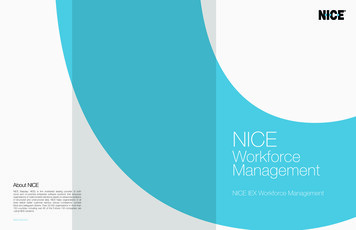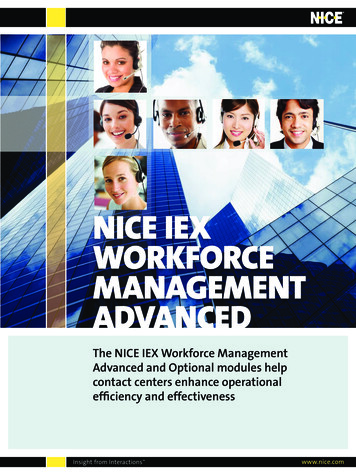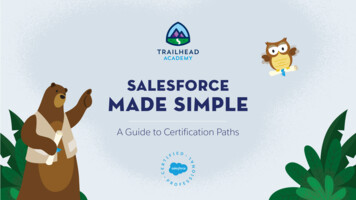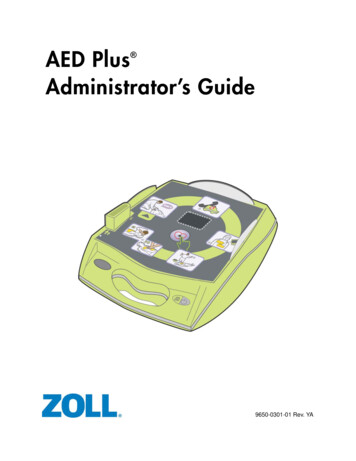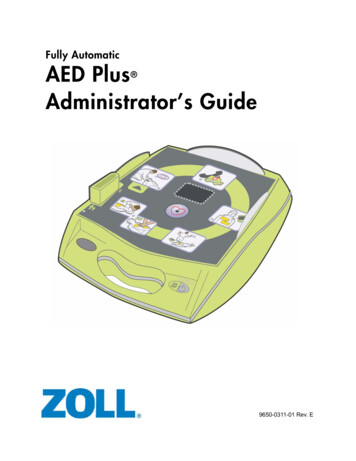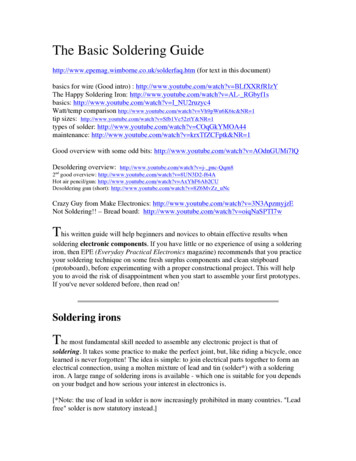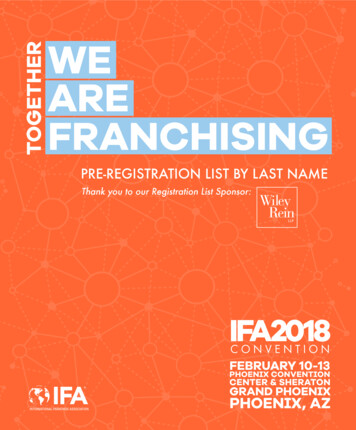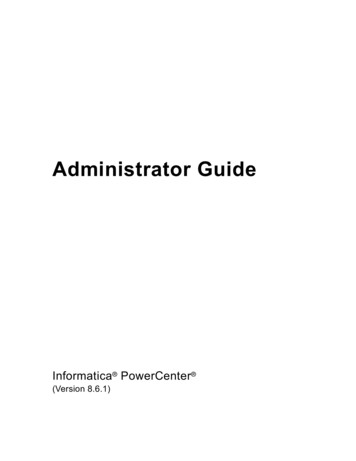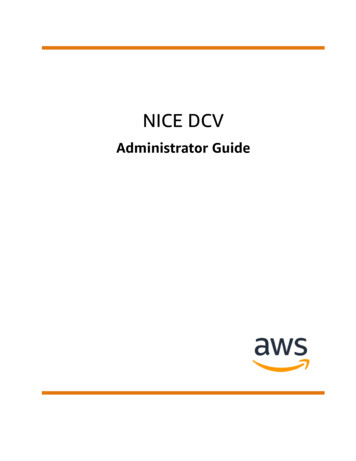
Transcription
NICE DCVAdministrator Guide
NICE DCV Administrator GuideNICE DCV: Administrator GuideCopyright Amazon Web Services, Inc. and/or its affiliates. All rights reserved.Amazon's trademarks and trade dress may not be used in connection with any product or service that is notAmazon's, in any manner that is likely to cause confusion among customers, or in any manner that disparages ordiscredits Amazon. All other trademarks not owned by Amazon are the property of their respective owners, who mayor may not be affiliated with, connected to, or sponsored by Amazon.
NICE DCV Administrator GuideTable of ContentsWhat Is NICE DCV? . 1How NICE DCV Works . 1Features . 1Pricing . 2NICE DCV Servers . 3Requirements . 3Supported Features . 4Setting up . 6Installing . 6Windows . 6Linux . 10Licensing . 34NICE DCV licensing requirements . 34Installing an extended evaluation license . 36Installing a production license . 37Updating the production license . 44Upgrading . 44Compatibility considerations . 45Upgrading the NICE DCV Server on Windows . 45Upgrading the NICE DCV Server on Linux . 45Uninstalling . 45Uninstalling the NICE DCV Server on Windows . 46Uninstalling the NICE DCV Server on Linux . 46Managing the Server . 48Starting the Server . 48Starting the server on Windows . 48Starting the server on Linux . 49Stopping the server . 49Stopping the server on Windows . 49Stopping the server on Linux . 50Enabling QUIC UDP . 50Changing the TCP/UDP ports and address . 51Changing the server TCP/UDP ports . 52Listening on specific endpoints . 53Managing the TLS certificate . 54Disconnecting idle clients . 55Changing the idle timeout period on Windows . 56Changing the idle timeout period on Linux . 56Enabling GPU sharing on Linux . 57Enabling touchscreen and stylus support . 58Configuring a stylus . 59Enabling gamepad support . 60Supporting Xbox 360 controllers . 60Enabling USB remotization . 61Adding devices to an allow list on Windows . 61Adding devices to an allow list on Linux . 62Configuring smart card caching . 62Enabling session storage . 63Enabling session storage on Windows . 63Enabling session storage on Linux . 64Configuring the printer on Linux . 65Troubleshooting printer issues . 66Configuring the clipboard on Linux . 66Pasting client clipboard content to the primary selection . 67iii
NICE DCV Administrator GuideCopying primary selection content to the client clipboard . 67Configuring multi-channel audio . 68Configuring the audio channels on Windows NICE DCV servers . 69Configuring the audio channels on Linux NICE DCV servers . 69Configuring the HTTP headers . 70Configuring HTTP headers on a Windows NICE DCV Server . 70Configuring HTTP headers on a Linux NICE DCV Server . 71Configuring authentication . 71Configuring authentication on Windows . 72Configuring authentication on Linux . 73Configuring authorization . 74Default permissions file . 74Custom permissions file . 74Working with permissions files . 74Managing sessions . 79Introduction to NICE DCV sessions . 79Console sessions . 79Virtual Sessions . 80Using the Command Line Tool to Manage Sessions . 80Using the command line tool on a Windows NICE DCV Server . 80Using the command line tool on a Linux NICE DCV Server . 81Starting sessions . 81Manually starting console and virtual sessions . 81Enabling Automatic Console Sessions . 85Stopping Sessions . 86Syntax . 82Example . 86Managing running sessions . 86Managing session storage . 86Managing session authorization . 87Managing the session display layout . 89Managing the session name . 90Viewing sessions . 92List all active sessions . 92View information about a specific session . 92Getting screenshots . 93Syntax . 82Options . 82Examples . 95How To. . 96Use External Authentication . 96NICE DCV Server Configuration . 96Using the Token . 97Authentication service requirements . 97Find and Stop Idle Sessions . 98Enable Remote X Connections to the X Server . 99Enable Remote X Connections to the X Server . 99Embed the NICE DCV web browser client inside an iFrame . 100Troubleshooting . 102Using the Log Files . 102Changing Log File Verbosity on Windows . 102Changing Log File Verbosity on Linux . 103Troubleshooting Virtual Session Creation on Linux . 103Investigating Virtual Session Creation Failure on Linux . 103Creating a Failsafe Virtual Session on Linux . 104Linux Sessions fail to start after UID change . 105Fixing Cursor Issues on Windows . 105iv
NICE DCV Administrator GuideFixing Copy and Paste to IntelliJ IDEA .Parameter Reference .audio Parameters .clipboard Parameters .connectivity Parameters .display Parameters .display/linux Parameters .input Parameters .license Parameters .log Parameters .security Parameters .session-management Parameters .session-management/automatic-console-session Parameters .session-management/defaults Parameters .smartcard Parameters .webcam Parameters .windows Parameters .Modifying Configuration Parameters .Windows NICE DCV Servers .Linux NICE DCV servers .NICE DCV end of support life .EOSL timeline .EOSL paths for customers .EOSL FAQs .Release notes and document history .Release Notes .NICE DCV 2022.0-12123 .NICE DCV 2022.0-11954 .NICE DCV 2021.3-11591 .NICE DCV 2021.2-11445 .NICE DCV 2021.2-11190 .NICE DCV 2021.2-11135 .NICE DCV 2021.2-11048 .DCV 2021.1-10851 .DCV 2021.1-10598 .DCV 2021.1-10557 .DCV 2021.0-10242 .DCV 2020.2-9662 .DCV 2020.2-9508 .DCV 2020.1-9012 .DCV 2020.1-9012 .DCV 2020.1-8942 .DCV 2020.0-8428 .DCV 2019.1-7644 .DCV 2019.1-7423 .DCV 2019.0-7318 .DCV 2017.4-6898 .DCV 2017.3-6698 .DCV 2017.2-6182 .DCV 2017.1-5870 .DCV 2017.1-5777 .DCV 2017.0-5600 .DCV 2017.0-5121 .DCV 2017.0-4334 .DCV 2017.0-4100 .Document history 51151152152152153153
NICE DCV Administrator GuideHow NICE DCV WorksWhat Is NICE DCV?NICE DCV is a high-performance remote display protocol. It lets you securely deliver remote desktopsand application streaming from any cloud or data center to any device, over varying network conditions.By using NICE DCV with Amazon EC2, you can run graphics-intensive applications remotely on AmazonEC2 instances. You can then stream the results to more modest client machines, which eliminates theneed for expensive dedicated workstations.Topics How NICE DCV Works (p. 1) Features of NICE DCV (p. 1) NICE DCV Pricing (p. 2)How NICE DCV WorksTo use NICE DCV, install the NICE DCV server software on a server. The NICE DCV server software isused to create a secure session. You install and run your applications on the server. The server uses itshardware to perform the high-performance processing that the installed applications require. Yourusers access the application by remotely connecting to the session using a NICE DCV client application.When the connection is established, the NICE DCV server software compresses the visual output ofthe application and streams it back to the client application in an encrypted pixel stream. The clientapplication receives the compressed pixel stream, decrypts it, and then outputs it to the local display.Features of NICE DCVNICE DCV offers the following features: Shares the entire desktop — Uses the high-performance NICE DCV protocol to share full control ofthe entire remote desktop. Transport images only — Transports rendered images as pixels instead of geometry and sceneinformation. This provides an additional layer of security as no proprietary customer information issent over the network. Supports H.264-based encoding — Uses H.264-based video compression and encoding to reducebandwidth consumption. Supports lossless quality video compression - Supports lossless quality video compression when thenetwork and processor conditions allow. Matches display layouts — Automatically adapts the server's screen resolution and display layout tomatch the size of the client window. Supports multi-screen — Lets you expand the session desktop across up to four monitors. Adapts compression levels — Automatically adapts the video compression levels based on thenetwork's available bandwidth and latency. Enables collaboration — Provides dynamic sessions that support multiple collaborative clients. Clientscan connect and disconnect at any time during the session. Supports multiple sessions per server (Linux NICE DCV servers only) — Supports multiple virtualsessions per Linux NICE DCV server to maximize cost savings. Supports GPU sharing (Linux NICE DCV servers only) — Lets you share one or more physical GPUsbetween multiple virtual sessions running on a Linux NICE DCV server.1
NICE DCV Administrator GuidePricing Supports touch input, stylus input, and gamepads — Lets you use you interact with a remote NICEDCV session using input devices attached to your local computer. Supports USB and Smart Card, and stylus remotization — Lets you use your peripherals in a NICEDCV session just like you would on your local computer. Supports audio in and out, printing, and copy and paste — Lets you perform these key actionsbetween the session and your local computer. Supports file transfer — Lets you transfer files between the session and your local computer. Provides an HTML5 client - Offers an HTML5 client that can be used with any modern web browser onWindows and Linux. Supports modern Linux desktop environments — Supports modern Linux desktops, such as Gnome 3on RHEL 8.NICE DCV PricingThere is no additional charge for using the NICE DCV server on an Amazon EC2 instance. You pay thestandard rates for the instance and other Amazon EC2 features that you use.A license is required to install the NICE DCV server on an on-premises or alternative cloud-based server.For more information, see Licensing the NICE DCV Server (p. 34).2
NICE DCV Administrator GuideRequirementsNICE DCV ServersThe NICE DCV server is available for Windows and Linux. Both servers offer similar features, but there aresome differences. Choose the NICE DCV server that best meets your needs. The following table comparesthe features supported by the Windows and Linux NICE DCV servers.Topics Requirements (p. 3) Supported Features (p. 4)RequirementsFor a good user experience with NICE DCV, ensure that your server meets the following minimumrequirements. Keep in mind that your users' experience is largely dependent on the number of pixelsstreamed from the NICE DCV server to the NICE DCV client.If you are installing the NICE DCV server on an Amazon EC2 instance, we recommend that you use anAmazon EC2 G3, G4dn, or G4ad instance type. These instance types offer GPUs that support hardwarebased OpenGL and GPU sharing. For more information, see Amazon EC2 G3 Instances and Amazon EC2G4 Instances. You can install the NICE DCV server on any other instance type, but there might be screenresolution limitations. To bypass this limitation, download and install the NICE DCV Virtual DisplayDriver for EC2.Your server must meet the minimum requirements listed in the following table.OperatingsystemWindows serverLinux server Windows 8.1 Windows Server 2012 R2 Windows 10 Amazon Linux 2 CentOS 7.6 or later CentOS 8.x or CentOS Stream 8 Windows Server 2016 Windows Server 2019 RHEL 7.6 or later RHEL 8.xNoteAll supported Windows operatingsystems require .NET Framework4.5 and must support the x86-64architecture. SUSE Linux Enterprise 12 with SP3 orlater SUSE Linux Enterprise 15 Ubuntu 18.04 Ubuntu 20.04Supportedarchitecture64-bit x86GPU(Optional) An NVIDIA or AMD GPU is required for hardware-based video encoding. Ifyour server does not have a GPU, software-based video encoding is used. 64-bit x86 64-bit ARM (supported with AmazonEC2 instances running Amazon Linux2, CentOS 7.x/8.x, RHEL 7.x/8.x, andUbuntu 18.04 only)3
NICE DCV Administrator GuideSupported FeaturesWindows serverLinux serverNote NVIDIA GPUs require NVENC for hardware-based video encoding. On Ubuntu20, an NVIDIA GPU with compute capabilities 3.5 is required. AMD GPUs require Advanced Media Framework (AMF) for Linux or Windows,or Rapidfire for Windows only, for hardware-based video encoding. ForLinux, the AMF encoder can be used on Ubuntu instances by installing theadditional package amf-amdgpu-pro provided by the AMD driver.An NVIDIA GPU is required for GPU sharingacross virtual sessions.NoteOnly console sessions aresupported on Linux servers withAMD GPUs.NetworkBy default, the NICE DCV server communicates over port 8443. The port is configurablebut must be greater than 1024. Ensure that the server allows communication over therequired port.For more information about the NICE DCV Client requirements, see NICE DCV Client requirements in theNICE DCV User Guide.Supported FeaturesThe following table compares the features that are supported by the Windows and Linux NICE DCVservers.FeatureWindowsNICE DCVserver (p. 6)Linux NICE DCVserver (p. 10)Console sessions (p. 79) Virtual sessions (p. 79) QUIC (UDP) transport protocol (p. 50) Configurable TCP/UDP ports and addresses (p. 51) Custom TLS certificates (p. 54) Idle client disconnection (p. 55) GPU sharing (p. 57) USB remotization (p. 61) Smart card support (p. 62) Webcam support (Windows 10and Server 2016and later) 4
NICE DCV Administrator GuideSupported FeaturesFeatureWindowsNICE DCVserver (p. 6)Linux NICE DCVserver (p. 10)Session storage and file transfer (p. 63) Copying and pasting (p. 66) Custom HTTP headers (p. 70) Printing from sessions (p. 65) Stereo 2.0 audio playback (p. 68) Surround sound audio playback (p. 68) (up to 7.1) (up to 5.1)Stereo 2.0 audio recording (p. 68) Touchscreen support (p. 58) (Windows 8.1and Server 2012and later) Stylus support (p. 58) (Windows 10and Server 2019) Gamepad support (p. 60) (Windows 10and Server 2016and late
CentOS 7.6 or later CentOS 8.x RHEL 7.6 or later RHEL 8.x SUSE Linux Enterprise 12 with SP3 or later SUSE Linux Enterprise 15 Ubuntu 18.04 Ubuntu 20.04 Supported architecture 64-bit x86 64-bit x86 64-bit ARM (supported with Amazon EC2 instances running Amazon Linux 2, CentOS