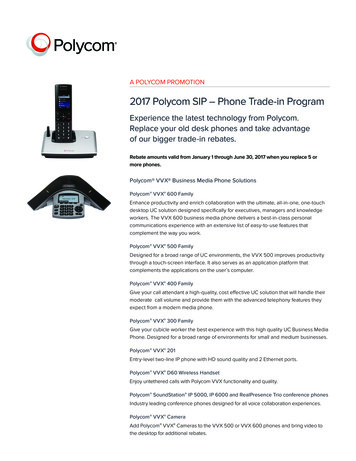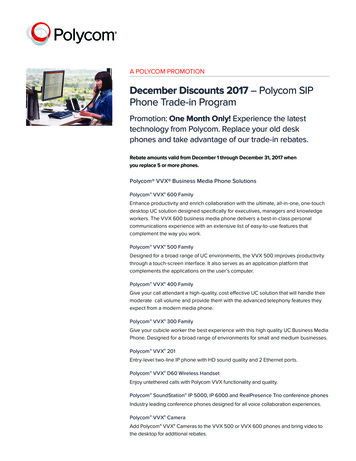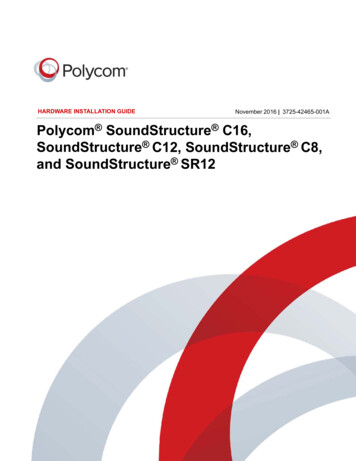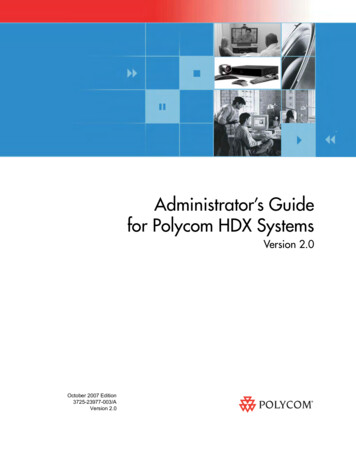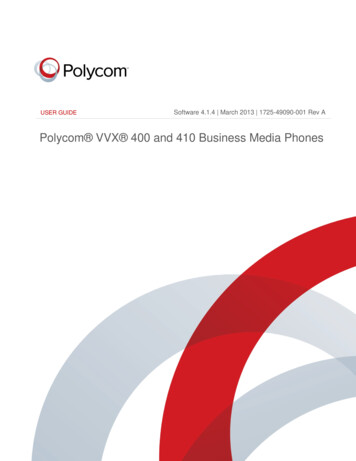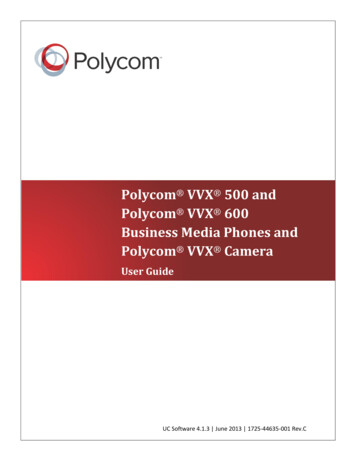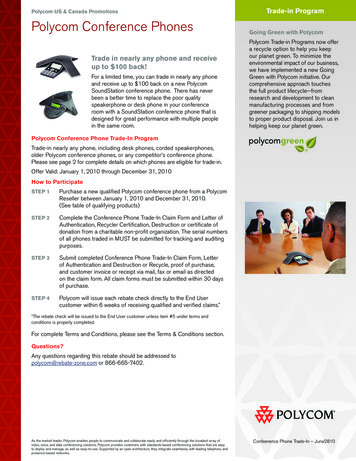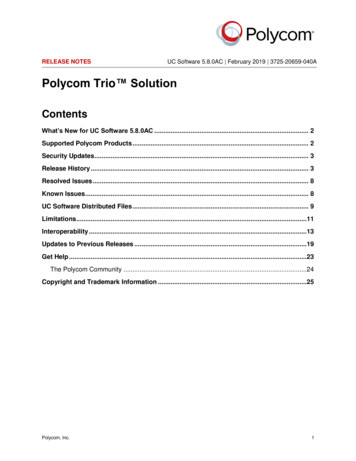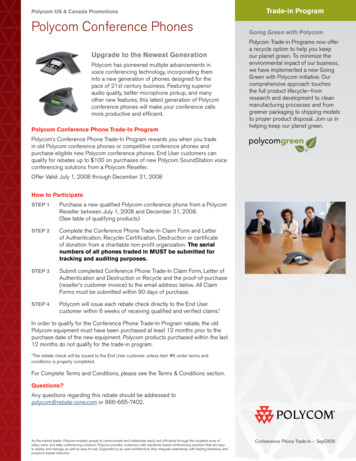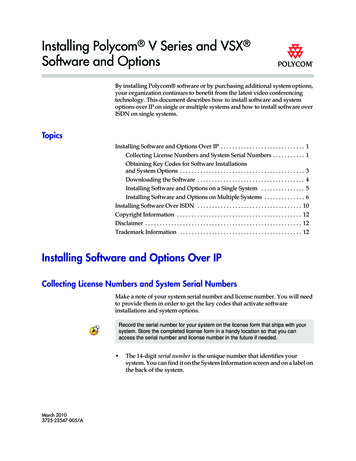
Transcription
Installing Polycom V Series and VSX Software and OptionsBy installing Polycom software or by purchasing additional system options,your organization continues to benefit from the latest video conferencingtechnology. This document describes how to install software and systemoptions over IP on single or multiple systems and how to install software overISDN on single systems.TopicsInstalling Software and Options Over IP . . . . . . . . . . . . . . . . . . . . . . . . . . . . . 1Collecting License Numbers and System Serial Numbers . . . . . . . . . . . 1Obtaining Key Codes for Software Installationsand System Options . . . . . . . . . . . . . . . . . . . . . . . . . . . . . . . . . . . . . . . . . . . 3Downloading the Software . . . . . . . . . . . . . . . . . . . . . . . . . . . . . . . . . . . . . 4Installing Software and Options on a Single System . . . . . . . . . . . . . . . 5Installing Software and Options on Multiple Systems . . . . . . . . . . . . . . 6Installing Software Over ISDN . . . . . . . . . . . . . . . . . . . . . . . . . . . . . . . . . . . . 10Copyright Information . . . . . . . . . . . . . . . . . . . . . . . . . . . . . . . . . . . . . . . . . . . 12Disclaimer . . . . . . . . . . . . . . . . . . . . . . . . . . . . . . . . . . . . . . . . . . . . . . . . . . . . . . 12Trademark Information . . . . . . . . . . . . . . . . . . . . . . . . . . . . . . . . . . . . . . . . . . 12Installing Software and Options Over IPCollecting License Numbers and System Serial NumbersMake a note of your system serial number and license number. You will needto provide them in order to get the key codes that activate softwareinstallations and system options.Record the serial number for your system on the license form that ships with yoursystem. Store the completed license form in a handy location so that you canaccess the serial number and license number in the future if needed. March 20103725-23547-005/AThe 14-digit serial number is the unique number that identifies yoursystem. You can find it on the System Information screen and on a label onthe back of the system.
Installing Polycom V Series and VSX Software and Options The license number is the number that you receive when you purchase asoftware installation or system option. License numbers have thefollowing format:Software installation license: U1000-0000-0000-0000-0000System option license:K1000-0000-0000-0000-0000If your software installations are covered by a software warranty or serviceagreement and you did not purchase additional system options, you only need toprovide a serial number.If you are running a major or minor software version (x.y), you can install a patchversion (x.y.z) without a license.If you want to install software on multiple systems, you can obtain key codesfrom Polycom for all of the systems at one time. To obtain multiple key codesfor purchased software installations or system options, create a text file thatcontains the license numbers and serial numbers of the systems on which youwant to install software. To obtain multiple key codes for softwareinstallations covered by a software warranty or service agreement, create a textfile containing a list of serial numbers only.Use uppercase letters when you type the serial numbers.Use this format for text files that contain license numbers and serial numbers:license number TAB system serial numberFor example, a text file with software license numbers and serial numbersmight look like this:U1000-000-000-0000 TAB 82040903F01AB1U1000-000-000-0000 TAB 82043604G18VR2A text file with system option license numbers and serial numbers might looklike this:K1000-000-000-5001 TAB 82040903F01AB1K1000-000-000-5003 TAB 82043604G18VR2A text file with serial numbers might look like this:82040903F01AB182043604G18VR22
Installing Polycom V Series and VSX Software and OptionsObtaining Key Codes for Software Installations and System OptionsBefore you run the Softupdate file, you need a key code. A key code is thenumber that activates software or options on a specific system. Polycomgenerates a key code when you submit the license number and system serialnumber information. A key code is valid only on the system for which it is generated. Software key codes are valid for the software release you are installing aswell as for any patch releases that may later become available. Option key codes are valid across all software releases.Obtaining Software and Option Key Codes for a Single SystemTo obtain software or option key codes for a single system:1. Using Internet Explorer, go to www.polycom.com/support/login andlog in.2. Click License and Product Activation.3. Do one of the following:— If your system is covered by a software warranty or serviceagreement, click Retrieve Software Key Code. Enter your systemserial number and the version number of the software you want toinstall and click Retrieve.— If you purchased a software license or system option, enter yoursystem serial number and license number and click Generate.You need to set up an account if you do not already have one.The key code displays on the screen. Make a note of this number on yourlicense form or elsewhere for use during installation.Obtaining Software and Option Key Codes for Multiple SystemsTo obtain software or option key codes for multiple systems:1. Using Internet Explorer, go to www.polycom.com/support/login andlog in.2. Click License and Product Activation.3. Click Attach File.You need to set up an account if you do not already have one.3
Installing Polycom V Series and VSX Software and Options4. Browse to the text file that contains license numbers and serial numbers,or serial numbers only. These text files are described in Collecting LicenseNumbers and System Serial Numbers.For each file you upload, Polycom returns a text file that contains the keycodes. If you submit serial numbers only, the Key Code file is returnedonline. If you submit license numbers and serial numbers, the Key Codefile is sent in email.The Key Code file uses this format:License Number TAB Serial Number TAB Option Key CodeThe following example shows a Software Key Code file:U1000-0000-0000-0000-0003 TAB 82041003E070B0 TAB U8FB-0D4E-6E30-0000-0009U1000-0000-0000-0000-0004 TAB 820327024193AK TAB U982-4507-5D80-0000-0009The following example shows an Option Key Code file:K1000-0000-0000-0000-0001 TAB 82041003F082B1 TAB K15B-DC2D-E120-0000-0009K1000-0000-0000-0000-0002 TAB 82041503E093B0 TAB K27E-30F9-2D20-0000-0009The following example shows a Software Key Code file for systemscovered by a software warranty or service agreement:U TAB 82041003F082B1 TAB U7B6-698E-1640-0000-02C1U TAB 82041503E093B0 TAB UCC1-C9A6-FE60-0000-02C1U TAB 82041003E070B0 TAB UEC6-FDA0-8F00-0000-02C1U TAB 820327024193AK TAB U7B7-D6BD-3610-0000-02C1Activating Options on the SystemIf you want to activate system options without installing software, you do notneed to download or run Softupdate. To activate system options on a singlesystem, go to System Admin Settings General Settings Options andenter the option key. If you want to activate system options on multiplesystems, refer to Installing Software and Options on Multiple Systems.Downloading the Software1. Using Internet Explorer, go to www.polycom.com/support.2. Navigate to your product software.3. Download the appropriate software installation file.4
Installing Polycom V Series and VSX Software and OptionsInstalling Software and Options on a Single System1. Double-click Softupdate.exe to run the installation program.2. Click Begin Softupdate, and then click Next.3. Enter the information for the system on which you want to installsoftware and options, and follow the prompts on the screen.SettingDescriptionIP Address or DNS NameIP Address or DNS name of the system on which to install software and options.Admin or Remote AccessPasswordIf you are installing software version 8.0.3 or earlier, enter the admin password,if one is set. If you are installing software version 8.5 or later, enter the remoteaccess password, if one is set.Use Passive FTPSpecifies passive FTP connection to the system, if necessary, for systemsbehind a firewall.TypicalLets you install system software and enable system options.CustomLets you install system software, enable system options, change systemsettings, and erase system flash memory.Update SoftwareLets you install new software on the system.Enable System OptionsLets you enable options, such as Polycom People Content IP, on the system.Change System SettingsLets you configure LAN properties, primary display properties, and securitymode for the system. Custom install only.Erase System Flash MemoryErases the system flash memory, with the option to save system settings,directory entries, and software keys. Polycom recommends using this optiononly on the advice of your service provider. Custom install only.System SettingsSaves all of the settings that are currently configured for the system.All Directory EntriesSaves your entries for use after the installation.Sample Sites in DirectorySaves sample site entries for use after the installation.Note: To access sample sites such as the Loopback entries, the Polycom AustinStereo entry, and various Polycom regional entries, select Group SampleSites within the directory on the system. You can also find a list of worldwidenumbers that you can use to test your system at www.polycom.com/videotest.Call Detail ReportSaves call detail reports that are currently on the system. Custom install only.Software and Option KeysSaves the software and option keys for the system. Custom install only.Yes, I have an option keyLets you type the option key or browse to a text file that contains the option key.No, I need to get an option keyThe Polycom web site does not currently support this option.User NamePolycom web site login user ID.PasswordPolycom web site login password.5
Installing Polycom V Series and VSX Software and OptionsSettingDescriptionEnter the option key manuallyLets you manually type in your option key.Find the option key in a fileLets you browse to a text file that contains the option key.Installing Software and Options on Multiple SystemsIf your organization includes a number of systems, you may decide to use aWindows batch file, Polycom Global Management System, or PolycomReadiManager to install software and options on multiple systems at onetime.Using a Windows Batch File for Multiple SystemsYou can install software and options on multiple systems from the commandline by creating a Windows batch file. The batch file should contain a line foreach associated system. You can use command-line switches to customize theinstallation.Use the following format for each line.Softupdate Version System IP address [switch:argument][switch:argument] .where Softupdate Version is the name of the Softupdate executable file.The following example uses SoftupdateVSXSeries.exe to installsoftware and options on the system with IP address 10.11.12.13.Softupdate retrieves the software key code from software keycodes.txtand the options key code from options keycodes.txt, both of which arelocated in the same directory as SoftupdateVSXSeries.exe.SoftupdateVSXSeries 10.11.12.13 -kb:options keycodes.txt-ksb:software sswordAllSupplies admin or remote access password (if one is set).Example: -p:updA1T3-f:filenameAllSupplies the path and filename of the log file. Note that youmust specify an existing directory for the log file. If no path isspecified, the log file is created in the directory whereSoftupdate is located.Example: -f:c:\temp\log.txtNote: Paths should not contain spaces.-faAllDeletes the Directory or Address Book entries.-fsAllDeletes the current system settings.6
Installing Polycom V Series and VSX Software and OptionsSwitchArgumentsSystemsDescription-qAllRuns the installation in “quiet mode.” Instead of prompting youto enter information, the installation obtains all required datafrom the switches and files you specify using the commandline.-mAllRuns Softupdate in “passive mode.” This option lets you runSoftupdate on a system behind a NAT/firewall to installsoftware and options on a system outside the NAT/firewall.-ksVSX Do not install software on the system.Note: When you install system options, the software isautomatically installed, unless you use this argument.Software key codes-ksb:SoftKeyCodeFileVSXSpecifies the location of the Software Key Code file. If no pathis specified, Softupdate looks in the current working directory.Example: -ksb:c:\temp\SWkeycodes.txtNote: Paths should not contain spaces.For information about Software Key Code files, refer toObtaining Software and Option Key Codes for MultipleSystems.-ksc:SoftwareKeyCodeVSXSpecifies the software key code for a system.Example: -ksc:U3E4-7FED-A0A0-0000-0001Option key codes-kb:OptionKeyCodeFileVSXSpecifies the location of the Option Key Code File generated byPolycom. If no path is specified, Softupdate looks in the currentworking directory.Example: -kb:c:\temp\keycodes.txtNote: Make sure that -kb argument precedes the -ksbargument, if you use both. Paths should not contain spaces.For information about Option Key Code files, refer to ObtainingSoftware and Option Key Codes for Multiple Systems.-kc:OptionKeyCodeVSXSpecifies the option key code generated by Polycom for asystem.Example: -kc:KDE5-F4DF-55A0-0000-0001Polycom web site access-ku:PRCUserNameVSXThe Polycom web site does not currently support this option.-kp:PRCPasswordVSXThe Polycom web site does not currently support this option.7
Installing Polycom V Series and VSX Software and OptionsUsing Global Management System for Multiple SystemsIf your organization uses the Polycom Global Management System tomanage systems on your network, you can use it to install software andoptions on multiple systems.To install software and options on multiple V Series and VSX systems, the GlobalManagement System must be running version 6.11 or later software.1. Concatenate the Software Key Code file and the Option Key Code file tocreate a single text file that contains all of your key codes for software andoptions. You can do this by opening both files with a text editor (such asNotepad) and copying the contents of one file to the end of the other file.Then, save the combined file.The following example shows a tab-delimited, concatenated key code file:K1000-0000-0000-0000-0001 82041003F082B1 K15B-DC2D-E120-0000-0009K1000-0000-0000-0000-0002 82041503E093B0 K27E-30F9-2D20-0000-0009K1000-0000-0000-0000-0003 82041003E070B0 K8FB-0D4E-6E30-0000-0009K1000-0000-0000-0000-0004 820327024193AK 4193AKU7B7-D6BD-3610-0000-02C12. Log on to the Global Management System screen.3. Click Software Update.4. Click Configure SoftUpdate.5. Choose the Device Type and model, and click Upload.6. Enter the following information, and then click OK.SettingDescriptionUpdate requires key fileSpecifies that the installation requires a keycode for each software and optioninstallation.Softupdate file to uploadSpecifies the location of the software file toupload.Softupdate key file to uploadSpecifies the location of the concatenatedKey Code file you created in step 1 of thisprocedure.Description for uploaded fileOptional information about the Key Code file.7. Start the Softupdate application, and click Update.8
Installing Polycom V Series and VSX Software and OptionsUsing ReadiManager for Multiple SystemsIf your organization uses the Polycom ReadiManager platform to managesystems on your network, you can use it to install software and options onmultiple systems.To install software and options on multiple systems, you must use ReadiManager2.0 or later software.1. Concatenate the Software Key Code file and the Option Key Code file tocreate a single text file that contains all of your key codes for software andoptions. You can do this by opening both files with a text editor (such asNotepad) and copying the contents of one file to the end of the other file.Then, save the combined file.The following example shows a tab-delimited, concatenated key code file:K1000-0000-0000-0000-0001 82041003F082B1 K15B-DC2D-E120-0000-0009K1000-0000-0000-0000-0002 82041503E093B0 K27E-30F9-2D20-0000-0009K1000-0000-0000-0000-0003 82041003E070B0 K8FB-0D4E-6E30-0000-0009K1000-0000-0000-0000-0004 820327024193AK 4193AKU7B7-D6BD-3610-0000-02C12. Download Softupdate from the Polycom web site.3. In the ReadiManager interface, select Directory Setup Software UpdateProfiles.4. Edit each software installation profile to specify the location of thesoftware and of the key file, if one is required. Click OK.5. Select Directory Setup Software Update.6. Select the devices on which you want to install software and options, andclick Update.7. Specify when the installation should occur, and click OK.For information about installing system software using the PolycomReadiManager solution, refer to the Polycom ReadiManager Administrator’sGuide at www.polycom.com.9
Installing Polycom V Series and VSX Software and OptionsInstalling Software Over ISDNYou can perform a software installation over ISDN, allowing ISDN-onlysystems to conveniently install software even in remote locations.Points to note: This feature is only available on VSX systems; the V Series systems do notsupport this feature. Only VSX systems that do not have an IP connection can perform the softwareinstallation over ISDN. You must install VSX software version 8.7.1 or higher to use the ISDN softwareupdate feature. You must disable Security Mode (System Admin Settings GeneralSettings Security) before using this feature.To access the Polycom server:1. Contact Polycom Support at 1-800-POLYCOM to be assigned validauthentication credentials.Record the authentication credentials on the license form that ships with yoursystem. Store the completed license form in a handy location so that you canaccess the authentication credentials in the future if needed.2. Access the Polycom server at 978-292-2870.To install software over ISDN:1. Go to System Utilities Software Update on the VSX system.The Software Update button appears only when IP is disabled or an Ethernet cableis disconnected.2. Configure these settings on the Software Update screen:SettingDescriptionDelete SystemSettingsSpecifies whether to delete the system settings whenperforming the software installation.ServerAuthenticationSpecifies how to initiate authentication with the Polycomsoftware server.ISDN Number forServerSpecifies the appropriate ISDN access number for thePolycom software server.10
Installing Polycom V Series and VSX Software and OptionsSettingDescriptionSoftware VersionSpecifies the software version for the software installation.Software Key Latest — Specifies the latest software version. Specify — The user enters the desired software versionnumber into the text-entry field.Specifies the software key necessary to install the software.3. Click Software Update to begin installing the software over ISDN.4. View the software installation status on the Software Update progressscreen.The complete ISDN software update should take approximately 30-45 minutes.Do not attempt to place a call or to perform any other functions during the ISDNsoftware update.5. To stop the software installation at any time, click Cancel.Do not power off the system during the software installation process. If theinstallation is interrupted, the system may become unusable.11
Installing Polycom V Series and VSX Software and OptionsCopyright Information 2010 Polycom, Inc. All rights reserved.No part of this document may be reproduced or transmitted in any form or by any means, electronic or mechanical, for any purpose,without the express written permission of Polycom, Inc.Portions of the VSX software are copyright 2001 by Dr. Brian Gladman. The following terms and disclaimer apply toDr. Gladman's AES encryption implementation:Copyright 2001, Dr. Brian Gladman brg@gladman.me.uk, Worcester, UK. All rights reserved.LICENSE TERMSThe free distribution and use of this software in both source and binary form is allowed (with or without changes) provided that:1.distributions of this source code include the above copyright notice, this list of conditions and the following disclaimer;2.distributions in binary form include the above copyright notice, this list of conditions and the following disclaimer in thedocumentation and/or other associated materials;3.the copyright holder's name is not used to endorse products built using this software without specific written permission.DisclaimerThis software is provided 'as is' with no explicit or implied warranties in respect of its properties, including, but not limited to, correctnessand fitness for purpose.Polycom, Inc. retains title to, and ownership of, all proprietary rights with respect to the software contained within its products. Thesoftware is protected by United States copyright laws and international treaty provision.Trademark InformationPolycom , the Polycom logo design, ReadiManager , and VSX are registered trademarks of Polycom, Inc. Global ManagementSystem and People Content are trademarks of Polycom, Inc.All other brand and product names are trademarks or registered trademarks of their respective companies.12
A key code is valid only on the system for which it is generated. Software key codes are valid for the so ftware release you are installing as well as for any patch releases that may later become available. Option key codes are valid across all software releases. Obtaining Software and Option Key Codes for a Single System To obtain .