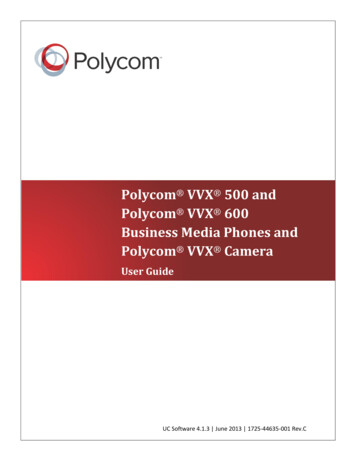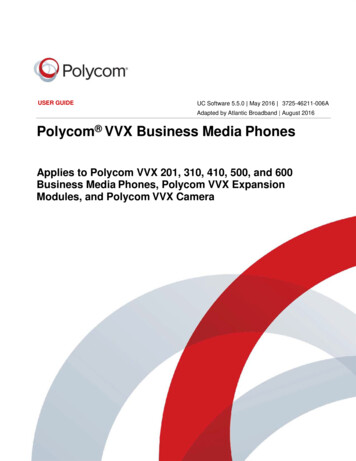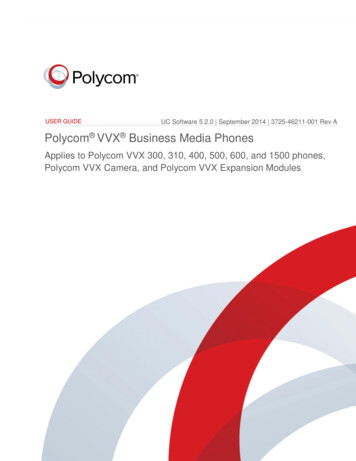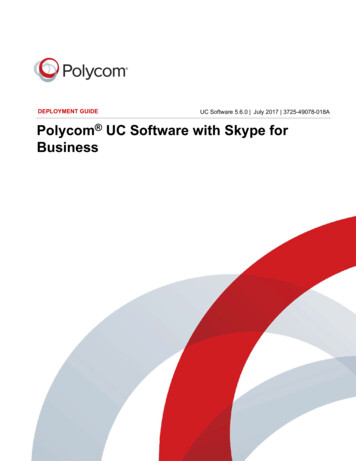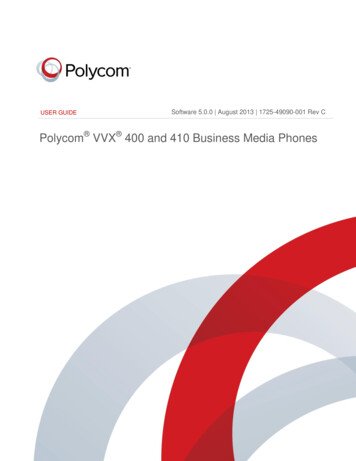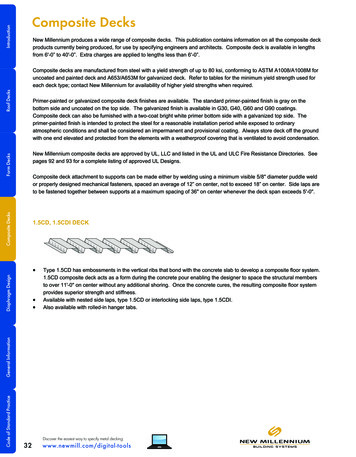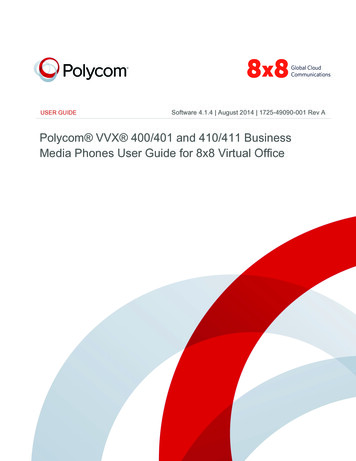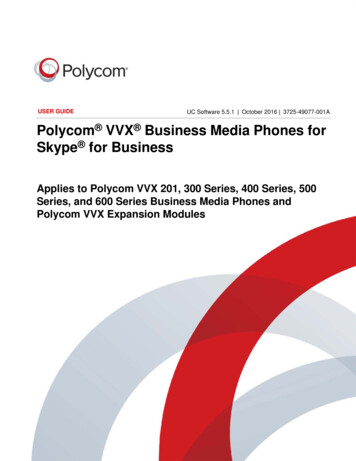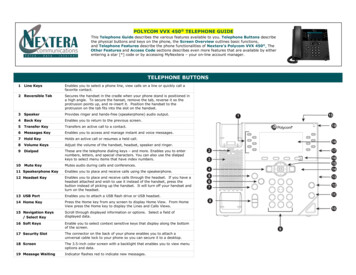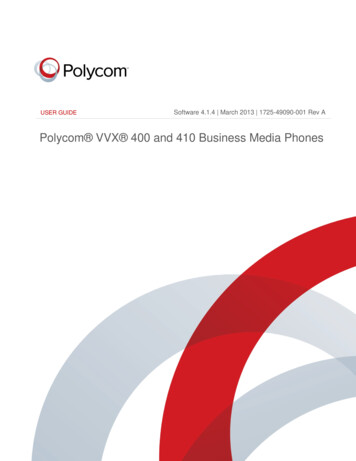
Transcription
USER GUIDESoftware 4.1.4 March 2013 1725-49090-001 Rev APolycom VVX 400 and 410 Business Media Phonesi
Polycom VVX 400 and 410 Business Media Phones User GuideCopyright 2013, Polycom, Inc. All rights reserved.6001 America Center DriveSan Jose, CA 95002USANo part of this document may be reproduced or transmitted in any form or by any means, electronic or mechanical,for any purpose, without the express written permission of Polycom, Inc. Under the law, reproducing includestranslating into another language or format.As between the parties, Polycom, Inc., retains title to and ownership of all proprietary rights with respect to thesoftware contained within its products. The software is protected by United States copyright laws and internationaltreaty provision. Therefore, you must treat the software like any other copyrighted material (e.g., a book or soundrecording).Every effort has been made to ensure that the information in this manual is accurate. Polycom, Inc., is notresponsible for printing or clerical errors. Information in this document is subject to change without notice.TrademarksPOLYCOM , the Polycom logo and the names and marks associated with Polycom products are trademarks and/orservice marks of Polycom, Inc. and are registered and/or common law marks in the United States and various othercountries. All other trademarks are property of their respective owners. No portion hereof may be reproduced ortransmitted in any form or by any means, for any purpose other than the recipient's personal use, without the expresswritten permission of Polycom.DisclaimerWhile Polycom uses reasonable efforts to include accurate and up-to-date information in this document, Polycommakes no warranties or representations as to its accuracy. Polycom assumes no liability or responsibility for anytypographical or other errors or omissions in the content of this document.Limitation of LiabilityPolycom and/or its respective suppliers make no representations about the suitability of the information contained inthis document for any purpose. Information is provided “as is” without warranty of any kind and is subject to changewithout notice. The entire risk arising out of its use remains with the recipient. In no event shall Polycom and/or itsrespective suppliers be liable for any direct, consequential, incidental, special, punitive or other damages whatsoever(including without limitation, damages for loss of business profits, business interruption, or loss of businessinformation), even if Polycom has been advised of the possibility of such damages.Customer FeedbackWe are striving to improve our documentation quality and we appreciate your feedback. Email your opinions andcomments to VoiceDocumentationFeedback@polycom.com.Visit the Polycom Voice Support Center for software downloads, product documents, product licenses,troubleshooting tips, service requests, and more.ii
ContentsAbout This Guide .ixWho Should Read this Guide? . ixHow to Use this Guide . ixConventions Used in this Guide . xTerms and Writing Conventions . xInformation Elements. xiiTypographic Conventions .xiiiRelated Documents .xiiiChapter 1: Getting Started . 1Phone Keys and Hardware . 1Phone Views . 2Home View . 3Lines View . 4Calls View . 5Understanding Phone Icons and Status Indicators. 6Navigating Your Phone Interface. 7Entering Data and Updating Fields . 8Using the Dialpad Keys on the Phone Console . 9Registering the Phone . 10Configuring Your Phone Using the Web Configuration Utility . 10Chapter 2: Using Basic Features . 13How Your Phone Handles Calls . 13Answering Calls . 14Answering Another Call . 15Answering on a Shared Line . 15Answering Calls Automatically . 16Managing Multiple Calls . 16Placing Calls . 17Calling from the Dialer . 17Placing Calls from Favorites, Recent Calls, and Directories . 19Redialing Numbers . 20Ending Calls . 20Using Headsets . 20Enabling Headset Memory Mode . 21iii
Polycom VVX 400 and 410 Business Media Phones User GuideResponding to Incoming Calls. 21Ignoring Incoming Calls . 22Rejecting Incoming Calls . 22Forwarding Incoming Calls to Another Person . 22During Calls . 22Holding Calls . 23Transferring Calls . 23Setting Up and Handling Conference Calls . 24Setting Up Conference Calls . 24Holding and Resuming Conference Calls . 25Ending Conference Calls . 26Splitting Conference Calls into Two Held Calls . 26Managing Conference Call Participants . 26Changing the Way Calls are Answered . 28Forwarding All Calls to Another Person . 28Rejecting Calls from a Contact. 29Diverting Calls from a Contact to Another Person . 30Using Do Not Disturb . 30Using Do Not Disturb with Multiple Lines . 31Listening to Voicemail . 32Viewing Recent Calls . 32Working with Your Contact Directory . 35Working with a Corporate Directory . 38Controlling What is Heard . 40Updating the Incoming Call Ringtone . 40Updating a Contact’s Ringtone . 40Changing the Speaker Volume . 41Changing the Ringer Volume . 41Muting the Microphone . 41Choosing Where You Hear Sound Effects . 41Managing Favorites . 41Working with Shared Lines . 44Chapter 3: Using Advanced Features . 45Using Buddy Lists . 45Updating Your Status . 46Setting Up and Managing a Buddy List . 48Blocking Contacts from Viewing Your Status . 48Monitoring Buddies . 49Integrating with Microsoft Lync Server 2010 . 50Using the Browser . 51iv
ContentsNavigating the Main Browser . 52Entering Information in the Main Browser . 52Broadcasting Messages Using Push-to-Talk and Group Paging . 52Push-to-Talk Mode . 53Sending and Receiving PTT Broadcasts . 53Sending PTT Broadcasts . 53Receiving PTT Broadcasts . 54Receiving PTT Broadcasts When You’re Not in an Active Call . 55Receiving PTT Broadcasts During Active Calls. 55Replying to PTT Broadcasts . 55Ending PTT Broadcasts . 55Adjusting the Volume of PTT Broadcasts . 56Changing Where Broadcasts are Played . 56Updating the Default Channel . 56Updating Channel Subscriptions . 56Allowing PTT Broadcasts to Play During Active Calls . 56Group Paging Mode . 57Sending and Receiving Pages . 57Sending Pages . 57Receiving Pages. 58Receiving Pages When You’re Not in an Active Call . 58Receiving Pages During Active Calls . 58Adjusting the Volume of Pages . 58Changing Where Pages are Played . 59Updating the Default Paging Group . 59Updating Paging Group Subscriptions . 59Allowing Pages to Play During Active Calls . 59Using the Calendar . 60Opening and Closing the Calendar . 62Navigating Month View. 62Navigating Day View. 63Navigating Meeting View . 63Working with Meeting Reminders . 64Joining Meetings from the Calendar . 65Using a Mouse and Keyboard with Your Phone . 66Using Your Computer’s Mouse and Keyboard with Your Phone . 66Starting and Stopping Polycom Desktop Connector . 66How to Use Your Computer’s Mouse and Keyboard with Your Phone . 67Logging into Phones . 69Logging In and Out of a Phone . 70Placing Calls from Phones that are in the Logged-Out State. 71Changing Your Password . 72v
Polycom VVX 400 and 410 Business Media Phones User GuideLocking the Phone . 72About Your User Password . 73Locking and Unlocking Your Phone . 73Calling and Answering from a Locked Phone . 74Accessing Features with Your Login Credentials . 75Chapter 4: Customizing the Phone’s Display. 77Changing the Language on Your Phone . 77Changing the Time and Date Display . 77Changing the Backlight. 78Changing the Phone’s Background Picture . 79Changing the Background Picture . 80Using One of Your Own Pictures as the Background Picture . 80Displaying Screen Savers. 81Setting Up a Screen Saver . 81Interrupting and Disabling Screen Savers . 82Chapter 5: Administrative Tasks . 83Investigating Phone Warnings . 83Restarting the Phone . 84Updating Phone Configuration . 84Testing Phone Hardware . 85Chapter 6: Getting Help . 87Related Documents . 87The Polycom Community. 87Copyright, Safety, and Regulatory Notices . 89Service Agreements . 89Governing Law. 89Limitations of Liability . 89Polycom Limited Warranty and Limitation Liability. 89Exclusions . 90Warranty Exclusive . 90Safety, Compliance, and Disposal Information . 91Part 15 FCC Rules . 91Class B Digital Device or Peripheral . 91Modifications . 91Installation Instructions . 91Plugs Acts as Disconnect Device . 91vi
ContentsIndustry Canada (IC) . 92CE and VCCI Mark. 92CE Mark R & TTE Directive (EU only) . 92WARNING Electrical Safety . 94Russian Compliance . 94New Zealand Telepermit . 94Special Conditions for this User Guide . 94Australia . 95Operating Ambient Temperatures . 95Hearing Aid Compatibility (HAC) . 95Waste Electrical and Electronic Equipment (WEEE) . 95Restriction of Hazardous Substances Directive (RoHS) . 95Polycom Take Back . 95End-User License Agreement for Polycom Software. 97vii
About This GuideThis guide applies to two phones: the Polycom VVX 400 and 410 business media phones.You can use this guide if you have either phone.This user guide will help you to navigate and use your VVX 400 or VVX 410 phone. It will giveyou an overview of your phone, and walk you through tasks so you can successfully use yourphone to perform basic and advanced phone functions.As you read this guide, the terms the phone and your phone refer to either the VVX 400 or VVX410 phone. Unless specifically noted in this guide, both phones operate in the same way andthe information in this guide applies to both phones. Throughout the rest of this guide, VVX 400is used to represent both the VVX 400 and 410 phones.Who Should Read this Guide?This guide contains overview information for people who are just starting to learn about theirVVX 400 or VVX 410 phone, or who have experience, but need a quick refresher. It is intendedfor beginning users, as well as intermediate and advanced users who want to learn about theirphone’s features.How to Use this GuideThis guide is organized into five chapters. The beginning chapters introduce the phone andexplain how to use the phone’s basic features. Later chapters describe advanced features, andhow to customize your phone to suit your needs. The guide also includes safety and legalinformation. Chapter 1: Getting Started This chapter contains general information about your phonethat you’ll find helpful before you start using it. It describes phone hardware and phone views,and how to navigate menus and enter data. Chapter 2: Using Basic Features All the basic features that your phone offers—such ashow to add contacts and favorites, or transfer or forward calls—are described in this chapter. Chapter 3: Using Advanced Features Advanced features that may not be available on thephone, or that you may not use on a day-to-day basis, are described in this chapter.Advanced features include recording calls, locking your phone, monitoring buddies, andaccessing a Browser.ix
Polycom VVX 400 and 410 Business Media Phones User Guide Chapter 4: Customizing Your Phone You can customize your phone in many ways,including setting up a screen saver, or changing the backlight, background picture, or timeand date format. Read this chapter to personalize your phone. Chapter 5: Administrative Tasks This chapter describes tasks that your administratormay ask you to perform. These tasks include investigating phone issues, restarting thephone, updating the phone’s configuration, and testing the phone’s hardware. Copyright, Safety, and Regulatory Notices This section provides important safety andcompliance information relating to your phone. End-User License Agreement The End-User License Agreement outlines the legalagreement between you and Polycom when you agree to install and use Polycom software.Conventions Used in this GuideThis user guide contains terms, graphical elements, and a few typographic conventions.Familiarizing yourself with these terms, elements, and conventions will help you perform phonetasks.Terms and Writing Conventions Your Phone / the phone These terms refer to either the VVX 400 or VVX 410 phone.Unless specifically noted in this guide, both phones operate in the same way and theinformation in this guide applies to both phones. Press This action refers to depressing a key on the keypad, a line key, an arrow key, ahard key—like Hold or Microphone Mute—or pressing a soft key for a second or two. Select Submenu Submenu Submenu This convention describes how to accesssubmenus. Each submenu name is in boldface and separated by a ‘greater than’ symbol. Ifthe instructions indicate to select Basic Preferences Language, select the Basicsubmenu, select the Preferences submenu, and select the Language submenu. Highlight This action refers to selecting an item on the screen so that its appearancebrightens. Soft keys apply to highlighted items. Select Selecting an item on the screen refers to using the arrow keys—up, down, left, andright—to highlight an item. Press the central Select key so that another screen opens. Views Your phone has four main views: Home, Calls, Active Call, and Lines (the default)view. A view is a specific screen on the phone interface that provides unique information andenables you to perform specific tasks.x
About This Guide Dialpad The dialpad is the area of the keypad you use to enter numbers and characters.The dialpad consists of all the number keys, as well as the asterisk (*) and pound (#) keys. Key This term refers to any button on the phone console. Phone keys include the dialpadkeys,,,,,, and. Option An option is one of a series of items you can select for a phone setting, such asEnabled and Disabled. Held call This term describes any call (including a conference call) that is on hold. Audio forheld calls cannot be heard. Active call This term refers to a call (including a conference call) you’re currently in. Anactive call has audio associated with it. SettingThe name of a field for which you can define information or choose an option. Field This term describes the area of the screen next to a setting in which you can enterinformation or select an option. I
POLYCOM , the Polycom logo and the names and marks associated with Polycom products are trademarks and/or service marks of Polycom, Inc. and are registered and/or common law marks in the United States and various other countries. All other trademarks are property of their respective owners. No portion hereof may be reproduced or