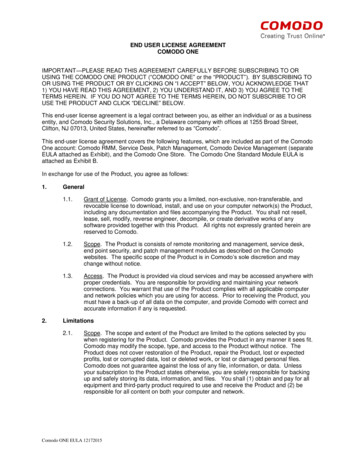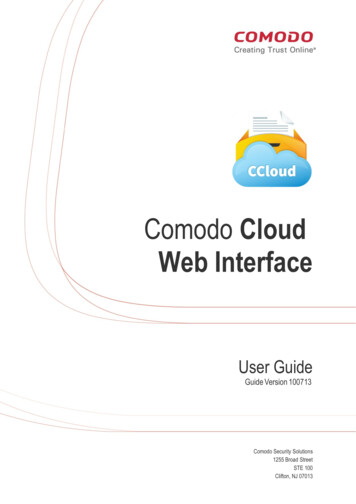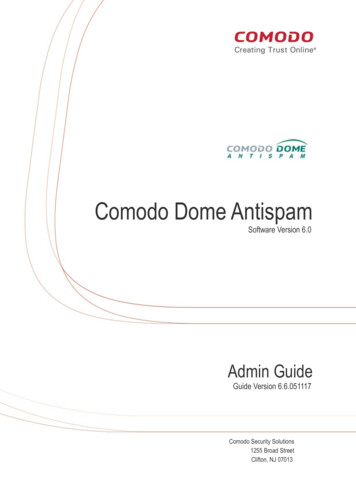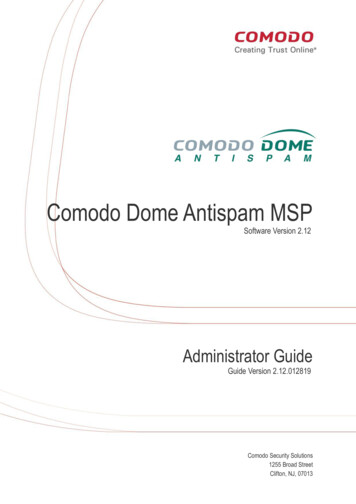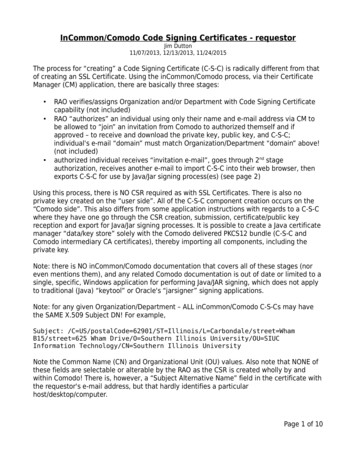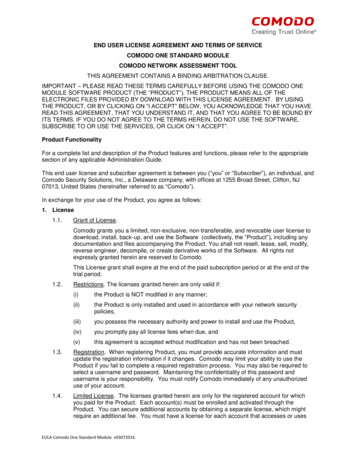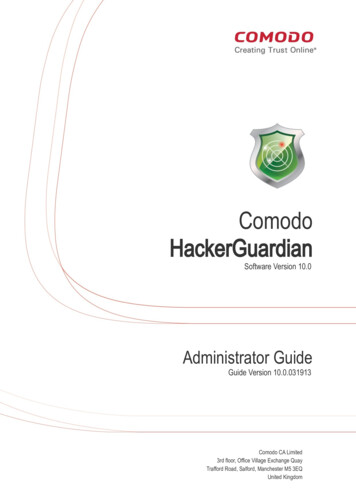
Transcription
ComodoHackerGuardianSoftware Version 10.0Administrator GuideGuide Version 10.0.031913Comodo CA Limited3rd floor, Office Village Exchange QuayTrafford Road, Salford, Manchester M5 3EQUnited Kingdom
Comodo HackerGuardian - Admin GuideTable of Contents1.Introduction to HackerGuardian. 51.1.Overview. 51.2.HackerGuardian PCI Scan Compliancy Service. 51.3.Free Vulnerability Scan. 52.PCI Scanning Service. 62.1.Starting up with HackerGuardian PCI Scanning Service. 62.1.1.Introduction to the Interface. 62.1.1.1.Navigation Bar. 62.1.1.2.Overview Area . 72.1.1.3.Device List Area . 72.1.1.4.Account Status Information Area. 72.1.2.Running Your First PCI Scan. 72.1.3.Viewing Executive Report, Charts and Vulnerability Reports.162.1.4.Accessing the Self Assessment Questionnaire. 162.2.PCI Scanning Service - Infrastructure. 172.2.1.Navigation Bar. 172.2.2.Overview Area . 182.2.3.Device List Area . 182.2.4.Account Status Information Area. 182.3.PCI Scan. 182.3.1.Overview. 182.3.2.List of Devices. 192.3.3.Devices. 202.3.4.How to Create a New Device. 212.3.5.Devices Management. 242.3.5.1.Adding Additional IPs/Domains . 242.3.5.2.Removing a IP/Domain from a Device. 242.3.5.3.Moving IP/Domain to Another Device. 242.3.5.4.Removing a Device. 242.3.6.Start Scanning. 252.3.7.Viewing a dashboard summary of scan results. 262.3.8.Viewing Executive Report, Charts and Vulnerability Reports.262.4.Internal Scanning. 262.4.1.How to Add a New Device. 272.4.2.Internal Devices Management. 292.4.2.1.Adding Additional IPs. 292.4.2.2.Removing an IP from a Device. 292.4.2.3.Moving an IP to Another Device. 292.4.2.4.Removing a Device. 292.4.3.How to Install the Agent. 302.4.3.1.How to Create a Live CD. 302.4.3.2.How to Create a Live USB. 302.4.3.3.How to Use the Agent on a VM Machine. 322.4.4.Configuring the Agent. 35Comodo HackerGuardian Admin Guide 2012 Comodo CA Limited All rights reserved2
Comodo HackerGuardian - Admin Guide2.4.5.Using the Agent - Main Menu. 382.4.5.1.HackerGuardian Agent. 382.4.5.2.Network Configuration. 402.4.5.3.Select a Device for Session Profile. 432.4.5.4.Diagnostic console. 432.4.5.5.Shutdown System. 442.4.6.Start Device Scanning . 452.4.7.Viewing a Dashboard Summary of Scan Results. 452.4.8.Viewing Executive Report, Charts and Vulnerability Reports.452.5.SiteInspector Scan. 462.6.Account Preferences and Scan Settings. 462.6.1.My Account Area. 472.6.1.1.View/Modify Your Account Information. 482.6.1.2.View License Information. 482.6.2.Configure Email Alert and Global Alert Options. 482.6.3.Scan Configuration. 502.6.3.1.Configure Scan Options. 512.6.3.2.Select the Vulnerability Plug-ins to be Deployed. 532.6.4.PCI Settings. 532.6.4.1.Specifying target URLs for scanning . 562.6.4.2.Setting Maximum Number of Allowed Concurrent Scans.562.7.Scheduled Scans. 582.7.1.Adding a New Scan Schedule. 582.8.HackerGuardian Reports. 602.8.1.View Scan Reports. 612.8.1.1.Filtering Options. 622.8.2.Executive Report. 622.8.3.Charts Page. 642.8.3.1.Summary . 662.8.3.2.Scan History . 662.8.4.Vulnerability Report. 662.8.4.1.Scan Summary. 672.8.4.2.Mitigation Plan. 692.8.5.Reporting False Positives. 702.8.6.Downloading Reports Pack. 722.8.7.Tracking Status of Submitted False Positives. 752.8.7.1.Filtering Options. 752.9.SiteInspector Reports. 762.9.1.View Scan Reports. 762.9.1.1.Filtering Options. 772.9.2.Vulnerability Report. 772.9.2.1.Scan Summary. 792.9.2.2.Scan History. 792.9.3.Downloading Reports Pack. 792.10.Purchasing Additional IP Packs. 793.HackerGuardian FAQs. 82Comodo HackerGuardian Admin Guide 2012 Comodo CA Limited All rights reserved3
Comodo HackerGuardian - Admin Guide3.1.HackerGuardian Services - General FAQ. 823.2.HackerGuardian Services - Technical FAQ. 833.3.PCI FAQ. 85Appendix 1- Acceptable Validation Documents. 90Appendix 2 - Comparison of Services. 97About Comodo. 99Comodo HackerGuardian Admin Guide 2012 Comodo CA Limited All rights reserved4
Comodo HackerGuardian - Admin Guide1.Introduction to HackerGuardian1.1.OverviewHackerGuardian is a fully configurable vulnerability assessment and reporting service for networks and webservers. Our remote audits run over 28,000 individual security tests on your organization's servers then provideexpert advice to help you fix any vulnerabilities.Because Comodo is PCI Approved Scanning Vendor (ASV), our 'HackerGuardian Scan Control Center' range provideseverything a merchant needs to become compliant with the PCI vulnerability scanning guidelines. Comodo also offers two otherscanning services - 'HackerProof and 'SiteInspector'. 'HackerProof' is the daily vulnerability scanning and certification servicethat builds consumer trust into your website. 'Site Inspector' connects to your website from a customer's point of view todetermine whether or not your website contains malicious content that could harm your customer's machines.HackerGuardian also offers a web-based Internal Scanning feature to run vulnerability scans on the individual devicesconnected to your network and protected by a firewall or other network security devices. Free PCI Scan is valid for 90 days and allows merchants to achieve PCI scan compliancy free of charge. PCI Scan Compliancy Service on-demand security auditing service. Allows merchants to meet the quarterly scanrequirements of the PCI regulations. Produces compliance reports that can be submitted to acquiring banks. PCI Scan Compliancy Service Enterprise - as above but allows 100 PCI scans per quarter on up to 20 IPaddresses and includes advanced reporting and configuration options. Site Inspector Scanning, the next dimension of website security scanning. SiteInspector acts as a vulnerablecustomer, visits your website, and views all pages. It then determines if your webcontent is malicious and reportsthe suspect to the website owner.1.2.HackerGuardian PCI Scan Compliancy ServiceThe PCI Scan Compliancy Service is an on-demand, vulnerability assessment scanning solution to enable merchants andservice providers to achieve PCI scan compliance.After each scan, users receive a comprehensive vulnerability report detailing any security issues alongside remediation adviceand advisories to help fix them.Following a successful scan (no vulnerabilities with a CVSS base score greater than 4.0), merchants are provided with an officialPCI compliance report that can be sent to an acquiring bank.The Standard version enables merchants to run 10 PCI scans per quarter on up to 5 IP addresses using the full complement ofover 24,000 individual vulnerability tests.The Enterprise version is a more powerful and flexible service which provides for up to 100 scans per quarter on 20 IPaddresses.The IP ranges that HackerGuardian scans originate from are:199.66.200.32/28 (which translates as 199.66.200.32 through 199.66.200.48) and91.209.196.32/28 (which translates as 91.209.196.32 through 91.209.196.48).1.3.Free Vulnerability ScanAvailable to website owners, network operators and home users free of charge, the service enables users to runHackerGuardian PCI scans to identify potential security threats. The free service is limited to 5 scans over 3 IP addresses and isnon user customizable.Comodo HackerGuardian Admin Guide 2012 Comodo CA Limited All rights reserved5
Comodo HackerGuardian - Admin Guide2.PCI Scanning Service2.1.Starting up with HackerGuardian PCI Scanning ServiceThis section explains how to configure and run your first scanning task using the HackerGuardian PCI Scanning Service.Click the links below for detailed explanations: Introduction to the Interface Running your first PCI Scan Accessing Self Assessment Questionnaire2.1.1. Introduction to the InterfaceThe streamlined web-based main management interface provides easy access to each functional area ofthe HackerGuardian interface.2.1.1.1. Navigation BarThe navigation bar contains tabs to access each major functional area: Overview -Displays the 'Overview' and 'Device List' areas.The 'Overview' area provides the administrator with a summary of the last scan and serves as alaunchpad for starting a new scan on the selected device.Comodo HackerGuardian Admin Guide 2012 Comodo CA Limited All rights reserved6
Comodo HackerGuardian - Admin GuideAs the name suggests, the 'Device List' area contains a list of all devices created and a summary ofthe last scan that was run on that device. It also allows the administrator to add, edit and configuredevices and to view scan reports.Clicking the bar chart iconthe main 'Overview' area., underneath a device name will display statistics for that device in Schedule -Displays a list of existing scans, allows to add new schedule of scanning. Reports -Enables the administrator to view the summary and complete scan reports. My Account -Enables the administrator to configure account settings, view license information, configure emailalerts, configure scan options, choose which plug-ins are to be deployed during a scan etc. SAQ -Allows the administrator to access the Self Assessment Questionnaire (SAQ) for their selfevaluation on compliance with the Payment Card Industry Data Security Standard (PCI DSS) Help -Contains links to the user Guide and to the Comodo support ticketing system. Also enables theadministrator to launch a simple setup wizard for PCI Scanning.2.1.1.2. Overview AreaThe 'Overview' area displays the status of the HackerProof and PCI Scans and a dashboard summary of the scan reports fromlast performed scan on the device selected from the 'Device List' area. Click here for more details.2.1.1.3. Device List AreaThe Device List area displays a list of devices added to HackerGuardian and provides an at-a-glance summary of the status ofeach device. This area also allows the administrators to create a new device, edit a device, add IP's to a device and open devicereports. Click here for more details.2.1.1.4. Account Status Information AreaThe Account Status Information Area displays the number of scans and IPs/Domains that remain on the license. It also allowsthe administrator to purchase additional IPs. Click here for more details.2.1.2. Running Your First PCI ScanComodo HackerGuardian features a built-in Setup wizard for PCI scanning that provides the fastest andeasiest way to add devices and to commence a PCI scan. The wizard is accessible from the interface after you loginto your account.1. Log in To HackerGuardian:First step in configuring HackerGuardian PCI Scanning Service is to log into the online interface athttp://www.hackerguardian.com . Enter the username and password you created during sign up in the 'Secure Account Login'box.Comodo HackerGuardian Admin Guide 2012 Comodo CA Limited All rights reserved7
Comodo HackerGuardian - Admin GuideNote: During signup you created a Comodo account with a Username and Password. This Username and Password has dualfunctionality as it allows you to log into the HackerGuardian interface and your Comodo account. In order to log intoHackerGuardian to configure the service, use the login box on www.hackerguardian.com (highlighted above). To login into yourComodo account, please use the login box at www.comodo.com.After your username /password has been verified, you will be logged into the HackerGuardian administrators interface.2. Launch Setup Wizard for PCI ScanningClick the 'Help' tab from the Navigation bar to access the 'Help area'.and then click the link 'Launch Setup Wizard for scanning'. The wizard allows you to configure and start the scan in just fivesimple steps.Step 1 - Enter the name of domain to be scannedNote: This step applies only to HackerProof setup and will be visible only if you have a HackerProof License. If you do not havea HackerProof license, this step will be skipped and the wizard automatically starts from 'Step 2 - Add Device to Scan' .If you do not wish to setup a HackerProof scan at this point then you can ignore this step and skip straight to 'Step 2 - AddDevice to Scan' by clicking the 'Next' button.Comodo HackerGuardian Admin Guide 2012 Comodo CA Limited All rights reserved8
Comodo HackerGuardian - Admin GuideStep 2 - Add Device to ScanIn order to run a PCI (or HackerProof) scan, you must first create a Device.A HackerGuardian 'Device' is an umbrella term that describes a grouping of IP addresses and/or domains that are to be used asthe target for a PCI, HackerProof or SiteInspector scan. HackerGuardian 'Devices' can be used to 'mirror' a real life device. Forexample, a single machine in your organization's infrastructure may have multiple IP addresses (and domains) which hostdifferent services. The PCI DSS guidelines state that all these IP addresses and services must be scanned. By associatingmultiple IP addresses and domains to a single HackerGuardian 'Device', you can simulate your real-life device and scan it forPCI compliance in one pass. All customers must create a 'device' before PCI scanning can commence.Comodo HackerGuardian Admin Guide 2012 Comodo CA Limited All rights reserved9
Comodo HackerGuardian - Admin Guide When creating a device, HackerGuardian requires that you specify all the externally facing IP addresses/Domainsbelonging to your target server, host or other device.Note: You can check for the IP addresses and the domains, which have been previously entered and deleted, or the IPAddresses that were detected through reverse lookups on the domains or common hostnames for the domains includedpreviously, by clicking the link 'Please check discovered currently out of scope'. This helps you to identify the out of the scopecomponents to be scanned and add to the created device.Comodo HackerGuardian Admin Guide 2012 Comodo CA Limited All rights reserved10
Comodo HackerGuardian - Admin Guide Click 'Save'The device will be added to your HackerGuardian account and accessible from the Overview area. Click 'Add' if you want to add the next device. The device will be added to your HackerGuardian account andaccessible from the Overview area. If you have finished adding new devices, click 'Next' to continue the wizard.Note: You can also add new devices and edit existing devices from the Overview area of the interface. Click here for moredetails.Step 3 - Schedule the PCI ScanThe next step is to schedule the scan if you wish to run the scan at a later time or periodically. This is optional. If you do not wantto schedule the scan and want to run the scan instantly, just click 'Next' button to skip this step and go to Step 4.If you want to schedule the scan, click 'Add New Schedule ' button.Comodo HackerGuardian Admin Guide 2012 Comodo CA Limited All rights reserved11
Comodo HackerGuardian - Admin Guide1.Select the device on which you wish to schedule the scan from Select Device(s) drop-down box.2.Select the IPs/Domain pertaining to the selected device from Select IP(s) box. If you wish to scan all the IPs/Domains,select 'All'.3.Select the start date for the scan schedule by clicking the calendar icon beside 'Set Start Date' text box.4.Select the recurrence period. Daily - The scan will be performed once per day on the specified time. Weekly - The scan will be performed once in a week on the specified day and time. Monthly - The scan will be performed once in a month on the specified date and time. Quarterly - The scan will be performed once in three months on the specified date and time. Every N days - Scan will be performed once for every n days from the start date. For example, if youspecified 2 then the scan will be performed on alternate days.5.Select the start time from the 'Set Start Time' drop-down combo box and select your time zone from the Time Zonedrop-down box. The scan will be started on the set time at the scheduled dates according to your time zone.6.Click 'Save' to to apply your schedule.7.Click 'Next' to continue the wizard.Comodo HackerGuardian Admin Guide 2012 Comodo CA Limited All rights reserved12
Comodo HackerGuardian - Admin GuideNote: You can always view/modify/delete the schedules from the Scheduled Scans area of HackerGaurdian interface. Clickhere for more details.Step 4 - Configure PCI Scan Email Alert OptionsHackerGuardian sends automated email notifications to administrators on events like commencement of manual/scheduledscans, results of scan and failure of scans. You can set your preferences for receiving the emails as you wish. If you do not wantto have email alerts at this moment, Click 'Next' to go to Step 5. You can configure the alert notifications later by accessing theMy Account area.1.Select the Email Alert Options as given in the table below:Form ElementDescriptionSelect Email alert Select the option 'PCI Scan' from the drop-downoptions forEmail AddressEnter the email address to which you wish to receive the scan alert message in the text box below 'EmailAddress'. This address can be different from the Account Email and can belong to the administrator for thespecific device/domain.DeviceSelect the Device for which you wish to receive the scan alert message from the drop-down box below'Device'. If you wish to have the alert message for all the devices, select 'All'.IPSelect the IPs/Domains pertaining to the device selected, for w
Because Comodo is PCI Approved Scanning Vendor (ASV), our 'HackerGuardian Scan Control Center' range provides everything a merchant needs to become compliant with the PCI vulnerability scanning guidelines. Comodo also offers two other scanning services - 'HackerProof and 'SiteInspector'. 'HackerProof' is the daily vulnerability scanning and .