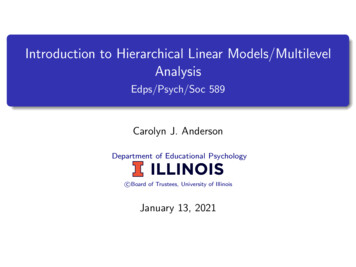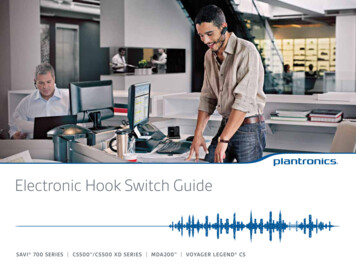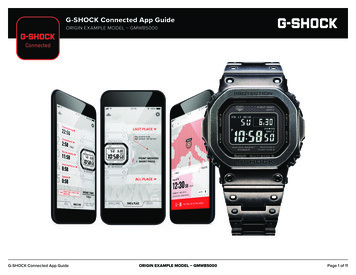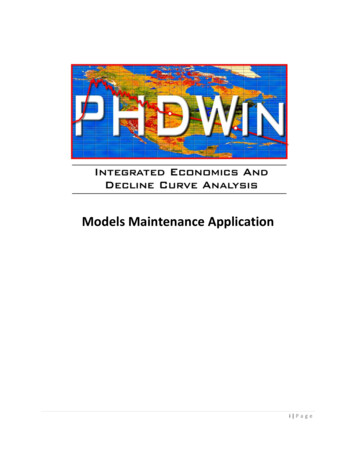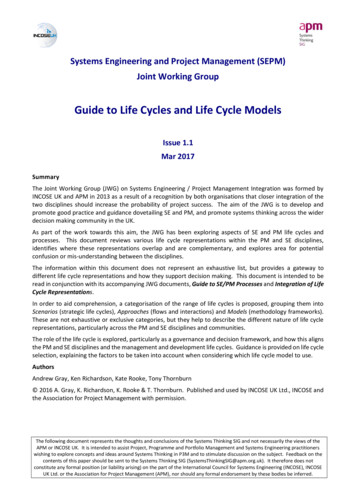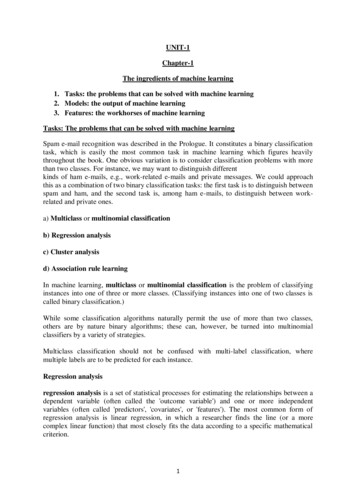Transcription
USER MANUALModels: D24h-G9, D32h-G9, D40f-G9, D50x-G9, V405-G9, V505-G9 & V655-G9
Safety & CertificationTHANK YOU FOR CHOOSING VIZIOAnd congratulations on your new VIZIO TV.IMPORTANT SAFETY INSTRUCTIONSTo get the most out of your new VIZIO product, read these instructionsbefore using your product and retain them for future reference. Besure to inspect the package contents to ensure there are no missing ordamaged parts.Your TV is designed and manufactured to operate within defined designlimits. Misuse may result in electric shock or fire. To prevent your TVfrom being damaged, the following instructions should be observed forthe installation, use, and maintenance of your TV. Read the followingsafety instructions before operating your TV. Keep these instructions in asafe place for future reference.PRODUCT REGISTRATION To purchase or inquire about accessories and installation services foryour VIZIO product, visit our website at www.VIZIO.com or call toll free at(877) 698-4946.To reduce the risk of electric shock or component damage, switch offthe power before connecting other components to your TV. Read these instructions.We recommend that you register your VIZIO product at www.VIZIO.com. Keep these instructions. Heed all warnings. Follow all instructions. Do not use this apparatus near water. Clean only with dry cloth. Do not block any ventilation openings. Install in accordance with themanufacturer’s instructions. Do not install near any heat sources such as radiators, heat registers,stoves, or other apparatus (including amplifiers) that produce heat. Do not defeat the safety purpose of the polarized or grounding-typeplug. A polarized plug has two blades with one wider than the other.A grounding type plug has two blades and a third grounding prong.The wide blade or the third prong are provided for your safety. If theprovided plug does not fit into your outlet, consult an electrician forreplacement of the obsolete outlet.WHEN READING THIS MANUALWhen you see this symbol, please read the accompanyingimportant warning or notice. It is intended to alert you tothe presence of important operating instructions.When you see this symbol, please read the accompanyinghelpful tip. Protect the power cord from being walked on or pinched particularlyat plugs, convenience receptacles, and the point where they exit fromthe apparatus.or objects have fallen into the apparatus, the apparatus has beenexposed to rain or moisture, does not operate normally, or has beendropped. Unplug the power cord before cleaning your TV. When moving your TV from an area of low temperature to an areaof high temperature, condensation may form in the housing. Waitbefore turning on your TV to avoid causing fire, electric shock, orcomponent damage. A distance of at least three feet should be maintained between yourTV and any heat source, such as a radiator, heater, oven, amplifieretc. Do not install your TV close to smoke. Operating your TV close tosmoke or moisture may cause fire or electric shock. Slots and openings in the back and bottom of the cabinet areprovided for ventilation. To ensure reliable operation of your TVand to protect it from overheating, be sure these openings are notblocked or covered. Do not place your TV in a bookcase or cabinetunless proper ventilation is provided. Never push any object into the slots and openings on your TVcabinet. Do not place any objects on the top of your TV. Doing socould short circuit parts causing a fire or electric shock. Never spillliquids on your TV. Your TV should be operated only from the type of power sourceindicated on the label. If you are not sure of the type of powersupplied to your home, consult your dealer or local power company. Do not apply pressure or throw objects at your TV. This maycompromise the integrity of the TV. The manufacturer’s warrantydoes not cover user abuse or improper installations. The power cord must be replaced when using different voltage thanthe voltage specified. For more information, contact your dealer. When connected to a power outlet, power is always flowing into yourTV. To totally disconnect power, unplug the power cord. The lightning flash with arrowhead symbol within an equilateraltriangle is intended to alert the user to the presence ofun-isolated, dangerous voltage within the inside of your TV thatmay be of sufficient magnitude to constitute a risk of electricshock to persons. Only use attachments/accessories specified by the manufacturer. Use only with the cart, stand, tripod, bracket, or tablespecified by the manufacturer, or sold with the apparatus.When a cart is used, use caution when moving the cart/apparatus combination to avoid injury from tip-over. Unplug this apparatus during lightning storms or when unused forlong periods of time. Refer all servicing to qualified service personnel. Servicing isrequired when the apparatus has been damaged in any way, suchas power-supply cord or plug is damaged, liquid has been spilledDo not overload power strips and extension cords. Overloading canresult in fire or electric shock. The wall socket should be installed near your TVand easily accessible.ii
Only power of the marked voltage can be used for your TV. Any othervoltage than the specified voltage may cause fire or electric shock. Do not touch the power cord during lightning. To avoid electric shock,avoid handling the power cord during electrical storms. Unplug your TV during a lightning storm or when it will not be usedfor long period of time. This will protect your TV from damage due topower surges. Do not attempt to repair or service your TV yourself. Opening orremoving the back cover may expose you to high voltages, electricshock, and other hazards. If repair is required, contact your dealerand refer all servicing to qualified service personnel. If any of the following occurs, contact the dealer:- The power cord fails or frays.- Liquid sprays or any object drops into your TV.- Your TV is exposed to rain or other moisture.- Your TV is dropped or damaged in any way.- The performance of your TV changes substantially.This apparatus shall not be exposed to dripping or splashing andno objects filled with liquids, such as vases, shall be placed onthe apparatus. The mains plug or appliance coupler is used as the disconnect device,the disconnect device shall remain readily operable. CAUTION: These servicing instructions are for use by qualifiedservice personnel only. To reduce the risk of electric shock, do notperform any servicing other than that contained in the operatinginstructions unless you are qualified to do so. The lightning flash with arrowhead symbol within an equilateraltriangle is intended to alert the user to the presence of uninsulatedDANGEROUS VOLTAGE within the product’s enclosure that may beof sufficient magnitude to constitute a risk of electrical shock topersons. Do not install your TV in an area with heavy dust or high humidity.Operating your TV in environments with heavy dust or high humiditymay cause fire or electric shock.WARNING: Exposure to loud sounds can damage your hearingcausing hearing loss and tinnitus (ringing or buzzing in the ears). Withcontinued exposure to loud noises, ears may become accustomed tothe sound level, which may result in permanent damage to hearingwithout any noticeable discomfort. Install the TV where it cannot be pulled, pushed or knocked over. Follow instructions for moving your TV. Ensure that the power cordand any other cables are unplugged before moving your TV. Do not allow children to hang onto the product. To prevent injury, this apparatus must be securely attached to thefloor/wall in accordance with the installation instructions.Store the accessories (remote, batteries, etc.) in a location safely outof the reach of children. When unplugging your TV,grab the head of the power plug, not thecord. Pulling on the power cord may damage the wires inside thecord and cause fire or electric shock. When your TV will not be usedfor an extended period of time, unplug the power cord.The American Academy of Pediatrics discourages television viewingfor children younger than two years of age. WARNING: Never place a television set in an unstablelocation. A television set may fall, causing serious personalinjury or death. To reduce risk of electric shock, do not touch the connector with wethands. Many injuries, particularly to children, can be avoided bytaking simple precautions such as: Insert batteries in accordance with instructions. Incorrect polaritiesmay cause the batteries to leak which can damage the remote controlor injure the operator. Do not expose batteries to excessive heatsuch as sunshine, fire or the like. Using cabinets or stands recommended by the manufacturer of thetelevision set. Only using furniture that can safely support the television set. WARNING: Keep your TV away from moisture. Do not expose your TV torain or moisture. If water penetrates into your TV, unplug the power cordand contact your dealer. Continuous use in this case may result in fire orelectric shock. Do not use your TV if any abnormality occurs. If any smoke or odorbecomes apparent, unplug the power cord and contact your dealerimmediately. Do not try to repair your TV yourself. Avoid using dropped or damaged appliances. If your TV is droppedand the housing is damaged, the internal components may functionabnormally. Unplug the power cord immediately and contact yourdealer for repair. Continued use of your TV may cause fire or electricshock. Ensuring the television set is not overhanging the edge of thesupporting furniture. Not placing the television set on tall furniture (for example,cupboards or bookcases) without anchoring both the furniture andthe television set to a suitable support. Not placing the television set on cloth or other materials that may belocated between the television set and the supporting furniture. Educating children about the dangers of climbing on furniture toreach the television set or its controls. If your existing television set is being retained and relocated, thesame considerations as above should be applied. WARNING: To prevent injury, this apparatus must be securelyattached to the floor/wall in accordance with the installationinstructions.iii
TELEVISION ANTENNA CONNECTION PROTECTIONIf an outside antenna/satellite dish or cable system is to be connectedto the TV, make sure that the antenna or cable system is electricallygrounded to provide some protection against voltage surges and staticcharges.Article 810 of the National Electrical Code, ANSI/NFPSA 70, providesinformation with regard to proper grounding of the mast and supportingstructure, grounding of the lead-in wire to an antenna discharge unit,size of the grounding conductors, location of antenna discharge unit,connection to grounding electrodes, and requirements of the groundingelectrode.Lightning ProtectionFor added protection of the TV during a lightning storm, or when it is leftunattended or unused for long periods of time, unplug the TV from thewall outlet and disconnect the antenna or cable system.Power LinesDo not locate the antenna near overhead light or power circuits, orwhere it could fall into such power lines or circuits. Remember, thescreen of the coaxial cable is intended to be connected to earth in thebuilding installation.iv
For DTS patents, see http://patents.dts.com.For DTS patents, see http://patents.dts.com.Manufactured under license from DTS, Inc. DTS, the Symbol,DTS and the Symbol together, and DTS Studio Sound areregistered trademarks and/or trademarks of DTS, Inc. in theUnited States and/or other countries. DTS, Inc. All RightsReserved.Manufactured under license from DTS, Inc. DTS, the Symbol,DTS and the Symbol together, and DTS Studio Sound II areregistered trademarks and/or trademarks of DTS, Inc. in theUnited States and/or other countries. DTS, Inc. All RightsReserved.* Only available on D50x-G9, V405-G9, V505-G9 and V655-G9Dolby, Dolby Audio, and the double-D symbol are trademarksof Dolby Laboratories. Manufactured under license from DolbyLaboratories. Confidential unpublished works. Copyright 1992-2015 Dolby Laboratories. All rights reserved.The terms HDMI, HDMI High-Definition Multimedia Interface,and the HDMI Logo are trademarks or registered trademarksof HDMI Licensing Administrator, Inc.v
Table Of ContentsGetting to Know Your TV . 7Setting the Auto Power Off Feature .27Front Panel .7Setting Up Channels .28What is SmartCast Home? .40Rear Panel .8Scanning for Channels .28What You Can Do with SmartCast Home .40Connecting Your Devices .11Skipping Channels .28How to Launch SmartCast Home .40Wall-mounting the TV .14Listening to Alternate Audio .29Using the Remote .15Changing the Analog Audio Language .29Completing The First-Time Setup .16Parental controls .30Using Parental Controls .30SmartCast HomeSM.40WatchFree.41What is WatchFree? .41What You Can Do with WatchFree.41How to Launch WatchFree .41Using the On-Screen Menu .17Enabling or Disabling Program Ratings .30Navigating the On-Screen Menu.17Locking and Unlocking Channels .30Playing USB Media .42Changing the Input Source .17Blocking and Unblocking Content by Rating .30Displaying USB Media .42Changing the Screen Aspect Ratio .18Setting Up Closed Captioning .31Preparing Your USB Drive to Play USB Media .42Adjusting the Picture Settings .19Changing the Appearance of Digital Closed Captions .31Removing the USB Drive from the TV .42Adjusting More Picture Settings .19Renaming Devices on the Input Menu .33Adjusting the Color Temperature .20Changing the TV Settings .34Adjusting the Picture Mode Edit Settings .20Viewing System Information .34Saving a Custom Picture Mode .20Changing the On-Screen Menu Language .34Locking/Unlocking a Custom Picture Mode .21Setting the Time and Local Settings .35Deleting a Custom Picture Mode .21Adjusting the CEC Settings .35Resetting a Picture Mode .21Changing the TV Name .36Adjusting the Color Tuner Settings .22Using the Reset & Admin Menu .37Adjusting the Audio Settings .24Restoring the TV to Factory Default Settings .37Adjusting the Network Settings .25Turning the Power Indicator On or Off .37Setting Timers .27Using the Info Window .39Troubleshooting & Technical Support .46Specifications .50Regulatory Information .52Limited Warranty .53Legal Information.55Setting the Timer .27vi
Getting to Know Your TV1FRONT PANELRemote Sensor and Power IndicatorWhen using the remote, aim it directly at this sensor. The power indicator flashes on when the TV turns on, then goes out after several seconds.To keep the power indicator on as long as the TV is on, see Turning the Power Indicator On or Off.7
1Rear Panel - D24h-G9HDMI - Connect an HDMI device.Composite - Connect a composite.Coaxial - Connect to a coaxial cable from cable, satellite, or antenna.Stereo Audio Out - Connect 3.5 mm audio device, such as a headset or sound bar.USB - Connect a USB thumb drive to play photo, music, or video.Optical Audio Out - Connect to an optical/SPDIF audio device, such as home audio receiver.Power - Press to turn on the TV. Press and hold to turn the TV off.Volume - Press to increase or decrease the TV volume level.Input - Press to access the input menu.Note: The image shown here is for illustrative purposes only and may be subject to change.The actual number of ports and their locations may vary, depending on the model.8
1Rear Panel - D40f-G9HDMI - Connect an HDMI device.Component/Composite - Connect a component or composite.Audio Out - Connect to an RCA device, such as sound bar.Coaxial - Connect to a coaxial cable from cable, satellite, or antenna.USB - Connect a USB thumb drive to play photo, music, or video.Optical Audio Out - Connect to an optical/SPDIF audio device, such as home audio receiver.Ethernet - Connect an Ethernet cable to modem/ router.Power - Press to turn on the TV. Press and hold to turn the TV off.Volume - Press to increase or decrease the TV volume level.Input - Press to access the input menu.Note: The image shown here is for illustrative purposes only and may be subject to change.The actual number of ports and their locations may vary, depending on the model.9
1Rear Panel - D32h-G9, D50x-G9, V405-G9, V505-G9 & V655-G9HDMI - Connect an HDMI device.Composite - Connect a composite device.Audio Out - Connect to an RCA device, such as sound bar.Coaxial - Connect to a coaxial cable from cable, satellite, or antenna.USB - Connect a USB thumb drive to play photo, music, or video.Optical Audio Out - Connect to an optical/SPDIF audio device, such as home audio receiver.Ethernet - Connect an Ethernet cable to modem/ router.Power - Press to turn on the TV. Press and hold to turn the TV off.Volume - Press to increase or decrease the TV volume level.Input - Press to access the input menu.Note: The image shown here is for illustrative purposes only and may be subject to change.The actual number of ports and their locations may vary, depending on the model.10
Connecting Your Devices1CONNECTING A DEVICE - AUDIO & VIDEO CABLE TYPESYour TV can be used to display output from most devices.1. Verify that your device has a video port that matches an available port on the TV (HDMI, Component, etc.).2. Connect the appropriate cable (not included) to the TV and the device.3. Turn the TV and your device on. Set the TV’s input to match the connection you used (HDMI-1, HDMI-2, etc.).HDMI CABLENote: The actual ports and their locations mayvary, depending on the TV model.COMPONENT CABLECOMPOSITE (AV) CABLE(Shared with Component input)COAXIAL CABLE11
1CONNECTING A DEVICE - D24h-G9 ONLYD24h-G9 includes a Composite In / AV In port that requires additional adapters (not included).1. Connect the appropriate cable (not included) to the TV and the device using an adapter (not included).2. Turn the TV and your device on. Set the TV’s input to match the connection you used (Composite).Connecting to a composite deviceComposite Connectionon Your DeviceComposite input onback of TV*Adapter (Not Included)*The actual ports and their locations may vary, depending on the TV model.12
1CONNECTING A DEVICE - AUDIO CABLE TYPESYour TV can be output sound to an audio device, such as a receiver or sound bar.1. Verify that your device has audio port that matches an available port on the TV (Optical, RCA, etc).2. Connect the appropriate cable (not included) to the TV and the device.3. Turn the TV and your device on.HDMI CABLENote: The actual ports and their locations may vary,depending on the TV model.RCA CABLEOPTICAL/SPDIF CABLE13
1WALL-MOUNTING THE TVTo mount your TV on a wall, you will need a wall mount. Consult theinformation on this page to find the appropriate mount for your TV.Be sure the mount you choose is capable of supporting the weight of the TV.After you have determined that you have the correct mount for your TV, youcan begin the installation.To install your TV on a wall:1. Disconnect any cables connected to your TV.2. Place the TV face-down on a clean, flat, stable surface. Be sure the surfaceis clear of debris that can scratch or damage the TV.3. If attached, remove the stands by loosening and removing the screws.4. Attach your TV and wall mount to the wall, carefully following theinstructions that came with your mount. Use only with a UL-listed wallmount bracket rated for the weight/load of this TV.Installing a TV on a wall requires lifting. To prevent injury ordamage to the TV, ask someone to help you.Note: The image shown here is for illustrative purposes only and may be subject to change.The actual number of ports and their locations may vary, depending on the 55-G9Screw Size:M4M4M6M6M6M6M6Hole Depth:8.5 mm8.5 mm10 mm9 mm10 mm9 mm9 mm100 mm x 100 mm100 mm x 100 mm200 mm x 200 mm200 mm x 200 mm200 mm x 200 mm200 mm x 200 mm400 mm x 200 mm6.90 lb (3.13 kg)9.26 lb (4.20 kg)14.33 lb (6.5 kg)21.32 lb (9.67 kg)14.99 lbs (6.80 kg)21.32 lb (9.67 kg)45.81 lb (20.78 kg)Hole Pattern:Weight w/o Stand:14
1USING THE REMOTEReplacing the Batteries1. Find the notch on the back of the remote. Insert a coin and pry openthe back cover.Note that specific buttons may vary depending on your model.PowerTurn television on or offINPUTSmartCast HomeSM ButtonLaunch SmartCast Home/Return to SmartCast HomeScreenorInputChange the currently displayed inputApp LauncherQuickly launch the pictured appClosed CaptionOpen the closed caption menuCCOpen Accessibility menu by holding down this button for 5seconds.MENUMenuDisplay the settings menuMuteTurn the audio on or offEXITExitClose the on-screen menuLastReturn to the channel last viewedArrow ButtonsNavigate the on-screen menusOKBACKINFOVOLOK/Play/PauseSelect the highlighted menu option and play orpause contentBackGo to the previous on-screen menu1234567893. Replace the battery cover.Number PadManually enter a channel0PICPicCycle through the different picture setting modesEnabled/disable talk back feature*InfoDisplay the info windowDashUse with number pad to manually enter a digitalsub-channel (for example, 18-4 or 18-5)WatchFree Access WatchFree channelsWideChange the picture display size/aspect ratio(not available in Canada)Enable/disable zoom mode*Volume Up/DownIncrease or decrease the loudness of the audio2. Insert two batteries into the remote control. Make sure that the ( )and (-) symbols on the batteries match the ( ) and (-) symbols insidethe battery compartment.CH*Enabled/disabled different accessibility features by holding down each of these buttons for 5 seconds.Channel Up/DownChange the channelIn many places batteries cannot be thrown away or discarded with household waste. Please ensure youproperly dispose of your batteries consistent with the laws and/or regulations where you live. For moreinformation please visit: www.vizio.com/environmentWARNING: keep the remote control batteries away fromchildren. It may cause choking and/or lead to a fire orchemical burn if mishandled. Do not dispose of batteriesinfire. Replace only with batteries of the correct type.When needed, VIZIO recommendsreplacing the batteries that came withthis remote with two, new Duracell ‘AAA’alkaline batteries15
Completing The First-Time Setup2The first time you turn on the TV, the on-screen instructions will guide you through each of the steps necessary to get your TV ready for use.Before you begin the first-time setup: Your TV should be installed and the power cord should be connected to an electrical outlet. If you have a wireless network, have the network password ready. If you are connecting to your network with an Ethernet cable, connect it to the Ethernet port on the TV.Choose a language for your TV.HowaareyouNetwork.using your TV?ChooseWi-FiWi-Fi Network.Let’s setChooseup locala channels.Where is you VIZIO TV located?To search for local broadcast channels, make sure the cable from theantenna, wall or cable box is properly connected to your VIZIO TV.NextEnglishEspañolHome UseFrançaisUSAStore DemoMexicoCanadaPublic Wi-FiChoose a Wi-Fi Network.Rescan NetworksBack1. Choose your language.2. Choose home use.Which room is your VIZIO TV Located?3. Choose your country.Let’s set up local channels.Terms & Conditions.To search for local broadcast channels, make sure the cable from theantenna, wall or cable box is properly connected to your VIZIO TV.Your use of this device and software functionality are covered by VIZIO and Google ‘s respective Terms of Service and Privacy Policies.By pressing “Accept All”, you agree to be bound by the (i) VIZIO Terms of Service and Privacy Policy and (ii) the Google Terms of Service and PrivacyPolicy. NOTE: Accepting the terms and policiesis a condition of using the Cast functionality of this device.NextSkipJohn’s NetworkHotten NetwokAna’s NetworkHelpEncryptedSkip4. Choose your Wi-Fi and enter the password.Congratulations!Start streaming your favoriteshows now!SkipStart WatchingFamily RoomLiving RoomMasterBedroomGame RoomVIZIO Terms &ConditionsVIZIO PrivacyPolicyGoogle PrivacyPolicyGoogle Terms &ConditonsBy the way.You can turn your phone into the ultimate remote. TheVIZIO SmartCastTM App brings together TV Shows, movies,Skip For NowAdd Custom Locationand more from multiple apps into one simple experience.Accept AllDownload now from the App Store or Google Play.5. Name your TV.6. Scan for channels.7. Accept the T&Cs and register your device.All set!16
Using the On-Screen MenuYour TV features an easy-to-use on-screen menu.To open the on-screen menu, press the Menu button on the remote.From this menu, you can: Adjust the Picture settings3NAVIGATING THE ON-SCREEN MENUCHANGING THE INPUT SOURCETo open the on-screen menu:External devices, such as DVD players, Blu-ray Players, and video gameconsoles, can be connected to your TV. To use one of these devices withyour TV, you must first change the input source using the Input menu.1. Press the Menu button on the remote.TV SettingsPicture Adjust the Audio settings Adjust the Network settings Set up the TimersTimers Adjust the Channel settingsChannels Set up Closed Captioning Name and adjust InputsSystem Adjust TV settingsUser Manual View the User Manual2. Use the Arrow buttons to highlight a menu option, and press the OKbutton to select that option.1. Press the Input button on the remote. The Input menu is displayed.AudioNetworkClosed CaptionsInput SettingsTo change the input sources:2. Use the Right/Left Arrow buttons or the Input button on the remoteto highlight the input you wish to view and press OK. The selected inputis displayed.While navigating the on-screen menu, you can press theBack button at any time to return to the previous menuscreen. The Exit button will close the on-screen menu.Input NameNote: Inputs may vary by TV.You can change the input names that appear on theInput menu to make your devices easy to recognize. SeeRenaming Devices on the Input Menu for more information.17
3CHANGING THE SCREEN ASPECT RATIOTo change the screen aspect ratio:Menu System Aspect RatioUse the Arrow buttons to highlight the aspect ratio you wish to view andpress OK.Some programs have black bars on the top or sides of the picture so that thepicture keeps its original shape. Examples include widescreen movies andolder television programs.Your TV can display images in different modes: Normal, Stretch, Wide,Zoom, and Panoramic. Normal (default) – No change to aspect ratio. Stretch – Whe
your VIZIO product, visit our website at www.VIZIO.com or call toll free at (877) 698-4946. We recommend that you register your VIZIO product at www.VIZIO.com. WHEN READING THIS MANUAL When you see this symbol, please read the accompanying important warning or notice. It is intended to alert you to the presence of important operating instructions.