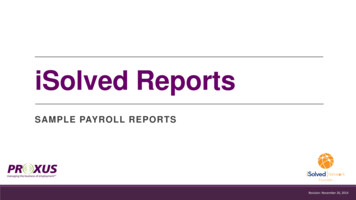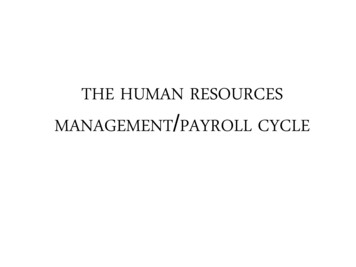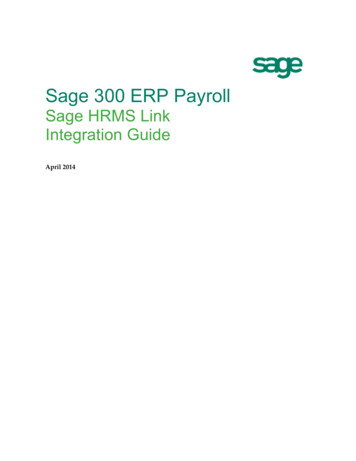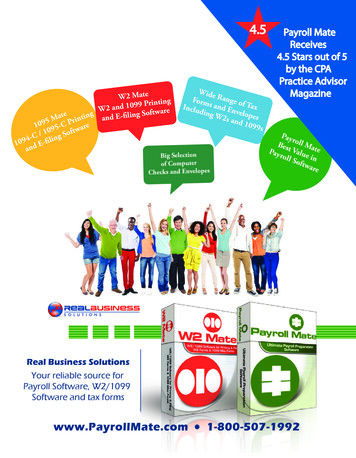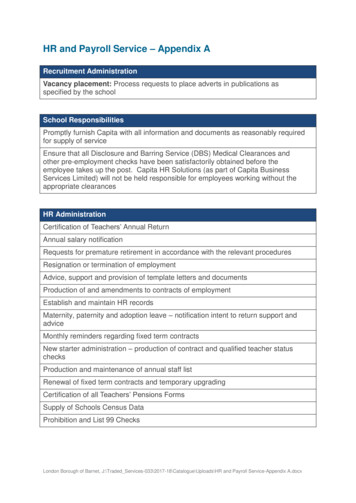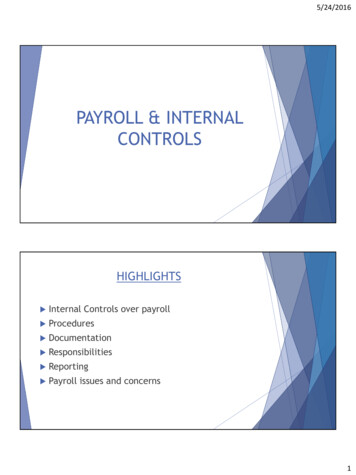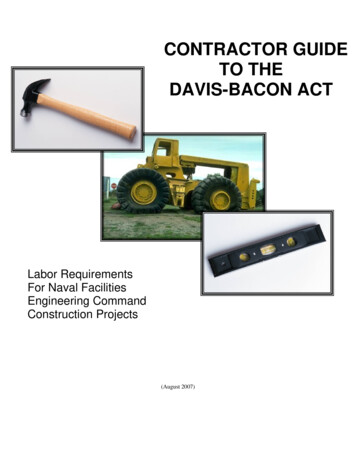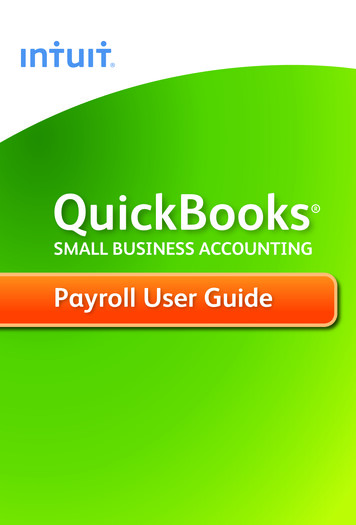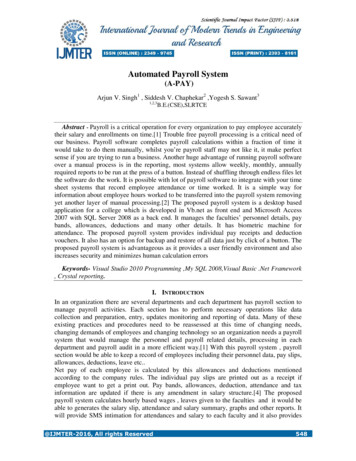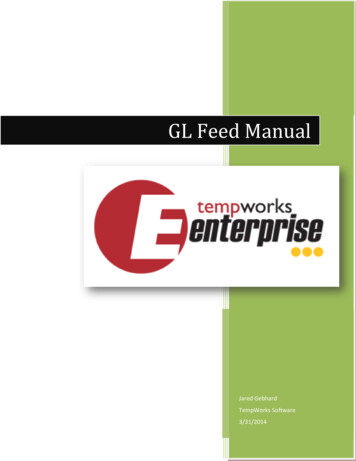
Transcription
GL Feed ManualJared GebhardTempWorks Software3/31/2014
Table of ContentHow To Run A GL Feed . 3Report . 3File Export . 4Assignment Setup . 5Customer Setup . 5Timecard Setup . 6GL Account Mappings Setup . 7Payroll Mappings. 7Sales Mappings . 8Reports . 9Invoice Payments . 9Invoices Register . 9Check Register. 9Tax Deposit. 9Employee Adjustments . 9Management Report . 9 2013, TempWorks Software, Inc. All rights reserved Page 2 of 93/31/2014
How To Run A GL FeedBecause each accounting software requires the GL data in a different format in order to import the journal entrysuccessfully into that accounting software, how you run your GL Feed will be different depending on what accountingsoftware you are exporting to. Below are the typical ways you run your GL Feed report/export file to get the data in theneeded format to import the journal entry into your accounting software. However, remember that your way could bedifferent than what is shown here:*Note: GL Feeds are not something that comes standard with your purchase of TempWorks. They must be setup andconfigured for you before they are available to you for use. Please contact your Account Manager if you are interestedin having a GL Feed setup for your company.Report1. Go to the reports menu2. Filter for GL or go to the export report group (typically the report will be put in the export report group)3. Double click on your GL Export reporti. Most of the time the reports name will be GL Export “Accounting Software Name”. The screenshot below is of an export report for QuickBooks.4. You can now export your report to excel if you need to.5. If you are exporting to QuickBooks, check out our guide online on how to export your report and importit into QuickBooks using Transaction Pro ortingGLQuickbooks.pdf 2013, TempWorks Software, Inc. All rights reserved Page 3 of 93/31/2014
File Export1. Go to the pay/bill menu2. Click the Actions button3. Select Export4. Each export is setup custom to our client’s needs, so the next steps will be determined by how yourcustom export was setup for you.5. Choose the correct category6. Choose the correct procedure7. Enter your parameters8. Click Export file. 2013, TempWorks Software, Inc. All rights reserved Page 4 of 93/31/2014
Assignment SetupThere are a couple of things on the assignment that will determine where sales and payroll costs get associated with inthe GL Feed.1. Branch Namea. The branch setup on the assignment will determine what branch/GL Code the sales and payroll costsflow through to the GL Feed on. For example, if the branch on the assignment is set to branch A thenthe sales and payroll costs generated from that assignment will go to the GL Code listed for branch A inthe GL Feed.b. If there are branch specific account mappings setups, then the branch will also determine the accountthat the payroll costs and sales get associated with.c. NOTE: The branch name can also be changed on a specific timecard and that will change what branchthe revenues and expense for that timecard go to. However, the branch on the timecard alwaysdefaults to what is on the assignment at the time the timecard is created.2. Companya. The company selected on the assignment determines if the works was done by the staffing companyemployee (w2) or a vendor employee (1099). If the company on the assignment is not set to the staffingcompany and the W2 check box is not checked, then the sales from this assignment will go to theaccount we specify for the sub-contractors and the payroll costs will go to expense account we specifyfor the sub-contractors. If the W2 box is checked and the assignment is set to staffing company, thenthe revenues and payroll cost expense will go to the normal revenue and payroll cost expense accounts.3. Worker Comp Codea. Worker Comp codes are all mapped individually and can be mapped to different GL Accounts.Customer SetupThere are a couple of things on the assignment that will determine where AR and Cash Receipts get associated with inthe GL Feed.1. Branch Namea. The branch setup on the customer will determine what branch/GL Code the AR for that customer willflow through to the GL Feed on and correspondingly what entity the AR gets associated with. Forexample, if the branch on the customer is set to Eagan (Eagan is a branch listed in entity Test Staffing)then the AR generated for that customer will go to the Test Staffing entity because the Eagan branch issetup in the Test Staffing entity.b. Once the branch on the AR is set, then the invoice payments/cash receipts will be applied to the samebranch and entity that the AR was posted to. 2013, TempWorks Software, Inc. All rights reserved Page 5 of 93/31/2014
Timecard SetupThere are a couple of things on the timecard that will determine what account the Sales and Gross Payroll Cost for W2employees will get associated with in the GL Feed. Below are the options available for how we map out the Sales andGross Payroll Costs in the GL Feed.1. Pay Codea. The pay code setup on the timecard will determine what account the Sales and Gross Payroll Cost will goto based upon the mapping setup for each of the pay codes. Each pay code has the ability to be mappedto separate Sales and Gross Payroll Cost accounts for W2 employees.2. Job Titlea. The job title setup on the timecard (this job title will default to what is setup on the employee’sassignment) will determine what account the Sales and Gross Payroll Cost will go to based upon themapping setup for each of the job title. Each job title has the ability to be mapped to separate Sales andGross Payroll Cost accounts for W2 employees.3. Order Typea. The order type setup on the timecard (this order type will default to what is setup on the employee’sorder that they are assigned to) will determine what account the Sales and Gross Payroll Cost will go tobased upon the mapping setup for each of the order type. Each order type has the ability to be mappedto separate Sales and Gross Payroll Cost accounts for W2 employees. 2013, TempWorks Software, Inc. All rights reserved Page 6 of 93/31/2014
GL Account Mappings SetupTo get to this area, go to Enterprise, click on the administration menu and then click on the gls account map option inthe left menu bar. Once you are there filter for the mapping type you want to adjust or look at. Example, to see theaccount mappings setup for the taxes in the system, choose the tax type.Payroll MappingsSince some taxes have both an expense and a liability account (employer paid taxes) you will adjust the GL DebitAccount ID to adjust the expense account and the GL Credit Account ID to adjust the liability account that the tax isgoing to. For taxes that do not have an expense account, only adjust the Credit account.Anytime you see an account mapped to the account 9991 – Default Payroll Summary, do not change that mappingbecause you will throw your GL out of balance if you do change it. The 9991 – Default Payroll Summary account is ourinternal Payroll Summary account which we use as a wash account and we do not display it on any of the GLReports/Exports.*Note: if a mapping has a branch associated with it, do not change that branch. If a mapping does not have a branchassociated with it, do not give it a branch. Doing either one of these will either cause your GL not to balance or throwoff the mappings. If you need to setup branch specific mappings please contact our support department and get intouch with one of our GL Technicians. 2013, TempWorks Software, Inc. All rights reserved Page 7 of 93/31/2014
Sales MappingsFor the sales side of things, we also use a wash account just like the Default - Payroll Summary account on the Payrollside. The Sales wash account is 9992 – Default - Uninvoiced Revenue. Therefore, whenever you see a mapping send toaccount is 9992 – Default - Uninvoiced Revenue, do not change that mapping.*Note: if a mapping has a branch associated with it, do not change that branch. If a mapping does not have a branchassociated with it, do not give it a branch. Doing either one of these will either cause your GL not to balance or throwoff the mappings. If you need to setup branch specific mappings please contact our support department and get intouch with one of our GL Technicians. 2013, TempWorks Software, Inc. All rights reserved Page 8 of 93/31/2014
ReportsOnce again, when running reports, keep in mind that the GL Feed pulls in its data by the Weekend Bill date or what issometimes referred to as your Processing week date (this is always a Sunday date). Your GL Feed report/export file maypull in the check date, invoice date or payment date in the output, but the GL Feed always filters on the weekend billdate. The below reports are some that you can run from TempWorks to help you balance and troubleshoot the GL Feed.Invoice PaymentsThis report will show you all of the details of the Invoice Payments/Cash Receipts that have been entered intothe system. If you want to see the detail of a GL Feed report/export file, run the report by Weekend Bill date.Invoices RegisterYou can use this report for trouble shooting and balancing. This report will show you the details of your new ARamounts for a given date range. If you want to see the detail of a GL Feed report/export file, run the report byWeekend Bill date.Check RegisterYou can use this report for trouble shooting and balancing payroll data over all. This report will give you one lineper check and can be grouped by the bank id that the check was processed on for you to tie out to the GL Feedthe Net payroll amounts that hit the bank account. If you want to see the detail of a GL Feed report/export file,run the report by Weekend Bill date.Tax DepositYou can use this report for trouble shooting and balancing taxes. If you want to see the detail of a GL Feedreport/export file, run the report by Weekend Bill date.Employee AdjustmentsYou can use this report for trouble shooting and balancing adjustments. If you want to see the detail of a GLFeed report/export file, run the report by Weekend Bill date.Management ReportThis is an overall report that splits things by branch. This is a helpful one stop place for by branch totals. TheManagement report only runs by the Weekend Bill date, so there is no need to choose the correct date filter onhere to match up with your GL Feed report/export file. 2013, TempWorks Software, Inc. All rights reserved Page 9 of 93/31/2014
For example, if the branch on the assignment is set to branch A then the sales and payroll costs generated from that assignment will go to the GL Code listed for branch A in the GL Feed. b. If there are branch specific account mappings setups, then the branch will also determine the account that the payroll costs and sales get associated with.