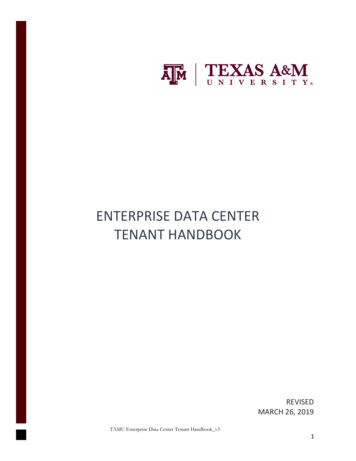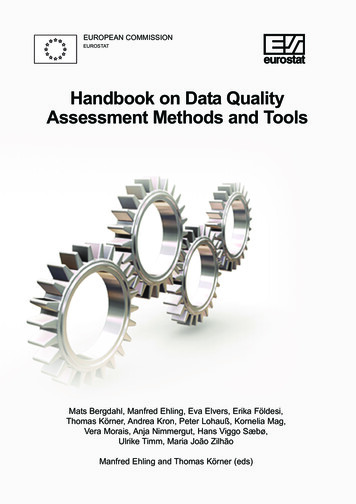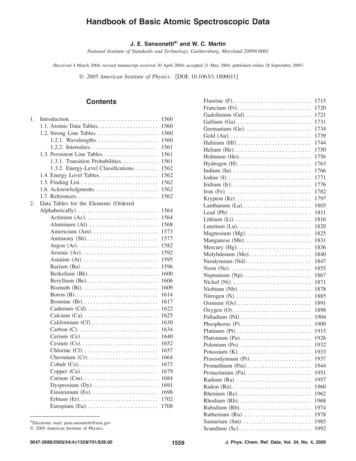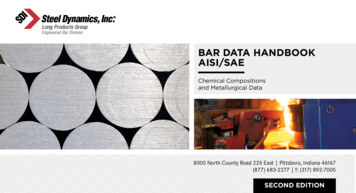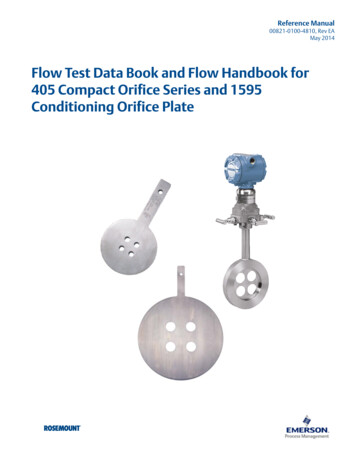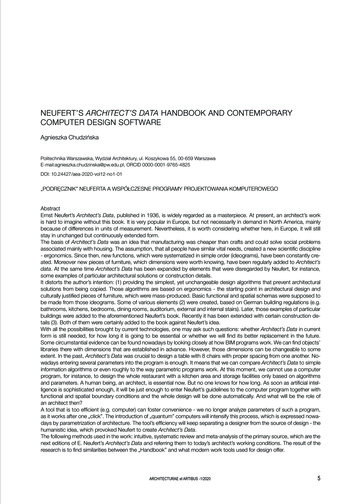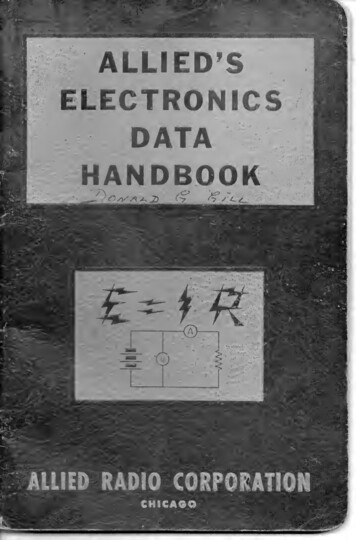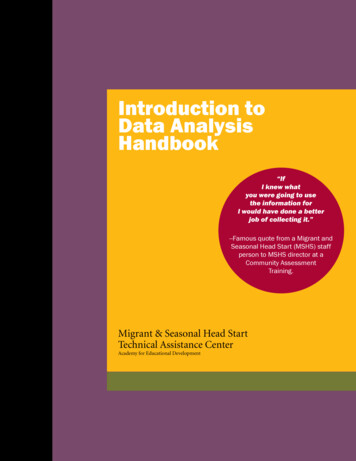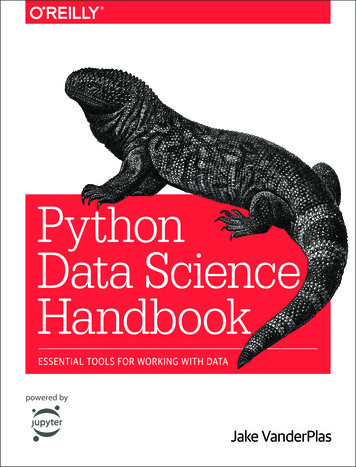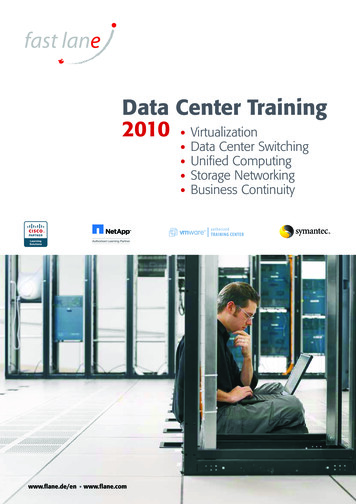Transcription
HANDBOOK FOR THEMOBYL DATA CENTER 221
For support contact us atsupport@ADDC.netwww.ADDC.net516.673.44441983 Marcus Ave. Suite 104Lake Success, NY 11042
HANDBOOK FOR THEMOBYL DATA CENTER 22TABLE OF tNetworkPower Up/Down/Fail OverHardware MaintenanceAdditional StorageMDC-22R Modified with Router3
IntroductionThe Mobyl Data Center (MDC-22) comes equipped with 22 BioDigitalPC /MobylPCTM Serverdocking stations along with a backplane to form a cohesive scalable server cluster.The MDC-22 can be scaled from one to twenty-two complete servers simply by plugging inmore BioDigitalPC /MobylPCTM Servers. Users can accommodate ever-changing requirementsin the field with minimum effort. For example, add a node to the server cluster by simplyplugging in a BioDigitalPC /MobylPCTM Server Card and allowing it onto the network.The MDC-22 comes equipped with the capability of hot swappable batteries andBioDigitalPC /MobylPCTM Server Cards.When completely scaled out, the MDC-22 allows for 22 BioDigitalPC /MobylPCTM ServerCards containing between 22 to 88 CPU cores, 44 to 176GB DDR3, up to 2.8TB of ultra-fast SSDstorage and a maximum of 12TB optional SSD storage.The internal batteries allow for over 4 hours of scaled out server uptime. The MDC-22 alsofeatures a full LCD display and battery charging status lights.4
OperationTo begin using the MDC-22 you must insert the server cards.To do this, you must remove the card holder.1. Start by removing the screws securing the holderin place.2. Remove holder by lifting straight up.3. Place the BioDigitalPC /MobylPCTM card in thecorresponding slot and push gently until you feel itconnect. Make sure the top side of the card is facingthe front of the MDC-22. Note: Do not try to force thecard in. If aligned correctly, it should gently click.5
Input/OutputUnscrew to remove reader coverYou Must remove the reader coverto access the USB and Video portsRemoving Reader CoverTo remove the reader coveryou must1. Remove all eight screwsholding the cover down.2. Lift straight up and away.Mini DP VideoConnectorUSB 2.0 Portsfor USB Devices(ie: Keyboard & Mouse)KeyboardPlug the keyboard’s USB connector into one of the MDC-22’s available USB portsVideoPlug the monitor’s MiniDP connector into one of the MDC-22’s available MiniDP portsMousePlug the mouse’s USB connector into one of the MDC-22’s available USB ports6
NetworkNetworkFeatures a 1 Gb Ethernet Connector eachTo connect to your network1. Find the ports on the back of the MDC-222. Unscrew the screw holding the ethernet cover plate down3. Move the ethernet cover plate out of the way4. Plug in an Ethernet cableFOR MAINTENANCE ONLYHow To Access Server Power Connector7
Power Up/Down/Fail OverPress the main power button labelled MAIN PWR toturn the MDC-22 on. If plugged into AC or DC power, thebatteries (if installed) will begin to charge.In the event of power loss from either the AC or DCpower inputs, the BioDigitalPC /MobylPCTM cards willcontinue running if the batteries are installed andsufficiently charged.Press the server power button labelled SERVER PWRto turn on the fans and the BioDigitalPC /MobylPCTMcards. Hold the server power button for approximatelytwo seconds to turn off the fans and all BioDigitalPC /MobylPCTM cards.BatteryDC PowerAC PowerPress and hold the MAIN PWR button for approximatelythree seconds to stop the batteries from charging(if batteries are installed), and turn off the MDC-22completely. Failure to do so may result in the batteriesBackplane Voltage Output DisplayThe MDC-22 has a backplane voltage display to ensure the powercontrol is working properly. The reading should be between 4.8and 5.3 at all times. If the reading is not at acceptable levels theMDC-22 will not work properly. Please ensure that you have theproper input power levels in the appropriate AC/DC inputs(AC: 115/230 VAC,DC: 12/24 VDC).8
Hardware MaintenanceModular BatteryTo remove battery1. Remove both side screws on battery cover2. Lift cover until the cover is vertical3. Grasp and evenly pull battery straight upand out of MDC-22COVER WARNING!Please make sure to close thebattery cover prior to closingthe MDC-22 top.When reinstalling battery make sure itfirmly connects with the connectors.9
Hardware MaintenanceRemoving Docking StationUnscrew toFg.22remove reader cover1. Remove each screw at each endof the M4 reader row.2. Carefully pull the row up and out.Removing Reader CoverTo remove the reader cover you must1. Remove all eight screws holdingthe cover down.2. Lift straight up and away.Removing M4 Reader1. Remove both screws holding the M4Reader in place.2. The M4 Reader should fall freely.10
Additional StorageThe MDC-22 comes with up to 32TB of expanded storage. Thisstorage is optional and can be added or removed.ALL EXPANDED STORAGE IS CONNECTED THROUGH ABIODIGITALPC /MOBYLPCTM CARD CONNECTED TO THEMARKED SLOT(S). THE READER IN THESE SLOT(S) FOR THEEXPANDED STORAGE UNITS ARE NON REMOVABLE.Removing & Inserting Additional StorageRemoving Hard Drive1. Open door at the front right bottom of the MDC-22.2. Move the hard drive clips up and out.3. Firmly grasp the hard drive and pull it straight outInserting Hard Drive1. Push the hard drive into hard drive slot squarely.2. Push firmly until it locks into place.3. Move the hard drive clips down and in making sure tocover the ends of the hard drive.4. Close door.You also have the option to add additional storage through the network.11
THIS PAGE ONLY for MDC-22RModified Version with RouterRouter Control Panel is located below thecard slots, behind cover panel.Port 23Port 24Pinhole RouterReset ButtonRouter TouchDisplay Screen12R2.3MDC-22 with an optional router. Port 24 default WAN.Please check packing slip or invoice with specific router information.Console
MOBYL DATA CENTER 22 HANDBOOK FOR THE. For support contact us at support@ADDC.net www.ADDC.net 516.673.4444 1983 Marcus Ave. Suite 104 Lake Success, NY 11042. 3 TABLE OF CONTENTS 4 Introduction 5 Operation 6 Input/Output 7 Network 8 Power Up/Down/Fail Over 9 Hardware Maintenance 11 Additional Storage 12 MDC-22R Modified with Router MOBYL DATA CENTER 22 HANDBOOK FOR THE. 4 The Mobyl Data Center .