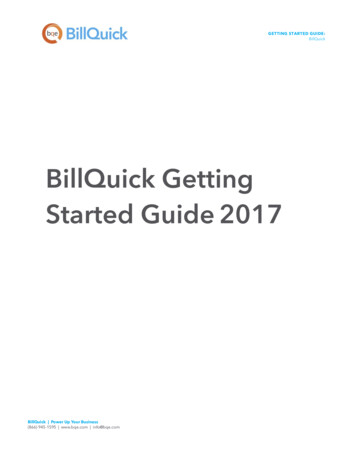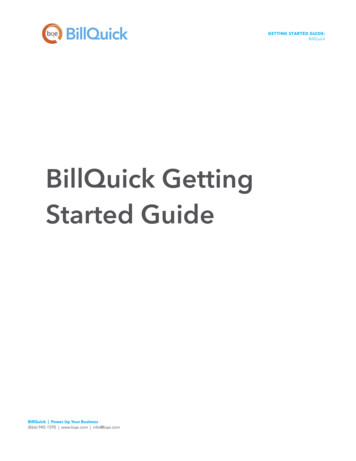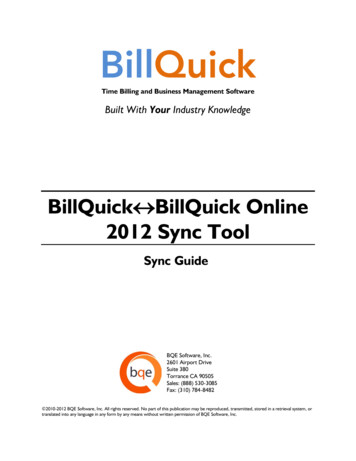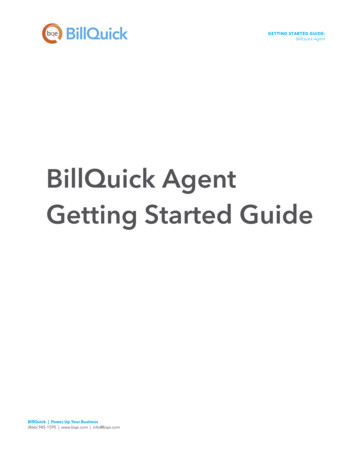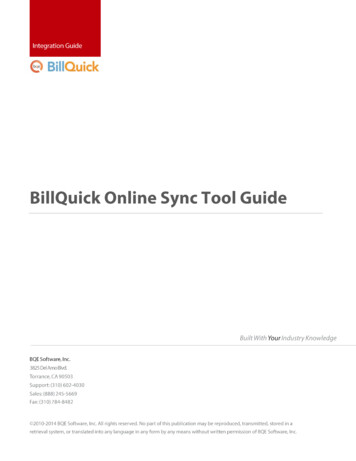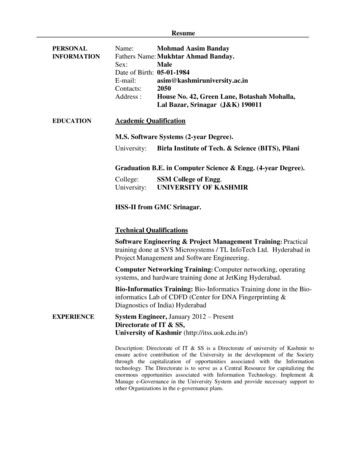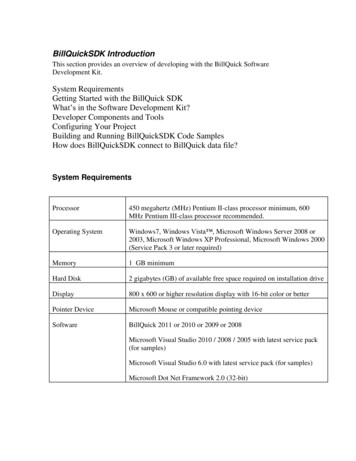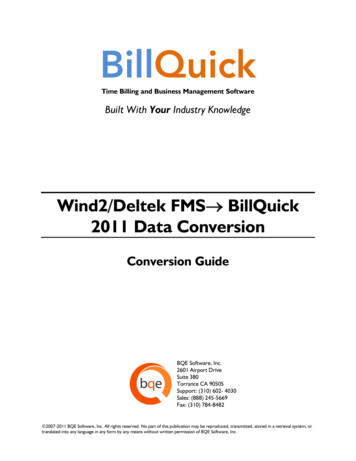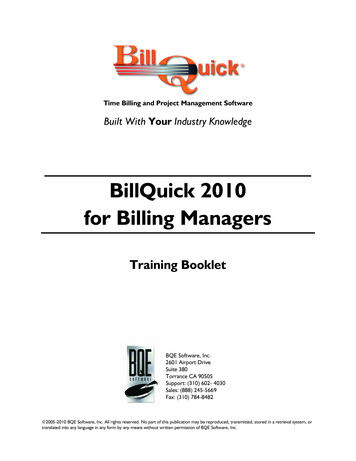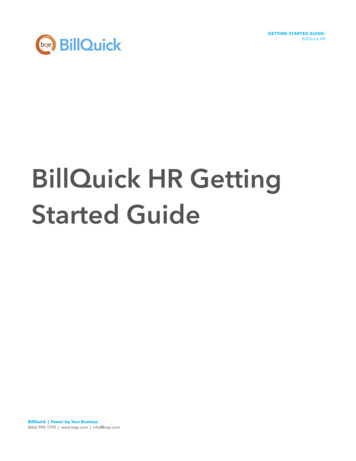
Transcription
GETTING STARTED GUIDE:BillQuick HRBillQuick HR GettingStarted GuideBillQuick Power Up Your Business(866) 945-1595 www.bqe.com info@bqe.com
GETTING STARTED GUIDE:BillQuick HRCONTENTSINTRODUCTIONBILLQUICK HR SETUP CHECKLIST12SYSTEM REQUIREMENTS2INSTALLATION3INSTALLING ON A COMPUTER SYSTEMINSTALLING IN A NETWORK ENVIRONMENTUPGRADING FROM A PREVIOUS VERSIONSTART-UPSETTING UP BILLQUICK HR DATABASEACTIVATING PRODUCTEVALUATING BILLQUICK HRLICENSING AND REGISTERINGBILLQUICK HR BASICSSTARTING UPLOGGING INNAVIGATINGMASTER INFORMATIONENTERING COMPANY INFORMATIONCREATING REVIEW FORMCREATING BENEFIT LISTENTERING JOURNAL TYPESCREATING JOURNAL STATUSENTERING EMPLOYEE INFORMATIONHR MANAGEMENTASSIGNING BENEFITSMANAGING EMPLOYEE PAYROLLMANAGING PERSONAL TIME OFFBillQuick Power Up Your Business(866) 945-1595 www.bqe.com info@bqe.com33556778999101212131314151617181819
GETTING STARTED GUIDE:BillQuick HRINTRODUCTIONWelcome to BillQuick HR from BQE Software!BillQuick HR is a powerful human resource management program that enables you to manage youremployees in a simple and effortless manner. With functionalities specifically designed for small businesses,BillQuick HR software adapts to your company's workflow, making it more efficient and effective. It mergeswith the standard human resource practices, giving you the flexibility to customize the features to yourspecific company needs. It is a standalone program, and hence does not require BillQuick (though it ispreferable to have it).BillQuick HR allows you to proactively track and monitor all your employee information and their activities. Itis a resource management program enriched with features like employee benefits, payroll, salaryadministration, benefits, and personal time off tracking, and so on.The goal of this BillQuick HR Getting Started Guide is to help you get started and become comfortableinteracting with the BillQuick HR program. It explains the concepts and procedures involved in setting up ofBillQuick HR, focusing on its installation, activation, registration, basic and main functionalities such asmaster information, assigning benefits, managing payroll and other human resource practices. Thus, thisGuide enables you to educate yourself quickly on how to run and utilize BillQuick HR effectively andefficiently. It also explains some troubleshooting issues at the end, highlighting your most oftenencountered problems or queries.BillQuick HR Getting Started Guide is not a complete training solution. It is a guided tour designed toset up and familiarize you with BillQuick HR. After completing the Guide, we recommend that you explorethe BillQuick HR Help. In particular, check out the How Do I help items. Based on your preferred learningstyle and available time, you can choose self-learning or guided learning. Guided learning utilizes rolebased and custom training courses. Check out BQE Services for more.BillQuick Power Up Your Business(866) 945-1595 www.bqe.com info@bqe.com1
GETTING STARTED GUIDE:BillQuick HRBillQuick HR Setup ChecklistInstallationPre-InstallationTaskResources and ReferencesCheck our system requirementsSystem RequirementsDownload BillQuick HR setupDownloadsInstall BillQuick HRInstallation on a Computer SystemInstallation in a Network EnvironmentStart-UpUpgrade BillQuick HRStart BillQuick HRStart Up BillQuick HRCreate or open your company fileBillQuick HR DatabaseLog into BillQuick HRLoginActivate and license BillQuick HRProduct ActivationLicense and RegistrationDeploymentAdd or import company data and start using BillQuick HRBillQuick HR HelpBillQuick HR PDF Help ManualSearch the Knowledge Base for troubleshooting and otherKnowledge Basetechnical issues.SYSTEM REQUIREMENTSFor successful installation and implementation of your BillQuick HR software, be sure your computersystems meet or exceed the requirements mentioned under System Requirements.BillQuick Power Up Your Business(866) 945-1595 www.bqe.com info@bqe.com2
GETTING STARTED GUIDE:BillQuick HRINSTALLATIONBasic start-up procedures for BillQuick HR involve a few quick steps:1.Install BillQuick HR.2.Create a BillQuick HR database.3.Activate and register BillQuick HR.Before installing the software, please read the End User License Agreement (EULA).Installing on a Computer SystemBillQuick HR can be installed on a single-user system or a networking environment. It operates in a networkenvironment, both peer-to-peer networks and ones with network servers. In either scenario, the BillQuick HRdatabase will be located in a folder on a personal computer or shared drive.If you prefer to download a copy of BillQuick HR, go to BillQuick Downloads and follow the steps.The downloaded copy of BillQuick HR is in a Zip archive. You will need a Zip archiving or extractionprogram such as WinZip. If you do not have such a Zip program, please obtain one from a sharewarewebsite or a software store.Follow the steps below to install BillQuick HR on a personal computer:1.If you have downloaded BillQuick HR, navigate to the folder where you placed the extracted files.Double-click Setup.exe.2.When the first BillQuick HR Installation screen appears, read the information and follow theinstructions on each window. After the installation begins, a progress bar displays.3.When the Finished screen appears, click Finish. The installation is complete.4.When prompted, restart your computer to complete the installation.Installing in a Network EnvironmentIn a network environment, you will bring other users into the setup. BillQuick HR software will be installed onthe computer of each person who needs to access it. With the above steps complete on each personalcomputer, you will:1.Install BillQuick HR (see above).BillQuick Power Up Your Business(866) 945-1595 www.bqe.com info@bqe.com3
GETTING STARTED GUIDE:BillQuick HR2.Make sure the BillQuick HR database is in a shared folder.3.Point the user’s copy of BillQuick HR to the database.4.Register the computer with the BillQuick HR database.BillQuick HR also works in other network scenarios. Contact BillQuick Support for more information(310-602-4030).Peer-to-Peer Network EnvironmentTo install BillQuick HR on a peer-to-peer network:1.On the computer used by your primary BillQuick HR user (Supervisor), complete the steps forinstalling BillQuick HR (as mentioned above), creating a database (see BillQuick HR Database), andactivating BillQuick HR (see Product Activation below).2.Install BillQuick HR on the first computer from which you want a user to access the program (followthe steps above).3.Start BillQuick HR.4.Select File menu, Open Company and navigate to the shared folder. Select your BillQuick HRdatabase. BillQuick HR remembers the location each time the user opens the program.5.With the database open, select File menu, Register.6.Enter the Registration Key from the email you received from BQE Software. You can also cut-pastethe key, if desired. Click OK.7.Repeat these steps for each computer from which users will access BillQuick HR.If you want to run BillQuick HR in the evaluation mode, click ‘Activate Now’, on the Product Activationscreen. Read more about activation options later.Network Server EnvironmentTo install BillQuick HR in a network server environment, you can:1.Install BillQuick HR, point to its database, and register the computer (follow the same steps as for apeer-to-peer network above).2.Utilize Active Directory Services on a domain network. With this capability, you can ‘push’ BillQuickHR to the workstations.BillQuick Power Up Your Business(866) 945-1595 www.bqe.com info@bqe.com4
GETTING STARTED GUIDE:BillQuick HRUpgrading from a Previous VersionBefore you begin the upgrade process, you must download and install BillQuick (if you import data fromBillQuick) and the latest version of BillQuick HR.Please follow the steps below to upgrade to the latest version of BillQuick HR:3.Download the latest version of the BillQuick HR from the Downloads section of our website. Itincludes all previous service packs and updates.4.Copy the setup program to the desktop of each workstation that will use BillQuick HR and run theinstaller.5.When the BillQuick HR installation screen appears, read the information and follow the instructionson each screen by clicking Next.6.Double-click the BillQuick HR desktop icon to restart the program.7.It will detect a previous version of the application on your system and prompt you to upgrade to thenew version. Click Yes.8.After the upgrade completes, the Product Activation screen appears. Click the Already Purchasedoption and verify your Company Name.9.Enter both the License Key and Registration Key that were emailed to you. The keys are createdbased on your Company Name; so if you change the name here, you may need a different set ofkeys to be created and sent. Please contact BQE Sales at sales@bqe.com or (310) 602-4020.If you are experiencing problems while upgrading from a previous version of BillQuick HR to the latestversion, please check the Knowledge Base Articles for troubleshooting and technical issues. Else, contact usat (310) 602-4030 or support@bqe.com.START-UPIn order to get BillQuick HR into the running mode please follow the steps below. At this point BillQuick HRshould already be installed on your computer.BillQuick Power Up Your Business(866) 945-1595 www.bqe.com info@bqe.com5
GETTING STARTED GUIDE:BillQuick HRSetting Up BillQuick HR DatabaseWhen you start BillQuick HR for the first time, it prompts you with some database options. To create a newdatabase:1.Select ‘Create a New BillQuick HR Company File’ option from the opening dialog box.2.Navigate to the folder where you want to store your company database. If you are in a networkenvironment, this should be a shared folder.3.Enter a name for the file (for example, your company name) and click Open.4.You will receive a confirmation message letting you know that your database was createdsuccessfully. Clicking OK will start the BillQuick HR Startup Interview wizard.After you have created your company database, you are prompted with the BillQuick HR Startup Interview.Please follow these steps:1.In the Company Name field, please enter your company name exactly as provided by BQE Softwarewhen purchasing your license.2.Enter the rest of the information to the best of your ability.3.Click Next to move on.BillQuick Power Up Your Business(866) 945-1595 www.bqe.com info@bqe.com6
GETTING STARTED GUIDE:BillQuick HRYou do not require License and Registration keys in order to complete the Interview. Just click Nextwhen you get to this step.4.You can import employees from BillQuick by choosing ‘Yes’.5.Click Finish and then close.Do not worry about your selections. You can edit this information later.After you have successfully created your company database, you can activate and register your software.Activating ProductWhen BillQuick HR is in the evaluation mode or yet to be licensed, the Product Activation screen displays.The screen provides four options. Activate Now – Enter a key to continue your free 15-day trial. Activate Later – Continue your free 7-day period of review. Ready to Buy – Go to our website to purchase the software subscription and license. Already Purchased – Enter your license and registration keys to activate BillQuick HR.Evaluating BillQuick HRIf you are evaluating BillQuick HR, you may choose Activate Now or Activate Later. Click Activate Now toprovide your details to BQE Software and obtain evaluation key. Activate Later allows you to continueworking with BillQuick HR during a 7-day free trial. After this period you must obtain an evaluation key orsubscribe to its full software license.1.Please enter valid information in the screen. This is how BQE Software will contact you with yourevaluation, license, and registration keys. When all the information is entered, click Next tocontinue.BillQuick Power Up Your Business(866) 945-1595 www.bqe.com info@bqe.com7
GETTING STARTED GUIDE:BillQuick HR2.Within a few minutes, you will receive your 15-day evaluation key via email. Alternatively, you cangenerate an evaluation key via the web or by calling BQE Software at (310) 602-4020.3.Enter this Evaluation Key in the space provided. Click Activate!4.BillQuick HR will now open with a reminder message stating that you are using an evaluation copyand to continue beyond 15-days, you need to purchase the software subscription.While in evaluation mode, continue to use BillQuick HR. All of the information entered now will be savedand made available after switching from evaluation to licensed mode.Licensing and RegisteringBillQuick HR offers various options for licensing and registering your copy of the software. You can use theProduct Activation screen or the Company screen in BillQuick HR. Follow these steps to proceed:1.When you are ready to purchase and license BillQuick HR, click ‘I Am Ready to Buy’ option on theProduct Activation screen. Purchase your subscription license from the BillQuick website or call BQESoftware at (310) 602-4020 to speak with a BillQuick Account Rep.BillQuick Power Up Your Business(866) 945-1595 www.bqe.com info@bqe.com8
GETTING STARTED GUIDE:BillQuick HR2.You will receive your license and registration keys via email at the email address that you provide.3.After subscribing, click ‘Already Purchased’ on the Product Activation screen. It asks for yourcompany name, license, and registration keys.4.Using the email you received, enter or cut-paste the information. It should be the same as you see inthe email (if you want to make a change, contact your BillQuick Account Rep.).5.Click Register. BillQuick HR is now licensed for unlimited use.6.In a networked environment, the Supervisor needs to repeat the same procedure on eachcomputer.Alternatively, you can do the same thing using the Company screen.BILLQUICK HR BASICSThis section focuses on the basics of the BillQuick HR environment. It covers: Starting Up BillQuick HR Logging into BillQuick HR Navigating BillQuick HRStarting UpIf you have previously worked with BillQuick HR on your computer, BillQuick HR will automatically open thedatabase that you were in the last time you used the software. Skip to Logging In below.If you have not created a company database, you will be prompted to do so. After you have successfullycreated it and security is turned on, you will be prompted for a login.Logging InWhen security is turned on, BillQuick HR requires a User ID and Password. Your BillQuick HR manager orsupervisor will provide you with an ID and password. For now, use these defaults:BillQuick Power Up Your Business(866) 945-1595 www.bqe.com info@bqe.com9
GETTING STARTED GUIDE:BillQuick HRUser ID:supervisorPassword:supervisorNavigatingAfter logging in to BillQuick HR, you can access important sections and functions of the program using anyof the several navigation options provided by BillQuick HR. There are actually four ways to navigate and usethe program: Menu Bar Toolbar Navigator Quick LaunchMenu BarBillQuick HR organizes functions and reports into menus.ToolbarThe toolbar allows you to access BillQuick HR functions and features quickly. You can set the StandardBillQuick HR Toolbar, Add/Remove Buttons or Reset Toolbar to the default setting. You can also customizethe commands, keyboard shortcuts, and other options using the Customize option.BillQuick Power Up Your Business(866) 945-1595 www.bqe.com info@bqe.com10
GETTING STARTED GUIDE:BillQuick HRNavigatorBillQuick HR has a main Company navigator. The navigator allows you to perform most of the tasks requiredin BillQuick HR without having to locate commands in the menus or the toolbar. It is an easy alternative wayof locating and accessing various BillQuick HR functions and screens.Quick LaunchOn the left side of the BillQuick HR desktop, you can conveniently access major functions and screens fromthe Quick Launch. This sidebar is divided into 3 panels, grouping the common functions together undereach. These include:BillQuick Power Up Your Business(866) 945-1595 www.bqe.com info@bqe.com11
GETTING STARTED GUIDE:BillQuick HRCompanyEmployee Company Employee Review Form Contacts Benefits Payroll Journal Status Reviews Journal Type Incidents Forms Journal Salary History Benefit Usage Assign BenefitsForms Recruiting Hiring Payroll Withholding Employee Relations Termination Compensation Employee BenefitsMASTER INFORMATIONMaster information is the foundation of any system. This section covers the basics of master informationmaintained in BillQuick HR that is used for effective human resource management.BillQuick HR includes a built-in function to import data from BillQuick using the ‘Get from BillQuick’screen. You can even specify filters for selective data transfer. You can also directly import data (BillQuickemployees, sick hours and vacation hours) using the BillQuick HR screens.Entering Company Information1.Open the Company screen from the Company menu.2.Type your full company Name exactly as you specified to BQE Software (spelling, punctuation andspacing are important).3.Enter other company-related information, such as address, telephone numbers, and so on.4.Click Save to save your company information. Then click Close.Your company information is now saved in the database.BillQuick Power Up Your Business(866) 945-1595 www.bqe.com info@bqe.com12
GETTING STARTED GUIDE:BillQuick HRCreating Review FormReview Form is a list of criteria by which you review your employees. To create a review list:1.From the Company menu, select Master Review Form or press Ctrl 2.2.Click on the New button to add a new review item.3.Enter the attribute name in the Section Name field. This helps in identifying what type of appraisal isscheduled.4.Type in any additional information about the review type in the Description field.5.Click on the Save button and then close.Creating Benefit ListCreating a Benefit List allows you to specify what benefits (for example, vacation, sick time, and so on.) yourcompany provides for its employees. This would be based on your company policies.To create a benefit list:1.From the Company menu, select Benefit List.2.Click on the New button to create a new benefit.3.In the Benefit Period Units field, enter the standard units (time) that an employee must work in thecompany to earn a particular benefit. For example, for a personal vacation, it would be a Year.BillQuick Power Up Your Business(866) 945-1595 www.bqe.com info@bqe.com13
GETTING STARTED GUIDE:BillQuick HR4.In the Earned Benefits Units, enter the standard units (time) that an employee earns aftercompleting the specified term in the company.5.Select ‘Active’ Status for the benefit.6.Click Save to save the benefit.7.In the Benefit Details, enter values to regulate your benefit. For example, if an employee earns twosick days in first year, enter: Employee earns 16 Hours/Year after working 1 Year.BillQuick HR comes with two default benefits (vacation and sick).Entering Journal TypesThe Journal Entry Types screen allows you to create and maintain a standard list of employee related items,such as degrees, achievements, warnings, and so on. To do so:1.From the Company menu, select Journal Type List.BillQuick Power Up Your Business(866) 945-1595 www.bqe.com info@bqe.com14
GETTING STARTED GUIDE:BillQuick HR2.Click on the New button to create a new journal entry.3.Type the name of the journal entry to be made in the Entry Type field.4.When you have finished, tab to the next row to save the new journal automatically.Creating Journal StatusThe Journal Status allows you to create and view the status of a journal. This could be in terms of whetherthere is a need to take any action or the suggestion was rejected, accepted, and so on.1.Choose Journal Status List from the Company menu.BillQuick Power Up Your Business(866) 945-1595 www.bqe.com info@bqe.com15
GETTING STARTED GUIDE:BillQuick HR2.Click on the New button to create a new journal status.3.Mention the status type in the Status Name field. For example, open, closed, pending, and so on.4.When you have finished, tab to the next row to save the new status automatically.Entering Employee InformationEmployees are the backbone of your organization. Employee screen allows you to create and maintain aprofile of employees. You can also add documents such as resumes, agreements, etc. to the profile. Tocreate employees:1.From the Employee menu or the navigator, select Master Info.2.If this is your first employee, the pointer will default to the Employee ID field. If not, click New.BillQuick Power Up Your Business(866) 945-1595 www.bqe.com info@bqe.com16
GETTING STARTED GUIDE:BillQuick HR3.Enter the Employee ID on the General tab. The field is alphanumeric, allowing both letters andnumbers.4.Enter First Name, Last Name and other relevant data. Move from field to field using the Tab key.5.Mark the employee as a user by checking the BillQuick HR User option.6.After you have finished, click the Save button and then Close.You can also import employee profiles from BillQuick. Click on the ‘Get Employees from BillQuick’option at the top. You can even specify filters for selective data transfer.HR MANAGEMENTAfter the master information has been set up in BillQuick HR, you can start managing your human resources.BillQuick HR provides you with the Security function whereby you can limit access to specific screens forBillQuick Power Up Your Business(866) 945-1595 www.bqe.com info@bqe.com17
GETTING STARTED GUIDE:BillQuick HRBillQuick HR users. Based on the assigned security permissions to users, access can be restricted to selectedfunctions of BillQuick HR.You can perform various general human resource management functions like assigning benefits to theemployees and managing their payroll. You may record various employee-related incidents and reviews;record journals for milestones, promotions, etc.; access forms for company policy, agreements, recruitment,performance review, etc.; track benefit usage, reporting and so on.Assigning BenefitsAfter you have created the Benefit List and set up a list of employees, you would need to assign the benefitsto those employees. You can do this by:1.From the Employee menu, select Assign Benefits.2.In the Employee ID field, select the employee to whom you want to assign the benefits.3.In the grid, choose the Benefit Name that you wish to assign to this employee, such as Personal.4.Enter Start Date and End Date (if so) for this benefit.5.To assign more benefits to this employee, go to the next row and add the next benefit. When youhave finished, tab to the next row to save the benefits automatically.Managing Employee PayrollYou can maintain a financial record of an employee’s salary, net pay, raises, and other associated data. Forthis purpose, BillQuick HR provides a comprehensive and effective solution for you, Employee Payroll.BillQuick Power Up Your Business(866) 945-1595 www.bqe.com info@bqe.com18
GETTING STARTED GUIDE:BillQuick HR1.From the Employee menu, select Payroll.2.Select the employee whose payroll is being set up.3.Enter the employee’s Salary Amount.4.Enter the frequency of the employee’s Pay Period.5.Enter other information. When you have finished, click Save and then Close.Managing Personal Time OffBillQuick HR provides you the ability to request and manage Personal Time Off according to your companypolicy. PTO must be requested in advance and then reviewed and approved by the HR Supervisor.To review PTO requests submitted by employees:1.From the Employee menu, select Personal Time Off Review.2.Select the desired employee range in the From-To fields.BillQuick Power Up Your Business(866) 945-1595 www.bqe.com info@bqe.com19
GETTING STARTED GUIDE:BillQuick HR3.Select the date for which you want to view the PTO requests in the Period field, such as All or ThisMonth.4.Review the information and the reason for PTO request. Make changes to hours or dates, ifrequired.5.Click Action to take the desired action on the request, say Approve.6.Once done, click Close.Congratulations! You have now successfully installed BillQuick HR and understood its basic functionality. Tolearn more about this program, check the BillQuick HR Help.For more information, visit us at www.bqe.com. If you have any trouble in using BillQuick HR, please contactBillQuick Support at (310) 602-4030 or support@bqe.com. For other questions, please call us at (888) 2455669 (US and Canada) or (310) 602-4020; or email sales@bqe.com.BillQuick Power Up Your Business(866) 945-1595 www.bqe.com info@bqe.com20
World HeadquartersNorth & South AmericaFor more information, visitwww.bqe.com or call(866) 945-1595.3825 Del Amo Boulevard, Torrance, CA 90503United States of AmericaSALESSUPPORT SERVICESTel:Tel: 1 (310) 602-4030Hours: 24/7 365 days a yearEmail: support@bqe.com(866) 945-1595 1 (310) 602-4020 (Outside USA)Email: sales@bqe.comWebsite: Quickwww.facebook.com/BillQuick 2021 BQE Software Inc. All rights reserved.BQE, BQE logo and Web Suite logo areregistered trademarks and/or registeredservice marks of BQE Software Inc. in theUnited States and other countries. Otherparties’ trademarks or service marks are theproperty of their respective owners.Regional OfficesAustraliaIndiaLevel 10, 100 Walker Street, North Sydney, NSW 2060AustraliaBQE Software Pvt. Ltd.,Sector 44, Institutional Area Gurgaon, Haryana, IndiaSales: 1300 245 566Sales: 61 2 8935 6498 (Outside Australia)Support: 61 2 8935 6487Email: aus-sales@bqe.comWebsite: https://www.bqe.com.auSIDCO, Electronic Complex RangrethBudgam, J&K 190007, IndiaUAEUnited KingdomBQE Software FZ-LLCBusiness Center RAKEZRas Al Khaimah, UAESupport: 441-183-70-1649Sales: 097 15598 10135Support: 1 (310) 602-4030Email: sales@bqe.comSales: 91 194 2300562Email: sales@bqe.comEmail: sales@bqe.com
Welcome to BillQuick HR from BQE Software! BillQuick HR is a powerful human resource management program that enables you to manage your employees in a simple and effortless manner. With functionalities specifically designed for small businesses, BillQuick HR software adapts to your company's workflow, making it more efficient and effective.