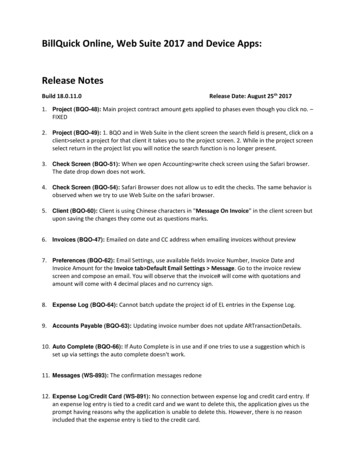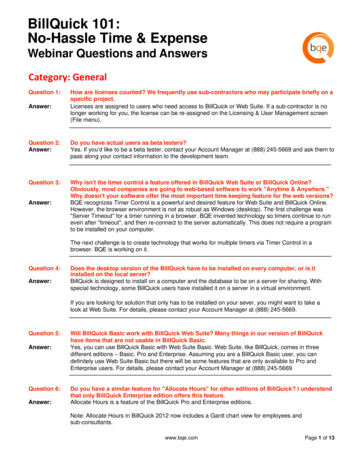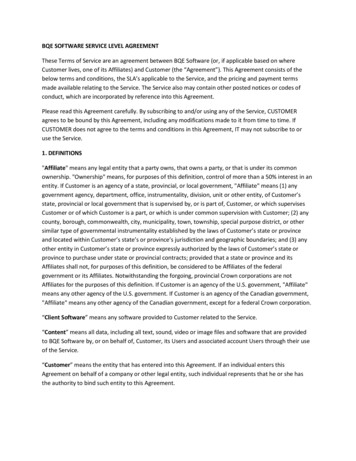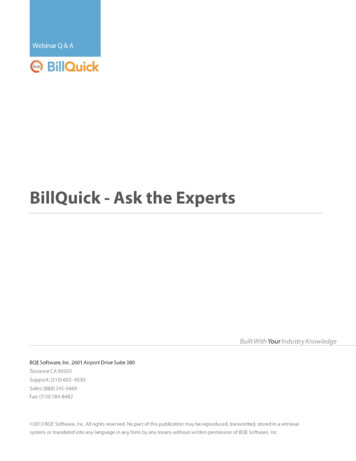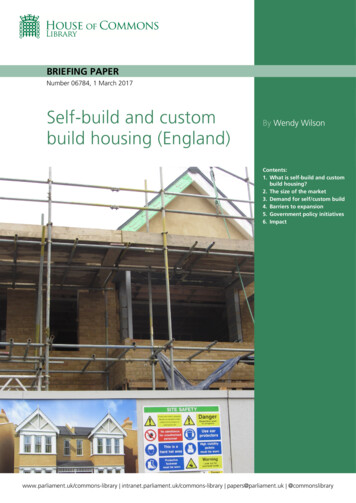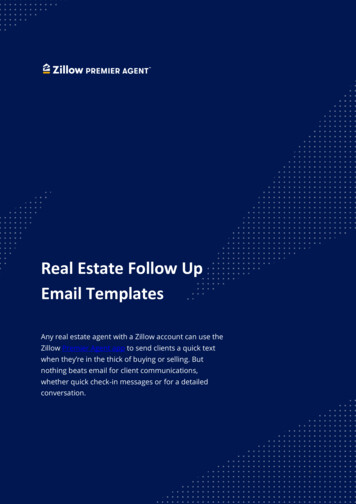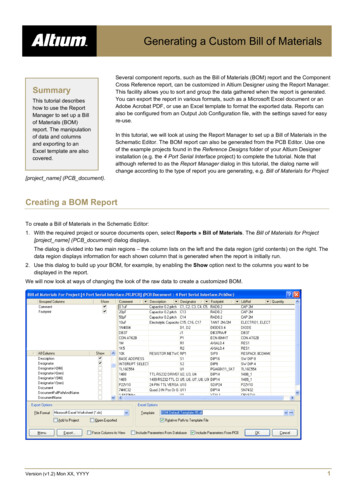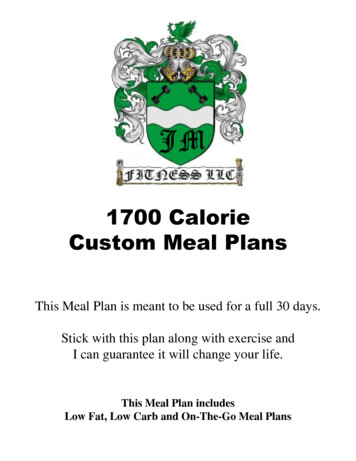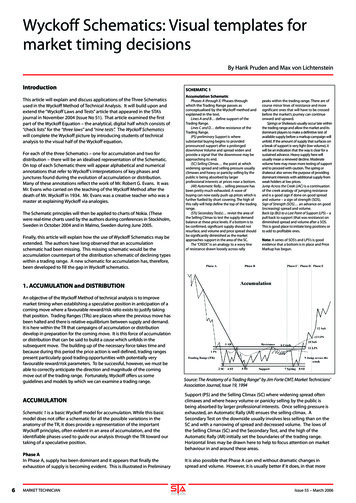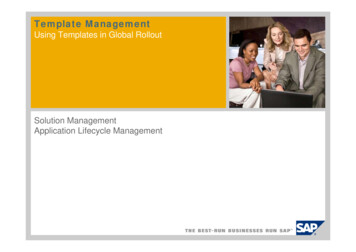Transcription
WHITEPAPER:BillQuick Custom Templates InstallationBillQuick CustomTemplates InstallationBillQuick Power Up Your Business(866) 945-1595 www.bqe.com info@bqe.com
WHITEPAPER:BillQuick Custom Templates InstallationINTRODUCTIONBillQuick, Web Suite and BillQuick Online come with a standard set of reports and invoice templates. If youhave specific requirements or preferences, you can have reports and invoices customized from BQE CustomReports Team and then install them. This whitepaper walks you through the steps of installing customreports and invoice templates in BillQuick. In a similar way, you can do that in Web Suite or BillQuick Online.If your report requires, you can also check the instructions for installing a custom view in SQL.When you have a custom report or invoice template ready to be installed, follow these instructions,depending upon the product you are using: BillQuick Desktop Web Suite BillQuick OnlineBillQuick DesktopTo add a custom report or invoice in the desktop version of BillQuick:1.Open the Global Settings screen from the Settings menu and click on the Folders panel on the left.2.Under Location of Reports, check the Report Files and Invoice Templates fields. This shows you thelocation from where BillQuick is currently accessing the reports and invoices. Typically, it is:C:\Program Files (x86)\BillQuick20xx\ReportsC:\Program Files (x86)\BillQuick20xx\Invoices3.If the report and invoice folder path is blank, navigate to the above location using the file explorer.BillQuick Power Up Your Business(866) 945-1595 www.bqe.com info@bqe.com1
WHITEPAPER:BillQuick Custom Templates InstallationIf the location is specified, copy the path and navigate to that location using the file explorer.If you want all users to use the same set of reports and invoices, we suggest using a shared folder onthe network that all can access. For more, check out this KB article.4.If you want to install a custom report, open the Reports folder (in case of a custom invoice, open theInvoices folder).5.Create a Custom folder there by right clicking and selecting New Folder.BillQuick Power Up Your Business(866) 945-1595 www.bqe.com info@bqe.com2
WHITEPAPER:BillQuick Custom Templates Installation6.Open this Custom folder and place your custom files in there: custom report in the Reports Custom folder and custom invoice in the Invoices Custom folder.If you have a custom invoice, your installation process is complete. If you have a custom report, youcan see it under Reports menu Report Center Custom.Be sure to check the Legacy View option on the bottom so that you can view all the reports in thereports folder.BillQuick Power Up Your Business(866) 945-1595 www.bqe.com info@bqe.com3
WHITEPAPER:BillQuick Custom Templates Installation7.To view the custom report under the regular view (non-Legacy View), you need to add that report tothe custom report list. Follow the next step to do so.8.In BillQuick, go to the Reports menu Custom Reports List. Add the new custom report to the listand save it by clicking on another row.You can now access and run both your custom reports and invoices from BillQuick.Web SuiteIn Web Suite, custom reports and invoices have to be added to the default installation location, typicallywhich is:BillQuick Power Up Your Business(866) 945-1595 www.bqe.com info@bqe.com4
WHITEPAPER:BillQuick Custom Templates InstallationC:\Program Files (x86)\BillQuick Web Suite\Web Suite 20xx\ReportCenterTo add a custom report or invoice in Web Suite:1.Navigate to the location of your reports and invoices using the file explorer.2.If you want to install a custom report, open the Reports folder (in case of a custom invoice, open theInvoices folder).3.Create a Custom folder there by right clicking and selecting New Folder.BillQuick Power Up Your Business(866) 945-1595 www.bqe.com info@bqe.com5
WHITEPAPER:BillQuick Custom Templates Installation4.Place your custom report or invoice templates in the respective Custom folder.BillQuick Power Up Your Business(866) 945-1595 www.bqe.com info@bqe.com6
WHITEPAPER:BillQuick Custom Templates InstallationYour installation is complete. You can now access and run both your custom reports and invoices from WebSuite.BillQuick OnlineIn BillQuick Online, you must first log in and open your company file; then follow these steps to install thecustom reports and invoice templates:Reports:1.Go to the Reports menu and select Report Center.BillQuick Power Up Your Business(866) 945-1595 www.bqe.com info@bqe.com7
WHITEPAPER:BillQuick Custom Templates Installation2.On the Report Center screen, click Add Custom Reports.3.On the Upload File dialog, click Choose File and browse for the custom report template.4.After selecting the custom report file, click Attach.5.You will receive a confirmation that the file has successfully uploaded. Click Done.Invoices:1.Go to the Settings menu and select Global Settings.2.On the Global Settings Templates panel, click Add Custom Invoices.BillQuick Power Up Your Business(866) 945-1595 www.bqe.com info@bqe.com8
WHITEPAPER:BillQuick Custom Templates Installation3.On the Upload File dialog, click Choose File and browse for the custom invoice template.4.After selecting the custom report file, click Attach.5.You will receive a confirmation that the file has successfully uploaded. Click Done.Installing SQL ViewIf the BQE Custom Reports department creates a report for you and you receive the file (*.rpt) along with anSQL program on your registered email ID, locate that before adding any custom report to BillQuick. Pleasenote that you must install the SQL views only if specified in the instructions sent to you.After installing the custom reports or invoice templates, do the following:Log in to your SQL Server Management Studio using SQL Server Authentication and ‘sa’ credentialsor Windows Authentication.BillQuick Power Up Your Business(866) 945-1595 www.bqe.com info@bqe.com9
WHITEPAPER:BillQuick Custom Templates InstallationCreate a backup of your database. Expand the database, right-click and select Tasks Backup.On the Back Up Database screen, under Destination, select Back up to: Disk. Then click Add.BillQuick Power Up Your Business(866) 945-1595 www.bqe.com info@bqe.com10
WHITEPAPER:BillQuick Custom Templates InstallationSelect the File name or Backup device for the backup destination. You can choose any backupname. Click OK.Next, right-click on your database and selectNew Query.Copy the entire SQL Query you received,paste it in the SQL Query field and clickExecute.You will see a confirmation message at the bottom.BillQuick Power Up Your Business(866) 945-1595 www.bqe.com info@bqe.com11
World HeadquartersNorth & South America3825 Del Amo Boulevard, Torrance, CA 90503United States of AmericaTel:(866) 945-1595 (toll-free) 1 (310) 602-4010Email: sales@bqe.comsupport@bqe.comRegional OfficesAustralia, New Zealand & AsiaLevel 40 North Point Towers, 100 Miller Street, North Sydney, NSW 2060AustraliaTel:1300 245 566 (toll-free) 61 (02) 9657 1355Email: aus-sales@bqe.comaus-support@bqe.comEurope, Middle East & AfricaCrosshaven Co. CorkIrelandTel: 44 2034119852Email: uk-sales@bqe.comuk-support@bqe.comBillQuick Power Up Your Business(866) 945-1595 www.bqe.com info@bqe.comFor more information, visitwww.bqe.com or call(866) acebook.com/BillQuick 2016-2017 BQE Software Inc. All rightsreserved.BQE, BQE logo and BillQuick logo areregistered trademarks and/or registeredservice marks of BQE Software Inc. in theUnited States and other countries. Otherparties’ trademarks or service marks are theproperty of their respective owners.
BillQuick Online BillQuick Desktop To add a custom report or invoice in the desktop version of BillQuick: 1. Open the Global Settings screen from the Settings menu and click on the Folders panel on the left. 2. Under Location of Reports, check the Repo