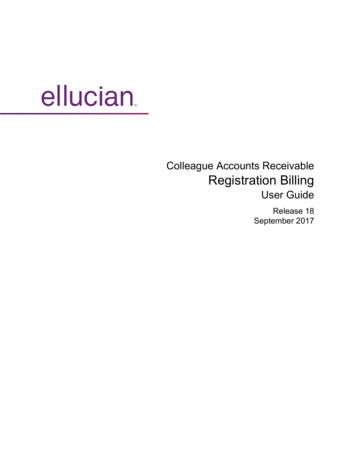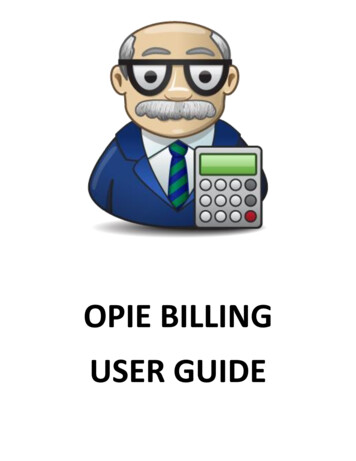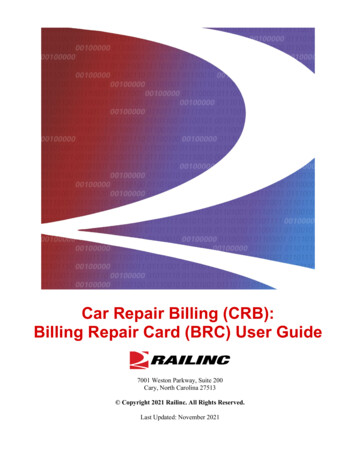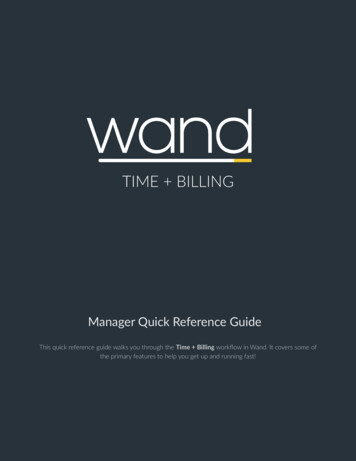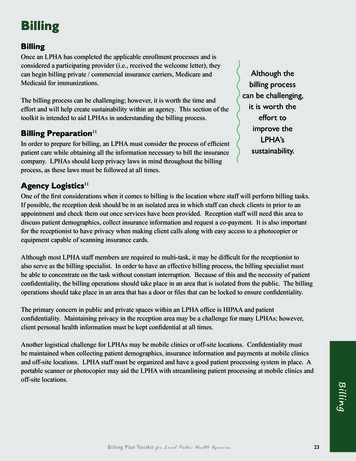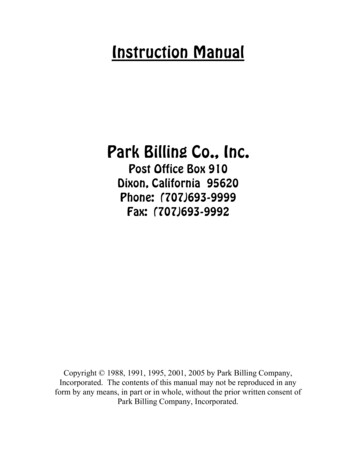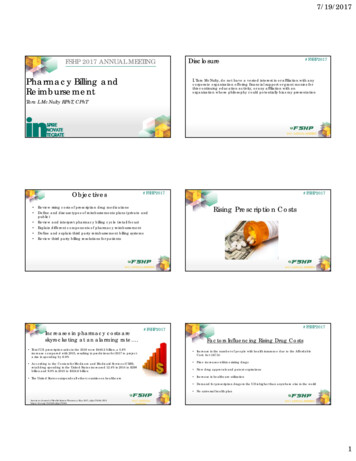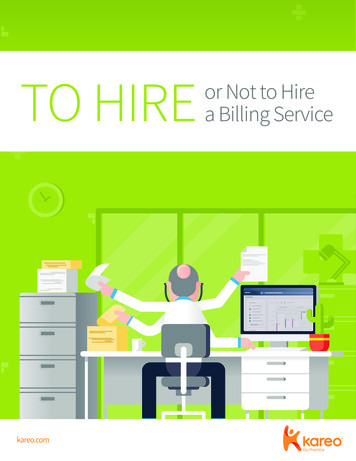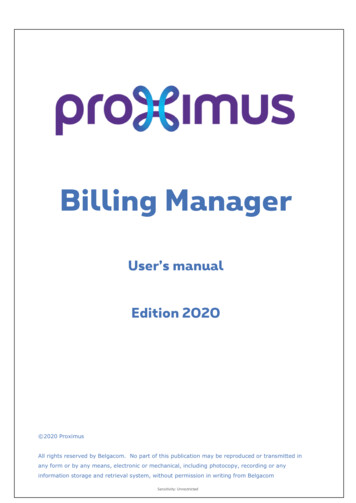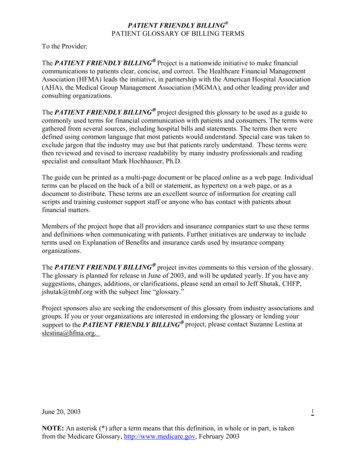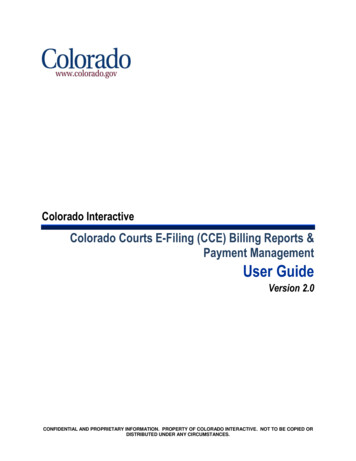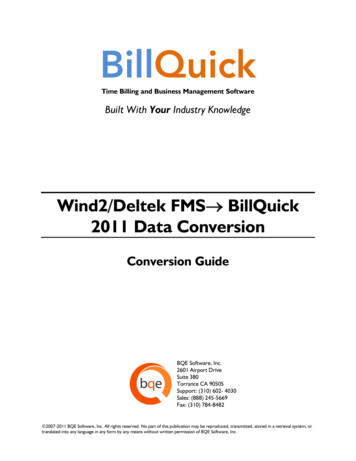
Transcription
Time Billing and Business Management SoftwareBuilt With Your Industry KnowledgeWind2/Deltek FMS BillQuick2011 Data ConversionConversion GuideBQE Software, Inc.2601 Airport DriveSuite 380Torrance CA 90505Support: (310) 602- 4030Sales: (888) 245-5669Fax: (310) 784-8482 2007-2011 BQE Software, Inc. All rights reserved. No part of this publication may be reproduced, transmitted, stored in a retrieval system, ortranslated into any language in any form by any means without written permission of BQE Software, Inc.
Table of ContentsINTRODUCTION . 1How to Use This Guide .1Software Editions Supported .1HOW CONVERSION WORKS . 2CONVERSION RULES .2CONVERSION UTILITY . 3WIND2/DELTEK FMS TO BILLQUICK CONVERSION UTILITY .3DATA FLOW . 8DATA FIELD MAPPING .8
IntroductionIntroductionYou will gain the most from this guide by first reviewing it. Also, be sure tobackup your data.The goal of the Wind2/Deltek FMS BillQuick Conversion Guide is to help new users effectivelytransfer data from Wind2 software (now Deltek FMS by Deltek Systems Inc.) to BillQuick (by BQESoftware, Inc). With BillQuick, you are equipped with the most powerful time entry and projectmanagement tools in the market. Full-featured, BillQuick Time and Billing helps you manage yourcompany, whether your time, expense, billing and reporting needs are simple or you require complexbilling, reporting and management capabilities.Conversion means a one-way transfer of data from one application to another. Once Wind2/Deltek FMSdata is converted to BillQuick, you have a single database to work with. You can then archive theWind2/Deltek FMS data at your convenience. The Wind2/Deltek to BillQuick Conversion Utility, which isbuilt into BillQuick, transfers critical information from Wind2/Deltek FMS into BillQuick. This easy-to-useutility requires little or no manual effort! Compared to a manual conversion, you save days (even weeks)of non-billable time. You can start using BillQuick sooner!Conversion time varies depending upon the size of your Wind2/DeltekFMS database. During testing, a 100-MB Wind2 database with over 200,000time entries required 1.5 hours for full data conversion into BillQuick.How to Use This GuideWe encourage you to review How Data Conversion Works section. Written for users with a nontechnical background, it explains the Wind2/Deltek FMS BillQuick data conversion process.Understanding how data transfers will help you visualize what is happening behind the scenes.Wind2/Deltek FMS to BillQuick Conversion Utility walks you through the entire conversion process,step-by-step. Finally, Data Flow explains the Wind2/Deltek FMS to BillQuick conversion in detail,including data field mapping across the two applications.Software Editions SupportedAll BillQuick editions – Basic (Microsoft Access database), Pro (Microsoft Access and SQL Expressdatabase) and BillQuick Enterprise (Microsoft Access, SQL Express and SQL Server database) – canconvert data from Wind2 (version 2003.3.03 or later) or Deltek Financial Management System.If you have a Wind2/Deltek FMS SQL database, contact BillQuick Support or your Account Rep to have aBillQuick Consultant do the conversion for you.Wind2/Deltek FMS BillQuick Conversion Guide 2011.1Page 1
How Conversion WorksHow Conversion WorksUnderstanding the basics of Wind2/Deltek FMS BillQuick Conversion is important whether you have atechnical background or not. It helps you visualize what is happening behind the scenes as BillQuicktransfers data from your Wind2/Deltek FMS application.The table below shows the flow of data from Wind2/Deltek FMS to BillQuick. You can be very specific indetermining how and what data flows to BillQuick.Wind2/FMSTable NameDataflowBillQuickTable NameLabor Codes Activity CodesExpense Codes Expense CodesEmployee EmployeeClient ClientProject ProjectTime Record Time EntryExpenses Expense LogInvoice InvoicePayment PaymentTo review detailed, field-by-field mapping of records betweenWind2/Deltek FMS and BillQuick, see BillQuick Help, Wind2/Deltek FMS DataConversion, Data Field Mapping.As you can see above, Wind2/Deltek FMS conversion with BillQuick is very comprehensive. The majorbenefit is that you do not have to re-enter Wind2/Deltek FMS data into BillQuick. BillQuick manages theprocess, using your conversion preferences.Conversion RulesTo ensure accuracy and completeness of data transfer, Wind2/Deltek FMS BillQuick Conversionfollows a set of rules. These are:1. Backup Data: Back up your Wind2/Deltek FMS databases. Store a copy in anotherfolder or on a separate storage device.2. BillQuick Database: Create a new BillQuick database prior to transferring data fromWind2/Deltek FMS. Enter the required information such as Company Name, License andRegistration keys, etc in the Company screen.Wind2/Deltek FMS BillQuick Conversion Guide 2011.1Page 2
Conversion UtilityConversion UtilityExisting Wind2/Deltek FMS users who are new to BillQuick only need to merge data once. From thatpoint onwards, your time and billing information will be in a single data file (the BillQuick database). Inother words, all your historical information – billed and unbilled time and expenses, paid and unpaidinvoices, payment history – is now in BillQuick. After conversion, you can archive Wind2/Deltek FMS atyour convenience.Wind2/Deltek FMS to BillQuick ConversionUtilityThe Wind2/Deltek FMS to BillQuick Conversion Utility populates your BillQuick Company database withdata from Wind2/Deltek FMS. It automates and controls the conversion, stepping you through theprocess using a wizard to simplify the process. The wizard helps you to accomplish tasks that can becomplex for the first time users and require experience.To convert data from Wind2/Deltek FMS to BillQuick, follow the steps mentioned below:1. BillQuick CompanyAs a new BillQuick user, you must first create a new BillQuick company database (see BillQuick Help andother documentation for more details).1. In BillQuick, select File, New from the menu. Choose the type of database technology you wishto use. If unsure, choose Standard.The database technology available to you depends on the BillQuick Editionpurchased. If you are unsure what edition you licensed, select About BillQuickfrom the Help menu. The edition abbreviation displays right after the versionnumber.EditionDatabase TechnologyBillQuick BasicMicrosoft Access (Standard)BillQuick ProMicrosoft AccessMicrosoft SQL ExpressBillQuick EnterpriseMicrosoft AccessMicrosoft SQL ExpressMicrosoft SQL ServerWind2/Deltek FMS BillQuick Conversion Guide 2011.1Page 3
Conversion Utility2. On the New BillQuick Data File dialog, enter a name for your company database. Mostcommonly, the company name is used for easy identification. Click the Open button. BillQuickcreates the database and opens the BillQuick Start-Up Interview wizard.The BillQuick Start-Up Interview can be closed and reopened later. To doso, select Wizards, BillQuick Interview from the View menu.3. On the BillQuick Start-Up Interview panel, click the Next button.4. Leave Business Type blank. If you select a type, BillQuick copies industry-specific activity(service) and expense codes into your company database. These codes are not needed becauseitems will transfer from Wind2/Deltek FMS into BillQuick. Click the Next button.5. Custom Labels allow you to change key business terms to suit your professional and company preferences in BillQuick. Customizing terms eases transition from your old time and billingsolution. Select your preferred terms from the drop-down lists. When done, click the Nextbutton.6. On the Company Name panel, enter your company name. Spell it exactly as it appears on yourLicense and Registration or the Evaluation Key document or email.7. Click the Next button to accept the defaults on the remainder of the panels. You can updatethese options later in the Global Settings and User Preferences screen. On the last panel, clickthe Finish button.Wind2/Deltek FMS BillQuick Conversion Guide 2011.1Page 4
Conversion Utility8. The BillQuick Initial Setup Checklist wizard displays. This wizard enables the first time user tocreate master information (employee, client, project, etc). Skip this step as you shall transfer thisdata from Wind2/Deltek FMS. Click the Close button.9. Next, the Company screen displays. Either complete the fields now and click the Save buttonwhen done, or click the Close button and perform this task later.10. From the File menu, selectLogin. For User ID, type‘supervisor’ (without quotes),then for password, type‘supervisor’ (without quotes).This gives you full securitypermissions in BillQuick toperform conversion tasks.2. Backup DatabaseBackup both your BillQuick and Wind2/Deltek FMS databases. Store a copy in another folder or on aseparate storage device.Wind2/Deltek FMS BillQuick Conversion Guide 2011.1Page 5
Conversion UtilityTo backup data in BillQuick, select Utilities, Backup Database from the menu. Follow the normalprocedure to back-up your Wind2/Deltek FMS database. Close both applications before proceeding. Thisclears internal settings and allows you to start fresh.3. Data Conversion1. Choose Wind2/FMS Conversion from the File menu.2. The ‘Wind2/Deltek FMS to BillQuick Conversion Utility’ displays. On the Welcome screen, clickNext.3. On the BillQuick Database Type panel, select the database you want to use for data transfer.Select the first option, ‘Automatically detect ’ to have BillQuick scan the currently open datafile. Click Next.If you exit and return to Wind2/Deltek FMS to BillQuick Conversion Utilityat a later time, BillQuick remembers the database.4. By default, the wizard accesses the currently open BillQuick Database. If you wish to selectanother file, clickto browse to its location. Click Next.Similarly, select the Wind2/FMS Database Name to be used for data conversion. Select the NonSQL, SQL (Deltek) or SQL (Wind2) backend option. Wind2 main data file is typically namedDATASET.DBC. Click Next.Wind2/Deltek FMS BillQuick Conversion Guide 2011.1Page 6
Conversion Utility5. Identify where the Wind2/Deltek FMS Card File is. Wind2 Card File is typically namedSycont.DBF and located in your Wind2/Deltek FMS folder. Clicklocation. Click Next.to browse to its6. Before beginning the transfer, you can verify information by clicking Previous on each panel.When ready, click Finish to start the data conversion process.As Wind2/Deltek FMS data transfers data into your BillQuick company database, a progress bar displays.It stops automatically and informs you when it the process is complete.Wind2/Deltek FMS BillQuick Conversion Guide 2011.1Page 7
Data FlowData FlowData conversion from Wind2/Deltek FMS to BillQuick is completely automated with the Wind2/DeltekFMS to BillQuick Conversion Utility. However, if you wish more details on how Wind2/Deltek FMS datamaps to BillQuick data, please review this section.For additional information, see BillQuick Help, Wind2 FMS DataConversion, Data Field Mapping.Data Field MappingData is stored in various tables in Wind2/Deltek FMS and BillQuick databases. Below is a list showing theflow of data from Wind2/ Deltek FMS tables (modules) to the corresponding BillQuick tables (modules).Wind2/FMSTable NameDataflowBillQuickTable NameLabor Codes Activity CodesExpense Codes Expense CodesEmployee EmployeeClient ClientProject ProjectTime Record Time EntryExpenses Expense LogInvoice InvoicePayment PaymentThe flow diagram shows a different view of the same movement of data.Master information in Wind2/ Deltek FMS flows into the master records in BillQuick. The same occursfor time and expenses, invoices and payments. BillQuick converts all pertinent data from Wind2/ DeltekFMS, providing familiar and consistent information and production results on the screen and in reports.While the look and feel is different, the underlying data is the same.Data fields in Wind2/ Deltek FMS map to corresponding fields in BillQuick. Below are the field mappingsbetween Wind2/ Deltek FMS and BillQuick for each data table (module). The tables below includedefault values that transfer from Wind2/ Deltek FMS to BillQuick.Wind2/Deltek FMS BillQuick Conversion Guide 2011.1Page 8
Data loyee ID Employee IDLast Name MI First Name Last Name MI First NameHourly Billing BaseRate Bill RateHourly Cost Rate Cost RateYou may notice an Employee ID ‘FromWind2’. BillQuick automaticallycreates this employee record for time and expense entries transferred fromWind2/ Deltek FMS if they are not against a specific employee. These entriesare associated with this special Employee ID to ensure compliance withBillQuick data requirements.Wind2/FMS ClientDataflowBillQuickClientClient ID Client IDName CompanyAddress [associated card file] StreetAddress [associated card file] Street2City [associated card file] CityState/Province [associated cardfile] StateCountry [associated card file] CountryPostal Code [associated card file] ZipFax [associated card file] FaxInactive (checkbox) StatusWind2/FMS LaborCodeDataflowBillQuickActivityAR CodeLabor Code Sub(if Time Off code,it is set to non-billable) Billable:Set to 0 Bill RateSet to 0 Cost RateWind2/Deltek FMS BillQuick Conversion Guide 2011.1Page 9
Data FlowWind2/FMS Expense DataflowCodeBillQuickExpenseExpense Code ID CodeDescription DescriptionBillable Status:Billable/Ignore/Override CostClassification:Inactive/Closed, Open BillableMultiplier* MU%Inactive Inactive*In Wind2/ Deltek FMS, there are two ways to markup the expense, using a multiplier and a markup. When thefigure is transferred to BillQuick, the value of MU% is calculated using both values.Wind2 ProjectsDataflow BillQuick ProjectProject ID *Project IDTitle NameClient ClientInactive/Completed (checkbox) StatusHourly by default Contract TypeSet as 0 Contract AmountSet as 0 Service AmountSet as 0 Exp AmountDefault date of dataCreation in Wind2 Start DateSet as 0 % CompleteManager* ManagerState [associated card fileattached] StateCity [associated card fileattached] CityPostal Code [associated card fileattached] ZipCountry [associated card fileattached] Country*From Wind2/ Deltek FMS, where no specific manager is attached to the Project.Wind2/Deltek FMS BillQuick Conversion Guide 2011.1Page 10
Data FlowWind2/FMS TimeRecordsDataflowBillQuick TimeEntryTimekeeper Employee IDProject Project IDLab Code ActivityBill Hours HoursBill? BillableB? (checked) ApprovedDate DateOT Hours* OT (checkbox)Comment** Description*In BillQuick, a separate time entry is made for overtime hours and the OT Flag is checked.**If the Comment field is not filled, BillQuick transfers the description of the activity labor code.Wind2/FMSExpensesDataflowBillQuickExpense LogEmployee ID (orFromWind2) Employee IDProject Project IDTransaction Exp IDUnit Cost CostBill? * (yes) BillableBilling Status:Billable/Override,Do not Bill/NoCharge MUCharge AmountComment DescriptionDate DateBill Units Units*In Wind2/ Deltek FMS, you can markup the cost using Unit Markup and/or Multiplier. Whentransferring data from Wind2/ Deltek FMS to BillQuick, it calculates the MU based on both the nvoice Number Inv #Invoice Date DateProject Project IDInvoice Amount AmountInvoice Balance BalanceTotal Paid PaidClient Client IDWind2/Deltek FMS BillQuick Conversion Guide 2011.1Page 11
Data t Client IDProject Date (payment)Invoice Amount(Payment)Project Name MemoDate Paid DatePayment Type Pay MethodAmount AmountCheck # ReferenceNotes MemoBalance BalanceProject Project IDInvoice Invoice NoDate Paid DateAmount Paid PaidBalance BalanceCongratulations! You have now an understanding of data flow from Wind2/Deltek FMS to BillQuick andhow to ensure that the data transfer is accurate. To learn more, check the BillQuick Help.For more information, visit us at www.bqe.com.If you have any trouble in using the conversion utility,please contact BillQuick Support at (310) 602-4030 or Support@bqe.com. For other questions, pleasecall us at (888) 245-5669 (US and Canada) or (310) 602-4020; or email Sales@bqe.com.Wind2/Deltek FMS BillQuick Conversion Guide 2011.1Page 12
The BillQuick Start-Up Interview can be closed and reopened later. To do so, select Wizards, BillQuick Interview from the View menu. 3. On the BillQuick Start-Up Interview panel, click the Next button. 4. Leave Business Type blank. If you select a type, BillQuick copies industry-specific activity (service) and expense codes into your company .