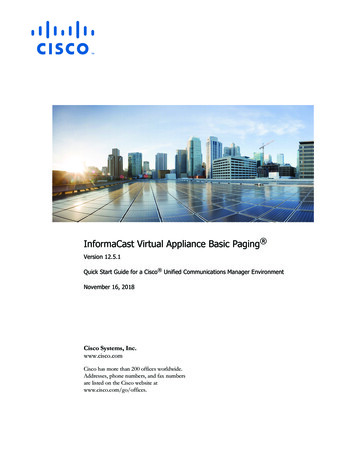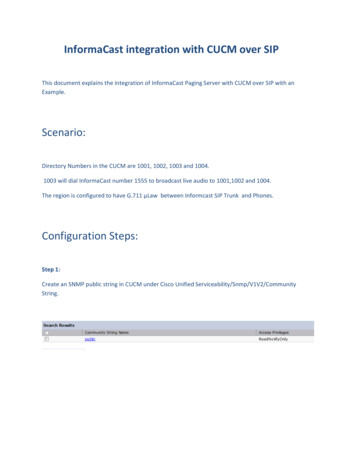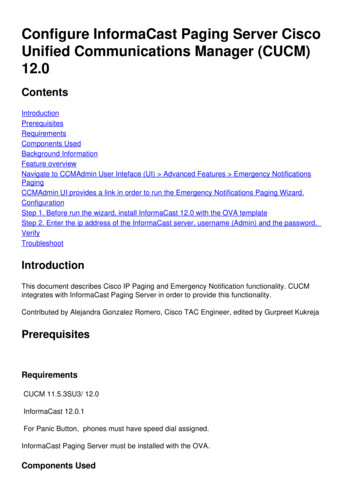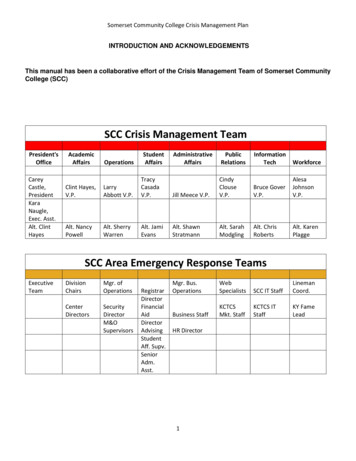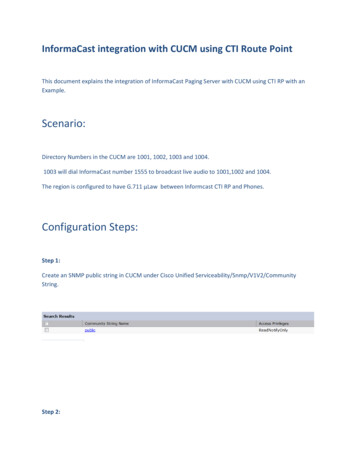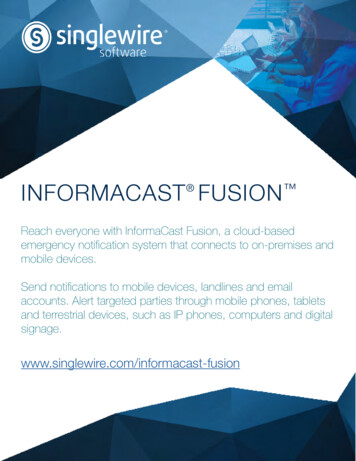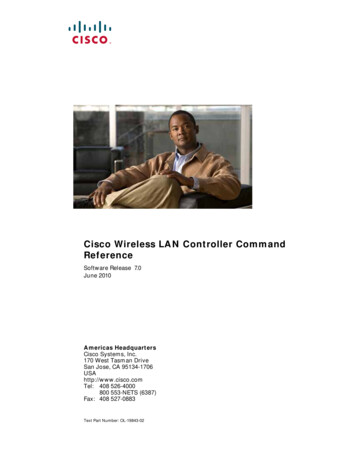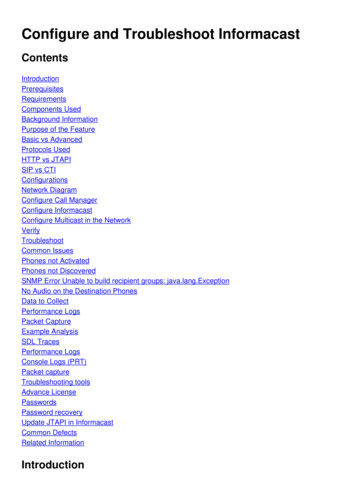
Transcription
Configure and Troubleshoot ementsComponents UsedBackground InformationPurpose of the FeatureBasic vs AdvancedProtocols UsedHTTP vs JTAPISIP vs CTIConfigurationsNetwork DiagramConfigure Call ManagerConfigure InformacastConfigure Multicast in the NetworkVerifyTroubleshootCommon IssuesPhones not ActivatedPhones not DiscoveredSNMP Error Unable to build recipient groups: java.lang.ExceptionNo Audio on the Destination PhonesData to CollectPerformance LogsPacket CaptureExample AnalysisSDL TracesPerformance LogsConsole Logs (PRT)Packet captureTroubleshooting toolsAdvance LicensePasswordsPassword recoveryUpdate JTAPI in InformacastCommon DefectsRelated InformationIntroduction
This document describes the Cisco Paging Server product (also known as InformaCast) and howto integrate it with Cisco Unified Communications Manager (CUCM). This document will cover thepurpose of the feature, configuration of the feature, what data to collect for troubleshooting,example analysis of the data, and related resources for additional research.PrerequisitesRequirementsCisco recommends that you have knowledge of these topics: Cisco Unified Communications ManagerInformaCastSIP, CTI, Http and SNMP protocol.Components UsedThe information in this document is based on these software and hardware versions:InformaCast Version 11.5.2 - 38CUCM Versions 11.5.1.14900-8CP-8811 and CP-8861 sip88xx.12-0-1SR1-1Basic LicenseThe information in this document was created from the devices in a specific lab environment. Allthe devices used in this document started with a cleared (default) configuration. If your network islive, make sure that you understand the potential impact of any command. Background InformationPurpose of the FeatureThe Cisco Paging Server is a paging/mass notification solution for thousands of phones, speakers,and other devices. This is especially useful in emergency situations with live, prerecorded audio,and/or text announcements.Upon Original Equipment Manufacturer (OEM) agreement with Singlewire (InformaCast vendor),Cisco Technical Assistance Center (TAC) supports InformaCast from Version 8.3 together withCUCM Version 8.5 and later. The only mode supported by the Cisco TAC is Basic Paging.Basic vs AdvancedBasic Paging mode supports live audio broadcast only for up to 50 phones per recipient group andrequire no additional license. The InformaCast version provided as part of CUCM includes alicense for Basic Paging mode. Customers who need supplementary functionality can upgrade toAdvanced Notification mode and be supported by Singlewire.An advanced paging license allows unlimited paging groups. It also makes possible otheradvanced functions, including paging to overhead analog and IP speakers, bell scheduling,
prioritizing emergency notifications with the call-barge option, prerecorded and text-only pages,integration with social media sites for notification, email and Short Message Service (SMS) massnotification and all-number monitoring, Emergency Services alerting, and integration with CiscoJabber clients. After the installation of InformaCast, you can enable a trial of Advanced Notificationmode.Protocols UsedThe Cisco Paging Server communicates with Unified CM using SIP, SNMP, AXL and CTI andbeginning with Cisco Paging Server 9.0.1, either HTTP or JTAPI can be used to communicatewith phones.The Cisco Paging Server uses SNMP to find the other Unified CM nodes as well as a list ofphones registered to each cluster member. Once the SNMP communications are complete, theCisco Paging Server uses AXL to determine additional information regarding each registeredphone, such as device name, description, device pool, calling search space, directory number,and location. This information can be used to build logical groups of phones, called recipientgroups. As mentioned before, in the Cisco Paging Server with basic license, recipient groups cancontain a maximum of 50 phones.Note: A single Cisco Paging Server per Unified CM cluster is supported.HTTP vs JTAPIInformaCast versions prior to 9.x all used HTTP for phone activation. In HTTP mode, Cisco PagingServer sends commands and credentials to each IP phone HTTP server. IP phones validate thesecredentials and then execute the commands. At broadcast send time, InformaCast contacts themdirectly with the XML Services Interface (XSI) over HTTP.In JTAPI mode, Cisco Paging sends commands to each phone via Unified CM. Cisco PagingServer does not need to send credentials with each request, so each phone does not have toactivate its web server, and commands are executed more quickly. In addition, CTI mode allowsfaster checking of busy phones and activate them.You can use HTTP or JTAPI regardless the type of integration (SIP or CTI) with CUCM. Keep inmind that JTAPI works better than HTTP on phones with non-English locale. In order to confirmthe User locale take a look at the phone web page.
Note: In order to use JTAPI, take into consideration that CUCM version must be 9.1.2 orabove, and Cisco 3905, 7902, 7905, 7912 phones are not supported.SIP vs CTIInformacast can receive calls through CTI and/or SIP. In the case of CTI, calls are serviced on aCTI Route Point (the Cisco Paging Server does not require CTI ports to answer inbound calls).In the case of SIP, calls depart Unified CM on a SIP trunk. Both CTI and SIP are valid andsupported. However, Cisco recommends SIP call flows over CTI because troubleshooting SIPintegrations is much easier than CTI.ConfigurationsNetwork Diagram
Call flow1. The caller (paging originator) dials a predefined number in Unified CM. E.g. 7777.2. Unified CM routes the call to the Cisco Paging Server over either a SIP trunk or CTI routepoint.3. The Cisco Paging Server answers the call.4. The caller hears a low stall tone. While the Cisco Paging Server plays this tone,instructions are sent via HTTP or JTAPI to each phone in the recipient group to join to themulticast group.5. Once all phones have joined the multicast group, the Cisco Paging Server plays a highgo-ahead tone. When the caller hears this tone, it indicates that the Cisco Paging Serveris ready to receive and sent the audio to the multicast IP and port.6. When the caller speaks, the media is sent from the caller’s phone to the Cisco Pagingserver, then from the Paging Server to the multicast IP address and port, and eventuallyfrom the multicast IP to the receiving phones.7. When the caller hangs up, the instruction is sent to each IP phone, this time to leave themulticast group, and the broadcast is over.When InformaCast is integrated with Cisco Call Manager using the JTAPI library and ComputerTelephony Integration (CTI) Manager it uses Quick Buffer Encoding (QBE) protocol over TCP asshown in the image.For SIP integrations, InformaCast uses SIP protocol over TCP and port 5060 to communicate withCall Manager as shown in the image.
Configure Call ManagerStep 1. Activate services, navigate to Cisco Unified Serviceability Tools Service Activationand enable the following services: Cisco CallManagerCisco CTIManagerCisco AXL Web ServiceCisco CallManager SNMP ServiceTip: Activate SNMP on all nodes, AXL on at least one node in the cluster, and CTI Manageron at least one node running the Call Manager service (or more for redundancy purposes).Step 2. Configure SNMP (version 2 or version 3)For SNMP v2 Navigate to Cisco Unified Serviceability SNMP v1/v2.Configure the community string name with access privilege of ReadOnly.Apply to All Nodes checkbox, if possible and click on Save.
For SNMP v3 Navigate to Cisco Unified Serviceability SNMP V3 User and create a user namedICVA.Enable the Authentication Required checkbox, enter an authentication password and selectthe SHA radio button.Enable the Privacy Required checkbox, enter a privacy password and select the AES128radio button.Select ReadOnly from the Access Privileges dropdown menu and select the Apply To AllNodes checkbox, if possible and click on Save.
Step 3. Set the Default Codec to G.711 Navigate to CM Administration System Region Information Region and create anew region, e.g. ICVA.Select all your regions in the Regions area, and configure 64kbps (G.722, G.711) as theMaximum Audio Bit Rate.Select the None radio button in the Max Video Call Bit Rate and click on Save.
Note: The multicast media streams always use the G.711 mu-law codec. No other codecsare allowed or supported. Calls arriving to Informacast using other codecs must betranscoded.Step 4. Create a Device Pool Navigate to CM Administration System Device Pool and create a device pool. E.g.Name it ICVA DP.Add the ICVA region you just created to it.Select Disable from the SRST Reference dropdown menu.Select On from the Join Across Lines dropdown menu and click on Save.
Step 5. Create a Route Partition, e.g. ICVA PT.Step 6. Create a Calling Search Space, e.g. ICVA CSS. Include the ICVA PT.Step 7. Create an Access Control Group (AXL). Navigate to CM Admin User Management User Settings Access Control Group andcreate an access control group, e.g. ICVA User Group.Add the Standard AXL API Access role to it.Note: You may already have an access control group named Standard AXL API Access withthe Standard AXL API Access role added to it, which you can also use.Step 8. Create an Application User Navigate to CM Admin User Management Application User and click on Add New.Name the application user as ICVA InformaCast and assign these roles:1. Standard CTI Enabled2. ICVA User Group (or Standard AXL API Access)3. Standard CTI Allow Control of Phones Supporting Connected Xfer and Conf.4. Standard CTI Allow Control of Phones Supporting Rollover Mode5. Standard CTI Allow Control of All DevicesWarning: Per defect CSCve47332 , it is recommended not to use spaces for the applicationUser ID.
Step 9. Integrate Communications Manager with Informacast using SIP or CTI.For SIP integration, create a SIP profile, a SIP Trunk and a Route Pattern. Navigate to CM Admin Device Device Settings SIP Profile and click on the StandardSIP Profile then click on the CopyName the profile as ICVA SIP Profile and select Best Effort (no MTP inserted). Click onSave.Navigate to CM Admin Device Trunk and click on the Add NewSelect SIP Trunk from the trunk type dropdown menu. Click on Next and enter a name foryour SIP trunk.Select the device pool ICVA DP, scroll down to the SIP Information area and enter the IPaddress of your InformaCast server in the Destination AddressEnsure that the value in the Destination Port field is 5060, select the Non Secure SIP TrunkProfile, and assign the SIP profile you created before from the SIP Profile dropdown menu.Click on Save.Create the route pattern, navigate to CM Admin Call Routing Route Hunt Routepattern, click on Add New.
Enter a route pattern, e.g. 7777 and configure a partition that is reachable from the phones,e.g. ICVA PT.Select the SIP trunk you just created from the Gateway/Route List dropdown menu.Select the Route This Pattern and the OnNet radio buttons.Uncheck the Provide Outside Dial Tone checkbox and click on Save.For CTI integration, create a CTI route point and associate to the Application User created in step8. Navigate to CM Administration Device CTI Route Point and click on Add new.Enter a name, e.g. ICVA CTI RP (or whatever you prefer).Assign the device pool ICVA DP and click on Save.Select the line 1, enter a directory number, e.g. 7778, and assign the recently created partition(ICVA PT).Configure the rest of information as desired and click on Save.Add the CTI route point(s) as controlled devices on the ICVA application user's configuration. Note: InformaCast can support multiple CTI route points if they are created inCommunications Manager and associated to the InformaCast application user.Tip: Instead of creating a CTI route point for every number you need for DialCasts, you couldalso add multiple lines to a single CTI route point. Another option would be to use wild cardpatterns to match a range of numbers.Step 10. Enable Web Access for Cisco IP Phones to use HTTP to control the phones. Web access can be configured per device, per common device profile, or system-wide in theEnterprise Phone Configuration.In order to apply the change in Enterprise phone configurations, navigate to CM Admin System Enterprise Phone Configuration, scroll down to the Web Access dropdownmenu and select Enabled. Click on Save.Reset the phones to apply the changes.Step 11. Set the Authentication URL.Change the authentication URL in order to send authentication requests from IP phones toInformaCast. All non-InformaCast authentication requests are redirected back to the defaultCUCM authentication URL. Navigate to CM Administration System Enterprise parameters.Enter http:// InformaCast Virtual Appliance IP Address :8081/InformaCast/phone/auth
in the URL Authentication field and Secure Authentication URL.Click on Save, Apply config and Reset the phones.Note: The URL is case sensitive, so make sure that the I and C in the word InformaCast arecapitalized. Both the secure authentication URL and the authentication URL must be set tothe same value, the HTTP URL.Step 12. Set the Authentication Method for API Browser Access.If you’re using Unified Communications Manager 11.5.1 and later, scroll down the page to theSecurity Parameters area and select Basic from the Authentication Method for APIBrowser Access dropdown menu.Step 13. Test your phones, e.g. dial 7777 (for SIP integration) or 7778 (for CTI integration). Note: If you are running Unified Communications Manager in mixed mode, ensure that callsto and from InformaCast are not using encrypted media.Configure InformacastStep 1. Configure the Communications Manager Cluster in Informacast. Log in to Informacast and navigate to Admin Telephony Unified CommunicationsManager Cluster. Click on Edit.Enter the application user’s username and password for the Application User that you createdin step 8.Make sure the Use Application User for AXL checkbox is selected, meaning that yourapplication user credentials are used when building InformaCast’s phone cache.Note: If you leave this field blank, InformaCast will attempt to find a server running the AXLservice among those servers running the CallManager service. Enter the IP address of the Unified Communications Manager server(s) in theCommunications Manager IP Address(es) field. Use the numeric IP addresses rather thanDNS names.Select the SNMP v2 or SNMP v3 radio button. Enter the same information configured in
CUCM. Click on Update.Step 2. Configure the Recipient Group. Navigate to Recipients Edit recipient Groups and click on Update in order to show all thephones registered in CUCM and discovered by InformaCast.In order to create a new Recipient Group click on Add, write a name and then click on Edit toadd the phones for this recipient group. Once the phones were added to the recipient, click onSubmit.
To save the changes click on Update.Step 3. Allow/Disable SIP Access to InformaCast. Navigate to Admin SIP SIP Access. By default, all SIP calls are denied.Select the Allow radio button allows all SIP calls or click on Add to allow exceptions to thisallowance.Tip: When defining exceptions, make sure to specify the host that directly sends the INVITErequest to InformaCast. This may be a SIP proxy server if proxies stand betweenInformaCast and the calling host.Step 4. Add a Broadcast Dialing Configuration
Go to Admin DialCast Dialing Configurations, click the AddEnter a dialing pattern (e.g. 7777, 7778) in the Dialing Pattern field according to the Routepattern (for SIP integration) or CTI Route Point (for CTI integration) created in CUCM.Select the recipient groups from the list and click on Update.Step 5. Configure the broadcast parameters. Navigate to Admin Broadcast ParametersConfigure the IP for multicast. The default IP (239.0.1.2) is commonly used.Enable the JTAPI checkbox if you want to send the commands to the phones as JTAPI,otherwise HTTP messages will be used.Ensure that this range corresponds to your network infrastructure settings and covers all recipientgroups. In multisite deployments, Singlewire and Cisco recommend that a range of addresses beused. This range should be large enough in order to handle one address for each simultaneousbroadcast.Note: The use of JTAPI is recommended over HTTP since it better monitors the status ofphones and works with more locales.Tip: The default settings for the web interface will log you out after five minutes. Navigate toAdmin Network Parameters Session Timeouts and change the General SessionTimeout (seconds) field from 300 to the new value.Configure Multicast in the Network
If the Cisco Paging Server and IP phones are on separate IP subnets, the routers in betweenthose two subnets must be configured for multicast routing.The Cisco Paging Server does not require any particular method of multicast routing (SM, DM, SDM, SSM, and so forth). Some wide area network environments do not support multicast routing.For those environments, GRE tunnels may be built between sites and used to transport multicast.The design and configuration of multicast in your environment is outside the scope of thisdocument, but you may find the following resources helpful: Multicast whitepaperMulticast Testing ToolNote: If you are using Meraki switches, they have IGMP snooping enabled by default. Thiscan cause issues and needs to be disabled by Meraki. Once you contact them and havethem disable IGMP snooping, test the paging again.VerifyThere is currently no verification procedure available for this configuration.TroubleshootCommon IssuesPhones not ActivatedTake into consideration that Informacast skips any phones that are in use (busy) when thebroadcast occurs.InformaCast uses different busy detection methods depending on how you send messages to thephones (HTTP or JTAPI).HTTP: Busy detection only works with phone locales running English loadsCTI: Works with non-English phone localesBusy detection also works differently according to protocol as well as line type and line state.Line statusShared line with call in use on anotherphone, no call on holdOff hook, collect digitsTalking, active callOn hold, inactive call on shared lineOn hold, inactive call on unique lineCTI busydetectionHTTP busydetectionIdleIdleBusyBusyBusyBusyNot busyBusyNot busyNot busyNote: If there are simultaneous broadcasts attempted, Informacast plays the first broadcastfirst (the second broadcast is bumped).
When troubleshooting a phone not being activated you should collect the following data: Performance logs from Informacast.Console logs (PRT) from the phone.Phones not DiscoveredOnly registered phones are discovered by InformaCast. If an IP phone is registered but notdiscovered, check the SNMP service configuration in Informacast and the CUCM node where thephone is registered to. The SNMP service and community string should be configured for all nodeswhere the Call Manager service is activated.SNMP Error Unable to build recipient groups: java.lang.Exception1. The error means that SNMP fails to respond to queries in a timely manner due to DNSconnectivity or resolution.2. Confirm that nothing is blocking UDP port 161 from the InformaCast server to all UnifiedCommunications Manager cluster nodes.3. Confirm that SNMP information is correct. Navigate to Admin Telephony UnifiedCommunications Manager Cluster and type a new SNMP string if possible. Configure thenew string in CUCM.4. You may also be using a community string that exceeds the maximum number of charactersfor the community string. If you are copying the community string from CUCM and pasting itinto the Informacast configuration, try typing it in to see if you can type the whole string. InInformacast version 11 the maximum number of characters is 18.5. Check your DNS configuration on CUCM is correct and confirm you are not matching thedefect CSCtb70375.No Audio on the Destination PhonesIf phones light up but don't play the audio the issue is most likely related with multicast routing andnot with your CUCM server or IP phones.Data to CollectWhen troubleshooting Informacast you should collect the following data:
1. Performance logs from Informacast.2. Packet capture from Informacast.3. Packet capture from the phones.4. Packet capture from CUCM.5. SDL logs from CUCM6. PRT (console logs)Performance LogsThere are two methods to get the performance logs from Informacast.Method 11. Navigate to https:// Informacast IP :8444/InformaCast/logs/performance.log2. Copy the and save the log into a .txt file.Method 21. Open the Informacast IP in a web browser, https:// informacast IP and selectInformacast.2. Use your credentials to log in and navigate to Help Support.3. Click on Performance Logs under the Tools section as shown in the image.Packet CaptureFrom Informacast
There are three methods to get a packet capture from Informacast.Method 11. Connect to the CLI of the Informacast box via SSH2. Execute the command sudo capturePackets test.cap to start capturing and create a filenamed test.cap3. Page out to the phones that aren't working4. Hit Ctrl C to end the pcap5. Execute ls to ensure the packet capture is on the box6. use SFTP or Secure Copy (SCP) in order to transfer the file to your PCMethod 21. Download and install InformaCast LogTool from the web.2. Execute the software and select the option [5]. Write the IP of Informacast, the logincredentials and the seconds that the packet capture should run as shown in theimage.3. The capture will not start immediately, this allows you to prepare your test environment.When ready, select option [1] and press Enter to start the capture of packets as shown in the
image.4. The tool will display a countdown timer with the outstanding duration of the capture.Replicate the issue during this time and when the capture countdown reaches zero thecapture is complete and stops.5. The tool bundles the packet capture and all the logs into a .tgz file and transfers it to yourworkstation. This is the same as option 1 to gather logs, but also includes the network trafficcapture.6. The tool will create a folder with the packet capture in the base directory of theInformacast LogTool.exe as shown in the image.Method 3 (Available in versions 12.0.1 and above)1. Log into Informacast IP :100002. Navigate to System Capture NetworkTraffic.3. Click on Start a new packet capture and replicate the issue as shown in the image.4. Click on Stop Packet Capture when the issue is totally replicated, or it stops by itself aftercapturing 33,000 packets.5. Navigate to System Collect Logs, enter a short description of the problem and click onCollect a new set of logs.6. In order to save the logs click on Download to Your Computer as shown in the image.
Method 4 (Available in version 12.0.1 and above)In version 12.0.1 and later sudo command is no longer required. In order to run a packet captureuse the command capture-packets name of the file number of packets as shown in theexample:admin@informacast: capture-packets testSaving up to 33000 packets to /var/log/capture-packets/testtcpdump: listening on eth0, link-type EN10MB (Ethernet), capture size 1514bytes C13 packets captured15 packets received by filter0 packets dropped by kernelInterrupt signaled. Cleaning up.Note: The GUI method is better than the CLI since there is no dependency on an SFTPserver, and you can start, stop and download the packet capture from the web page.From CUCMDefine from where you need to get packet capture according to your deployment. You can haveonly one CUCM node or multiple CUCM in the cluster. If you have one CUCM node, get the packet capture as shown in theimage.If you have a CUCM cluster and one node is communicating with Informacast but another iscommunicating with the phones, then get the packet capture as shown in the image.
1. Open a SSH session for the node where you need to capture2. Run the command utils network capture eth0 size all count 1000000 file Test to start thepacket capture.3. Replicate the issue4. Stop the packet capture with Ctrl C5. In order to confirm that the packet capture was save, run the command file list activelogplatform/cli/*6. Use the command file get activelog platform/cli/Test.cap to send the packet capture to aSFTP server. Alternatively, to collect all .cap files stored on the server, use file get activelogplatform/cli/*.cap
7. Use RTMT in case you are not able to use an SFTP server. Navigate to System Trace &Log Central Collect Files. Click on Next and enable the Packet capture logs checkboxas shown in theimage.
8. Click on Next, select a download file directory and click on Finish.9. Delete the packet with the command file delete activelog platform/cli/Test.capFrom the Phone1. Activate the SPAN to PC port. Navigate to CM Admin page Device phone and find thephone reported with issues.2. Under Product Specific Configuration Layout section, find Span to PC Port and selectEnable from the drop-down menu. Click on Save and then on Apply config.3. Connect a laptop to the PC-port of the phone.4. Run the packet analyzer software in the laptop. You can use Wireshark (or other packetcapture software).5. Replicate the issue.6. When the issue is totally replicated proceed to stop the packet capture.You can find more details in the following 1/collecting-packet-capture-cisco-ip-phoneExample AnalysisSDL TracesFor SIP integration and phones controlled by JTAPICUCM: 10.1.61.158Informacast: 10.1.61.118Phone ADN: 110Model: CP-8861Firmware version: sip88xx.12-0-1SR1-1Phone A IP address: 10.1.61.12MAC SEP2C3124C9F8E1
Phone BDN: 111Model: CP-8811Firmware version: sip88xx.12-0-1SR1-1Phone B IP address: 10.1.61.11MAC SEPF87B204EED99Dialcast number: 7777#### CUCM receives the invite from Phone A71439050.002 19:00:35.206 AppInfo SIPTcp - wait SdlReadRsp: Incoming SIP TCP message from10.1.61.12 on port 51600 index 25770 with 1791 bytes:[431528,NET]INVITE sip:7@10.1.61.158;user phone SIP/2.0Via: SIP/2.0/TCP 10.1.61.12:51600;branch z9hG4bK18a14280From: "PhoneA" sip:110@10.1.61.158 ;tag 2c3124c9f8e10c3c246b7956-5c62fa57To: sip:7@10.1.61.158 Call-ID: Forwards: 70Session-ID: 712c9e1f00105000a0002c3124c9f8e1;remote 00000000000000000000000000000000Date: Tue, 10 Sep 2019 00:00:37 GMTCSeq: 101 INVITEUser-Agent: Cisco-CP8861/12.0.1Contact: :51600;transport tcp ; u.sip!devicename.ccm.cisco.com "SEP2C3124C9F8E1"Expires: 180Accept: application/sdpAllow: R,UPDATE,SUBSCRIBE,INFORemote-Party-ID: "PhoneA" sip:110@10.1.61.158 ;party calling;idtype subscriber;privacy off;screen yesSupported: isco-sis-7.0.0,X-cisco-xsi-8.5.1Allow-Events: kpml,dialogRecv-Info: conferenceRecv-Info: x-cisco-conferenceContent-Length: 548Content-Type: application/sdpContent-Disposition: session;handling optionalv 0o Cisco-SIPUA 11811 0 IN IP4 10.1.61.12s SIP Callb AS:4064t 0 0m audio 22018 RTP/AVP 114 9 124 0 8 116 18 101c IN IP4 10.1.61.12b TIAS:64000a rtpmap:114 opus/48000/2a fmtp:114 maxplaybackrate 16000;spropmaxcapturerate 16000;maxaveragebitrate 64000;stereo 0;sprop-stereo 0;usedtx 0a rtpmap:9 G722/8000a rtpmap:124 ISAC/16000a rtpmap:0 PCMU/8000a rtpmap:8 PCMA/8000
a rtpmap:116 iLBC/8000a fmtp:116 mode 20a rtpmap:18 G729/8000a fmtp:18 annexb yesa rtpmap:101 telephone-event/8000a fmtp:101 0-15a sendrecv### CUCM performs digit analysis for the dialed digits (dd "7777")71439203.000 19:00:36.580 SdlSig DaReq wait Da(1,100,216,1) Cdcc(1,100,224,6) 1,100,14,1368.16 10.1.61.12 * [R:N-H:0,N:0,L:0,V:0,Z:0,D:0] CI 19282342Fqdn ti 1nd 110pi 0si1 Cgpn tn 0npi 0ti 1nd 110pi 1si1DialedNum tn 0npi 1ti 1nd 7777User 7777Host 10.1.61.158Port 5060PassWord Madder Transport 4mDisplayName RawUrl sip:7@10.1.61.158;user phoneOrigPort 0pi 0si1 requestID 0DigitAnalysisComplexity 1 CallingUser IgnoreIntercept 0 callingDeviceName SEP2C3124C9F8E171439203.001 19:00:36.580 AppInfo Digit Analysis: star String(Informacast PT:phone pt),partitionSearchSpaceString(Informacast PT:phone pt)71439203.002 19:00:36.580 AppInfo Digit Analysis: Host Address 10.1.61.158 MATCHES thisnode's IPv4 address.71439203.003 19:00:36.580 AppInfo Digit Analysis: star DaReq: Matching SIP URL, NumericUser, user 777771439203.012 19:00:36.588 AppInfo Digit analysis: match(pi "2", fqcn "110",cn "110",plv "5", pss "Informacast PT:phone pt", TodFilteredPss "Informacast PT:phone pt",dd "7777",dac "1")71439203.013 19:00:36.588 AppInfo Digit analysis: analysis results71439203.014 19:00:36.588 AppInfo PretransformCallingPartyNumber 110 CallingPartyNumber 110 DialingPartition Informacast PT DialingPattern 7777 FullyQualifiedCalledPartyNumber 7777 DialingPatternRegularExpression (7777) DialingWhere PatternType Enterprise PotentialMatches NoPotentialMatchesExist DialingSdlProcessId (0,0,0) PretransformDigitString 7777 PretransformTagsList SUBSCRIBER PretransformPositionalMatchList 7777 CollectedDigits 7777 UnconsumedDigits TagsList SUBSCRIBER PositionalMatchList 7777 VoiceMailbox VoiceMailCallingSearchSpace VoiceMailPilotNumber RouteBlockFlag RouteThisPattern RouteBlockCause 0 AlertingName UnicodeDisplayName CallableEndPointName [ddef6b78-6232-f5eb-b286-79292be99bb5]#### CUCM determines call must stay on the same node, then it sends the call to SIP TrunkPID SIPD(1,100,84,12)71
The Cisco Paging Server communicates with Unified CM using SIP, SNMP, AXL and CTI and beginning with Cisco Paging Server 9.0.1, either HTTP or JTAPI can be used to communicate with phones. The Cisco Paging Server uses SNMP to find the other Unified CM nodes as well as a list of phones registered to each cluster member.