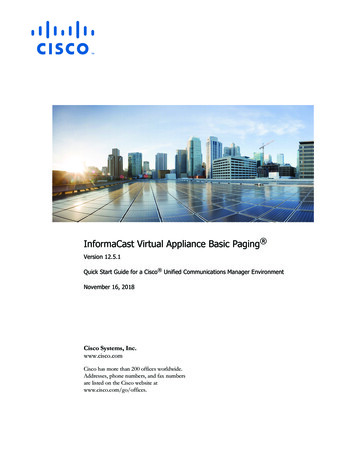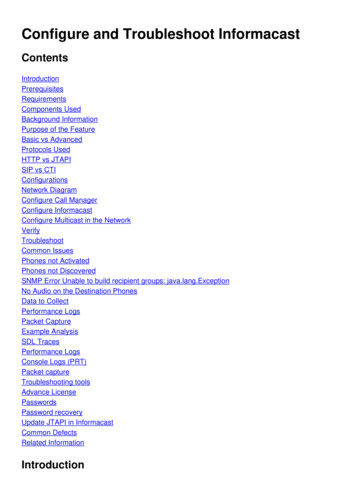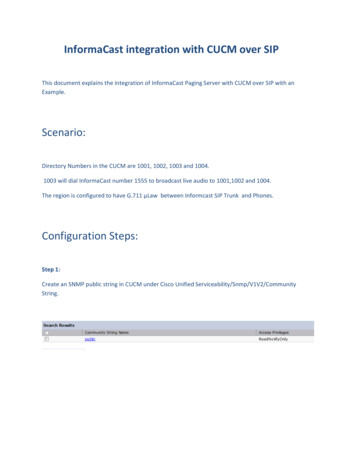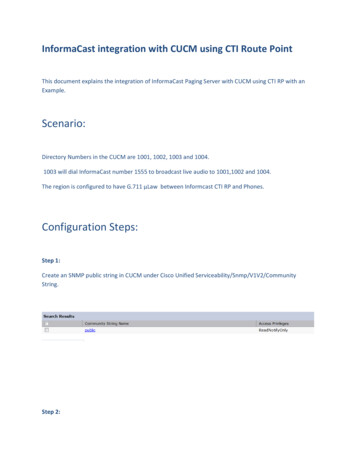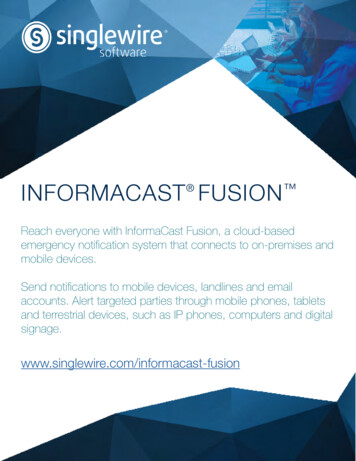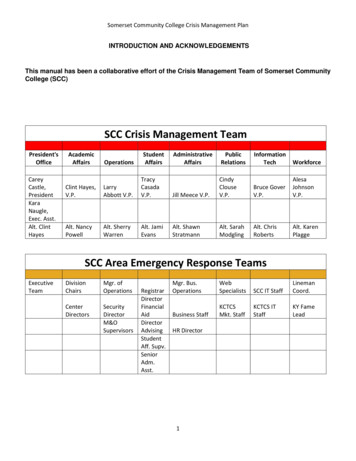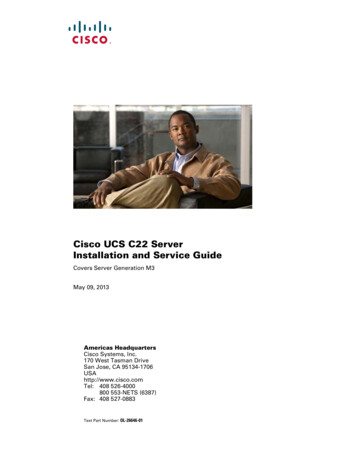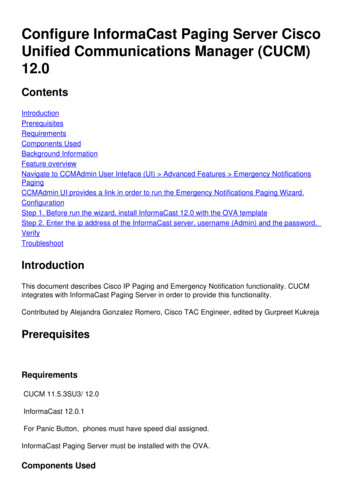
Transcription
Configure InformaCast Paging Server CiscoUnified Communications Manager mentsComponents UsedBackground InformationFeature overviewNavigate to CCMAdmin User Inteface (UI) Advanced Features Emergency NotificationsPagingCCMAdmin UI provides a link in order to run the Emergency Notifications Paging Wizard.ConfigurationStep 1. Before run the wizard, install InformaCast 12.0 with the OVA templateStep 2. Enter the ip address of the InformaCast server, username (Admin) and the password.VerifyTroubleshootIntroductionThis document describes Cisco IP Paging and Emergency Notification functionality. CUCMintegrates with InformaCast Paging Server in order to provide this functionality.Contributed by Alejandra Gonzalez Romero, Cisco TAC Engineer, edited by Gurpreet KukrejaPrerequisitesRequirementsCUCM 11.5.3SU3/ 12.0InformaCast 12.0.1For Panic Button, phones must have speed dial assigned.InformaCast Paging Server must be installed with the OVA.Components Used
The information in this document is based on the software and hardware versions listed in theRequirements section.The information in this document was created from the devices in a specific lab environment. All ofthe devices used in this document started with a cleared (default) configuration. If your network islive, ensure that you understand the potential impact of any command.Background InformationSince the InformaCast Paging Server runs on a separate application (virtual machine), manualconfiguration is needed on both applications: CUCM and InformaCast Paging.CUCM 12.0 automates the provisioning of Emergency Notification through a wizard in CUCM forinitial configuration.Feature overviewNavigate to CCMAdmin User Inteface (UI) Advanced Features EmergencyNotifications PagingCCMAdmin UI provides a link in order to run the Emergency NotificationsPaging Wizard.The one time wizard automates the configuration in CUCM and in the InformaCast server. Oncethe wizard completes, CUCM and InformaCast can be modified if any changes are need it.
The two main features that are configured with the Paging wizard are the Panic Button Alertingand Emergency Call Alerting.Panic Button AlertingA speed dial is created in the caller phone/s. The speed dial sends the call toward theInformaCast server using a SIP trunk. The originating phone hears an audio from the informacastserver. Then the InformaCast server sends a recorded audio (multicast) and text notificationtoward the destination phones.Emergency Call AlertingCallAware for InformaCast monitors the calls in Communications Manager. When you call anumber that CallAware has been configured to monitor (e.g. 911), the call recording softwaretriggers a text/audio mass notification toward any supported InformaCast device (IP phones,analog/IP speakers, desktops, etc.). The phones receives a pre-defined audio. For example,"Extension 1234 Dialed 911 at 10/11/17 2:34pm" There is also an option in order to record theRTP stream but that is not enabled by the wizard in CUCM.When the wizard in CUCM is run, select a Route Pattern. The Route Pattern contains the numberthat CallAware does monitor.ConfigurationRun the Emergency Notifications wizard and enter the requested information.
Step 1. Before run the wizard, install InformaCast 12.0 with the OVA templateStep 2. Enter the ip address of the InformaCast server, username (Admin) and the password.The follow happens in the background:CUCM
1. Activate the SNMP service (each node in the cluster)2. Configure SNMP community-string as version 3- InformaCast3. Activate CTI Manager Service (3 nodes or less)4. Create New Region - ICVA5. Create New Route Group - ICVA RG6. Create New Device Pool - ICVA7. Create SIP trunk - InformaCast8. Create Route Group/Route List ICVA RG, ICVA RL9. Create role - AXL10. Create application user - InformaCastInformaCast1. Create the CUCM cluster2. Refresh recipient groups3. Set SIP access and deny all ips, and allow just the CUCM ip4. Enable SIP for the call- Configure a Panic Button1. Select the pre-recorded message for the panic button. In the wizard there is only one option for the pre-recorded message thatcontains audio and text message that is sent toward the phones. The message can be changed afterwards in the InformaCast server.2. Enter the speed dial number for the target phones. When that speed dial is pressed, the paging is activated.3. Select the Route Partition that is applied in the Route Pattern that sends the call toward informacast.4. Select the phones that contains the speed dial (panic button).5. Set the rules andselect the phones that receives the paging. This phones are added into the recepient group in InformaCast.
- Configure CallAware Emergency call Alerting1. Select the pre-recorded message for the CallAware Emergency call.2. Select the Route Pattern/s with the number that CallAware does monitor.3. Set the rules and select the phones that receives the paging. When Call these Route Patterns a notification is generated and sent by InformaCast towardthe phones that match the rules.
Verify- For the Panic Button feature press the speed dial created in the phone. The phones selectedas destination (with the Test Rules) must play the audio through the speaker.- For the CallAware notification, call the Route Pattern that was selected and the phonesselected as destination must receive an audio prompt that indicates which device made the call.TroubleshootIf there is no audio but the speaker gets activated on the phone, this is probably a multicast issuein the network. But all the configuration in CUCM and Informacast if fine.Cisco TAC troubleshoots only the wizard part for the Emergeny Notification feature in CCM 12.xIf for any reason the Emergency Notification wizard fails, and you need to restore it to start theconfiguration again, we can do as follow:1. Delete all the informacast configuration that was created in CUCM: Region, Device Pool, SIPtrunk, route pattern, application user and snmp community string.2. Delete the Informacast entries from scratch table to allow the wizard to be re-run.Note: {Be careful deleting information from the Scratch table since it is a BLOB that containsdevice specific information, service parameter specification, dependancy results, etc. Somerecords are temporary, some need to persist. So please be cautious while deleting theentries from it, ensure “WHERE” clause in delete statement is correct. WHERE clausemust be referring to deleting information in the wizard.}- Before deletion, check how many records exists for EmergencyNotification Wizard.admin: run sql select * from scratch where name like ‘wiz%informacast%’- Delete the informacast wizard informacation from the scratch table. Do NOT forget teh wherestatementadmin: run sql delete from scratch where name like ‘wiz%informacast%’
Emergency Call Alerting CallAware for InformaCast monitors the calls in Communications Manager. When you call a number that CallAware has been configured to monitor (e.g. 911), the call recording software triggers a text/audio mass notification toward any supported InformaCast device (IP phones,