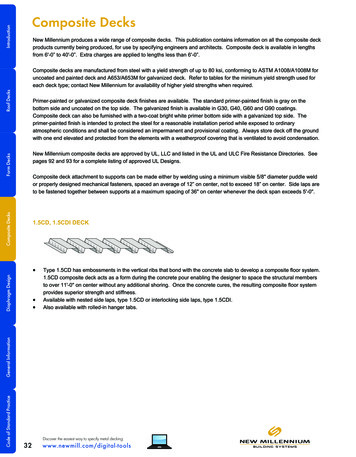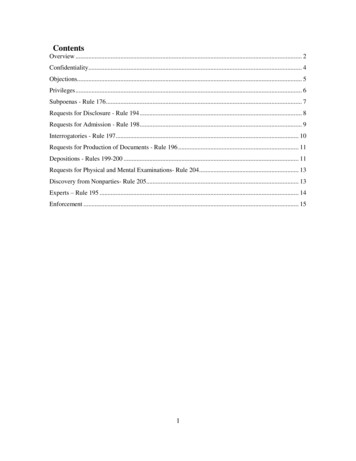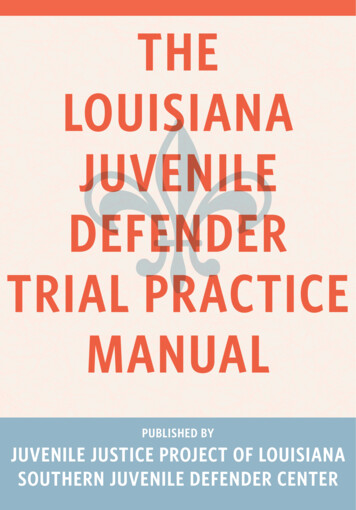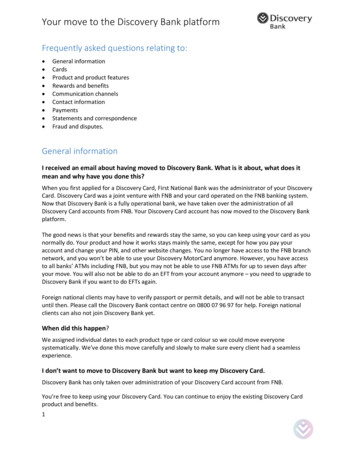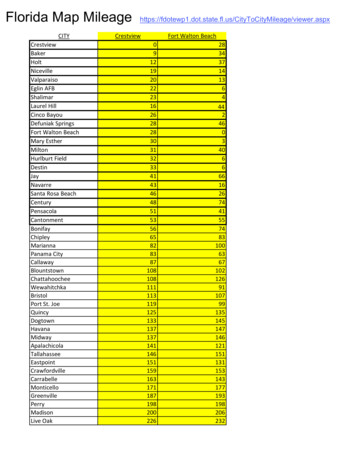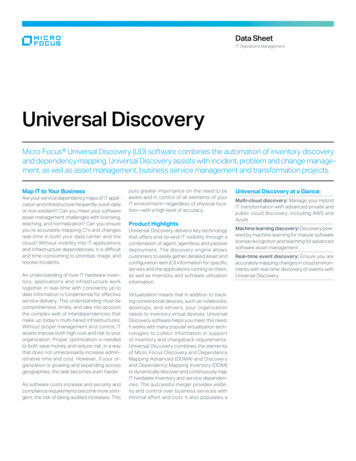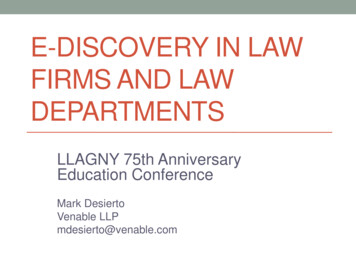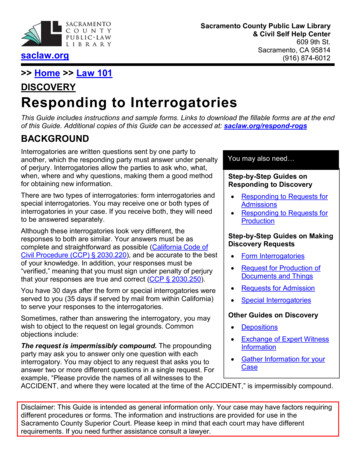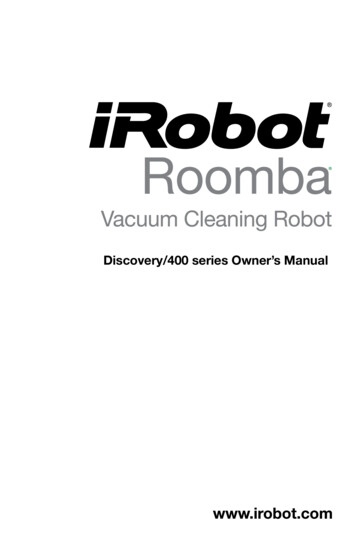
Transcription
Discovery/400 series Owner’s Manual
Dear iRobot Roomba Owner,Thank you for purchasing an iRobot Roomba vacuum cleaningrobot. You’ve joined the millions of people who clean with robots the smarter way to get it done.Please take a few moments to read this manual and get acquaintedwith your Roomba, to get the best performance from your robot.If you have any questions, visit our website at www.irobot.com formore information.Register your robot to instantly activate your warranty and enjoythese exclusive benefits: Take advantage of iRobot’s award-winning customer serviceGet support tailored to your specific robot, including answersto questions, maintenance tips, video demos, live chat andmore. Get product updates and other valuable informationBe among the first to find out about new robots, exclusivediscounts and special promotions.When you register, you can also tell us about your experiencewith your Roomba; iRobot listens to our customers and makesenhancements to our robots based on your valued feedback. We’dlove to hear from you!Register your robot right now at www.irobot.com/register.On behalf of the entire team, thank you for choosing iRobot; weappreciate your business, feedback and loyalty.Here’s to robots that make a difference!Yours for less chores and more life,Colin AngleChairman, CEO and Co-FounderiRobot CorporationP.S. Don’t miss out on your exclusive benefits! Register yourRoomba online right now at www.irobot.com/register.
Important TipsFor Best Performance Remove and clean Roomba’s brushes after every use. Empty Roomba’s bin and clean its filter after every use. Use a Virtual Wall (optional accessory) to keep Roomba cleaning whereyou want it. Use your Roomba frequently.Battery LifeTo extend Roomba’s battery life and keep Roomba cleaning at peakperformance: Always keep Roomba plugged in when not in use. Recharge Roomba as soon as possible. Waiting several days torecharge Roomba can damage the battery. For storage off the charger, remove the battery from Roomba and storein a cool, dry place. Blue or black batteries should be stored after Roomba has beenused. Yellow batteries should be stored after being fully charged. oomba contains electronic parts. DO NOT submerge Roomba or spray itRwith water. Clean with a dry cloth only.For more detailed information, visit: www.irobot.com3
Table of ContentsiRobot Roomba Anatomy. 5 - 10Cleaning Pattern.11Cleaning Modes.11Cleaning System.12Battery Storage and Charging. 13 - 14Virtual Wall (optional accessory for select models). 15 - 16Home Base (optional accessory for select models).17Remote Control(optional accessory for select models).18Scheduler Remote Control(optional accessory for select models). 19 - 23Maintenance . 24 - 25Troubleshooting. 26Important Safety Instructions. 27iRobot Customer Care. 284iRobot Roomba Owner’s Manual
iRobot Roomba AnatomyCliff SensorOpeningsEdge-CleaningSide BrushReplaceableCaster WheelBatteryVacuum InletFlexibleBrushBrush BearingsMainBrushBrush CapsBrushGuardBrush Guard Release TabsFor more detailed information, visit: www.irobot.com5
iRobot Roomba Anatomy4000 Model SeriesVirtual WallSensorPowerand CleanButtonHandleSerial PortBin ReleaseBin6iRobot Roomba Owner’s ManualBatteryChargerSocket
iRobot Roomba Anatomy410 Model SeriesVirtual WallSensorPowerand CleanButtonHandleTMSerial PortBatteryChargerSocketBin ReleaseBinUser InterfaceStatus LightFocusPower catorFor more detailed information, visit: www.irobot.com7
iRobot Roomba Anatomy411- 419 Model SeriesVirtual WallSensorHandleSerial PortBattery ChargerSocketBin ReleaseUser InterfaceDirt Detect Status LightPower ButtoniRobot Roomba Owner’s ManualMaxCleaningButton
iRobot Roomba Anatomy420- 434 Model SeriesVirtual WallSensorHandleSerial PortBin ReleaseBattery Charger SocketUser InterfaceStatusLightPowerButtonDirtDetect SpotButtonCleaningButtonMaxCleaningButtonFor more detailed information, visit: www.irobot.com9
iRobot Roomba Anatomy435- 440 Model SeriesCLEAN/PowerButtonBin ReleaseButtonBinVirtual Wall SensorSPOT ButtonSerial PortBattery ChargerSocketUser InterfaceCLEAN/PowerButton10iRobot Roomba Owner’s ManualSPOT Button
Cleaning PatternRoomba is a robot that cleans floors differently than the way most peopleclean their floors. Roomba uses its robot intelligence to efficiently cleanthe whole floor, under and around furniture, and along walls.Roomba calculates the optimal cleaning path as it cleans and determineswhen to use its various cleaning behaviors.Spiraling: Roomba usesa spiral motion to clean aconcentrated area.Wall Following: Roomba usesthis technique to clean thefull perimeter of the room andnavigate around furniture andobstacles.Room Crossing: Roombacrisscrosses the room toensure full cleaning coverage.Cleaning ModesRoomba will clean based on the cleaning mode you select. Roomba hastwo cleaning modes:Clean ModeRoomba automatically calculates the room size and adjusts its cleaningtime appropriately.Spot ModeRoomba will spiral approximately three feet in diameter and then spiralback to where it started, intensely cleaning a localized area.TIP: R oomba takes approximately 25 minutes to clean an average room andwill pass over the same area of the floor multiple times to ensure totalfloor coverage.TIP: F or most efficient cleaning, clear your floor of clutter and use a VirtualWall to confine Roomba to one room.For more detailed information, visit: www.irobot.com11
Cleaning SystemRoomba features a patented three-stage cleaning system.Filter1 Side brushsweeps alongedge of walls andinto corners.2 Two counter-rotating brushesscoop up dirt,hair, and debrisinto the bin.3 Powerful vacuum picks up theremaining fine particles, dirt, andhair. The filter traps dust andsmall particles.Floor SurfacesRoomba works on wood, carpet, tile, vinyl, and linoleum, and adjustsautomatically to different floor types.Roomba automatically senses stairs and other cliffs. Roomba is notrecommended for shag carpet or rugs with tassels.12iRobot Roomba Owner’s Manual
Battery Storage and ChargingRoomba is powered by a rechargeable battery.Roomba’s battery can last for hundreds ofcleaning cycles if cared for properly.Battery LifeTo extend the battery life, iRobot recommends always storing Roombaplugged in. For more details on how to maintain Roomba’s battery life,visit www.irobot.com/support.TIP: R echarge Roomba as soon as possible. Waiting several days to rechargeRoomba can damage the battery.TIP: F or storage off the charger, remove the battery from Roomba and store ina cool, dry place.Cleaning TimeYou should fully charge Roomba’s battery before each cleaning cycle.When fully charged, Roomba’s battery will last for at least one full cleancycle.16-Hour Refresh ChargeIf Roomba has been left off the charger for an extended period, Roombawill initiate a special 16-hour charge cycle. This extensive chargerefreshes Roomba’s battery and extends the battery life. While charging,Roomba’s “Clean” button will pulse quickly. Note: For best results, do notinterrupt this Refresh Charge.TIP: F or best performance, charge Roomba’s battery overnight before usingRoomba for the first time.For more detailed information, visit: www.irobot.com13
Charging RoombaCharge Roomba by plugging the charger directly into Roomba’s batterycharger socket.OrCharging LightsRoomba uses the CLEAN button light to indicate that it is charging.Use the chart to determine that status of the battery.CLEAN/PowerIndicator LightBattery StatusSolid redBattery emptyAmber pulseChargingSolid greenFully chargedQuick amber pulse16-hour refresh charge14iRobot Roomba Owner’s Manual
Virtual Wall (optional accessory for select models)Virtual Walls create an invisible barrierthat Roomba will not cross. This invisiblebarrier can be used to confine Roombato a particular room or area, andprevent it from getting too closeto electrical or computer cords,delicate objects on the floor, etc.The Virtual Walls can be set to blockan opening up to seven feet long.Note that the width of the Virtual Wall’sbeam also increases as its length increases,creating a cone-shaped area which Roomba cannot pass. The Virtual Wallalso creates a halo of protection around itself, preventing Roomba fromgetting too close.TIP: F or best performance, place the Virtual Wall on the outside of thedoorway you wish to block.Slim Virtual Wall (models 400-420)The Virtual Wall requires 2 “D” batteries andautomatically shuts off after 135 minutes.If the power light blinks green, the batterieswill soon need replacement. Use the sliderbar to adjust the length of the barrier.A higher range will drain the battery faster.TIP: P oint the iRobot logo towards the opening you would like to block.TIP: S cheduling Virtual Walls (when programmed) will turn on a few minutesbefore Roomba.For more detailed information, visit: www.irobot.com15
Virtual Wall (continued)Compact Manual Virtual Wall(models 430 and up)A Manual Virtual Wall must be turned onby hand at the beginning of the cleaningcycle to activate the barrier. A ManualVirtual Wall and its power light will shutoff after 135 minutes. When battery levelsare low, the Virtual Wall power light willblink slowly to indicate that it needs new batteries.TIP: P oint the arrows on top of the Virtual Wall towards the opening you wouldlike to block.Compact Auto Virtual Wall(models 430 and up)When an Auto Virtual Wall is set to “Auto”mode, the power light blinks repeatedlyto indicate it is on. When battery levelsare low, the Virtual Wall blinks repeatedlytwice to indicate that it needs new batteries.To save battery power, switch the AutoVirtual Wall to “Off.” When in “Auto” mode, thebatteries should last approximately six months.TIP: P oint the arrows on top of the Virtual Wall towards the opening you wouldlike to block.Compact Virtual Wall Battery InstallationTo open the battery compartment, simply apply pressure on both iRobotlogos located on either side of the Virtual Wall and pull the bottom out,separating the pieces.Two “C” Alkaline BatteriesBatteryCompartment16iRobot Roomba Owner’s Manual(not included)
Home Base (select models)Roomba returns to the Home Base at the end of a cleaning cycle or whenits battery is running low. Roomba needs to find the infrared signal of theHome Base in order to return.Always keep the Home Base plugged in. When Roomba is on the HomeBase, the lights on the Home Base will be solid to indicate Roomba isconnected to the Home Base.Home Base LocationYou should position the Home Base on a hard level surface and in anarea where Roomba has a clear path to return to the dock at the end of acleaning cycle. If Roomba is unable to dock on its first attempt, it will tryagain until it successfully docks.CHAIRTABLESTAIRSRUGT he Roomba Remote, Virtual Wall and Home Base operate using an invisibleinfrared beam. If they are all used in the same area, Roomba may seemultiple infrared signals and will not operate. The Remote WILL NOT dockif you have a Virtual Wall near the Home Base. Fluorescent lights can alsoimpact Virtual Wall and Home base performance.For more detailed information, visit: www.irobot.com17
Remote Control(optional accessory for select models)The Remote Control lets you conveniently control Roomba’s functions.You can use it to turn Roomba on and off, and steer it around your roomwithout bending down. It also gives you remote access to commands.Original Remote TRoomba focuses on intensely cleaning a local area.CLEANRoomba calculates the room size and adjusts its cleaning timeappropriately.MAXRoomba runs until battery is depleted.PAUSEPause Roomba in the middle of a cleaning cycle. Press pause againto continue.Remote ControlDirectionalButtonsSPOTButton. . . ButtonCLEAN/PowerButtonSPOTRoomba focuses on intensely cleaning a local area.CLEANRoomba calculates the room size and adjusts its cleaning timeappropriately.Models 435 - 49918Roomba enters Spot mode.iRobot Roomba Owner’s Manual
Scheduler Remote Control(optional accessory for select lSpotMaxCLEANFrontCoverThe Scheduler Remote Control is included with the Roomba Scheduler.Other Roomba models are compatible with the iRobot Scheduler RemoteControl Upgrade.Use the Scheduler Remote Control to program your cleaning times. Thensend your schedule to Roomba and the scheduling Virtual Walls. Installthe batteries and set the time before using for the first time.Setting the Time1 Open the Scheduler Remote Control’s front cover.The display will turn red and read “SET TIME.”2 Press New/Save and Delete simultaneously.The display will change to read “SUN 12:00.”3 Pressto change the day.4 Pressto navigate to the hour on the display.5 Press to change the hour. To select AM or PM,simply scroll past 12:00.6 Pressto navigate to the minute on the display.7 Press to change the minute. Holdscroll quickly.8to ress New/Save to save. After the time has beenPset, it will flash three times to indicate the timehas been saved. Close the Scheduler Remote’scover to verify that the correct time has been set.For more detailed information, visit: www.irobot.com19
Setting SchedulesTo schedule iRobot Roomba to clean:1 Open the Scheduler Remote Control’s front coverto enter Scheduler mode.2 Press New/Save to begin setting a schedule.3 Pressto select the day of the week.4 Pressto navigate to the hour field.5 Press to schedule the hour. To select AMor PM, simply scroll past 12:00.6 Pressto navigate to the minute field.7Pressto schedule the minute.8Pressto navigate to the Once/Weekly field.9 Press to choose Once or Weekly. ChooseWeekly if you want Roomba to clean on the sameday and time every week.10 Press New/Save once to save the schedule.The LCD will flash three times to indicate that theschedule has been set. on’t forget to send the schedule to both Roomba and the schedulingDVirtual Walls.20iRobot Roomba Owner’s Manual
Sending SchedulesAfter setting a cleaning time, you need to send the schedule to Roombaand the scheduling Virtual Walls.To send a schedule to your Roomba:1 Power on Roomba with the Power button.2 Open the Scheduler Remote Control’s frontcover, point the remote at Roomba and pressSend All. The display will flash to indicate theremote is sending the schedule. Roomba willplay a song to indicate the schedule is receivedand the Status light will begin blinking.3 Make sure Roomba is on the Home Base or inthe center of the area you want to clean. Roombawill clean at the time you have scheduled.Roomba’s Status light will blink amber toindicate that Roomba is scheduled to clean.T o accept a schedule, Roomba must either be at least 8 feet from the HomeBase or charging on the Home Base and Roomba’s power must be on.iRobot Scheduler, Virtual Walls and Home Base all operate using invisibleinfrared beams. If used in the same area, Roomba may see multiple infraredsignals and not respond to commands. Make sure all Virtual Walls are turnedoff when using Scheduler.For more detailed information, visit: www.irobot.com21
Sending SchedulesTo send a schedule to the scheduling Virtual Walls:1 Press and hold the power button on eachscheduling Virtual Wall until the Scheduledlight turns on.Scheduledlight2 Point the Scheduler remote at each schedulingVirtual Wall and press Send All to send theschedule. The display will flash, indicatingthat the remote is sending the schedule tothe Virtual Wall.3 The Virtual Wall’s Scheduled light will blink to confirm that it isscheduled to automatically turn on at the time you programmed.TIP: Y ou can clear the schedule from the scheduling Virtual Wall andRoomba by removing their batteries, or by deleting all cleaningtimes from the remote and re-sending the cleared schedule tothe scheduling Virtual Walls.22iRobot Roomba Owner’s Manual
Changing Schedules1 Open the Scheduler Remote’s cover. The displayshould read “SHOW.” If it reads “Set Time”,see p. 15.2 Scroll through the programmed schedulesusingoruntil you find the schedule youwant to change.3 Press New/Save when the remote displays theschedule you wish to change.4 Scroll to the field you wish to change using theuse the to change the time, day, or frequency.andbuttons and5 Press New/Save to save the new time.6 Send the updated schedule to Roomba andthe scheduling Virtual Walls.Deleting Schedules1 Open the Scheduler Remote’s cover. The displayshould read “SHOW.” If it reads “Set Time”,see p. 15.2 Scroll through the schedules usingwish to delete is displayed.3oruntil the schedule youPress Delete to clear the schedule.4 Send the deleted schedule to Roomba andthe scheduling Virtual Walls. See pp. 17 – 18for details.Tip: Y ou can clear the schedule from the scheduling Virtual Walls and fromRoomba by removing and replacing the batteries.For more detailed information, visit: www.irobot.com23
MaintenanceTo keep Roomba running at peak performance, it is recommended thatyou perform the following maintenance regularly:1 Remove and empty Roomba’s binPress buttonand pull toremove bin2 Clean Roomba’s filter compartmentA. Clean orreplace filter*B. Clean filtercompartmentEmpty bin*Replace filter every 2 monthsTip: B in emptying and brush cleaning should be done after every cleaning cycle.Also be sure to regularly check the front caster wheel for hair build up.Tip: I f you notice Roomba picking up less debris from your floor, empty thebin and clean the brushes.24iRobot Roomba Owner’s Manual
3 Clean Roomba’s brushesA. R emove brush guard bylifting both yellow tabs.B. Remove and clean Roomba’sbrushes.BrushBearingsBrush CapsTip: W hen replacing brush caps, make sure the alignment feature is properlyrotated so it snaps into place.C. Remove and clean hair anddirt from Roomba’s yellowbrush bearings.D. Remove and clean Roomba’sbrush caps.Alignment FeatureE. Use the included cleaningtool to easily remove hairfrom Roomba’s brushes.Visit www.irobot.com/support for information on keeping Roomba runningat peak performance. xcessive build up of hair in Roomba’s brushes and bearings canEpermanently damage Roomba. Inspect brush bearings regularly. o not attempt to run Roomba without the bearings. If youDmisplace Roomba’s brush bearings, contact iRobot Customer Carefor replacement bearings.For more detailed information, visit: www.irobot.com25
TroubleshootingRoomba will tell you when something is wrong with a two-tone “uh-oh”sound followed by beeping. Refer to the chart below to resolve Roomba’sproblem. If the problem is not resolved, visit www.irobot.com/support.Number ofbeeps after“uh-oh”No beeps1Likely causeWhat to doA wheel is stuck or isnot touching the groundThe main brushescannot turnPick up Roomba, place it down securely on the floor andtouch the clean button to restart the cycle.Turn over Roomba and remove the brush guard by pushingthe two yellow tabs. Remove the brushes, clear anyobstructions, and replace them again.Turn over Roomba. Look to see if something is wrappedaround the side brush. Remove the side brush with a screwdriver and check for string or hair that may be wrappedaround it.Remove and empty Roomba’s bin.Your Roomba may be stuck or something may be wrappedaround a wheel. Look for something wrapped around thewheels. Push them in and out and make sure they turneasily.Turn over Roomba and clear any debris that might becaught underneath the front bumper in the cliff sensors. Youcan also use compressed air to clean them out.Turn over Roomba and remove any obstructions thatprevent the wheels from seating all the way up intoRoomba’s body. Also, remove any obstacles that Roombacould drive over.Please contact iRobot Customer Support.Pick up Roomba and start it again somewhere else. Use avirtual wall or other barrier to keep Roomba away from theplace it got stuck.2The side brush cannotturn34The vacuum cannot runA wheel cannot run5The cliff sensors havefailed or are blocked6Wheel obstruction orrobot attempting todrive over an obstacle910Sensor errorRoomba is stuckMiscellaneous TroubleshootingProblemRoomba’s CLEAN/Power light will notilluminateRoomba is notpicking up debrisRoomba does notchargeLikely causeWhat to doBattery not seated Remove Roomba’s battery by pushing the side clips andcorrectlyre-insert the battery making sure you hear an audibleclick.Bin is fullEmpty the bin and clean Roomba’s brushes.Roomba backs upfrequently andbehaves erraticallyDirty cliff sensors26Charger is notplugged inEnsure that the charger is correctly connected to the walland to Roomba. Roomba’s charger will illuminate a solidgreen light when plugged into a power source.Use compressed air to clean out Roomba’s cliff sensors.iRobot Roomba Owner’s Manual
Important Safety Instructions AUTION: DO NOT EXPOSE THE ELECTRONICS OF ROOMBA, ITSCBATTERY, OR THE CHARGER. THERE ARE NO USER-SERVICEABLEPARTS INSIDE. REFER SERVICING TO QUALIFIED SERVICE PERSONNEL.CHARGE USING STANDARD U.S. (120V AC) OUTLET ONLY.Always exercise caution when operating your Roomba. To reduce the riskof injury or damage, keep these safety precautions in mind when settingup, using and maintaining Roomba:GENERAL SAFETY INSTRUCTIONS Read all safety and operating instructions before operating Roomba.Retain the safety and operating instructions for future reference.Heed all warnings on Roomba, battery, charger and in owner’s manual.Follow all operating and use instructions.Refer all non-routine servicing to iRobot.ROOMBA USE RESTRICTIONS Roomba is for indoor use only. Roomba is not a toy. Do not sit or stand on this device. Small children and pets should besupervised when Roomba is cleaning. Clean with a dry cloth only. Do not pour or spray water onto Roomba. Do not use this device to pick up anything that is burning or smoking. Do not use this device to pick up spills of bleach, paint, or other chemicals,or anything wet. Before using this device, pick up objects like clothing, loose papers, pull cords for blindsor curtains, power cords, and any fragile objects. If the device passes over a power cordand drags it, there is a chance an object could tumble off a table or shelf. If the room to be cleaned contains a balcony, a physical barrier should be used to preventaccess to the balcony and ensure safe operation. Always remove the battery before long-term storage or transportation. Roomba 400 Series is not recommended for shag, high pile carpet or tassels. This appliance is not intended for use by persons (including children) with reducedphysical, sensory or mental capabilities, or lack of experience and knowledge, unless theyhave been given supervision or instruction concerning use of the appliance by a personresponsible for their safety. Children should be supervised to ensure they do not play with the appliance.ROOMBA BATTERY AND CHARGING Charge using a standard U.S. (120V AC) outlet only. Product may not be used with anytype of power converter. Use of other power converters will immediately void the warranty. Use only the charger supplied by the manufacturer to charge this device. Do not use a charger with a damaged cord or plug. Charge indoors only. Roomba’s power supply may be protected with a surge protector in the event of severeelectrical storms. Never handle chargers with wet hands. Always disconnect Roomba from the charger before cleaning.For more detailed information, visit: www.irobot.com27
iRobot Customer CareIf you have questions or comments about Roomba, please contact iRobotbefore contacting a retailer.Please visit our web site at www.irobot.com for support tips, frequentlyasked questions, or information about accessories and other iRobotproducts. We would like to hear from you.Should you still need assistance: Visit the iRobot support web site at www.irobot.com/support Call our customer care representatives at 877.855.8593iRobot Customer Care Hours: Monday – Friday 9AM – 7PM Eastern Time Saturday 9AM – 6PM Eastern TimeiRobot Customer CareInternationalTo contact an international partner near you for sales and technicalsupport, visit www.irobot.com/international.Get iRobot accessories at store.irobot.comInternational customers visit www.irobot.com/international 2010 iRobot Corporation, 8 Crosby Drive, Bedford, MA 01730. All rights reserved.iRobot, Roomba, Virtual Wall and Home Base are registered trademarks of iRobot Corporation. [00179.0210]U.S. Pat. Nos. 6,594,844 6,690,134 6,809,490 6,883,201 6,956,348 7,155,308 7,173,391 7,196,487 7,288,912 7,332,890 7,388,343 7,389,156 7,429,843 7,430,455 7,441,298 7,448,113.Additional Patents Pending.
Slim Virtual Wall (models 400-420) The Virtual Wall requires 2 "D" batteries and automatically shuts off after 135 minutes. If the power light blinks green, the batteries will soon need replacement. Use the slider bar to adjust the length of the barrier. A higher range will drain the battery faster.