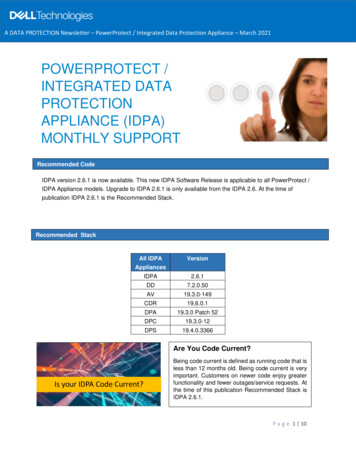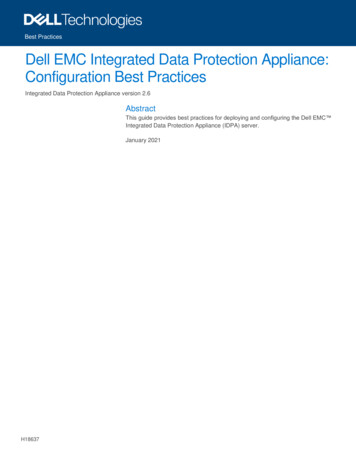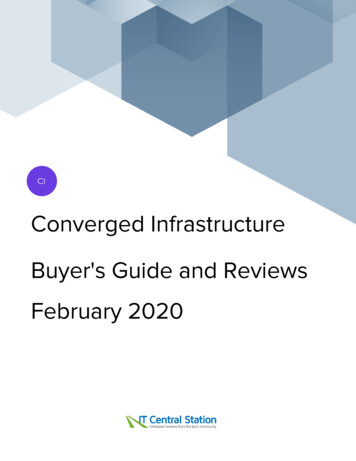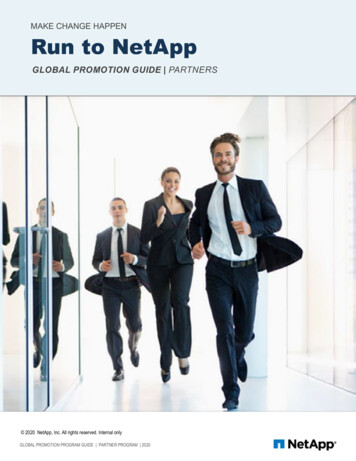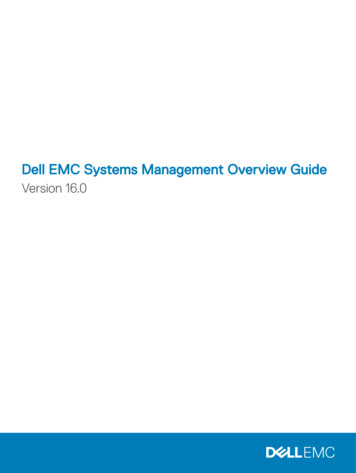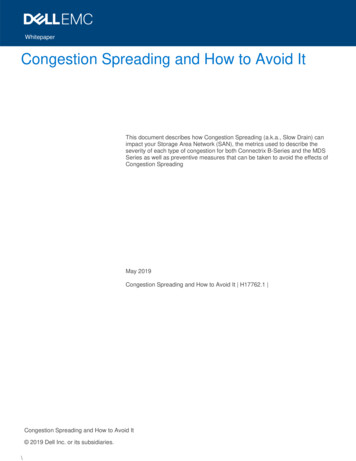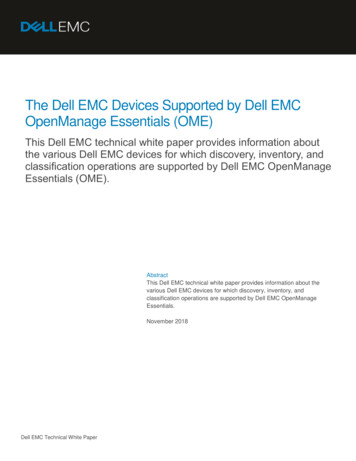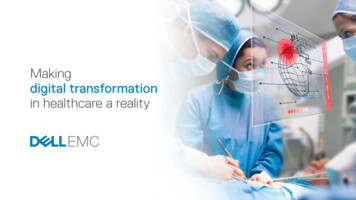Transcription
DELL EMC CONFIDENTIALDell EMC Integrated Data ProtectionAppliance (IDPA)Version 2.1Field Replacement Guide302-003-913REV 03
DELL EMC CONFIDENTIALCopyright 2017-2018 Dell Inc. or its subsidiaries. All rights reserved.Published September 2018Dell believes the information in this publication is accurate as of its publication date. The information is subject to change without notice.THE INFORMATION IN THIS PUBLICATION IS PROVIDED “AS-IS.“ DELL MAKES NO REPRESENTATIONS OR WARRANTIES OF ANY KINDWITH RESPECT TO THE INFORMATION IN THIS PUBLICATION, AND SPECIFICALLY DISCLAIMS IMPLIED WARRANTIES OFMERCHANTABILITY OR FITNESS FOR A PARTICULAR PURPOSE. USE, COPYING, AND DISTRIBUTION OF ANY DELL SOFTWARE DESCRIBEDIN THIS PUBLICATION REQUIRES AN APPLICABLE SOFTWARE LICENSE.Dell, EMC, and other trademarks are trademarks of Dell Inc. or its subsidiaries. Other trademarks may be the property of their respective owners.Published in the USA.Dell EMCHopkinton, Massachusetts 01748-91031-508-435-1000 In North America 1-866-464-7381www.DellEMC.com2Integrated Data Protection Appliance (IDPA) 2.1 Field Replacement Guide
DELL EMC CONFIDENTIALCONTENTSFigures7Tables9Chapter 1Prepare the Integrated Data Protection Appliance for HardwareReplacement11Hardware replacement overview. 12Identify the IDPA.13Shut down the IDPA.14Troubleshooting shutdown. 20Stop the DP5300/DP5800.20Stop the DP8300/DP8800.21Chapter 2Data Domain FRUs23Data Domain FRUs. 24Replace a Data Domain Ethernet cable. 24Chapter 3Avamar FRUs27Avamar FRUs.28Replace an Avamar Ethernet cable. 28Chapter 4Dell PowerEdge R630 Server FRUs29Replacing an Ethernet Cable. 30Replace a PowerEdge Ethernet cable.30Replacing a Disk. 30Overview. 30Prerequisites. 30Record disk information. 31Locate and connect to the Dell switch. 31Gather disk information. 32Prepare a failed SSD for replacement.34Drive status indicator codes. 36Locate the failed drive. 36Remove a disk drive. 37Install a disk drive.37Configure the replacement drive. 38Complete the procedure. 40Replacing a server power supply. 40Power supply units. 41Power supply unit indicator codes. 41Identify the failed power supply unit. 42Removing a power supply unit. 42Installing a PSU. 43Replacing a server. 44Overview. 44Prerequisites. 45Integrated Data Protection Appliance (IDPA) 2.1 Field Replacement Guide3
DELL EMC CONFIDENTIALCONTENTSRecord server information. 45Identify the failed server. 47Locate and connect to the Dell switch. 47Gather server information.48Prepare the server for replacement.49Remove the failed node from the virtual SAN cluster. 50Disconnect power cords and I/O cables. 51Remove the server from the cabinet (sliding rails). 51Unpack replacement server. 53PowerEdge disk layout. 53Transferring a disk drive for server replacement.53Install and secure the server in the cabinet (sliding rails).55Connect power cords and I/O cables.56Restore iDRAC settings. 57Install ESXi. 58Configure ESXi. 59Add the ESXi host to vCenter.60Resolve cluster warning messages. 61Complete the procedure.61Update the Install Base. 61Chapter 5Dell S4048-ON Switch FRUs63Replace an SFP or QSFP optic.64Replacing a Power Supply. 64Location and description of power supply units. 64Power supply units status indicators. 65S4048-ON front panel indicators.66Storing and handling components.68Replacing a power supply unit . 68Verify the replacement component.70Replacing a Fan. 71Location and description of the fan modules. 71Fan module status indicator .71S4048-ON front panel indicators. 72Storing and handling components.74Replacing a fan module . 74Verify the replacement component.75Replacing a Switch. 75Introduction. 75Specifications. 76System status. 77LED displays.77LED behavior. 78Storing and handling components.80Unpack the replacement switch. 81Prepare for switch replacement. 81Disconnect network cables and power cords. 84Removing the switch from the cabinet. 84Transfer the inner rails.84Install the replacement switch in the cabinet.85Connect power cords and network cables. 86Copy the switch configuration file from a USB drive to a switch. 87Management ports. 95Enable Data Domain network ports.96Update the Install Base. 974Integrated Data Protection Appliance (IDPA) 2.1 Field Replacement Guide
DELL EMC CONFIDENTIALCONTENTSChapter 6Restart the IDPA99Start up the IDPA.100Troubleshooting startup.100Integrated Data Protection Appliance (IDPA) 2.1 Field Replacement Guide5
DELL EMC CONFIDENTIALCONTENTS6Integrated Data Protection Appliance (IDPA) 2.1 Field Replacement Guide
DELL EMC 21222324252627Removing a hard drive. 37Open the disk drive carrier handle. 38Installing a disk drive.38PSUs location on rear panel. 41PSU status indicator. 41Removing a PSU.43Installing a PSU. 44Release the slam latches and extend server from cabinet.52Sliding server out of the cabinet to the locked position. 52Removing a hard drive. 54Installing a disk drive.54Installing the server on the rails. 55Sliding server into of the cabinet. 56S4048–ON PSUs on the rear panel . 65PSU LED location. 65S4048–ON front panel indicators.66Install the PSU.70S4048–ON fan modules. 71Fan module LED location. 71S4048–ON front panel indicators. 72S4048–ON I/O-side view. 76S4048–ON PSU-side view.76S4048–ON LEDs. 78S4048–ON LEDs. 78Remove inner rails. 85Install switch in cabinet. 86S4048–ON RS–232 console ports. 96Integrated Data Protection Appliance (IDPA) 2.1 Field Replacement Guide7
DELL EMC CONFIDENTIALFIGURES8Integrated Data Protection Appliance (IDPA) 2.1 Field Replacement Guide
DELL EMC 1222324252627282930IDPA component replacement shutdown requirements. 12Switch port layout.13Disk information. 31Drive indicators. 36Drive status indicator codes. 36Disk layout. 37PSU status indicator.42Server information.46Disk layout.53iDRAC ports and Dell switch connections. 56Ethernet port layouts. 56PSU LED behavior. 65S4048–ON LED behavior. 66Management Ethernet port LEDs. 67SFP port LEDs.67QSFP port LEDs. 68Switch port layout. 70Fan module LED behavior. 71S4048–ON LED behavior.72Management Ethernet port LEDs. 73SFP port LEDs. 73QSFP port LEDs. 74Switch port layout. 75Chassis physical design.76Environmental parameters. 77AC power requirements. 77S4048–ON LED behavior.79Management Ethernet port LEDs. 80SFP port LEDs.80QSFP port LEDs. 80Integrated Data Protection Appliance (IDPA) 2.1 Field Replacement Guide9
DELL EMC CONFIDENTIALTABLES10Integrated Data Protection Appliance (IDPA) 2.1 Field Replacement Guide
DELL EMC CONFIDENTIALCHAPTER 1Prepare the Integrated Data ProtectionAppliance for Hardware ReplacementThis chapter includes the following topics:llllHardware replacement overview.12Identify the IDPA. 13Shut down the IDPA. 14Troubleshooting shutdown.20Prepare the Integrated Data Protection Appliance for Hardware Replacement11
DELL EMC CONFIDENTIALPrepare the Integrated Data Protection Appliance for Hardware ReplacementHardware replacement overviewSome hardware components of the Integrated Data Protection Appliance (IDPA) canbe replaced without shutting down the system, and some hardware componentsrequire a system shutdown to replace.The target audience for this document is Customer Support Services and partnerpersonnel who are responsible for replacing IDPA components in the field.The following table lists the IDPA components and whether it is required that they beshut down while being replaced. To replace one of these components, go to therequired replacement procedure.Table 1 IDPA component replacement shutdown requirementsModelData Domain DD6300/DD6800/DD9300Data Domain DD9800Data Domain DS6012Integrated Data Protection Appliance (IDPA) 2.1 Field Replacement GuideComponentshutdown is notrequiredComponentshutdown isrequiredl2.5" disk drivelChassisl3.5" disk drivelDIMMlPower supplylFanlI/O modulelNVRAM modulelRailslStorageprocessor (SP)modulelChassislDIMMlI/O modulelManagementmodulelNVRAM modulelRailslSP modulelCablemanagementassemblylChassislRails (shelf andcablemanagementassembly)l2.5" solid statedrivelFanlPower supplyl3.5" disk drivelBezel (shelf andcablemanagementassembly)lFanlLink control card(LCC)lPower supply
DELL EMC CONFIDENTIALPrepare the Integrated Data Protection Appliance for Hardware ReplacementTable 1 IDPA component replacement shutdown requirements (continued)Componentshutdown is notrequiredModelData Domain ES30/FS15Avamar Gen4T serverDell PowerEdge R630 serverDell S4048-ON Ethernet switchComponentshutdown isrequiredl3.5" disk 3.5" disk drivellNetwork switch2.5" solid statedrivelPower supplylChassislDIMMlFanlI/O modulelSPNot applicablelDisk drivelPower supplylServer chassislPower supplylFanlSFPComplete switchreplacementReplacing a component of the Dell PowerEdge server requires that you connect to theDell switch to access the VMware vSphere web Client, and the Dell server iDRACinterface. Connect to port 38 on the Dell switch. The switch port layout is displayed inthe following table.Table 2 Switch port y the IDPAThe Data Domain system has an IDPA-specific serial number on its Product SerialNumber Tag (PSNT). Before beginning any replacement activities on the IDPA, verifythat the PSNT information on the Service Request matches the PSNT information onthe Data Domain system.Identify the IDPA13
DELL EMC CONFIDENTIALPrepare the Integrated Data Protection Appliance for Hardware ReplacementShut down the IDPAProcedure1. Use ssh to log in to AVE IP on the ACM dashboard. Use "admin" as user and thecommon password for the appliance.2. From the root login, run the/usr/local/avamar/bin/avinstaller.pl -checkPrcessingPackage command to check if any package installation inprogress on AVE or not. If it is, wait for package installation to complete.root@xxxxxxx:/home/admin/#: /usr/local/avamar/bin/avinstaller.pl --checkPrcessingPackageroo@xxxxxxx:/home/admin3. Run the dpnctl status all command. Examine the output and ensure that allimportant back up server services are up and running as shown in the followingscreen shot. If not, contact support.admin@xxxxxxx / : dpcnt1 status allIdentity added: /home/admin/.ssh/admin key (/home/admin/.ssh/admin key)dpnctl: INFO: gsan status: updpnctl: INFO: MCS status: updpnctl: INFO: emt status: updpnctl: INFO: Backup scheduler status: updpnctl: INFO: Maintenance windows scheduler status: enableddpnctl: INFO: Unattended startup status: disableddpnctl: INFO: avinstaller status: updpnctl: INFO: ConnectEMC status: updpnctl: INFO: ddrmaint-service status: up4. Run the mccli checkpoint show command to check all the checkpointsavailable on the Avamar system. Please take a screen shot of the output fromrunning this command. The screen shot will be helpful in the later stages of theshutdown procedure.admin@xxxxxxx:/home/admin/ :mccli checkpoint show0,23000,CLI command completed successfullyTagTimeValidatedcp. 20180523033106 2018-05-23 09:01:06 IST Validatedcp. 20180523033444 2018-05-23 09:04:44 ISTcp. 20180523054859 2018-05-23 11:18:59 ISTDeletableNoNoNo5. Run the mccli checkpoint create--override maintenance schedulercommand to create a checkpoint on AVE.admin@xxxxxxx:/home/admin/ mccli checkpointcreate --override maintenance scheduler0,22624, Starting to create a server checkpoint.6. After the previous command executes, run the mccli checkpoint show on theAVE again to see the checkpoint tag which was newly created and assigned tothe checkpoint you initiated in the previous step. the entry may take some timeto get reflected in the output of this command (you may need to repeat thiscommand 2-3 times). The newly created checkpoint entry can be validatedfrom the timestamp associated with the entries. In the following screen shot,cp.20180523033444 is the tag of the newly created checkpoint.admin@xxxxxxx:/home/admin/ :mccli checkpoint show0,23000,CLI command completed successfullyTag14TimeIntegrated Data Protection Appliance (IDPA) 2.1 Field Replacement GuideValidated Deletable
DELL EMC CONFIDENTIALPrepare the Integrated Data Protection Appliance for Hardware Replacementcp. 20180523033106cp. 20180523033444cp. 20180523054859cp. 5-2309:01:0609:04:4411:18:5911:27:05IST ValidatedISTISTISTNoYesNoNo7. Run the following command mccli checkpoint validate -cptag cp tag of new checkpoint --override maintenance schedulerto validate the checkpoint.admin@xxxxxxx:/home/admin/ : mcclicheckpoint validate --cptag cp.20180523033444 -override maintenance scheduler0,22612,Starting to validate a server checkpoijntAttributetagtypeValuecp. 20180523033444Full8. Run the mccli checkpoint show command to check the status of the validationprocess of the checkpoint. The screen will display In Progress for an extendedperiod of time. Wait until the screen displays a Validated status for thecheckpoint tag.admin@xxxxxxx:/home/admin/ :mccli checkpoint show0,23000,CLI command completed 911:27:05admin@xxxxxxx:/home/admin/ :mccli checkpoint show0,23000,CLI command completed 911:27:05Validated DeletableIST ValidatedNoIST In Progress YesISTNoISTNoValidated DeletableIST ValidatedIST ValidatedISTISTNoYesNoNo9. From the root login , run the avmaint hfscheckstatus checkpoint tag -avacommand to check the status of the job. If necessary, run the avmainthfscheck --checkpoint checkpoint tag --ava to perform an hfscheck onthe checkpoint. Wait until above hfscheck job status command gives acompleted status.root@xxxxxxx:/home/admin/#:avmaint hfscheckstatus cp.20180524033103 --ava ?xml version "1.0" encoding-"UTF-8" standalone-"yes"? hfscheckstatusnodes-queried "1"nodes-replied "1"nodes-total "1"checkpoint "cp.20180524033103"status "waitcomplete"type "full"checks "full"elapsed-time "114"start-time "1527154524"end-time "0"check-start-time "1527154524"check-end-time "1527154562"generation-time "1527154565"stripes-checking "31"stripes-completed "31"offline-stripes "0"Shut down the IDPA15
DELL EMC CONFIDENTIALPrepare the Integrated Data Protection Appliance for Hardware Replacementminutes-to-completion "100.00" hfscheckerrors/ /hfscheckstatus n/#:avmaint hfscheck cp.20180524033103 -ava ?xml version "1.0" encoding-"UTF-8" standalone-"yes"? hfscheckcheckpoint "cp.20180524033103"status "waitcgsan"type "full"checks "full"elapsed-time "73"start-time "1527154451"end-time "0"check-start-time "0"check-end-time "0"generation-time "1527154524"percent-complete "0.00" hfscheckerrors/ /hfscheck root@xxxxxxx:/home/admin/#:avmaint hfscheckstatus cp.20180524033103 --ava ?xml version "1.0" encoding-"UTF-8" standalone-"yes"? hfscheckstatusnodes-queried "1"nodes-replied "1"nodes-total "1"checkpoint "cp.20180524033103"status "completed"result "OK"type "full"checks "full"elapsed-time "103"start-time "1527154451"end-time "1527154554"check-start-time "1527154524"check-end-time "1527154554"generation-time "1527154651"stripes-checking "31"stripes-completed "31"offline-stripes "0"percent completion "100.00" hfscheckerrors/ /hfscheckstatus 10. Run the dpcntl stop sched command to stop all the backup job that will bescheduled by AVE(current jobs will still continue to run).admin@xxxxxxx: / : dpnctl stop schedIdentity added: /home/admin/.ssh/admin key (/home/admin/.ssh/admin key)dpnctl: INFO: Suspending backup scheduler.dpnctl: INFO: Backup scheduler suspended.11. Run the dpnctl stop maintcommand to stop maintenance services running onAvamar.admin@xxxxxxx: / : dpnctl stop maintIdentity added: /home/admin/.ssh/admin key (/home/admin/.ssh/admin key)dpnctl: INFO: Suspending maintenance windows scheduler.dpnctl: INFO: Maintenance windows scheduler suspended.12. From the root login, run the cplist command and verify the following:16Integrated Data Protection Appliance (IDPA) 2.1 Field Replacement Guide
DELL EMC CONFIDENTIALPrepare the Integrated Data Protection Appliance for Hardware Replacementa. Check if hfschecked checkpoint is present within 36hrs of time.b. Check whether there is a hfs entry for at least one checkpoint which wascreated within last 36hrs of time.root@xxxxxxx://ust/local/avamar/bin/#: cplistcp. 20180524033103 Thu May 24 09:01:03 2018 valid hfs --- nodes1/1 stripes 32cp. 20180524033441 Thu May 24 09:04:03 2018 valid hfs --- nodes1/1 stripes 3213. Run the avmaint sessions on AVE. This stops all active sessions on Avamar. Itwill list all the sessions currently running on AVE. To kill each session, select thesessionid and run the avmaint kill sessionid ' command. Do this for everysession until no session entries are found on AVE.admin@xxxxxxx:// : avmaint sessions ?xml version "1.0" encoding "UTF-8" standalone "yes"? nodesessionlist count "1" sessionlistid "0.0"count "1" sessionnumthreads "1"type "avtarbackup"ndispatchers "1"expires "1532240626"domain ""workorderid "MOD-1527056601340"pidnum "1001"numconns "1"path "/clients/acmpun059.lss.emc.com"starttime "1527056651"encrypt "tls-sa"dispatcher0 "xxxxxxxxxxxxxx"sessionid "9152705660134709"root "/"pluginid "Unix"encrypt-strength "high"clientid "86752318de80049804395b0756fde3fa034a9846"user ""clientip xxxxxxxxxxxxx hostnumprocs "4"speed "16777200"osuser "root"name "xxxxxxx"memory "32175" buildmsgversion "13-10"time "06:46:59"appname "avtar"zlibversion "1.2.8"lzoversion 1.08 Jul 12 2002"date "Mar 22 2018"appversion "7.5.101-101 HF294929"processortype "x86 64"osversion "SLES-64"sslversion "TLSv1 OpenSSL 1.0.2a-fips 19 Mar 2015osname "Linux"/ admin@xxxxxxx:// : avmaint kill 9152705692533109kill: killed 9152705692533109admin@xxxxxxx:/home/admin/ : avmaint sessions ?xml version "1.0" encoding "UTF-8" standalone "yes"? nodesessionlist count "1" sessionlistid "0.0"Shut down the IDPA17
DELL EMC CONFIDENTIALPrepare the Integrated Data Protection Appliance for Hardware Replacementcount "0"/ /nodesessionlist 14. From the Avamar root login, run the avmaint cpstatusto verify that nocheckpoint is in progress. Verify that all the checkpoints listed are in acompleted state. Wait for checkpoints to complete if they are running.roor@xxxxxxx://#: avmaint cpstatus ?xml version "1.0" encoding "UTF-8" standalone "yes"? cpstatusgeneration-time "1527099528"tag "cp.20180523055705"status "completed"stripes-completed "32"stripes-total "32"start-time "1527055025"end-time "1527055044"result "OK"refcount "1"/ 15. Run the avmgr getb --path /MC BACKUPS --mr 1 --format xmlto verifythat the MCS has been flushed within the last 12 hours. You can check theactual time of the MCS flush by running the t.pl time tag entry (executein /usr/local/avamar/bin directory). If the MCS has not been flushed in the last12 hours, run the mcserver.sh- -flush' to flush the MCS on AVE.ad
Dell S4048-ON Ethernet switch l Power supply l Fan l SFP Complete switch replacement Replacing a component of the Dell PowerEdge server requires that you connect to the Dell switch to access the VMware vSphere web Client, and the Dell server iDRAC interface. Connect to port 38 on the Dell switch. The switch port layout is displayed in the .