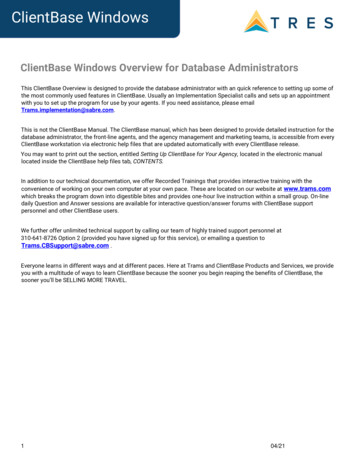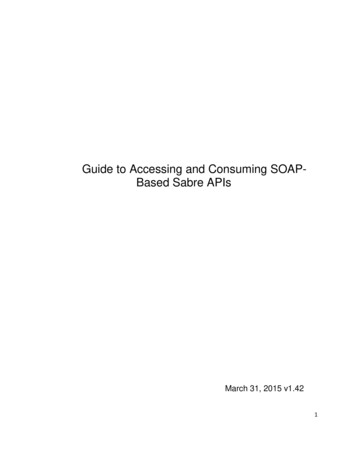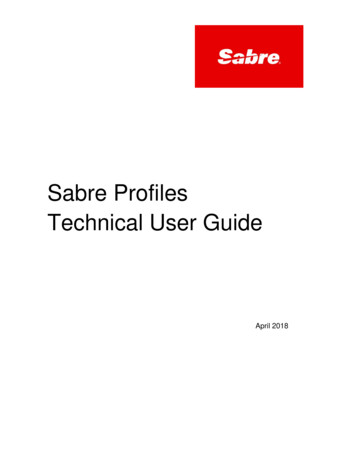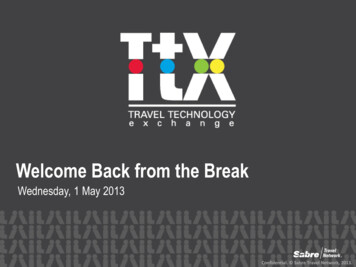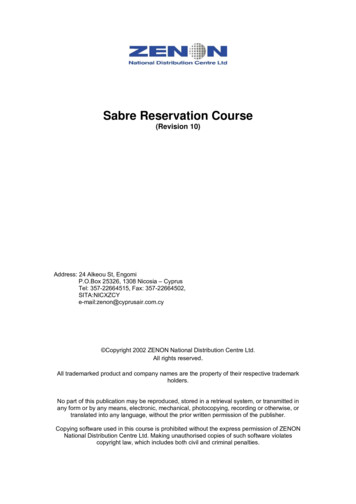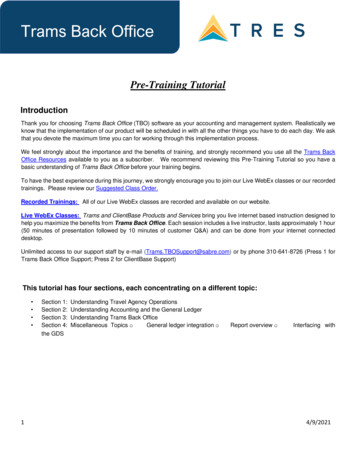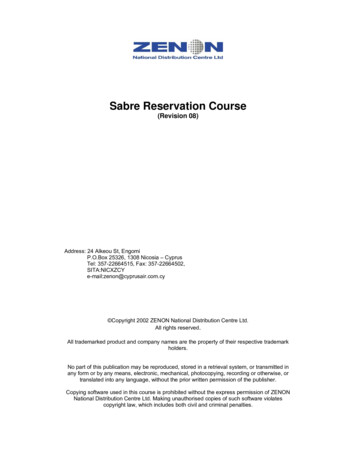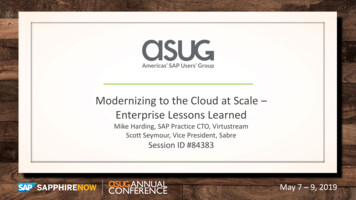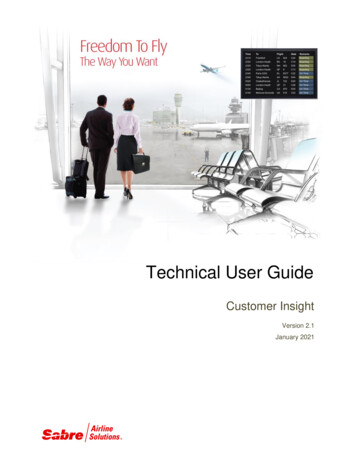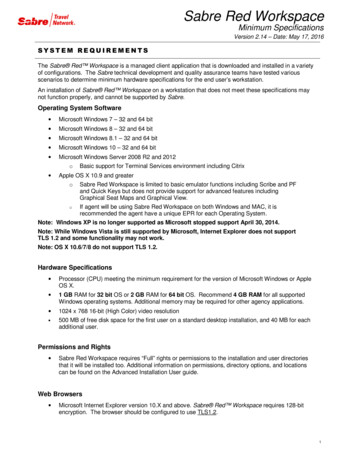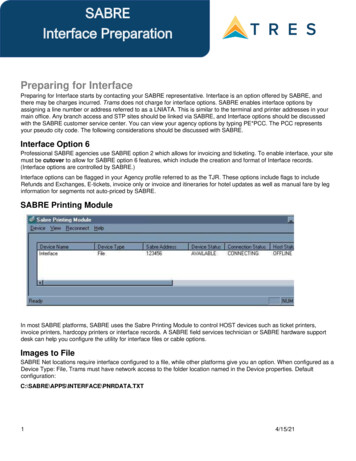
Transcription
SABREInterface PreparationPreparing for InterfacePreparing for Interface starts by contacting your SABRE representative. Interface is an option offered by SABRE, andthere may be charges incurred. Trams does not charge for interface options. SABRE enables interface options byassigning a line number or address referred to as a LNIATA. This is similar to the terminal and printer addresses in yourmain office. Any branch access and STP sites should be linked via SABRE, and Interface options should be discussedwith the SABRE customer service center. You can view your agency options by typing PE*PCC. The PCC representsyour pseudo city code. The following considerations should be discussed with SABRE.Interface Option 6Professional SABRE agencies use SABRE option 2 which allows for invoicing and ticketing. To enable interface, your sitemust be cutover to allow for SABRE option 6 features, which include the creation and format of Interface records.(Interface options are controlled by SABRE.)Interface options can be flagged in your Agency profile referred to as the TJR. These options include flags to includeRefunds and Exchanges, E-tickets, invoice only or invoice and itineraries for hotel updates as well as manual fare by leginformation for segments not auto-priced by SABRE.SABRE Printing ModuleIn most SABRE platforms, SABRE uses the Sabre Printing Module to control HOST devices such as ticket printers,invoice printers, hardcopy printers or interface records. A SABRE field services technician or SABRE hardware supportdesk can help you configure the utility for interface files or cable options.Images to FileSABRE Net locations require interface configured to a file, while other platforms give you an option. When configured as aDevice Type: File, Trams must have network access to the folder location named in the Device properties. TA.TXT14/15/21
SABRE Interface ControlSabre assigns a terminal line address or LNIATA when interface is first established. SABRE refers to this line address asthe MINI DEVICE. You need to know the LNIATA for some of the formats used for interface control. The Sabre InterfaceRecords are held on a Point of Sale or POS queue by Sabre, pending transmission to your office, for 10 days.Transmitted records are only available for re-transmission from the DWLIST until midnight of the original invoice date. Arequest to the SABRE QP/FSGG queue can allow access to the DWLIST for an extended period of time. Just request theextension in advance of changes to your interface configuration. SABRE protects the records prior to interface, by usingan asynchronous protocol for transmission. If SABRE records leave the queue, and are not received by WindowsInterface, it is likely that a file or other device has been configured incorrectly. While rare, it’s important to Note, thatSABRE does not transmit records if a device address is not ready to receive the records. Interface options arecontrolled by SABRE.Checking Status of the Interface Queue DX STATUSThis entry allows you to see the status of the Point of Sale or POS queue. Sabre responds with a status of the InterfaceQueue and the number of messages on the queue. Q2 displays normal interface records. The status is on hold or active.POS Queue 741E1AQ0 0 on holdQ1 0 on holdQ2 33 on holdStart Transmission of Pending Message DX TRANSMITThis entry requests SABRE begin the transmission of all pending Interface records from the POS queue to Trams. Statuson Q2 and Q1 changes to active. If Trams is not ready to receive records before initiating transmission, SABRE times outand reports a failed state. Just get Trams ready to receive and try the DX TRANSMIT command again.Stop Transmission of Pending Message DX ENDThis entry requests Sabre to stop the transmission of records from the interface queue to Trams after the last record onqueue is transmitted. If DX STATUS displays 20 records on Q2 the DX END message becomes record number 21, andplaces the queue on HOLD after the current transmission is completed. The DX END command can follow the DXTRANSMIT command every evening. All existing records are transmitted and the end message puts the transmission onhold after the last record is received.Stop Transmission Immediately DX HOLDThis entry requests SABRE to stop the transmission of records from the queue to Trams, immediately. If for some reason,you need to stop transmission to Trams, this entry places the interface queue on hold after the next record is received. Ifrecords leave the interface queue, BUT do not get to Trams, do the DX HOLD to preserve the records. SABRE onlyallows retransmission of records on the same day invoiced.Because of the way SABRE is configured for interface, it is unusual for SABRE to release records. SABRE should noticethat Trams is not ready and “put itself on hold." If for some reason this is not happening contact the SABRE help desk.Retransmit Records DWLISTThe SABRE Interface Records are held on a Point of Sale or POS queue by Sabre, pending transmission to your office,for 10 days. Transmitted records are only available for re-transmission from the DWLIST until midnight of the originalinvoice date. If necessary, SABRE can hold the DWLIST longer. Please request this in writing with a queue message toSABRE SCS at QP/FSGG.DWLIST list of completed work for PCCDW1 resends item number 1 to the POS QueueDWALL resends all items to the POS Queue24/15/21
DWYES confirms request to resend item to POS QueueCheck History of Transmission Activity DX HISTORYThis entry displays the history of activity to and from the queue. Used by SABRE to audit activity on the queue. Iftransmission of records fails, SABRE logs a reason code that can be viewed here.TMO NO ACK RCVD Sabre is not receiving acknowledgment from your site.*Check that the Sabre print Module (SPM/SJPM) is running and displayed in the System Tray (bottom right corner ofscreen). If the ICON does not appear, contact the Sabre support desk at 1-866-334-7551 for assistance, select Option 2for Hardware.Establishing Daily ProceduresGo over the Interface Overview Section for a detailed description of the Download and Processing Steps. Use this as yourguide to establishing daily procedures. Check that Trams is ready to receive records.Interface is a great tool for communication with the Trams back office system. The goal of interface is effective data entryinto Trams. In order to optimize the database that Trams is creating from your AIRs, you’ll want to setup some minimumdaily requirements to ensure the integrity of the data and to maintain the system. Note: TBO Trams Back Office.Download Procedures for TBO1) From the Trams Main menu select Interface Download2) Click Download to receive the records into Trams3) Click Close to exit from the download screenContinued Procedures for TBO1) From the Trams Main menu select Reports Interface Review the Download Error Log for missing invoices. Print the Interface Invoice List to compare to your invoice hard copies. 2) From the Trams Mainmenu select Interface Process Process all records until the file is empty.3) From the Trams Main menu select Invoice Query Enter the date range you just processed and reconcile to your invoice hard copies. Make any changes to records at the invoice or booking level. Add any missing invoices Void any invoices to be voided Enter Full Invoice refunds4) From the Trams Main menu select Reports Invoice Run the ARC/BSP reconciliation report Reconcile agent/auditor coupons to the ARC reconciliation report Correct any errors in the booking itself by going to Invoice Query. 5) From the Trams Main menuselect Payments Received Enter any cash/check payments received from clients and vendors.6) From the Trams Main menu select Reports Payments Receipts34/15/21
Reconcile the days’ receipts to the bank deposit slip 7) From the Trams Mainmenu select Payments Made Enter all the agency disbursements8) From the Trams Main menu select Reports Core Process and review the Core Reports - Client Balances, Vendor Balances, ARC BSP Balances and CheckRegister. The ARC/BSP Balance report only displays data after the first ARC settlement has been processed inTrams. Until the first ARC settlement is processed in Trams, the ARC/BSP Reconciliation(Reports Invoice ARC/BSP Reconciliation) report may be used to verify all ARC/BSP documents.9) From the Trams Main menu select Utilities Backup.Interfacing Multiple BranchesIf you have multiple branches linked to a single PCC in Sabre, Trams sorts the invoices into their proper branch using thebranch definitions you setup in Trams Utilities.Multiple general ledgers is a billable feature of Trams, but can be accommodated in a single database, with branchdesignations pointing to separate ARC/BSP numbers and/or general ledgers. Consult with a Trams sales representativefor pricing and a Trams accounting support representative for optimal use of these features. If multiple branches are beingmaintained in separate Trams programs or database aliases, then branch commands at time of ticketing are needed toseparate the interface records for transmission from separate interface queues.Also go to the Utilities Setup Global Default menu and be sure the field “Allow Branch Entries” is set to “STP” or “FULL."To set up Branches in Trams Back Office, go to Utilities Set Up Branches.Processing by ARC NumberBranches linked to the main office send interface records to a single POS Queue. Records received by Trams can beprocessed by individual ARC Number. Records can be processed by more than one operator working on individual ARCnumbers.Entries Affecting Invoices and TicketsThe SABRE Interface Record transmitted to the Trams system gets its information from the PNRs you create. Howinformation is entered into the PNR is directly related to Trams success in translating the information. Accounting Remarklines entered with a 5.* or 5.S* format can be included in the PNR before invoicing. This allows the capture of specificinformation about the customer and the transaction. These entries do not affect the Sabre invoice but transmit to Trams.Some descriptor codes can be entered at the booking level instead of the Invoice level. See the DESCRIPTOR CODEStables in this section for a complete description of codes.Interfaced Air bookings (ARC and non-ARC) that don't have fare by leg information, will have fare-by-legautocalculated based on the Base Fare divided by the number of legs.Remark prints on Sabre Invoice5.*[CODE][DATA]Suppress printing of remark on Sabre Invoice5.S*[CODE][DATA]Customer Number as the Interface ID DKThe Customer ID is an important field to link the invoice to the correct client during interface. Trams recommends a uniqueclient profile for every customer to help build your customer data base and mailing list. An easy number to use for leisureand walk-in clients is their 10-digit telephone number. This allows the front office agents to capture the interface ID withoutthe need to look up a client list. Corporate or VIP clients that have SABRE profiles may warrant a more traditional DKbased on their name or company name for easy recognition.The Customer ID can be entered with a SABRE DK format or as a 5.S*AN accounting remark. The SABRE DK prints asreference information on the SABRE invoice and ticket, so is a natural choice for tracking the customer number. TheSABRE DK can be defined as 6, 7 or 10 characters, but always interfaces to Trams as 10 alphanumeric characters.44/15/21
SABRE left fills the DK with zeros, so it may look confusing at first. Trams looks at the 10 characters literally whensearching or creating the Interface ID in the client profile.DK010030 would be sent to Trams as Interface ID 0010000030 AND DK3105191225 would be sent to Trams asInterface ID 3105191225.Trams normally reads the branch designation from the ARC number in the Interface record, and uses the entire DKnumber (filled to 10 characters), as a literal customer number or Interface ID. Trams options in Utilities Setup GlobalDefaults, do allow for Branch overrides. Trams search options eliminate the need for HOUSE DK’s by agent.Customer Number as a Remark 5.S*ANYou have an additional option for sending the customer ID to Trams. An Interface ID can be added with an accountingremark 5.S*ANxxxxxxxxxx, if you choose not to use the SABRE DK option. This coded remark is translated by Trams asthe customer interface ID. The remark is ignored by SABRE if you choose to suppress printing. If both exist in the PNR,Trams ignores the DK and uses only the AN remark as the interface ID. This might prove beneficial when transitioningfrom House DKs or Agent DKs to Leisure customer profiles.New client profiles can be created in Trams during the interface processing. This slows the interface processing down atfirst, but saves a lot of manual data entry, time and research. It allows you to start interfacing to an empty data base.Billing Address 5/Customer name and address information can interface to Trams for any new clients. The address interfaces whencreating new client profiles during the interface process. Trams can accept up to 40 characters for each address line. Achange of address for existing clients is Noted in the Processing Error Log for review, but does not update profilesautomatically. Trams translates the billing address fields as the client name and address.Client billingname5/ABC TOY COMAPNY5/345 MAINAddress1/Address2 STREET/SUITE 1235City, St Zip5/CLIENT NAME5/ADDRESS1/ADDRESS25/CITY STATE ZIPCODE5/LOS ANGELES, CA90045To assist the back office in distinguishing new leisure clients from corporate clients, it may help to assign alpha InterfaceID’s for corporate clients.Phone Number 5.S*PHThe customer’s telephone number is also captured, in Trams when creating new client profiles during the Interfaceprocess. The first SABRE telephone entry marked as H or B, in the PNR, is interpreted as the primary phone number, inthe Trams profile. Only one phone number is captured.Add Phone number to the Trams profile d Phone number to the Trams profile(Trams30)Fax Number 5.S*FXThe customers fax phone number may be captured when creating new client profiles during the Interface process. The FXcode is added to the remark field and transmits to the phone field called Fax in the Trams profile54/15/21
Add Fax phone number to theTrams profile5.S*FX310-555-1213Client Email AddressThe Client Email address is captured via interface when creating new clients or to update existing client profiles with anEmail address. If a different Email address exists in the current profile, Trams captures the address as an additional Emailaddress. The EU entry is added as a remark in the PNR prior to invoicing. Trams captures the remark to the ClientProfile/Communications screen.paulmcc@apple.comb gates@msoft.com ams translates the following SABRE characters accepted in the remark field.* use for @ at symbol // use for the underscore symbol - use for the - dash symbolTrams does not capture or track Email addresses at the passenger level. Other SABRE formats for Email address in thePNR do NOT interface to Trams.Sales Agent Sabre Agent SineThe SABRE sine-in agent who creates the original PNR is included in the IUR and interpreted by Trams as the insideagent. The agent sine is created in SABRE as a 2 character alphanumeric code. This agent ID should match the InterfaceID in the Trams Agent Profile. Trams interprets this sine-in agent as the first sales agent for all bookings in the invoice.The inside agent can be overridden but is a great way to analyze agent productivity. Up to 9 agents can be linked to asingle booking by adding agents at the invoice or booking level.Agent ID Override or Additional Sales Agents 5.S*SAThe sine-in agent ID can be overridden with the 5.S*SAXX entry. To add a second agent to a booking without ignoring thesine-in agent, two entries are required as follows; 5.S*SA(original sine-in agent ID) and 5.S*SA(second sales agent ID). Ifdefault commission rates are defined for the inside agent in the agent profile, the commission entry added here overridesthe default commission rate. Rates are a percentage of the agency commission. The space following the agent sineand the commission or remarks is mandatory.Note: Inside agents can be linked to a customer profile instead of interfacing. Use one option or the other, or two 2 salesagents are attached to the invoice. Adding a sales agent at the booking level does not override the default inside salesagent Two sales agent id’s will appear on the booking.5.S*SATo ignore thebooking agent sinein.To override abooking agent withagent 33.5.S*SA33To override abooking agent withagent MM @20% commission5.S*SAMM 2064/15/21
To override abooking agent withagent J8 @15% for overrides.5.S*SAJ8 15 OVERRIDETo override thebooking agent withJ8 @ 20.00commission5.S*SAJ8 SA38To add a booking20 PROMOagent with agent 38@ 20% for a Promo onthis booking only.To add the bookingagent on segment 2only.5.S*MS1*SA33 20 BONUS OVERRIDEOutside Agent ID 5.S*OATrams can track outside agents in addition to inside agents for commission statements and productivity reports. A total ofnine agents can be linked to a booking. The Outside Agent ID should match the Interface ID in the Trams Agent profile.Up to 10 characters can be used as the Outside Agent Interface ID. The space following the sales agent code andcommission is mandatory.Notes: Outside agents can be linked to a customer profile instead of interfacing. Use one option or the other, or 2 outsidesales agents are attached to the Invoice. Adding a sales agent at the booking level does not override the default insidesales agent for the invoice. Two sales agent ID’s appear on the booking.To add an 5.S*OASMoutsideagentSMTo add an 5.S*OA45 50outsideagent45 @ 50%5.S*OA45 A50.00To addoutsideagent 45 @50.00commissionTo addoutsideagent SM@15% forPromo75.S*OASM 15 PROMO4/15/21
To S*OA55outside15agent Judy@15% forthisbooking.If default commission rates are defined for the outside agent in the agent profile, the commission entry added hereoverrides the default commission rate. Rates are a percentage of the agency commission. Since Trams allows multipleagents per booking, there should be flex edits or QC procedures in place to avoid multiple OA agents per booking.Department Information 5.S*DPDepartment Information interfaces to Trams with the 5.S*DP entry. You can enter up to 20 alphanumeric characters forthe department. This allows for reporting of activity by departments. Departments entered at the invoice level attach toeach booking. Departments can also be defined within a clients’ profile. This entry does not update the Client Profile, butattaches to the invoice or booking for reporting.DepartmentID 0.00/30.00/CK/1*TT5*DP1234Adddepartmentat *DPSONYAdddepartmentat bookinglevelUDIDS Remarks 5.S*UD1User Defined Interface Data Storage or UDIDS remarks track customer related information used for reporting and sortingpurposes in the Trams report generator. UDIDS can be used for any information you wish to track for a customer or amarket. You may enter a maximum of 999 UDIDS remark lines. Trams allows up to 60 alphanumeric characters per line.The UDID number can be unique for each customer or global for tracking markets and special reporting data. By includingUDID definitions in the SABRE Customer Profile Star ensures consistent use and transfer to the PNR.A corporate client has asked for travel management reports that containinformation on his employees travel patterns, by employee number anddepartment. Run some sample reports to test how the information should becaptured and stored. By assigning a UDID for employee number and requiring thedepartment for each passenger, a report can be run to your customersspecifications.You must indicate an appropriate UDIDS number after the UD entry for Trams to sort the remarks correctly. The spacefollowing the UDID number is mandatory to allow for alphanumeric data.84/15/21
Add employeenumber 9866for a customerAdd marketinginformationfor the officeAdd UDIDS atbooking levelTo captureUDID for eachpassenger usethe remarkformat5.S*UD1 98665.S*UD20 PROMO2245.S*MS9S*VCRCLL*TT9*TF1000.00*CM0*UD1 SALES-SMITH/JOHN*U1-FREEFLOWTICE: UDID format differs when used in namestatement. Passenger associations attach toair segments only.Add UDID for a5.S*MS101*UD2 EUROPE PROMOspecific ARCbookingNote: 101 will link to the 1st air accountingline. The UDID information will apply to thebooking that includes that accounting lineinformation.UDIDS can also be used globally to track market information for special promotions. Using UDIDs in this manner requiresthat specific UDIDs are defined by the agency to ALWAYS mean a marketing code, or reconciliation code. Often they actas invoice level flags for reporting or reconciliation programs.Note: Any agency having a conflict with the Client Remarks field of a booking being interfaced to a UDID field, can ignoreUDID formats in the Client Remarks field of a booking by entering -NU in the Option field on the Download Screen.The agency has just started an advertising campaign to promote cruises. To test the effectiveness of the cruisepromotions, a special marketing code was included in the advertisement. In one advertisement, clients were directedto request information on the “Year 2000 Cruise”. In another advertisement clients were asked to request informationon the "Millennium Madness" cruise. Both advertisements were promoting the same cruise. Each time a cruise wasbooked the sales agent entered the appropriate marketing code.UD20 MKY2000UD20 MKMMADA report was created in the Trams report generator that included a UD1 field to compare the results of eachadvertising campaign. When run for cruise sales, and UDID1 with a value of MK, the report helped to determine whichadvertising campaign was most effective.Group Affiliation 5.S*GPGroup affiliation can be entered by front office agents and linked to the invoice as an invoice group. This allows for reportson groups of invoices. Clients that belong to a group for reporting purposes can also be linked in Trams through the ClientProfile as shown in the Profile section of the manual. Group names can be defined in Utilities Setup Groups. The Groupname can be up to 10 alphanumeric characters.94/15/21
Group information received through interface using the 5.S*GP entry is captured to the invoice and the payment groupfield (for the appropriate client payment closing the booking) for reporting and querying purposes. The group informationcan also be 10 alpha-numeric characters. The Trams client profile is not updated with group information throughthe interface process.Add group ID toinvoice and paymentgroup fields5.S*GPSUPERBOWLInvoice Remarks 5.S*IMInvoice Remarks added with the 5.S*IM entry displays when applying client payments in Trams. Up to 35 alphanumericcharacters can be included in this entry.Add invoice remarksto assist withpayment processing.5.S*IMBILL TO SMITH CORP5.S*IMCRUISE DEPOSITClient Remarks 5.S*RM FREE FLOWClient remarks can be interfaced to Trams with the 5.S*RM entry. A total of 60 characters can be included in the remarksfield. The remarks appear on wide format statements and client summary reports.Add aclientremark5.S*RMCORP BILLINGAdd remarkat PROMOTIONALbookinglevelAdd remarkat BILLINGlevelAdd remark -SMITH/JOHN MR*LEISUREaspassengerstatementinformationin the namefieldPassenger Statement Information -LAST NAME/FIRST*Statement information is entered in the name field of the Sabre PNR. Passenger remarks entered here appear on theinvoice/itinerary and ticket. SABRE allows up to 25 characters of information. For translation to Trams, remarks enteredhere should be preceded with a valid booking level descriptor code. The # represents the SABRE cross of lorraine.Add UDIDS as passengerstatement information.10-MEYER/SHARON*U1-9866#MILLER/J *U1-19224/15/21
Add passenger statementinformation for client remark.-ROSEN/LEE*LEISURE#2AHLSMITH/S MR/D MRSFare Savings Report InformationTrams receives Fare Savings Report information through interface. The Fare Justification code is entered with the 5.S*FJentry and should match the Fare Code table in Trams utilities. The invoice remarks are entered separately and cannot beentered as a single remark. For information on Fare Savings Reports see the REPORTS section of the Trams UserManual. Note: For ARC air segments, Fare Savings can be entered at Invoice Level. For non-ARC supplier segments,Fare Savings must be entered at Booking Level.Add 00Add Full FareamountAdd Low FareamountGo to Utilities Setup Fare Codes to set up fare justification codes.Form of Payment Override 5.S*FPTrams receives the FOP used to create Sabre generated tickets and invoices. No additional entries are required forinterface. The ability to override the FOP generated by Sabre is to be used at the agencies discretion with a 5.S*FPentry. The Form of Payment override can also be used at the booking level as shown in the Descriptor codes available atbooking level in the example section of this manual.Check or ChequeCheck or ChequeCashAll other entries areinterpreted as credit Client payment options are available at the booking level to enhance the payment options available through interface.Such options include Electronic fund transfers and Credit card merchant pay methods. Client payment options mustcomply with the form of payment entered at the invoice level.To clarify the invoice Credit card FOP as CC Merchant FOP for service charges. The expirations date entry must followthe CP4 32133355566042 1.1 JONES THOMAS/1-*TT11*CP4*XP0603Branch Override 5.S*BRTrams uses the ARC/BSP number definitions to sort invoices by branch during the interface process. You can override thebranch designation with the 5.S*BR entry in Sabre. Trams can track up to 249 branches. The main branch should bedefined as branch zero (0) in Trams Utilities.114/15/21
Override to specific branch andassociated ARC/BSP numberOverride to specific branch anddifferent ARC/BSP number5.S*BR75.S*BR7*01234567Face Value and Income Earned 5.S*FVDiscounted Cash or Check FOP transactions can be included for interface. Enter the fare charged to the client followed bythe income earned by the agency after the discount amount is subtracted from the commission.Note: Trams Back Office reads SABRE ACL lines as defined in Format Finder. For an online example in SABRE seeACL*AIR, ACL*DOC or ACL*SUP for appropriate use of the ACL function. To manually add an accounting line to a PNRto show discount information for air ticket transactions. If your AC option is turned off or to read discounts and markupswithout showing on the SABRE invoice, use the Face Value option as shown .S*FV2400*60Add the total fare followed by the netcommission (after discount)Add the total fare followed by the netcommission, in this example, zero.5.S*FV350.86*05.S*FV350.86FACE VALUE WITH PASSENGERASSOCIATION FOR MULTIPLETICKETS (SEE APPENDING OROVERRIDING DATA IN ANAUTOMATED AC LINE)5.S*MS101*FVXXX.XX*CMYYY.YY*TFZZZ.ZZX THE FACE VALUE AMT OF THE TICKET THATAPPEARS IN THE FV FIELD IN THE EXPANDED FAREINFO TABY THE COMMISSION EARNED BY AGENCYZ TOTAL FARE COLLECTED FROM THE CLIENTExample: An ARC ticket for 385.95 is sold to the employee at a net fare. By entering the above information for Facevalue, Trams captures the correct amount to be collected from the employees 0.00 commission earned, and the realvalue of the ARC document from the ticketing information. Trams interprets the transaction as follows for accounting andthe ARC report.The invoice reflects the amount to collect from the customer in the total fare. Base fare and Taxes can be changedmanually, but neither affects the ARC report.TOTAL FARE:350.86 BASE FARE:324.91 TAXES 25.95 COMMISSION:0.00The expanded fare information screen reflects the Face Value of 385.95 TheARC report shows the correct totals for reporting to ARC.GROSS FARE:385.95 COMMISSION:35.09 RATE:10.00 NET REMIT:350.86Note: This is not to be used for Credit Card transactions to ARC.124/15/21
Segment InformationFare-by-Leg information is controlled by SABRE pricing and the Fare-by-leg option in the TJR. Trams reads the segmentfares based on the auto-price features in SABRE. When pricing and driving a ticket in SABRE, the interface recordincludes a breakdown of the segment Fares-by-Leg. Trams reads up to 255 segment fare lines in a single interfacerecord. To capture segment fares on non-auto priced tickets use a manual FARE BY LEG mask. To capture segmentinformation on non-ARC air, use the *SG at the booking level.A more accurate Fare-by-Leg for non-ARC/BSP air bookings, or ARC/BSP bookings that do not have the Fare-by-Legincluded, is calculated by using a mileage formula when mileage is present in the interface record. When mileage is notpresent in an interface record then Fare-by-Leg is be calculated as presently done, by dividing the base fare by thenumber of Origin/Destination trips.Capture Foreign and Local CurrencyTrams captures Foreign Currency and Local Currency for each booking where both are present. The local currencypopulates the General Tab Total Fare and the Foreign Currency populates the Total Fare on the Foreign Currency Tab.Note:
The Customer ID can be entered with a SABRE DK format or as a 5.S*AN accounting remark. The SABRE DK prints as reference information on the SABRE invoice and ticket, so is a natural choice for tracking the customer number. The SABRE DK can be defined as 6, 7 or 10 characters, but always interfaces to Trams as 10 alphanumeric characters.