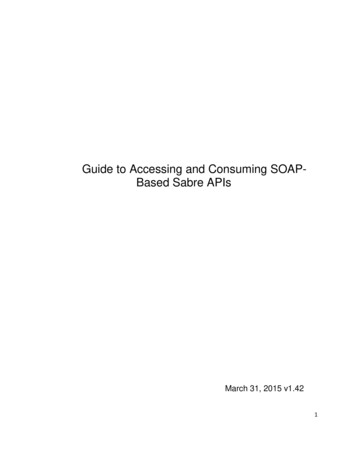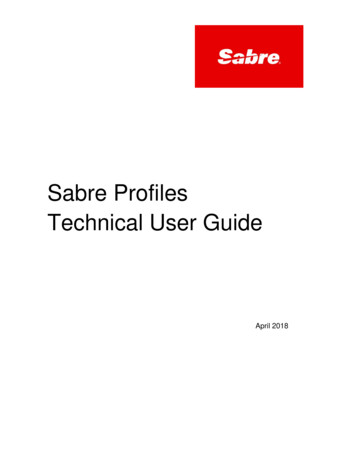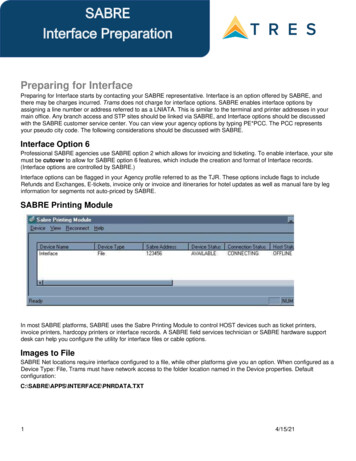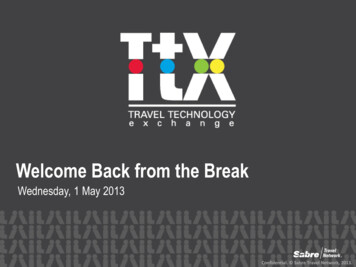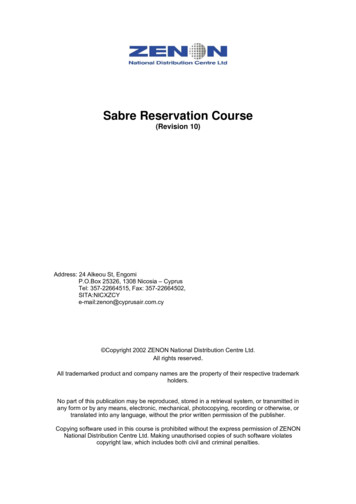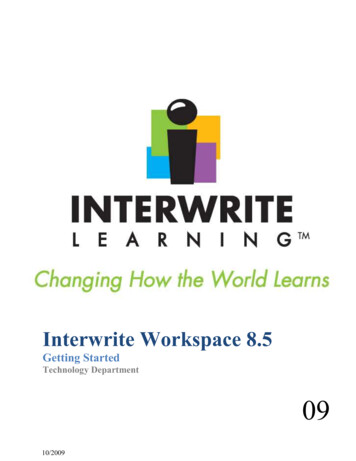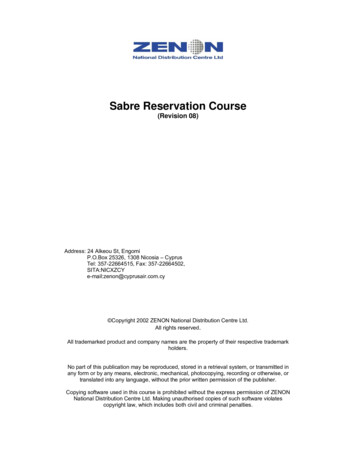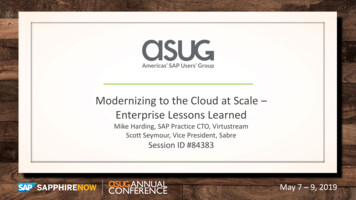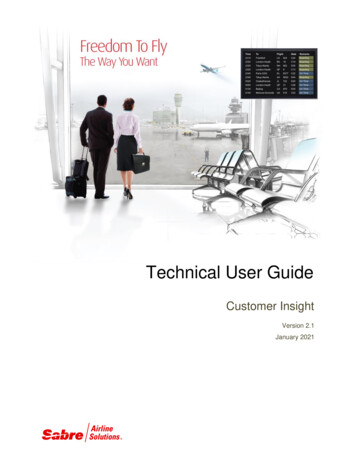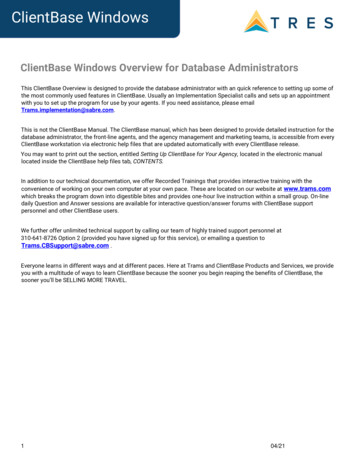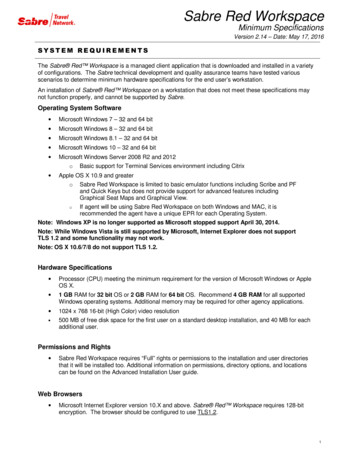
Transcription
Sabre Red WorkspaceMinimum SpecificationsVersion 2.14 – Date: May 17, 2016SYSTEM REQUIREMENTSThe Sabre Red Workspace is a managed client application that is downloaded and installed in a varietyof configurations. The Sabre technical development and quality assurance teams have tested variousscenarios to determine minimum hardware specifications for the end user’s workstation.An installation of Sabre Red Workspace on a workstation that does not meet these specifications maynot function properly, and cannot be supported by Sabre.Operating System Software Microsoft Windows 7 – 32 and 64 bit Microsoft Windows 8 – 32 and 64 bit Microsoft Windows 8.1 – 32 and 64 bit Microsoft Windows 10 – 32 and 64 bit Microsoft Windows Server 2008 R2 and 2012o Basic support for Terminal Services environment including CitrixApple OS X 10.9 and greaterooSabre Red Workspace is limited to basic emulator functions including Scribe and PFand Quick Keys but does not provide support for advanced features includingGraphical Seat Maps and Graphical View.If agent will be using Sabre Red Workspace on both Windows and MAC, it isrecommended the agent have a unique EPR for each Operating System.Note: Windows XP is no longer supported as Microsoft stopped support April 30, 2014.Note: While Windows Vista is still supported by Microsoft, Internet Explorer does not supportTLS 1.2 and some functionality may not work.Note: OS X 10.6/7/8 do not support TLS 1.2.Hardware Specifications Processor (CPU) meeting the minimum requirement for the version of Microsoft Windows or AppleOS X. 1 GB RAM for 32 bit OS or 2 GB RAM for 64 bit OS. Recommend 4 GB RAM for all supportedWindows operating systems. Additional memory may be required for other agency applications. 1024 x 768 16-bit (High Color) video resolution 500 MB of free disk space for the first user on a standard desktop installation, and 40 MB for eachadditional user.Permissions and Rights Sabre Red Workspace requires “Full” rights or permissions to the installation and user directoriesthat it will be installed too. Additional information on permissions, directory options, and locationscan be found on the Advanced Installation User guide.Web Browsers Microsoft Internet Explorer version 10.X and above. Sabre Red Workspace requires 128-bitencryption. The browser should be configured to use TLS1.2.1
Oracle Java Runtime Environment Sabre Red Workspace uses Java 1.8, which is included with the installation software and usedexclusively by Sabre Red Workspace.Adobe Flash Player Adobe Flash Player 9.x or higher. Go here for a quick check of the version you are currentlyrunning.Network1. Sabre Customer Virtual Private Network Connection – Customer Internet connectionNote: SCVPN requires access to this 51.193.159.2Port 443The RMI server connection to SCVPN will use port 10099 on the local machine.2. Private Connection - Dedicated connection to Sabre Business to Business VPN (B2BVPN) Managed Network Services Vendor Access Room connectionsNote: Ports 443, 80, 389, 30030, 30031, 30032, and 30051 open for the Workspace communicationprocesses to work properly.Sabre Red Workspace URL’sThis information may be required by the Agency IT staff and additional information on these URL’s maybe found in the Advanced Installation Guide. RecommendationsThese recommendations will have the greatest impact on Red Workspace usability, but are notrequirements. 17" monitor or larger DSL or better connection, for users to take advantage of the Sabre Red Workspace features 4GB RAM and Core I3 processor, to allow office applications to run concurrently2
SABRE RED WORKSPACEBasic Installation GuideV 4.0June 2018
1BEFORE YOU STARTNote: The same installer and instructions are for both Sabre Red Workspace and New Sabre Red Workspace.Note: Instructions assume that the installer will be using the default settings and file paths for installing Sabre Red Workspace. If theinstaller requires additional customization with large office or server environment deployments then the installer should refer to theAdvanced Installation Guide for additional options. The Advanced Installation Guide can be found on Agency eServices.To complete an installation, you will need the following: EPR Password PCC Unique LNIATAIf you do not have this information, please contact your local CREATE agent or Agency Manager before proceeding.2DOWNLOADING AND INSTALLING SABRE RED WORKSPACE Navigate to http://www.sabreredworkspace.com/ and click on the link for the product page, or go directly s/product/sabre red workspace Click on “Run” to start the installation. Select the language and click on “OK”Sabre Red Workspace Basic Install GuideJune, 2018, v. 4.0Page 1
Click on “Install” The installer will take a few minutes to complete the initialization.Sabre Red Workspace Basic Install GuideJune, 2018, v. 4.0Page 2
Enter your unique Agent ID, Password, and PCC The installation will create your Sabre Red Workspace profile.Sabre Red Workspace Basic Install GuideJune, 2018, v. 4.0Page 3
Select the "I acknowledge" license box and then click on “Next ” The installer will download the files required for your Sabre Red Workspace experience.Sabre Red Workspace Basic Install GuideJune, 2018, v. 4.0Page 4
Enter the Name and E-Mail information and click on “Next ”Sabre Red Workspace Basic Install GuideJune, 2018, v. 4.0Page 5
Enter your unique LNIATA and click on “Finish”. The Sabre Red Workspace application will launch.Sabre Red Workspace Basic Install GuideJune, 2018, v. 4.0Page 6
Sabre Red Workspace\New Sabre Red WorkspaceSabre Red Workspace Basic Install GuideJune, 2018, v. 4.0Page 7
o Sabre Red Workspace is limited to basic emulator functions including Scribe and PF and Quick Keys but does not provide support for advanced features including Graphical Seat Maps and Graphical View. o If agent will be using Sabre Red Workspace on both Windows and MAC, it is recommended the agent have a unique EPR for each Operating System.