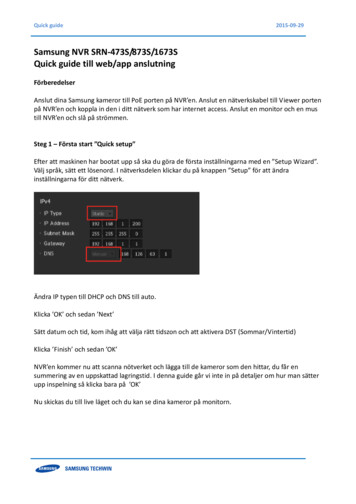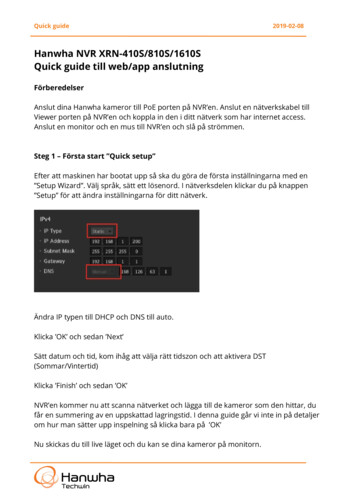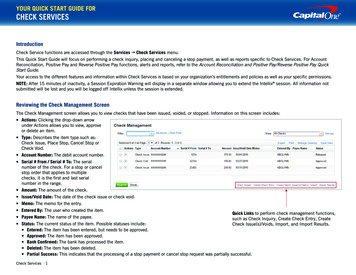
Transcription
YOUR QUICK START GUIDE FORCHECK SERVICESIntroductionCheck Service functions are accessed through the Services g Check Services menu.This Quick Start Guide will focus on performing a check inquiry, placing and canceling a stop payment, as well as reports specific to Check Services. For AccountReconciliation, Positive Pay and Reverse Positive Pay functions, alerts and reports, refer to the Account Reconciliation and Positive Pay/Reverse Positive Pay QuickStart Guide.Your access to the different features and information within Check Services is based on your organization’s entitlements and policies as well as your specific permissions.NOTE: After 15 minutes of inactivity, a Session Expiration Warning will display in a separate window allowing you to extend the Intellix session. All information notsubmitted will be lost and you will be logged off Intellix unless the session is extended.Reviewing the Check Management ScreenThe Check Management screen allows you to view checks that have been issued, voided, or stopped. Information on this screen includes: Actions: Clicking the drop-down arrowunder Actions allows you to view, approveor delete an item. Type: Describes the item type such as:Check Issue, Place Stop, Cancel Stop orCheck Void. Account Number: The debit account number. Serial # From / Serial # To: The serialnumber of the check. For a stop or cancelstop order that applies to multiplechecks, it is the first and last serialnumber in the range. Amount: The amount of the check. Issue/Void Date: The date of the check issue or check void. Memo: The memo for the entry. Entered By: The user who created the item.Quick Links to perform check management functions, Payee Name: The name of the payee.such as Check Inquiry, Create Check Entry, Create Status: The current status of the item. Possible statuses include:Check Issue(s)/Voids, Import, and Import Results. Entered: The item has been entered, but needs to be approved. Approved: The item has been approved. Bank Confirmed: The bank has processed the item. Deleted: The item has been deleted. Partial Success: This indicates that the processing of a stop payment or cancel stop request was partially successful.Check Services 1
Performing a Check InquiryThe Check Inquiry function allows you to retrieve information about checks from the bank system. Depending on the status of the checks you inquire about, you cancarry out various actions on those checks.1Select Inquiry from the Services g Check Services menu. The Check Inquiry Filter screen displays.2Select the account on which you wish to filter.3Select at least one additional criteria on which to filter (Serial Number, Amount, and/or Date).Check Services 2
4Click View Results. Check information that matches the filtercriteria displays. Actions: Clicking the drop-down arrowunder Actions allows you to view the item.If the status of the item is stopped, thenCancel Stop is also a choice. Status: The current status of the item.Possible statuses include: Stopped: Indicates that payment hasbeen stopped on this check. Paid: Indicates that the check hasbeen paid. Serial Number: The serial number of the check. For a stop or cancel stop order that applies to multiple checks, the first serial number. Amount: The amount of the check. Paid/Stop Date: Date the check was paid or stopped. Issue Date and Payee Name: These fields are not used at this time.Viewing a Check Image1Click the item (or select View from the Actions drop-down menu). Check details display.2Click the View Check Image link. An image of the front and back of the check displays.3Click Print to print the images.Check Services 3
Placing a Stop Payment1Select Create Check Entry from the Services g Check Services menu.2Select Place Stop from the Check Type field.3 Inthe Account Number field, enter or select the debit account. The AccountName will display.4 Enter an optional Memo. Details entered in the Memo field are for internal use only, and will be stored with the transaction but not forwarded with thestop. 5 Enter the starting and ending serial numbers of the checks that need to bestopped. A single check number or a range can be entered. Selecta reason for the stop from the Reason field.67 Selecta Stop Duration.8 ClickSubmit. If your organization’s policy is such that a separate approvalneeds to be made, then the stop payment will be in an “Entered” status andwill need to be approved; otherwise, the stop payment is approved and sentto the bank.Check Services 4
Canceling a Stop PaymentThere are two ways to cancel a stop payment: If you know the check number of the stop that was placed, use the Check Entry function (this method is shown below). If you don’t remember the check number, perform a Check Inquiry. When the check displays in the search results, you can use the Actions drop-down menuto cancel the stop.To cancel a stop payment:1Select Create Check Entry from the Check Management screen.2From the Check Type drop-down menu, choose Cancel Stop.3 Inthe Account Number field, enter or select the account. The Account Namewill display.4Enter a Memo to explain why the Stop is being canceled.5Enter the Serial Number (or range of Serial Numbers).6 ClickSubmit. The Canceled Stop will be in an “Entered” status and must beapproved to be sent to the bank.Check Services 5
Approving Stops and Canceled StopsFor organizations that require a separate approval for Place Stops and/or Cancel Stops, follow the steps in this section for instructions on approving. For approvals, theprocess begins at the Check Management screen.1 Select Check Management from the Services g Check Services menu. Only items with a status of “Entered” are eligible for approval.NOTE: You can filter the Check Management list to only view items in “Entered” status.2 A single item can be approved by selecting Approve from the Actions drop-down menu; multiple items can be approved by selecting the checkboxes of the items you wish to approve and clicking Approve.3Click Close on the confirmation screen.NOTE: Prior to the cut-off time, approved items can be unapproved.Check ReportsThe following check reports can be accessed from the Services g Check Services g Reports menu. Cancel Stop Report: Displays detailed information for all Cancel Stop transactions. Place/Cancel Stop Composite Report: Displays detailed information for all place stop and cancel stop transactions. Place Stop Report: Displays detailed information for all Place Stop transactions.Check Services 65.8.17
Check Services 4 Placing a Stop Payment Select Create Check Entry from the Services g Check Services menu. Select Place Stop from the Check Type field. e hn t I Account Number field, enter or select the debit account. The Account Name will display. Enter an optional Memo.Details entered in the Memo field are for internal