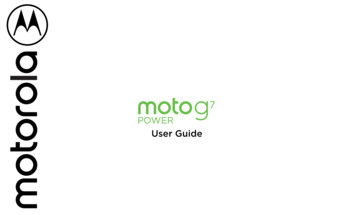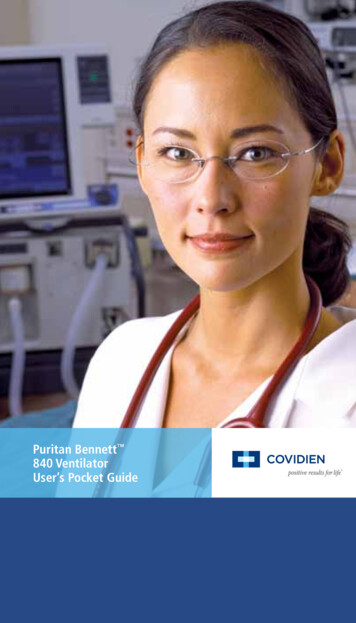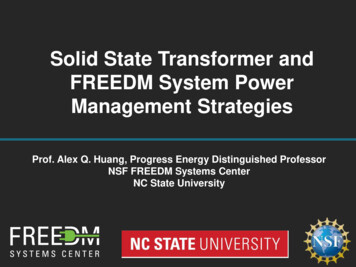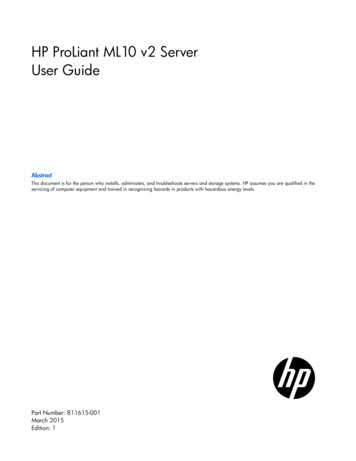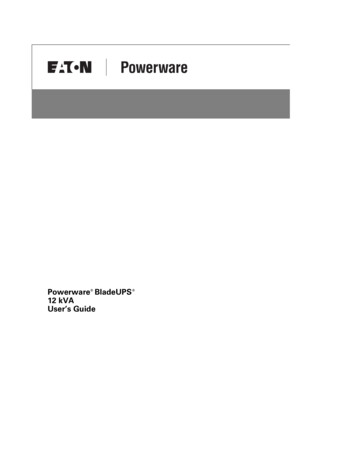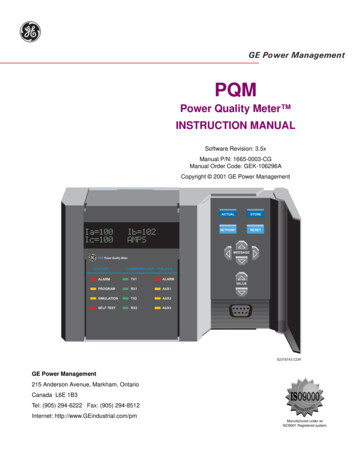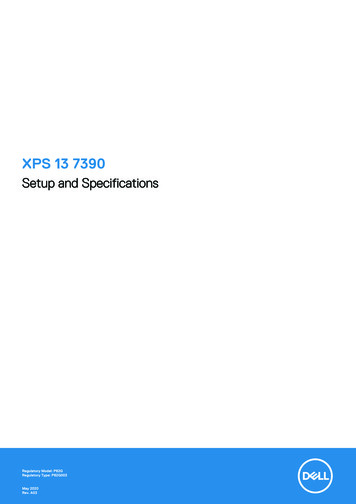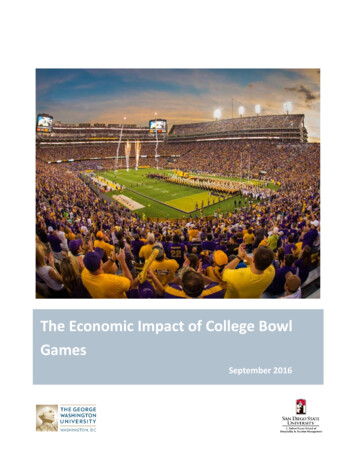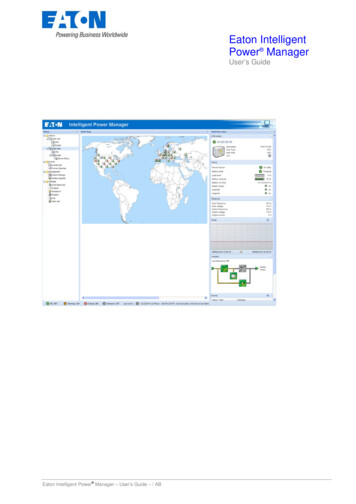
Transcription
Eaton IntelligentPower ManagerUser’s Guide Eaton Intelligent Power Manager – User’s Guide – / AB
www.eaton.comTable of Contents12Introduction. 4Installation. 52.1Installation Prerequisites .52.1.1On the System Hosting « Intelligent Power Manager » .52.1.2On the System that Displays Web-based Graphical User Interface.52.2Quick Start & Installation .62.3Installation Result .92.4Uninstalling the Product .92.5Upgrading the Product .93Configuration . 103.1Configure the Nodes.103.2Intelligent Power Manager Settings .103.2.1Discover the nodes Connected on the Network .103.2.2Configure Actions .123.2.3Configure User Accounts.163.2.4System settings.174Supervision . 184.1Access to the monitoring interface.184.1.1Local access .184.1.2Remote access .184.2Node List View.194.3Flexible Panels view: .204.4Panels list: .214.4.1Information .214.4.2Status.214.4.3Outlets.224.4.4Measures .224.4.5Environment.224.4.6Graph .234.4.7Synoptic .234.4.8Power Source .254.4.9Powered applications.254.4.10 Events .254.4.11 Statistics.254.5Applications List View .264.6Map View.274.6.1Create a customized Map View .274.6.2Maps examples.274.7Events .304.7.1List representation .304.7.2Calendar representation .304.7.3Nodes Events list .314.8Launching Device or application Web interface.344.9Defining sub views.345Shutdown . 365.15.25.36Introduction .36Shutdown Configuration .36Power Source View .37Advanced Management. 386.1Nodes Settings .386.1.1Single node Configuration Display .386.1.2Single Card settings.386.1.3Multiple Cards Configurations Synchronisation.39 Eaton Intelligent Power Manager – User’s Guide – / ABPage 2/47
www.eaton.com6.2Nodes Upgrade.406.2.1Upload Device Firmware .406.2.2Upgrade applications .417Compatibility List . 417.17.27.37.4Eaton Devices.41Applications on Computers .43Other Devices .43Performances .438 FAQ and Error messages. 459 Glossary . 4610 Acknowledgements . 47 Eaton Intelligent Power Manager – User’s Guide – / ABPage 3/47
www.eaton.com1 IntroductionThe Eaton IT supervision tool is called "Intelligent Power Manager"Intelligent Power Manager: Discovers and supervises Eaton UPSs and ePDUs connected to the network (either by means of acard or a proxy). For the detailed list of compatible solutions, please refer to the paragraph(Equipment Compatibility List) hereafter. Supervises the remote servers hosting the Network Shutdown Module V3 application. Provides advanced management feature (mass configuration / mass upload/ ) with NetworkManagement cards ( 66102, 66103, 103006826) Provides local computer graceful shutdown (acquisition through 66102, 66103, 103006826Network Management Cards. Eaton Intelligent Power Manager – User’s Guide – / ABPage 4/47
www.eaton.com2 Installation2.1 Installation Prerequisites2.1.1On the System Hosting « Intelligent Power Manager »Intelligent Power Manager can be installed on Windows 2000/XP (Home or Pro) / 2003 / Vista / 2008Intelligent Power Manager has been tested successfully on a Windows 7 BetaNotes:To avoid network access conflicts, we advise you against installing the Power Manager on a machine thatalso hosts: a Network Management System ( e.g. HP-Openview, CA Unicenter, ) the Eaton Enterprise Power Manager the Eaton Network Shutdown Module the Network Management Proxy2.1.2On the System that Displays Web-based Graphical User InterfaceThe Eaton Intelligent Power Manager graphical interface can be accessed remotely using a simple Webbrowser. Access to this interface is secured through SSL connection (default configuration) and is alsosecured through Login & password.The Intelligent Power Manager graphical interface has been tested with: Google Chrome Mozilla Firefox 2.0, 3.0, 3.5 Microsoft Internet Explorer V6 & 7, 8.For optimal performance, Google Chrome or Firefox 3.5 is recommended.For good performance, Firefox 3.0 or Internet Explorer 7, 8 are recommended. Eaton Intelligent Power Manager – User’s Guide – / ABPage 5/47
www.eaton.com2.2 Quick Start & InstallationTo start in 5 minutes, please perform the following steps:Step 1 (Installation)On a Windows 2000/XP/2003/Vista/2008 machine, run the “Intelligent Power Manager” packageunder an administrator account.a Web browser is automatically displayed (enter admin as Login / admin as Password and click onthe Login button) Eaton Intelligent Power Manager – User’s Guide – / ABPage 6/47
www.eaton.comStep 2 (Configuration)When started, the application automatically performs a Quick scan. Using the Quick scan operation, you will discover through broadcast within a few seconds:Network Management Cards 66102, 66103, PXGX2000, ConnectUPS BD, ConnectUPS X,ConnectUPS MS and Network Shutdown Module V3.The discovered nodes are displayed in Settings Æ Auto DiscoveryFor the other nodes, please perform the discovery based on IP address ranges (Range scan) Using the Range Scan operation you will discover the nodes that are outside of the Networksegment and nodes that are not compatible with the ”Quick scan” feature.(optional) In the Settings Æ Shutdown page, assign the IP address of the UPS that powers the localComputer.In the Settings Æ User List page, assign the access rights through “login and password”Step 3 (Enter the License code)(optional for the free version) In the Settings Æ System Æ Edit system Information, enter thelicense product key that is printed on the commercial CDs booklet: ref 66925 Intelligent Power Manager Silver License (11 to 100 device nodes) ref 66926 Intelligent Power Manager Gold License (101 to Unlimited devices nodes)The nodes that are not managed due to license limitation will appear with this icon. Eaton Intelligent Power Manager – User’s Guide – / ABPage 7/47
www.eaton.comStep 4 (Operation)The Views Æ Node List menu item allows you to supervise the current state of the compatible powerdevices & applications (select a line in the list and the panels are updated with selected deviceinformation)The Views Æ Power Source menu item (optional) allows you to supervise the current state of theUPS that powers the server running Intelligent Power ManagerThe Events Æ Event List view allows you to view the device events. Eaton Intelligent Power Manager – User’s Guide – / ABPage 8/47
www.eaton.com2.3 Installation Result If you install a new Intelligent Power Manager version without uninstalling the old one you will keepyour database and your product information. At the end of the installation, the following shortcuts are created in the group:Start Æ Programs Æ Eaton Æ Intelligent Power ManagerNameOpen Eaton Intelligent Power ManagerStart Eaton Intelligent Power ManagerStop Eaton Intelligent Power ManagerUninstall Eaton Intelligent Power ManagerDescriptionStarts the main "Intelligent Power Manager"graphical interfaceStarts the serviceStops the serviceUninstalls the Program A service called « Eaton intelligent Power Manager » is also created for the Database AcquisitionEngine.This program continuously polls the status of Eaton devices and Applications connected on thenetwork.This service automatically starts on machine boot-up.This service provides the Web Interface. A systray displays the alarms on the local computer.2.4 Uninstalling the Product From the Add/Remove programs item of the control panel, execute the "Eaton Intelligent PowerManager Vx.xx" package.You can also uninstall from the shortcuts:Start Æ Programs Æ Eaton Æ Intelligent Power Manager Æ Uninstall Eaton Intelligent PowerManagerThis will remove the database and the custom files if you confirm it.2.5 Upgrading the ProductPlease refer to the Checking for Upgrades Paragraph. Eaton Intelligent Power Manager – User’s Guide – / ABPage 9/47
www.eaton.com3 Configuration3.1 Configure the NodesEach node (Network Management Card / Proxy / Application must have a valid IPaddress (or a DNS name) in the range that you have entered for auto-discovery.Refer to the compatibility list.“Intelligent Power Manager” automatically receives the alarms (through notification orpolling) without specific configuration on the card, proxies, Applications.For SNMP acquisition, check the community name.Default community name is configured in Settings Æ System Æ Default CommunityNameA specific community name can be defined for each IP range in Settings Æ AutoDiscovery Æ Range Scan Æ Password3.2 Intelligent Power Manager SettingsStart the "Intelligent Power Manager" main graphical interface from the previously created shortcut, andthen click on the Settings menu item.3.2.1Discover the nodes Connected on the NetworkFrom the Settings Æ Auto Discovery item; the following discovery methods are available: Quick Scan (automatically performed when application starts) Range Scan Address ScanNotes: The Quick scan request is a Broadcast frame on 4679 IANA reserved port and 69 standard TFTPport.Using the Quick scan operation, you will discover through broadcast within a few seconds: NetworkManagement Cards 66102, 66103, PXGX2000, ConnectUPS BD, ConnectUPS X, ConnectUPS MSand Network Shutdown Module V3. For the other nodes, please perform the discovery based on IP address ranges (Range scan)Using the Range Scan operation you will discover the nodes that are outside of the Networksegment and nodes that are not compatible with the ”Quick scan” feature. Address Scan performs a single address scan Eaton Intelligent Power Manager – User’s Guide – / ABPage 10/47
www.eaton.com Eaton Intelligent Power Manager – User’s Guide – / ABPage 11/47
www.eaton.com3.2.2Configure ActionsYou can define the way users will be notified when node events happen.From the Settings Æ Actions item; the following channels are available: E-mail Execute script/program Notification to SystrayNotifications summary windowThe Create new action button will display following interface Eaton Intelligent Power Manager – User’s Guide – / ABPage 12/47
www.eaton.comNote: The “ * ” fields are required.Events filter:You can filter the e-mail notification according to: the event criticality. (Critical, Warning, Normal, Communication Lost) the event category (All Events, Alarms, Shutdown events, Power events, Measures) the view that triggers the event;Note on Event Criticality parameter:With this parameter, you can filter the notification according to the event level. Refer to the event listprovided later in this document. If you select “Critical” as filter you will not receive the associated“Normal” event informing that the device status changes from “Critical” to “Normal”.E-mail:To receive emails on UPS events: you have to indicate the SMTP server address and recipient e-mail address;For advanced use: you can Customize the subject e.g. if you have to translate an e-mail into an SMS . you can specify that you want to receive a consolidation of the alarms that occurred during a delaythat you can choose (if you specify no delay, each alarm will generate an e-mail. With this settingsyou will receive more emails for the same number of events) Eaton Intelligent Power Manager – User’s Guide – / ABPage 13/47
www.eaton.comExecute script/program:In order to execute a program on UPS events the program path will be required.Note: The program is executed under the SYSTEM account.zIt may be necessary to modify the context before certain actions can be run.To allow a user to run specific tools and programs with permissions that are different from thoseassigned to the user's account use the Windows “RunAs” Command which allows you to save thepassword (Windows XP Service Pac 2 and more recent versions).Use the following Microsoft command:runas /profile /user: my login /savecred my program.exe On first execution a password is required, it is saved for subsequent executions.Alarm box notification:The alarms are displayed on the local computer in an alarm box.The status part of the alarm box is optional (It only appears if a Power Source has been declared in theShutdown configuration)The systray provides access to the alarm boxIf no Power source has been declared, it can have following states: (blue) Systray correctly receives alarms from Intelligent Power Manager ( No Power Source has beendeclared) (grey Communication is lost between Systray and Intelligent Power ManagerIf a Power source has been declared, It can have following states:Systray correctly receives alarms from Intelligent Power Manager ( AC is present on the Powersource)Systray correctly receives alarms from Intelligent Power Manager ( The Power Source runs inbattery mode)Systray correctly receives alarms from Intelligent Power Manager (A Warning event occurred onPower Source)Systray correctly receives alarms from Intelligent Power Manager ( A critical event occurred onPower Source)Communication with Power source has failed Eaton Intelligent Power Manager – User’s Guide – / ABPage 14/47
www.eaton.comAdvanced events and actions customization:In Intelligent Power Manager installation folder, you can see a configs/scripts folder containing a sampleuser-defined action script (sample user script.js).You have the possibility to modify this script or create new scripts that define very specific events andactions. The sample script provides details about the expected structure and syntax for defining new actionsand triggers. Eaton Intelligent Power Manager – User’s Guide – / ABPage 15/47
www.eaton.com3.2.3Configure User AccountsMultiple user accounts can be configured.From the Settings menu Item, select the User List item, then perform the following steps: Click on Add userenter the User Login and the User password:select the User’s Profile level. The following levels are available: admin (the user will be able to access all the features) user (the user will only access the visualization and is not able to set changes to the system ornodes)click on Create new user buttonUser Accounts windowIntelligent Power Manager contains a default Administrator profile with admin as login admin as passwordIt is strongly recommended to change these settings with your own immediately after installation. Eaton Intelligent Power Manager – User’s Guide – / ABPage 16/47
www.eaton.com3.2.4System settingsSystem settingsSelect one of the items then click on the corresponding button on the right Edit language allows the user to change the user language.Edit community name changes the default SNMP community name for discovery.Edit updates & Check updates will provide Automatic Updates Features.This feature gives you access to Eaton software updates.Intelligent Power Manager will always be up to date if you select the Check automatically option.When a new software version is detected on www.eaton.com, just follow the wizard instructions.Note: Database information will be retained with this operation.Modules settings will activate / deactivate the management or shutdown Modules. Eaton Intelligent Power Manager – User’s Guide – / ABPage 17/47
www.eaton.com4Supervision4.1 Access to the monitoring interfaceTo monitor Eaton devices already discovered on the network, start the main “Intelligent Power Manager” interface. You can access the same interface locally or remotely.4.1.1 4.1.2Local accessFrom the system where the supervisor is installed, you can use the following shortcut:Start - Programs - Eaton - Intelligent Power Manager - Open Eaton Intelligent Power ManagerRemote access From a remote machine, you can type the following URL in a Web browserhttps:// name or IP address of computer hosting IPM :4680/orhttp:// name or IP address of computer hosting IPM :4679/ In SSL mode, accept the certificate (by clicking on Yes)To install the certificate on IE7 for Vista, you needto perform the following steps:Accepting the SSL Certificate Run IE as an administrator (Right-click thedesktop icon) Visit the IPM site. Click through the certificate error Click the "Certificate Error" button in theaddress bar. Click View Certificate Click Install Certificate Click the “Place all certificates in the followingstore” radio button, and choose the “Trusted RootCertification Authorities” store. If you don’t do this,the certificate goes in your personal store, and itisn’t trusted by IE.Enter the Login and Password Eaton Intelligent Power Manager – User’s Guide – / ABPage 18/47
www.eaton.com4.2 Node List ViewNode List.The following default columns are displayed in this page: TypeStatus NameDescriptionLocationContactLinkGraphical Icon to differentiate UPS, ePDU, Applicationsthis icon represents the severity of the most critical event active on the monitoreddevice;the IP address, the DNS name or user defined namethe product name or descriptionthe node locationthe node contactlink to the device Web site (if available)Note: You can sort your device list by clicking on the column titles (Status / Name / Description/ Location /Load Level )The following possibilities are available: Sort ascending Sort Descending Eaton Intelligent Power Manager – User’s Guide – / ABPage 19/47
www.eaton.com Add columns (as illustrated on following screenshot)4.3 Flexible Panels view: Select one of the device/applications in the list and “detailed Panels” appearsClicking on the bar title allows you to collapse/extend the panel or showall the panelsThese buttons allows to hideThis buttonallows to select which panel you want to add in the view Eaton Intelligent Power Manager – User’s Guide – / ABPage 20/47
www.eaton.comSome of these panels are only available for specific node types.4.4 Panels list:4.4.1InformationInformation Panel.The following node information is displayed in this panel: UPS #0005 Description Locationthe DNS name (or IP address) is displayed near the “status icon”the commercial product namethe device location (value of syslocation object or can also be configured in theDevice page ) Contactthe device contact (value of syscontact object or can also be configured in theDevice page ) Serial Number The device Serial Number (if available) Linklink to the device Web site (if available)Note: The information displayed in this panel depends on the node capabilities.4.4.2 StatusPower sourceBattery stateLoad LevelBattery capacityBattery run timeMaster Output Outlet #xAC Power / BatteryCharging / Discharging / Needs Replacementthe output load level of the deviceBattery capacity of the devicethe device remaining backup timeMain output status (ON/OFF/Internal Failure/On Automatic Bypass/Manual ByPass/Overload)output outlet status (ON/OFF) Eaton Intelligent Power Manager – User’s Guide – / ABPage 21/47
www.eaton.comNote: The information displayed in this panel depends on the node capabilities.4.4.3OutletsThis panel displays outlet status of the selected ePDU.Note: When you select an outlet in this panel, the Graph panel displays the information for this outlet.Outlets color codes:Symbol4.4.4ColourGreenRedDescriptionPowered (On )Not powered (Off)MeasuresThis panel displays the selected device electrical parameters (single phase or 3 phases) depending on thenode capabilities.4.4.5Environment Eaton Intelligent Power Manager – User’s Guide – / ABPage 22/47
www.eaton.comThis panel displays the selected device sensor information: Temperature, Humidity level, Dry contact status(Open/Closed) TemperatureSensor temperature (in C) HumidityHumidity level Input #1Status of first contact (open / closed) Input #2Status of second contact (open / closed)4.4.6GraphThis panel displays the graph of the main measures of the selected device.TheThebutton allows you to zoom the graphbutton allows you to select the data you want to graph4.4.7SynopticThis panel displays the selected device synoptic. A tooltip is displayed when the mouse is over one of thefunctional block.Synoptic Color codes:UPS atus OK & ActiveRedInternal fault & Inactive Eaton Intelligent Power Manager – User’s Guide – / ABPage 23/47
www.eaton.comGreyzBattery module:SymbolzColourGreenDescriptionStatus OKOrangeBattery charge is less than 50%RedBattery fault or End-of-backup or End-of-battery-service-life pre-alarmGreyBattery status unknownElectrical flows:SymbolColourYellowGreyzStatus OK & Inactiveor UnknownDescriptionCurrent flow through the cableNote: the object animation gives the direction of current flowNo current flow through the cable (voltage may be present)Electrical power source at UPS input:SymbolColourGreenGreyDescriptionSource powered. Status OKSource not powered or status unknownExamples of combinations between flow status and power source status:Green/The electrical power source is powered and provides electrical flowYellowGreen/The electrical power source is powered and does not provide electrical flowGreyzLoad at UPS output: (its status is linked to that of the UPS output status)SymbolColourGreenDescriptionLoad powered and protected. Status OKRedLoad not poweredGreyLoad status unknownExamples of combinations between flow status and load status:Yellow/Load powered and protectedGreenGrey/Load not poweredRed Eaton Intelligent Power Manager – User’s Guide – / ABPage 24/47
www.eaton.com4.4.8Power SourceThis panel displays information on the device that powers the selected application running on the server.4.4.9Powered applicationsThis panel displays information on the applications that are powered by the selected device.4.4.10 EventsThis panel displays the events list of the selected node.4.4.11 StatisticsThis panel displays the statistics of the selected node.Thebutton allows you to select the time interval for the statistics.You can adjust the time interval by clicking on the 2 buttons with the “From” and “To” dates. Eaton Intelligent Power Manager – User’s Guide – / ABPage 25/47
www.eaton.com4.5 Applications List ViewTo create a sub-view that filters applications, right click on Node List, then create a Sub View from andselect Category as criteria to filter the nodes.Network Shutdown Module V3 can be monitored in this ViewThe following information appears in this page: Type Status Name DescriptionPower sourceRun timeShutdown duration LinkApplicationThis icon represents the status criticality of the server.Value configured in the Applications screen (by default this is an IP address ora DNS name).Machine operating system.the UPS that power the applicationOperating time in the event of a utility supply loss.Duration, in seconds, needed by the system to carry out its shutdownprocedure.Link to the Web supervision interface of the Network Shutdown Module V3module. Eaton Intelligent Power Manager – User’s Guide – / ABPage 26/47
www.eaton.com4.6 Map ViewThis graphical representation allows you to organise
The Eaton Intelligent Power Manager graphical interface can be accessed remotely using a simple Web browser. Access to this interface is secured through SSL connection (default configuration) and is also secured through Login & password. The Intelligent Power Manager graphical interface has been tested with: Google Chrome